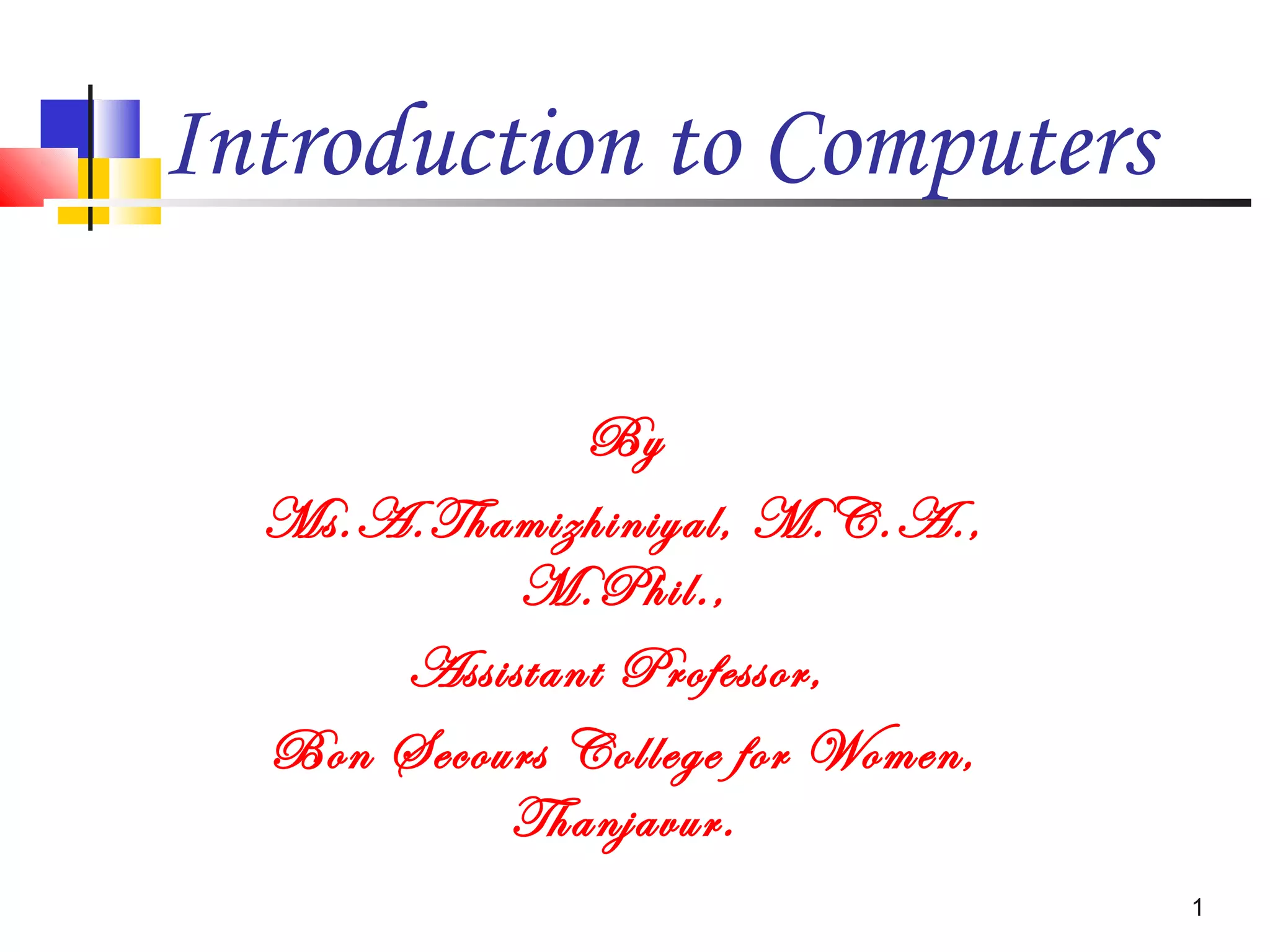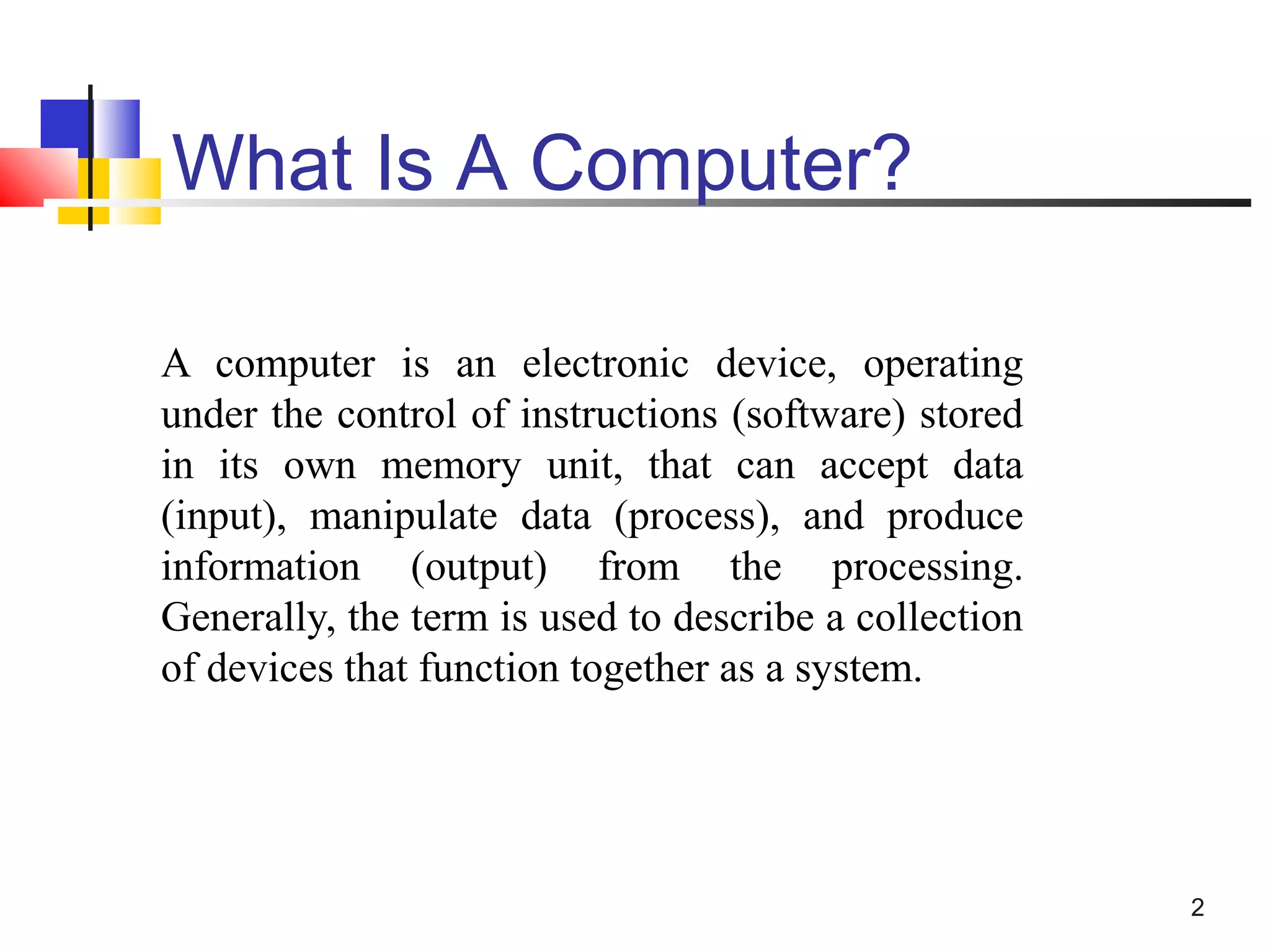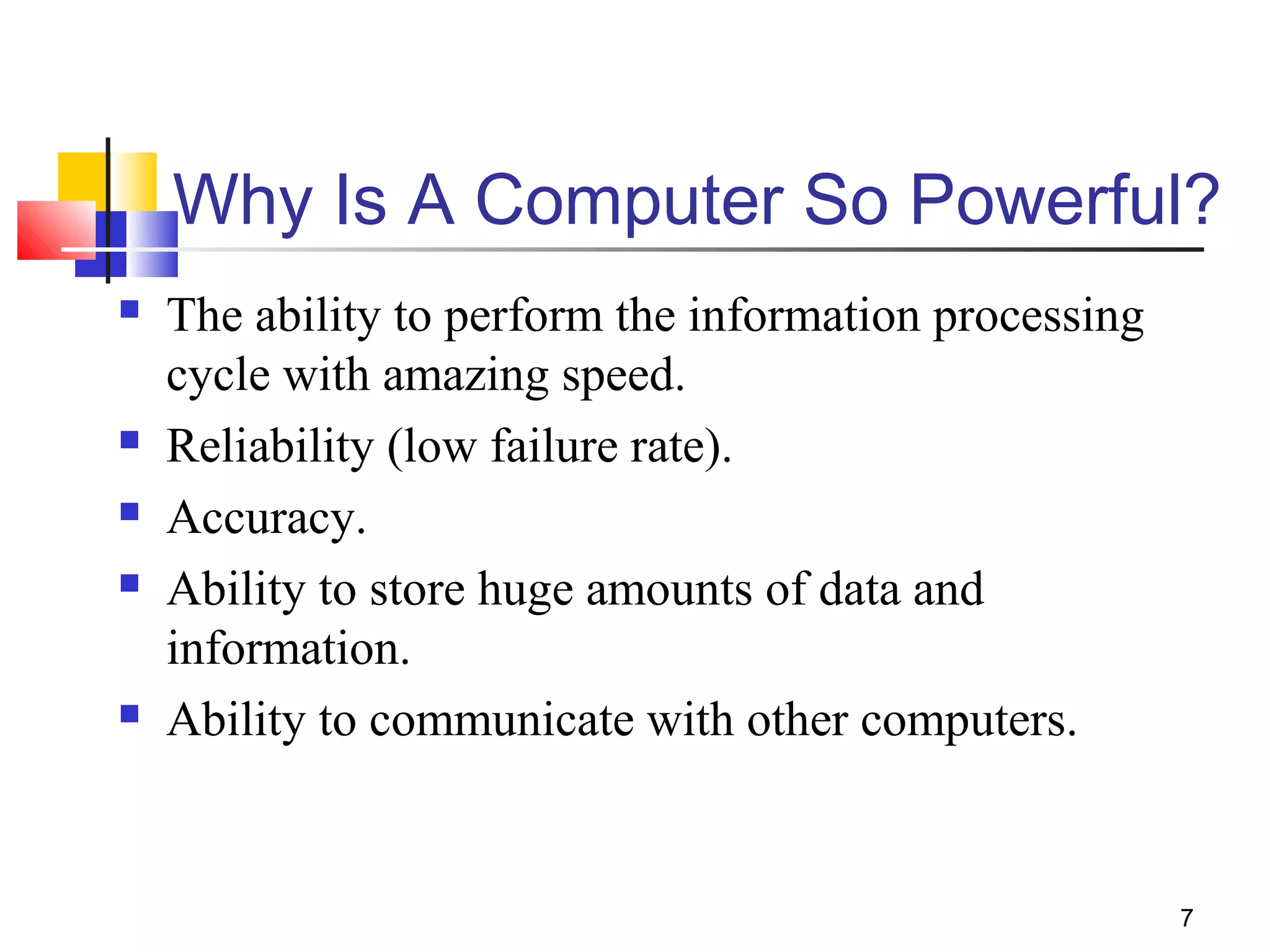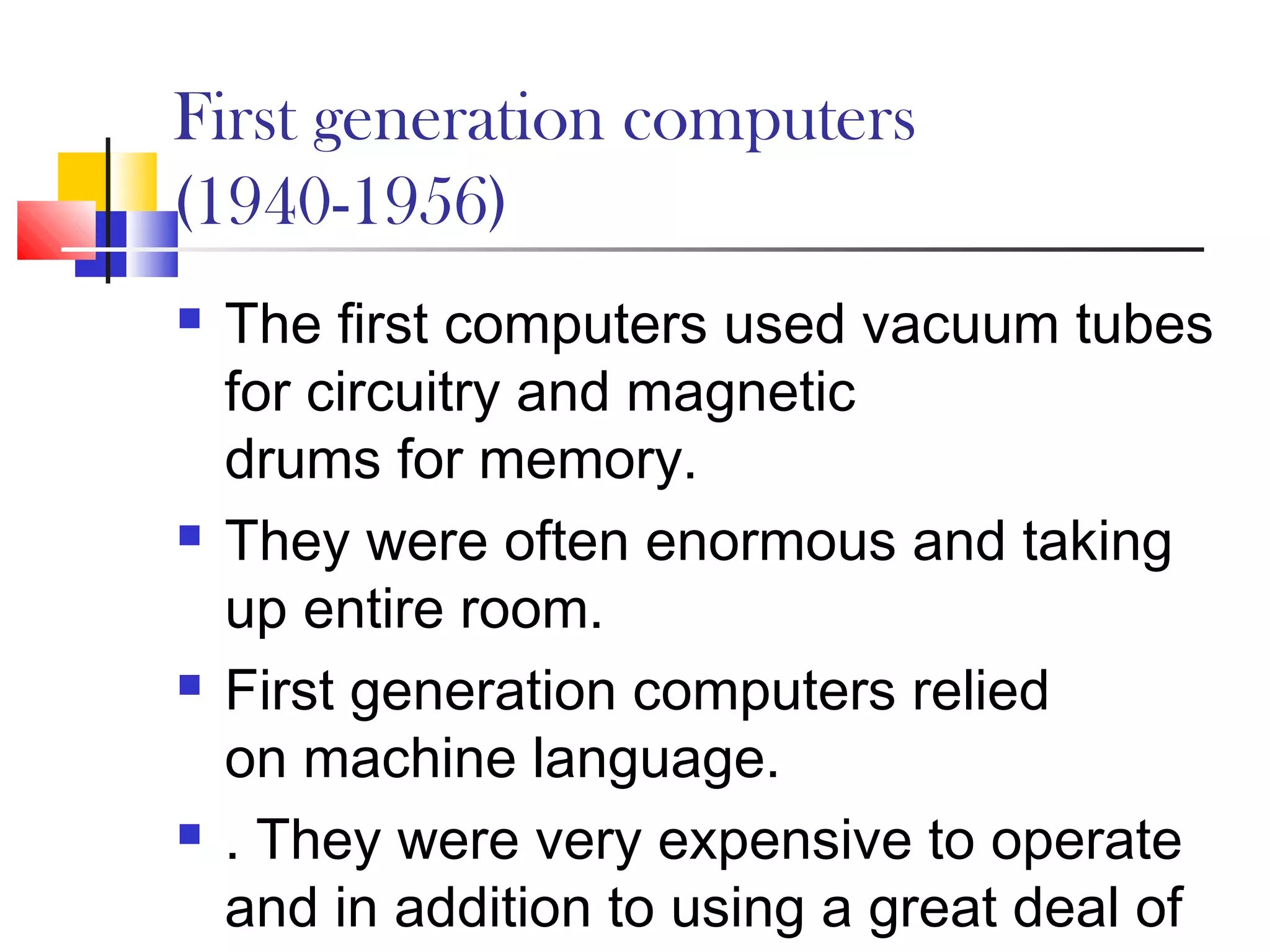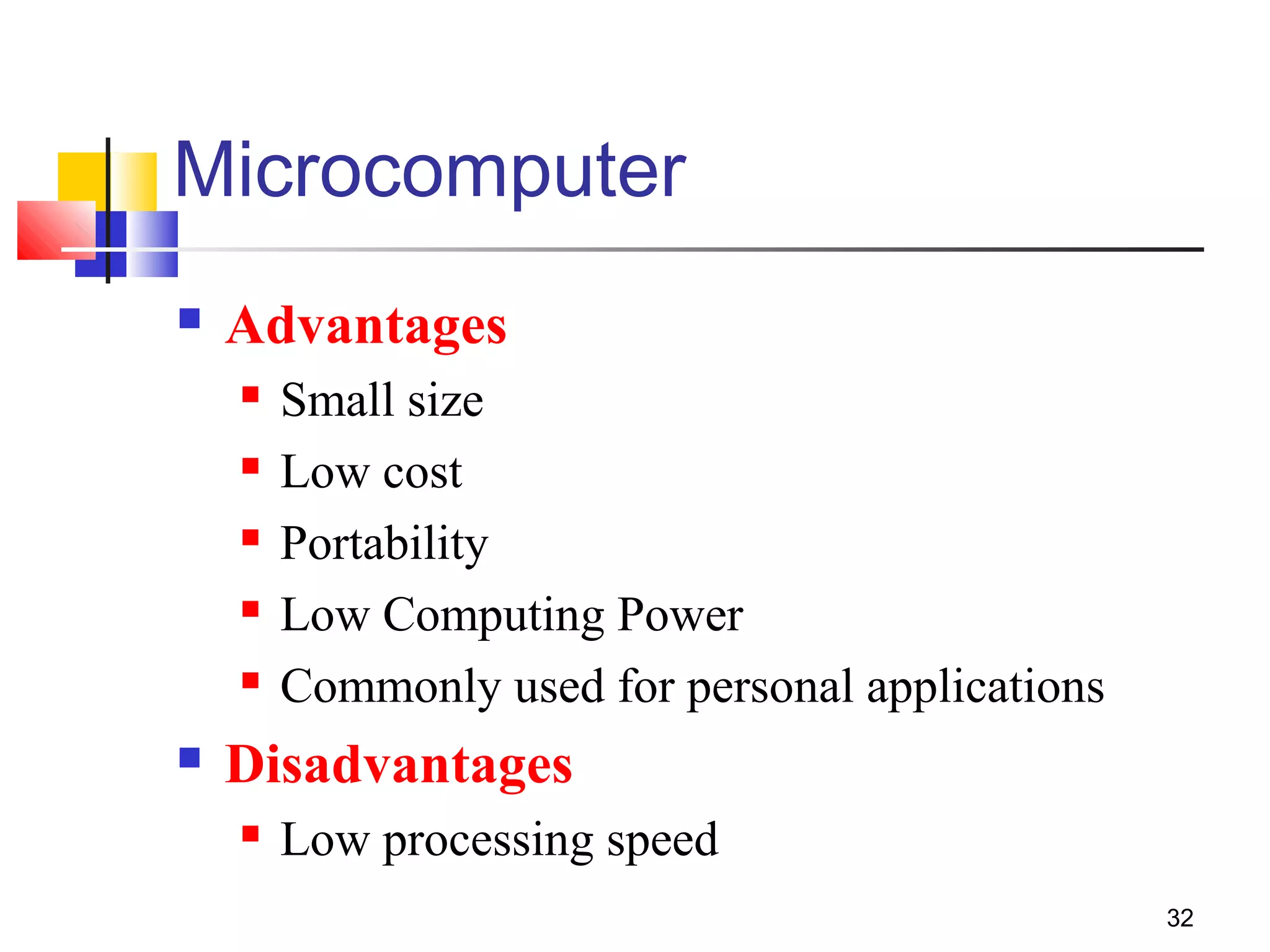The document provides an introduction to computers including definitions, components, and uses. It defines a computer as an electronic device that can accept data as input, process the data, and produce information as output based on stored instructions. The key components are identified as the input devices, central processing unit, memory, output devices, and storage devices. Examples of input devices include keyboards, mice, and scanners, while monitors and printers are identified as common output devices. The document then discusses the various types of computers from microcomputers to mainframes and supercomputers as well as their characteristics and uses.