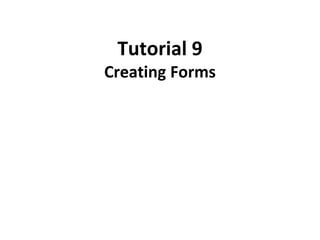
Forms Part 1
- 2. Data Collection and Processing • An HTML form is a collection of HTML elements used to gather data that a user enters online. • When a user clicks a form’s submit button to send the data, the form connects to a form handler—software that runs on a Web file server and processes the form.
- 3. Processing a Web Form
- 4. Creating a Form • Every form begins with the start <form> tag and ends with the closing </form> tag, which must be within the document <body></body> tags. • The <form> tag has several attributes and values, including a unique id for the form. • The action attribute in the <form> tag identifies the location on the server where you’ll send the data. • The method attribute tells the browser how to submit the form information.
- 5. Creating a Form • A form can be created using the following code: <form id = "idvalue" method = "methodtype" action = "script_url"></form> where – idvalue is the name of the form – methodtype is either get or post – script_url is the location on the file server where the script will be run when the form is submitted
- 6. The get and post Methods • The default get method sends the data in the form directly to the server by appending the data to the URL. • Using the post method, the browser contacts the server, and then the data in the form is sent to the server. • The post method is more secure than the get method.
- 7. The text Element • The syntax for creating a text box is: <input type = "texttype" name = "name" id = "id" value = "initialvalue" size = "sizevalue" maxlength = "maxvalue" /> where – texttype is text, password, email, or any valid value – initialvalue is the default data that appears in the field – sizevalue is the width of the box in characters – maxvalue is the maximum number of characters that a user can type in the field
- 8. The fieldset Element • To organize form elements using the fieldset and legend elements, the following code is used: <fieldset><legend>legendtext</legend> form elements </fieldset> where – legendtext is the text for the legend – form elements is the code for the form controls grouped together
- 9. Form Container • The form container can be formatted in the same way the other HTML elements can be formatted.
- 10. Styling the form and formcontainer Selectors
- 11. Determining Input Types • A field represents a single kind of data. • A user enters data into each field in a form based on prompting text—a short description that suggests what data belongs in a certain field. • The label element is used to display prompting text on the screen. • The input element is used to determine the type of data a control collects.
- 12. Determining Input Types • The label element is used together with the input element. – The label element uses the for attribute, which associates the label with the id value in the input element. <label for = “lastname”>Last Name</label> <input type = “text” name=“lastname” id=“lastname” /> • The type attribute determines the specific type of form object that is created: – text input – a check box – an option button – another form object.
- 13. Creating Text Boxes • The text box control is used to gather alphanumeric data (letters or numbers) as a single line of text in a form. • Use the type attribute with a value of text to create a single-line text box. • Another type of single-line text field is a password field, where input is masked. • The type attribute value for the password field is password.
- 14. Organizing Form Controls Example
- 15. Email Text Box • Another type of single-line text field is an email text box, where input is masked. • The type attribute value for the email text box is email. • The default length for the text boxes is 20 characters. • The size attribute is used to make the email text box longer.
- 17. Setting a Value in a Text Box • The value attribute is used to set an initial value of a text box control. • The value of the value attribute appears in the text box when the Web page opens.
- 18. Setting a Placeholder Value • Some Web browsers recognize the placeholder attribute and display its value in a light grey color. • The placeholder attribute allows you to display a sample email address in the input box.
- 19. Creating Option Buttons • A radio button lets users make only a single choice from a group of options. • The input type for an option button is radio. • Each option button would appear to the right of each label. • The option buttons that form one group all have the same name attribute and value. • The value attribute is used by the program on the server when the form is submitted.
- 20. Creating Option Buttons • To create option buttons, the following code is used for each one: <input type = "radio" name = "name" id = "id" value = "field_data" /> where – name identifies the corresponding field in the database – id associates the field with the for attribute in the label element – field_data is the data that will be sent to the appropriate field in the database if the button is selected • To specify that an option button is checked by default, add the attribute and value checked = "checked" to the <input> tag code.
- 21. Option Buttons Example <fieldset> <legend>Personal Information</legend> <input type = "radio" name = "gender" id = "hungry" value = "hungry" checked = "checked" /> <label for = "hungry">Hungry</label> </fieldset>
- 22. Creating Check Boxes • A check box is a form control that allows a user to choose none, one, or more than one item from a group. • The input type for a check box is checkbox. • A check box is named to correspond to the field name in the database that receives the data when a user selects that check box. • Each check box should have a different name attribute.
- 23. Creating Check Boxes • The code for creating check boxes is: <input type = "checkbox" name = "name" id = "id" value = "data" /> where – name identifies the check box field with a field in the database – id associates the field with the for attribute in the label element – data is the data that will be sent to the database if the check box is selected • To specify that a check box is checked by default, add the attribute and value checked = "checked" to the tag.
- 25. Creating a Selection List • A selection list is a form control that displays all the items in a list and allows a user to choose from the list. • A drop-down list box displays only one item in a selection list; the user clicks a list arrow to display the remaining contents of the list and to make a selection. • The select element is used to create a selection list.
- 26. Creating a Selection List • The option element is used to define each menu choice within a selection list. • An option element’s value attribute and its value determine the data that is sent to the form handler. • The option text is the text that appears in the browser as a choice in the selection list.
- 27. Creating a Selection List • The code for creating a selection list is: <select name = "name" id = "id"> <option value = "value1">optiontext1 </option> <option value = "value2">optiontext2 </option> … </select> where – name identifies a field in the database – id identifies the value for the for attribute in the label element – optiontext1 and optiontext2 are choices in the option list – value1 and value2 are the values sent to the program on the server when the form is submitted
- 28. Creating a Selection List – Special Considerations • More than one item in the list to appear in the browser – use size = "number", where number is the number of items you want to display in the selection list. • Allow user to select more than one choice – use multiple = "multiple" in the <select> tag code. • Default choice – use selected = "selected" in the <option> tag code.
- 30. Creating a Text Area • A text area is a control that allows users to enter more than one line of alphanumeric input. • The textarea element is used to create a multiline text field. • A text area allows users to enter comments that suggest how to improve a particular service or the form itself, or to provide other feedback.
- 31. Creating a Text Area • The code for creating a text area is: <textarea name = "name" id = "id" rows = "height_value" cols = "width_value"></textarea> where – name identifies the field in the database associated with the text area – id associates this field with the for attribute value in the label element – height_value is the number of rows – width_value is the character width of the text area expressed as a number
- 33. Submitting Data • A command button is a form control that lets a user execute or cancel an action. • A submit button is used to submit the form data to the specified action location. <input type = "submit" value = "buttontext" /> • A reset button clears or resets the form fields to the default values so the user can cancel the input in the form and start over. <input type = "reset" value = "buttontext" />
- 34. Styling Submit and Reset Buttons