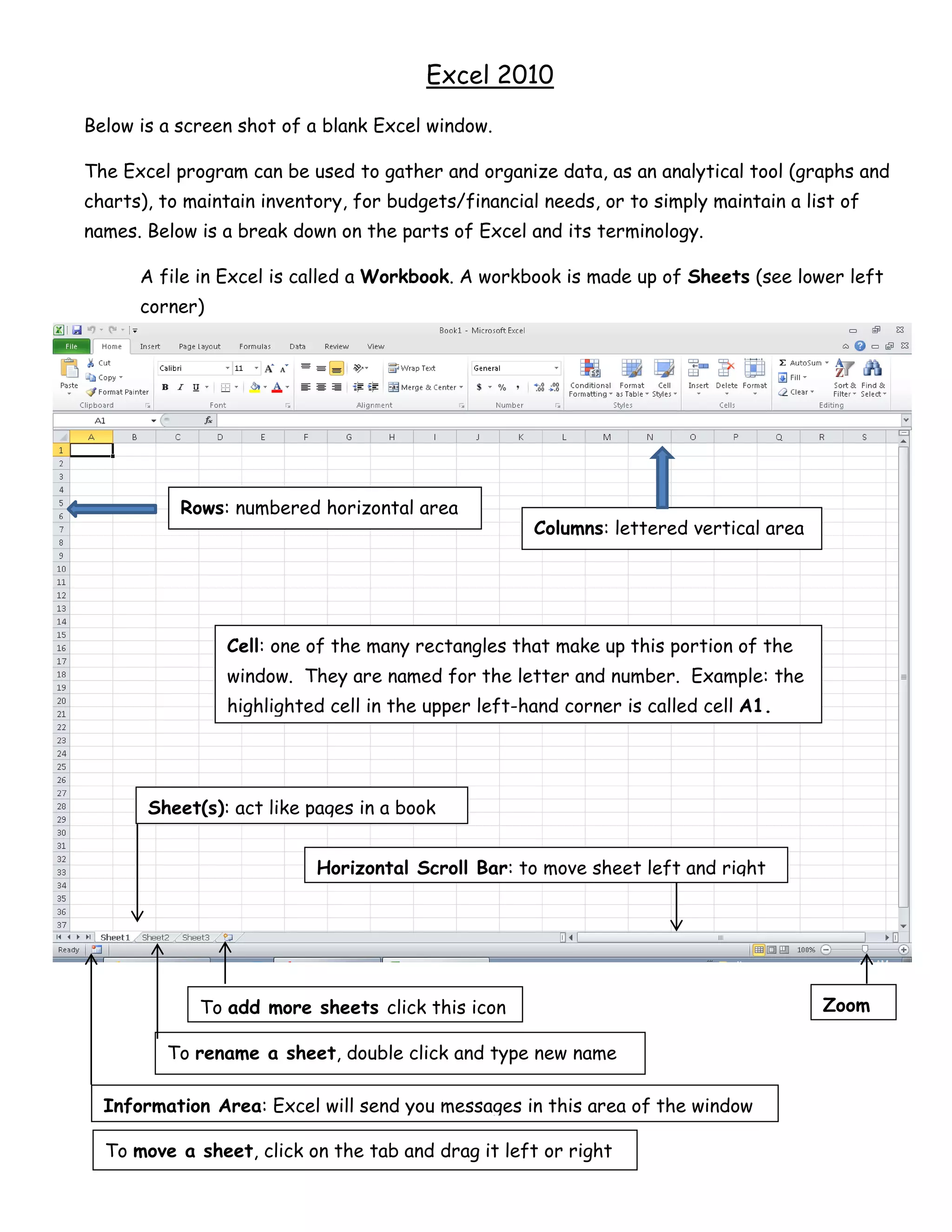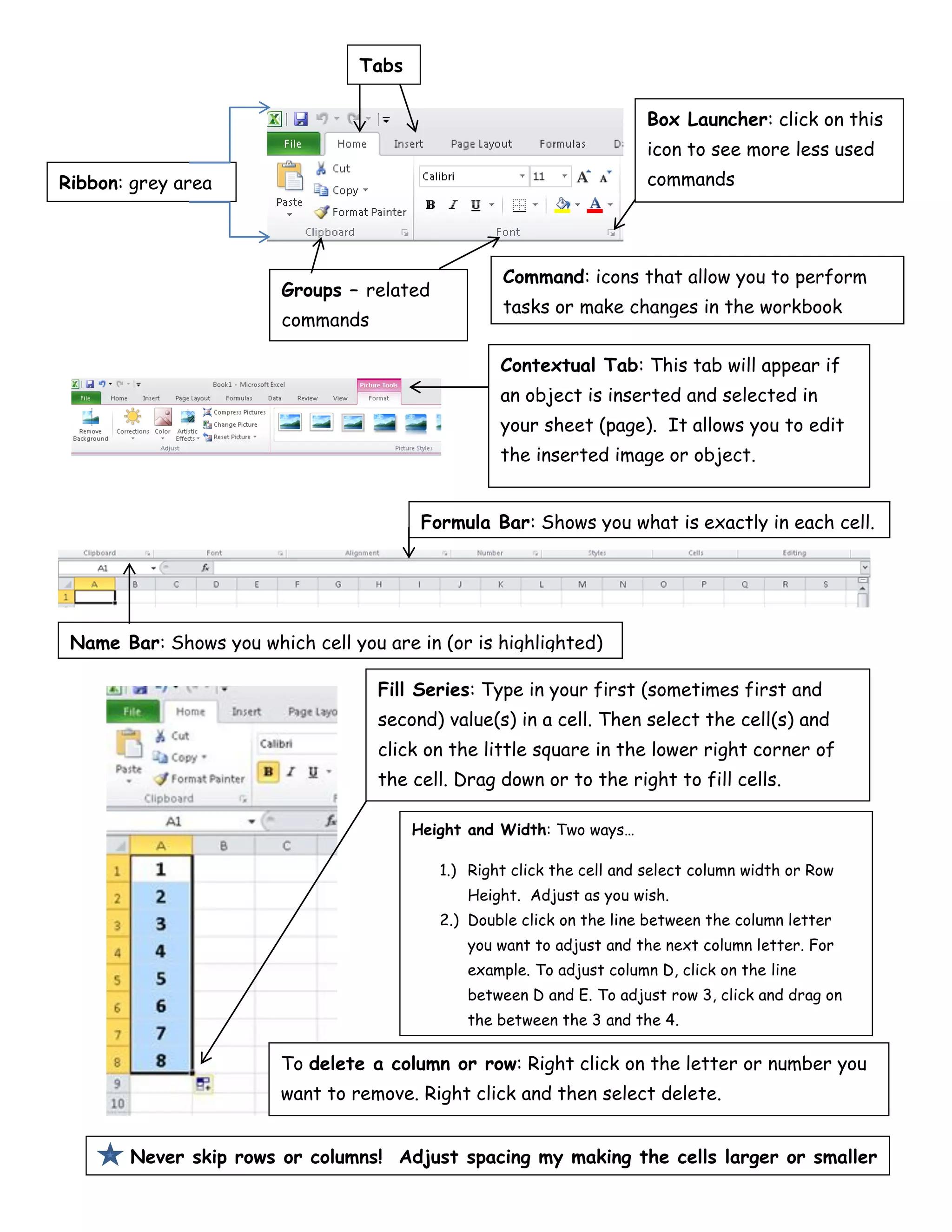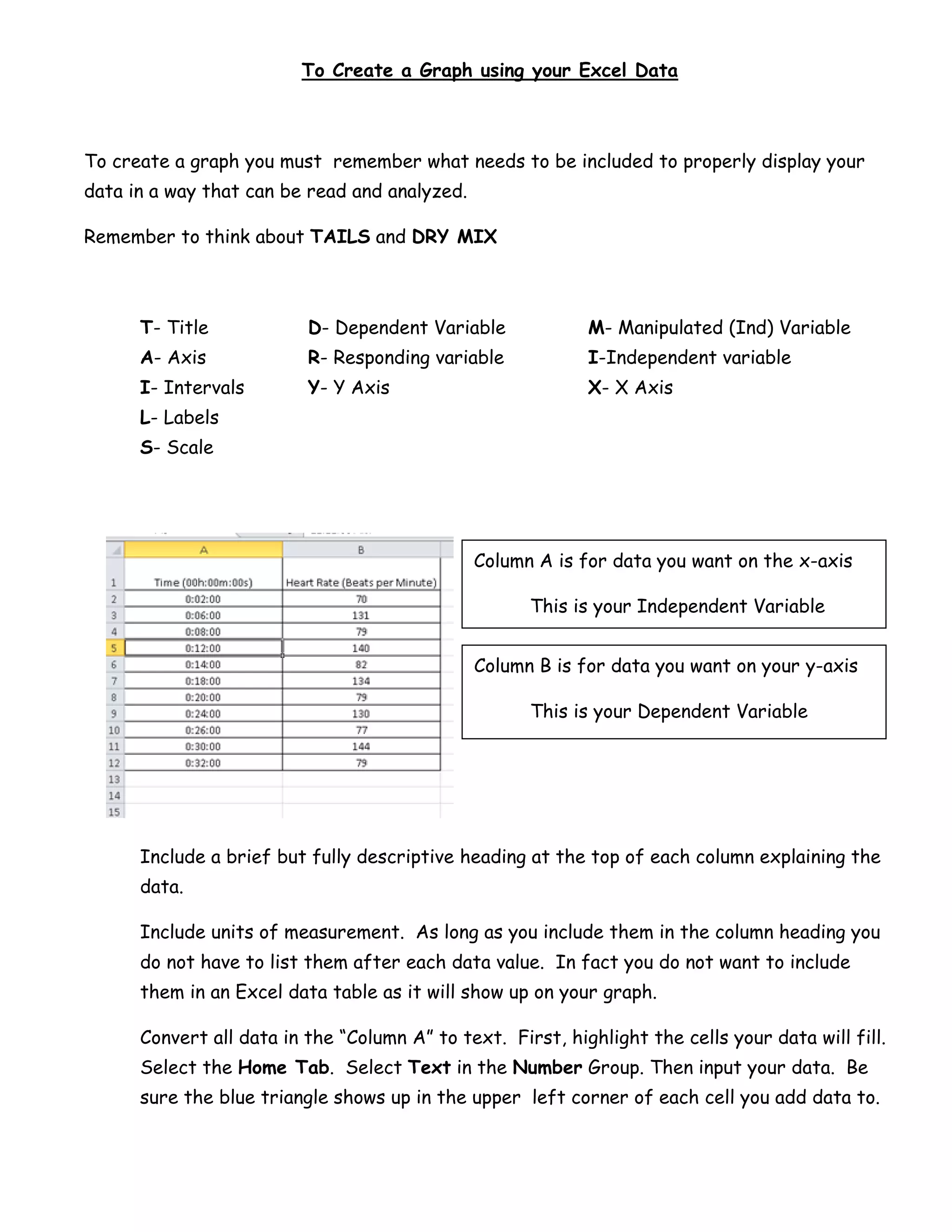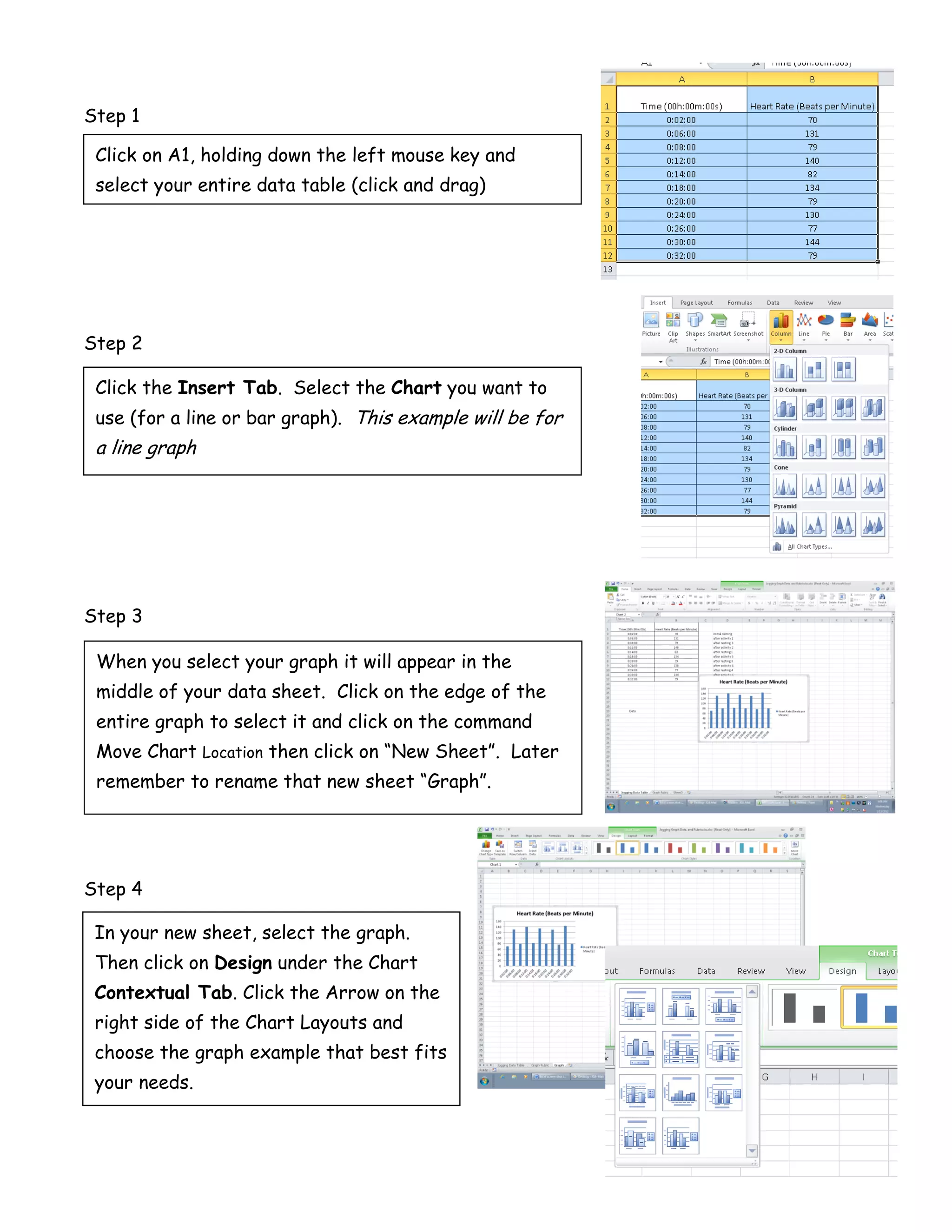This document provides an overview and instructions for using Microsoft Excel, including:
- Excel is used to organize and analyze data through worksheets and graphs. A workbook contains sheets and cells are the basic units.
- Graphs are created by selecting data in columns with one as the independent variable and one as the dependent variable. A title, axes labels, and scale are needed.
- A seven-step process is outlined to select data, insert a graph, move it to its own sheet, customize the layout and style, and preview and print the graph.