EDPuzzle October 2017 How To for teachers
•
0 likes•316 views
To create a learning object with EDpuzzle, follow these steps: 1. Sign up for an EDpuzzle account using your email, Google, or Edmodo credentials. 2. Search for and select a video under 5 minutes to use, then crop the video to focus on relevant content. 3. Add audio or text comments and questions to the video by dragging playback markers and filling out comment/question forms. 4. Save the edited video, then share it by copying the link or embed code and distributing to students.
Report
Share
Report
Share
Download to read offline
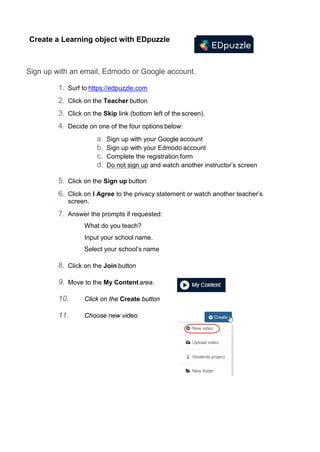
Recommended
Video Editing Basics for Teachers

This is How To document for teachers who are trying to improve their online and blended courses without purchasing complex software. Windows 10 arrives with the Photos Video Editor. It provides essential tools for teachers to edit their video for educational purposes.
How To Create an ESL Video

This is a step by step worksheet that anyone can use to create a video quiz with the online resource ESL Video.com. I have run a workshop at my college with this sheet and it seems to work well with educators. I am sure that students could also use it to strengthen their questioning in English.
H5P Start up workshop session 03

This is the third hands on section of the Introduction to H5P. This session focuses on the H5P Interactive Video feature in the development for educators series. There are three sessions in all.
Recommended
Video Editing Basics for Teachers

This is How To document for teachers who are trying to improve their online and blended courses without purchasing complex software. Windows 10 arrives with the Photos Video Editor. It provides essential tools for teachers to edit their video for educational purposes.
How To Create an ESL Video

This is a step by step worksheet that anyone can use to create a video quiz with the online resource ESL Video.com. I have run a workshop at my college with this sheet and it seems to work well with educators. I am sure that students could also use it to strengthen their questioning in English.
H5P Start up workshop session 03

This is the third hands on section of the Introduction to H5P. This session focuses on the H5P Interactive Video feature in the development for educators series. There are three sessions in all.
A simple mobile testing lab using a document camera

Check the IPEVO document cameras at http://www.ipevo.com/
A simple mobile testing lab using our Meccano home-made rig

This video will show you how to build the rig:
http://www.youtube.com/watch?v=BrV3Zhp7gPQ&feature=plcp
Project on slideshow tab

SLIDES THAT WILL HELP YOU TO UNDERSTAND SETTING SLIDESHOW AND HOW TO USE SETUP GROUP FOR PRESENTATION
Earn money engaged hits

This doc can help you to make some money everyday
click on this link. signup for more:
https://worldlargestsafelist.com/?rid=13766
Zoom Ignite Video Making Instructions

Step-by-step instructions to create a narrated Ignite presentation video.
How to Use Jing to capture video_Social Media Wizard_RichardBasilio

A step by step guide on how to use Jing to share images and short videos from your computer screen.
Youtube studio complete study

Youtube studio complete profile and study provid in this book and also in esay way so dounload it and inside book also provide instagram program link in 2 page you also try it for your best intagram and you make femus
Windows Movie Maker 2010

Windows Movie Maker 2010
http://windows.microsoft.com/en-US/windows7/products/features/movie-maker
EDpuzzle

Create engaging learning objects with EdPuzzle.
It is a free, web-based resource allows you to transform online videos from passive into interactive events by
• adding audio and text comments to a video.
• adding open-ended questions.
• adding multiple-choice questions.
• replacing the existing audio track with your own voice to customize the learning experience.
Quickly create for different levels.
• Use the duplication feature to quickly create similar learning objects for different levels.
Works from the web or in an LMS.
• Link from a web page or embed in an LMS course.
EDPuzzle Face to Face workshop May 2016

This is the most recent version of the EDPuzzle workshop used at the Virtual Roundtable Conference.
More Related Content
What's hot
A simple mobile testing lab using a document camera

Check the IPEVO document cameras at http://www.ipevo.com/
A simple mobile testing lab using our Meccano home-made rig

This video will show you how to build the rig:
http://www.youtube.com/watch?v=BrV3Zhp7gPQ&feature=plcp
Project on slideshow tab

SLIDES THAT WILL HELP YOU TO UNDERSTAND SETTING SLIDESHOW AND HOW TO USE SETUP GROUP FOR PRESENTATION
Earn money engaged hits

This doc can help you to make some money everyday
click on this link. signup for more:
https://worldlargestsafelist.com/?rid=13766
Zoom Ignite Video Making Instructions

Step-by-step instructions to create a narrated Ignite presentation video.
How to Use Jing to capture video_Social Media Wizard_RichardBasilio

A step by step guide on how to use Jing to share images and short videos from your computer screen.
Youtube studio complete study

Youtube studio complete profile and study provid in this book and also in esay way so dounload it and inside book also provide instagram program link in 2 page you also try it for your best intagram and you make femus
Windows Movie Maker 2010

Windows Movie Maker 2010
http://windows.microsoft.com/en-US/windows7/products/features/movie-maker
What's hot (20)
A simple mobile testing lab using a document camera

A simple mobile testing lab using a document camera
A simple mobile testing lab using our Meccano home-made rig

A simple mobile testing lab using our Meccano home-made rig
How to Use Jing to capture video_Social Media Wizard_RichardBasilio

How to Use Jing to capture video_Social Media Wizard_RichardBasilio
Similar to EDPuzzle October 2017 How To for teachers
EDpuzzle

Create engaging learning objects with EdPuzzle.
It is a free, web-based resource allows you to transform online videos from passive into interactive events by
• adding audio and text comments to a video.
• adding open-ended questions.
• adding multiple-choice questions.
• replacing the existing audio track with your own voice to customize the learning experience.
Quickly create for different levels.
• Use the duplication feature to quickly create similar learning objects for different levels.
Works from the web or in an LMS.
• Link from a web page or embed in an LMS course.
EDPuzzle Face to Face workshop May 2016

This is the most recent version of the EDPuzzle workshop used at the Virtual Roundtable Conference.
Zaption "How To" Resource

This is a document that helps people use Zaption to create learning objects incorporating video.
Hot Potatoes Cloze - Drop-down

This is a teacher's guide to creating interactive cloze with drop down answering learning activities using Hot Potatoes.
Hot Potatoes Cloze Text Entry

This is a teacher's guide to creating interactive cloze or fill-in-the-blank learning activities using Hot Potatoes.
Hot Potatoes- Create Multiple Choice 

This is a teacher Quick start sheet to get instructors up and running using Hot Potatoes to create multiple choice learning objects for their classes.
Hot Potatoes Crossword

A teacher guide to help educators learn how to generate their own crossword puzzle learning objects.
Hot Potatoes add Video to a Learning Object

This is a teacher's guide to adding a video to a Hot Potatoes project. This is a quick guide for staff at my college.
Quizlet workshop October 2017

In this workshop Quizlet items included are: creating a study set, adding images, using auto definition, recording your own audio, using a study set, sharing the study set and embedding a study set.
Quizlet Workshop Centre for Education and Training

Quizlet Workshop Centre for Education and Training - How to create a Quizet study set activity
H5P Dictation Tool LUMI

H5P's Dictation tool allows instructors to set up listening and writing activities. An H5P dictation activity allows instructors to set up normal and slow audio for student consideration. As well, alternate spellings can be set up to ensure that students can use alternate spelling or numbers. An example of short dictation activity can be viewed https://h5p.org/dictation.
How to handle online classes in google meet/Dr.C.Thanavathi

How to handle online classes in google meet/Dr.C.Thanavathi
Creating a TED Ed Lesson

This is a worksheet used to guide teachers through the process of creating their own TED Ed Lesson.
Similar to EDPuzzle October 2017 How To for teachers (20)
2011 03 how to make a talking power point book 2007

2011 03 how to make a talking power point book 2007
Quizlet Workshop Centre for Education and Training

Quizlet Workshop Centre for Education and Training
How to handle online classes in google meet/Dr.C.Thanavathi

How to handle online classes in google meet/Dr.C.Thanavathi
More from John Allan
Google Earth BCTEAL2023

This is the hand out for the BCTEAL 2023 session using Google Earth to Connect through Land, Language and Culture.
ChatGPT Prompt Tips

This is the hand out for the Tutela webinar, ChatGPT as a Language Teacher's Assistant. Held on April 5th.
Repurposing H5Ps

This is the corpulent hand out from the TESOL 2023 conference regarding teachers reusing existing H5Ps to repurpose them for their lessons.
Moodle Accessibility Tools

This is a handout associated with the TESOL 2023 conference presentation by John Allan on Moodle Accessibility Tools.
Google Earth Voyager How To

Voyager is a feature available at the Google Earth site. It can be used to encourage learners to dive deeper into topic while providing learners with linkages to global locations. This guide introduces 3 different ways to use to explore indigenous peoples, lands and cultures.
How-T0 Immersive reader Office365

This is a How-to document to introduce educators and students to the Microsoft Immersive Reader 365 edition.
How To Microsoft Immersive Reader for Word2019

This is a How-to document to introduce educators and students to the Microsoft Immersive Reader 2019 edition.
Xreading Teacher Start up

Xreading is a fully online extensive reading solution. This is a teacher step-by-step help guide to set up a class in the Xreading system.
H5P Interactive Book Overview

This is a hand out for participants of the Tutela.ca webinar Tutela Webinar: Introducing the H5P Interactive Book
H5P Reuse Feature with LUMI

This is a short How To guide to demonstrate how H5P learning objects can be reused for alternate purposes.
H5P Structure Strip Tool with LUMI

H5P's Structure Strip tool allows instructors to set up structures to guide students progress through writing activities.
H5P Sort Paragraph using LUMI

This is a "How To" document for instructional developer/teachers to learn how to use the H5P tool, Sort Paragraphs.
PLN Workshop

Personal/Professional Learning Network slideshow from a session held at the College of North Atlantic.
Practice Accessibility Worksheet

This is the worksheet that participants use to follow the instructions on the Accessibility worksheet for the Hands on Accessibility.
Accessibility worksheet

This is the hands on Accessibility worksheet for the Hands on Accessibility webinar held on April 11, 2022
Qatar University Conference 2021 Interactive video W/ H5P Slides

Qatar University Conference 2021 Interactive video W/ H5P Slides and links to practical resources.
Audio Editing Basics with Audacity 2021

This is the handout that was used to introduce the Audacity Google Extensions Audio editing session.
Image editing basics using PIXLR Editor

This is a revised session hand out that introduces the basics of image editing to educators. PIXLR Editor is used because, it is Free, intuitive and online.
Indesign and rapid development 

This is a reflection of a course textbook development project for over 100 engineering courses in technical college.
More from John Allan (20)
Qatar University Conference 2021 Interactive video W/ H5P Slides

Qatar University Conference 2021 Interactive video W/ H5P Slides
Recently uploaded
Ethnobotany and Ethnopharmacology ......

Ethnobotany and Ethnopharmacology:
Ethnobotany in herbal drug evaluation,
Impact of Ethnobotany in traditional medicine,
New development in herbals,
Bio-prospecting tools for drug discovery,
Role of Ethnopharmacology in drug evaluation,
Reverse Pharmacology.
The approach at University of Liverpool.pptx

How libraries can support authors with open access requirements for UKRI funded books
Wednesday 22 May 2024, 14:00-15:00.
Students, digital devices and success - Andreas Schleicher - 27 May 2024..pptx

Andreas Schleicher presents at the OECD webinar ‘Digital devices in schools: detrimental distraction or secret to success?’ on 27 May 2024. The presentation was based on findings from PISA 2022 results and the webinar helped launch the PISA in Focus ‘Managing screen time: How to protect and equip students against distraction’ https://www.oecd-ilibrary.org/education/managing-screen-time_7c225af4-en and the OECD Education Policy Perspective ‘Students, digital devices and success’ can be found here - https://oe.cd/il/5yV
The Art Pastor's Guide to Sabbath | Steve Thomason

What is the purpose of the Sabbath Law in the Torah. It is interesting to compare how the context of the law shifts from Exodus to Deuteronomy. Who gets to rest, and why?
1.4 modern child centered education - mahatma gandhi-2.pptx

Child centred education is an educational approach that priorities the interest, needs and abilities of the child in the learning process.
Instructions for Submissions thorugh G- Classroom.pptx

This presentation provides a briefing on how to upload submissions and documents in Google Classroom. It was prepared as part of an orientation for new Sainik School in-service teacher trainees. As a training officer, my goal is to ensure that you are comfortable and proficient with this essential tool for managing assignments and fostering student engagement.
Unit 8 - Information and Communication Technology (Paper I).pdf

This slides describes the basic concepts of ICT, basics of Email, Emerging Technology and Digital Initiatives in Education. This presentations aligns with the UGC Paper I syllabus.
Digital Tools and AI for Teaching Learning and Research

This Presentation in details discusses on Digital Tools and AI for Teaching Learning and Research
The French Revolution Class 9 Study Material pdf free download

The French Revolution, which began in 1789, was a period of radical social and political upheaval in France. It marked the decline of absolute monarchies, the rise of secular and democratic republics, and the eventual rise of Napoleon Bonaparte. This revolutionary period is crucial in understanding the transition from feudalism to modernity in Europe.
For more information, visit-www.vavaclasses.com
The Challenger.pdf DNHS Official Publication

Read| The latest issue of The Challenger is here! We are thrilled to announce that our school paper has qualified for the NATIONAL SCHOOLS PRESS CONFERENCE (NSPC) 2024. Thank you for your unwavering support and trust. Dive into the stories that made us stand out!
Unit 2- Research Aptitude (UGC NET Paper I).pdf

This slide describes the research aptitude of unit 2 in the UGC NET paper I.
Mule 4.6 & Java 17 Upgrade | MuleSoft Mysore Meetup #46

Mule 4.6 & Java 17 Upgrade | MuleSoft Mysore Meetup #46
Event Link:-
https://meetups.mulesoft.com/events/details/mulesoft-mysore-presents-exploring-gemini-ai-and-integration-with-mulesoft/
Agenda
● Java 17 Upgrade Overview
● Why and by when do customers need to upgrade to Java 17?
● Is there any immediate impact to upgrading to Mule Runtime 4.6 and beyond?
● Which MuleSoft products are in scope?
For Upcoming Meetups Join Mysore Meetup Group - https://meetups.mulesoft.com/mysore/
YouTube:- youtube.com/@mulesoftmysore
Mysore WhatsApp group:- https://chat.whatsapp.com/EhqtHtCC75vCAX7gaO842N
Speaker:-
Shubham Chaurasia - https://www.linkedin.com/in/shubhamchaurasia1/
Priya Shaw - https://www.linkedin.com/in/priya-shaw
Organizers:-
Shubham Chaurasia - https://www.linkedin.com/in/shubhamchaurasia1/
Giridhar Meka - https://www.linkedin.com/in/giridharmeka
Priya Shaw - https://www.linkedin.com/in/priya-shaw
Shyam Raj Prasad-
https://www.linkedin.com/in/shyam-raj-prasad/
The Roman Empire A Historical Colossus.pdf

The Roman Empire, a vast and enduring power, stands as one of history's most remarkable civilizations, leaving an indelible imprint on the world. It emerged from the Roman Republic, transitioning into an imperial powerhouse under the leadership of Augustus Caesar in 27 BCE. This transformation marked the beginning of an era defined by unprecedented territorial expansion, architectural marvels, and profound cultural influence.
The empire's roots lie in the city of Rome, founded, according to legend, by Romulus in 753 BCE. Over centuries, Rome evolved from a small settlement to a formidable republic, characterized by a complex political system with elected officials and checks on power. However, internal strife, class conflicts, and military ambitions paved the way for the end of the Republic. Julius Caesar’s dictatorship and subsequent assassination in 44 BCE created a power vacuum, leading to a civil war. Octavian, later Augustus, emerged victorious, heralding the Roman Empire’s birth.
Under Augustus, the empire experienced the Pax Romana, a 200-year period of relative peace and stability. Augustus reformed the military, established efficient administrative systems, and initiated grand construction projects. The empire's borders expanded, encompassing territories from Britain to Egypt and from Spain to the Euphrates. Roman legions, renowned for their discipline and engineering prowess, secured and maintained these vast territories, building roads, fortifications, and cities that facilitated control and integration.
The Roman Empire’s society was hierarchical, with a rigid class system. At the top were the patricians, wealthy elites who held significant political power. Below them were the plebeians, free citizens with limited political influence, and the vast numbers of slaves who formed the backbone of the economy. The family unit was central, governed by the paterfamilias, the male head who held absolute authority.
Culturally, the Romans were eclectic, absorbing and adapting elements from the civilizations they encountered, particularly the Greeks. Roman art, literature, and philosophy reflected this synthesis, creating a rich cultural tapestry. Latin, the Roman language, became the lingua franca of the Western world, influencing numerous modern languages.
Roman architecture and engineering achievements were monumental. They perfected the arch, vault, and dome, constructing enduring structures like the Colosseum, Pantheon, and aqueducts. These engineering marvels not only showcased Roman ingenuity but also served practical purposes, from public entertainment to water supply.
Thesis Statement for students diagnonsed withADHD.ppt

Presentation required for the master in Education.
Operation Blue Star - Saka Neela Tara

Operation “Blue Star” is the only event in the history of Independent India where the state went into war with its own people. Even after about 40 years it is not clear if it was culmination of states anger over people of the region, a political game of power or start of dictatorial chapter in the democratic setup.
The people of Punjab felt alienated from main stream due to denial of their just demands during a long democratic struggle since independence. As it happen all over the word, it led to militant struggle with great loss of lives of military, police and civilian personnel. Killing of Indira Gandhi and massacre of innocent Sikhs in Delhi and other India cities was also associated with this movement.
Overview on Edible Vaccine: Pros & Cons with Mechanism

This ppt include the description of the edible vaccine i.e. a new concept over the traditional vaccine administered by injection.
Recently uploaded (20)
Students, digital devices and success - Andreas Schleicher - 27 May 2024..pptx

Students, digital devices and success - Andreas Schleicher - 27 May 2024..pptx
The Art Pastor's Guide to Sabbath | Steve Thomason

The Art Pastor's Guide to Sabbath | Steve Thomason
1.4 modern child centered education - mahatma gandhi-2.pptx

1.4 modern child centered education - mahatma gandhi-2.pptx
Instructions for Submissions thorugh G- Classroom.pptx

Instructions for Submissions thorugh G- Classroom.pptx
Unit 8 - Information and Communication Technology (Paper I).pdf

Unit 8 - Information and Communication Technology (Paper I).pdf
Digital Tools and AI for Teaching Learning and Research

Digital Tools and AI for Teaching Learning and Research
The French Revolution Class 9 Study Material pdf free download

The French Revolution Class 9 Study Material pdf free download
Mule 4.6 & Java 17 Upgrade | MuleSoft Mysore Meetup #46

Mule 4.6 & Java 17 Upgrade | MuleSoft Mysore Meetup #46
aaaaaaaaaaaaaaaaaaaaaaaaaaaaaaaaaaaaaaaaaaaaaaaaaaaaaaa

aaaaaaaaaaaaaaaaaaaaaaaaaaaaaaaaaaaaaaaaaaaaaaaaaaaaaaa
Thesis Statement for students diagnonsed withADHD.ppt

Thesis Statement for students diagnonsed withADHD.ppt
Overview on Edible Vaccine: Pros & Cons with Mechanism

Overview on Edible Vaccine: Pros & Cons with Mechanism
EDPuzzle October 2017 How To for teachers
- 1. Create a Learning object with EDpuzzle Sign up with an email, Edmodo or Google account. 1. Surf to https://edpuzzle.com 2. Click on the Teacher button 3. Click on the Skip link (bottom left of the screen). 4. Decide on one of the four options below: a. Sign up with your Google account b. Sign up with your Edmodo account c. Complete the registration form d. Do not sign up and watch another instructor’s screen 5. Click on the Sign up button 6. Click on I Agree to the privacy statement or watch another teacher’s screen. 7. Answer the prompts if requested: What do you teach? Input your school name. Select your school’s name 8. Click on the Join button 9. Move to the My Contentarea. 10. Click on the Create button 11. Choose new video
- 2. 2 Create a lesson – pick a video • At this point, EDpuzzle users may be prompted to input their school name and taught subject. 1. Type a keyword for a lesson topic in the search for a video box 2. Click on the Search icon 3. A series of video icons appear 4. If nothing is useful, choose a Channel 5. and continue searching for a video. 6. Roll over the desired video icon. 7. (Choose a video under 5 minutes) 8. Click on the Use It button
- 3. Create a lesson – the video • The editing screen appears. 1. Click on the Funtastic! button (if it appears) 2. Click the Okay button (if it appears) 3. Click Play to see if the video plays 4. If the video plays, click Pause Crop for focus • Ensure that the Crop icon is selected (red) • Create focus on the learning content by using the Start and End Point markers. 1. Click & drag the Start & End Point markers to shorten the video‘s length.
- 4. 4 • This crop performs a non-destructive edit. • If you change your mind later, just drag the crop handlesto reveal more of the video. Adding Comments (Notes) to a video Add audio comments Comments offer a way to add additional information, personality and instructions to a video. 1. Click on the Audio Notes icon (at the top of the screen) 2. Drag the Audio Playback button by the top point 3. Click on the Audio Playback button 4. If asked click Allow 5. Speak into the microphone 6. When finished, click on the Stop button. 7. Click on the Yellow Playback button to listen to the comment. If the audio is not satisfactory, choose the Remove the last note option.
- 5. Add text comments 1. Click on the Quizzes icon (at the top of the screen) 2. Drag the Green Quizzes Playback button to the position of the comment 3. Click on the Question Mark icon of the Playbackbutton 4. The Quiz editor opens 5. Click on the Comments icon 6. Input comments into the text editor 7. Click on the Save button (under the text editor) On the playback timeline these elements appear as below. 8. Click on the Continue button 9. Press the Pause button
- 6. 6 Adding Questions to the video Add an open ended question 1. Click on the Quizzes icon (at the top of the screen) 2. Drag the Green Quizzes Playback button to the position of the comment 3. Click on the Question Mark icon of the Playbackbutton 4. The Quiz editor opens 5. Click on the Question icon 6. Input a question into the text editor 7. Click on the Save button 8. A preview will appear 9. Click on the Continue button 10. Press the Pause button
- 7. Add a multiple choice question 1. Click on the Quizzes icon (at the top of the screen) 2. Drag the Green Quizzes Playback to the place on the timeline where the question will appear 3. Click on the Question Mark icon of the Playback button 4. The Quiz editor opens 5. Click on the Multiple Choice Question icon 6. Input the question into the text editor 7. Input a correct answer in the correct answer texteditor 8. Input a distractor correct answer in the incorrect answer texteditor 9. To add more distractors, click on the Add answer button 10. When finished, click on the Save button 11. A preview will appear 12. Click on the Continue button 13. Press the Pause button
- 8. 1 Replace the audio track Microphone Ensure that your workstation’s microphone is in working order. 1. Click on the Blue Audio icon (at the top of the screen) 2. Click on the Record Audio button 3. If prompted, click Allow 4. Speak into the microphone (you can pause andcontinue) 5. You must record over the whole video. 6. When finished, click on the Play button. 7. You can record as many times as you wish.
- 9. 11 Save, Finish & Share *varies between web browsers • Feedback is immediate with multiple-choicequestions. • Open-ended question require that students are registered in aclass. 1. Click on the Save button at the top right of the screen 2. Click on the Finish button at the top right of the screen 3. If you have already set up a class, choose sharing option for your class. 4. If you have not set up a class yet, click on the greyed out part of the screen. 5. Click on the EdPuzzle icon, at the top left of the screen. 6. Click on the My Content icon 7. Click on the video icon 8. Choose the Assign | Share button at the of the screen 9. In Chrome the Share with anyone appears. Choose thisbutton. 10. Choose a size from small, medium or large 11. Copy the Link address to send the link via email or link it within a webpage. 12. Copy the Embed code to place it in a webpage, blog or anLMS. 13. There are also social media buttons available 14. When copied, click on the greyed out portion of thescreen
