Clm1
•Download as DOCX, PDF•
0 likes•291 views
This document provides instructions for creating a music video that plays across multiple slides in a PowerPoint presentation. It outlines steps to insert a video clip into a presentation, set the animation to play continuously, and configure the video to play across a specified number of slides using additional effect options. The objective is to learn how to set playback options for an audio clip to create a music video that transitions seamlessly across slides.
Report
Share
Report
Share
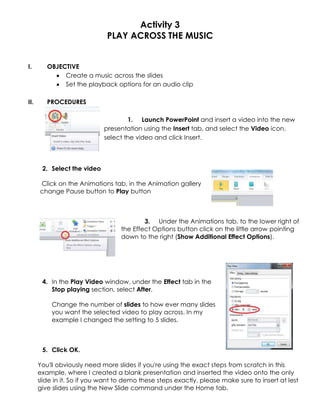
Recommended
A2 Music Video Construction: my Editing Process in Adobe Premiere Pro

This slideshow covers my customised setup for Premiere, as well as my editing techniques - from syncronising clips to colour grading professionally.
Recommended
A2 Music Video Construction: my Editing Process in Adobe Premiere Pro

This slideshow covers my customised setup for Premiere, as well as my editing techniques - from syncronising clips to colour grading professionally.
Smoke 1 The Interface

An introduction to Autodesk Smoke as taught by Professor Sam Edall using clips from FCP7 Quest media files. This first lecture shows the Media Hub and Timeline interface.
A brief introduction of how to use audacity

This is a guide I produced as part of the IMPALA project whilst at the Beyond Distance Alliance at the University of Leiecter
More Related Content
What's hot
Smoke 1 The Interface

An introduction to Autodesk Smoke as taught by Professor Sam Edall using clips from FCP7 Quest media files. This first lecture shows the Media Hub and Timeline interface.
A brief introduction of how to use audacity

This is a guide I produced as part of the IMPALA project whilst at the Beyond Distance Alliance at the University of Leiecter
What's hot (20)
Viewers also liked
Viewers also liked (6)
Similar to Clm1
Digital Media Academy Mac-Day2

Movie Making with iMovie
Want more ideas to use iMovie with iPads in the classroom? Join us to explore how to create workflows for documentation, peer feedback, self reflection, creating stories, Pecha-Kucha, photo essays, field trips, creating instructional videos, slow motion analysis, animated films and so much more!
iPad Digital Video Academy Day 1

How can you use iMovie with iPads in the classroom? Well, your imagination is just the start. Everything from slow motion videography to documentation, to presentations, assessments and everything in between. This academy is designed to help educators design, structure, manage, and issue film challenges to students in any content area. Digital storytelling is an important 21st century skill and this academy will enable you to help your students tell a digital stories masterfully.
Digital Media Academy: iMovie on Mac Day 1

Want more ideas to use iMovie with iPads in the classroom? Join us to explore how to create workflows for documentation, peer feedback, self reflection, creating stories, Pecha-Kucha, photo essays, field trips, creating instructional videos, slow motion analysis, animated films and so much more!
Digital Media Academy - Day 1

iMovie Making with iPads
How can you use iMovie with iPads in the classroom? Well, your imagination is just the start. Everything from slow motion videography to documentation, to presentations, assessments and everything in between. This academy is designed to help educators design, structure, manage, and issue film challenges to students in any content area. Digital storytelling is an important 21st century skill and this academy will enable you to help your students tell a digital stories masterfully.
Easy -how-to-power-point

Brief tutorial on how to use audio and video within a power point presentation.
Video Editing Basics for Teachers

This is How To document for teachers who are trying to improve their online and blended courses without purchasing complex software. Windows 10 arrives with the Photos Video Editor. It provides essential tools for teachers to edit their video for educational purposes.
Audio Editing Basics with Audacity 2021

This is the handout that was used to introduce the Audacity Google Extensions Audio editing session.
Microsoft PowerPoint: Video and Audio

Tutorial on adding video and audio, recording, and animations to Microsoft PowerPoint.
Similar to Clm1 (20)
More from ICCT foundation inc
More from ICCT foundation inc (20)
Clm1
- 1. Activity 3 PLAY ACROSS THE MUSIC I. OBJECTIVE Create a music across the slides Set the playback options for an audio clip II. PROCEDURES 1. Launch PowerPoint and insert a video into the new presentation using the Insert tab, and select the Video icon, select the video and click Insert. 2. Select the video Click on the Animations tab, in the Animation gallery change Pause button to Play button 3. Under the Animations tab, to the lower right of the Effect Options button click on the little arrow pointing down to the right (Show Additional Effect Options). 4. In the Play Video window, under the Effect tab in the Stop playing section, select After, Change the number of slides to how ever many slides you want the selected video to play across. In my example I changed the setting to 5 slides. 5. Click OK. You'll obviously need more slides if you're using the exact steps from scratch in this example, where I created a blank presentation and inserted the video onto the only slide in it. So if you want to demo these steps exactly, please make sure to insert at lest give slides using the New Slide command under the Home tab.
