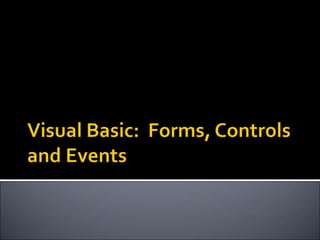
Controls events
- 2. Forms Form properties Controls Control properties Event Driven Programming Form Events Control Events Event Handlers VB Example Program
- 3. A form is a container for controls A form is used to design a GUI-based window in aWindows application A form displays information and receives input from the user. Always orient a form at a task as defined by the user
- 4. Text – defines the text to display in the caption bar StartPosition – determines position of form when it first appears (eg. CenterScreen) Size.Width, Size.Height – the 2D area occupied by the form, in units of pixels Location.X, Location.Y – the relative position of the form on the screen Visible – can be seen by the user Enabled – the user can interact with the form
- 5. FormBorderStyle – determines the appearance and behavior of the borders of the form Sizable: (Default) Has min, max, and close buttons; can be resized by dragging edges Fixed 3D: Has a 3D look; min, max, and close buttons; cannot be resized FixedSingle: Has single line border; min, max, and close buttons; cannot be resized AcceptButton - designates which button on the form is activated by the Enter Key Cancel Button - designates which button on the form is activated by the ESC Key
- 6. Visual objects that are placed on a form to enable customized activities FamiliarVisual Basic controls: Label - displays text the user cannot change TextBox - allows the user to enter text Button – performs an action when clicked RadioButton - A round button that is selected or deselected with a mouse CheckBox – A box that is checked or unchecked with a mouse click Form - A window that contains these controls Built-in controls defined inWindows Form class library, and are defined withToolBox and Form Designer or strictly with code
- 7. Common properties shared by many controls Name,Text Size.Height &Width, Location.X &Y, Dock BackColor: Sets the background (fill) color ForeColor: Sets the foreground (text) color CanFocus, ContainsFocus, Focused Visible & Enabled determine availability to user Font properties affect text display in the control ▪ Font, size, bold, etc. Tab Index &Tab Stop
- 8. DesignTime Set in PropertiesWindow RunTime Set / Change in Code
- 9. Slide 2- 9 Specify the control name (btnExit) Then a dot Then the PropertyName (Visible) controlName.propertyName btnExit.Visible ▪ refers to theVisible property of the btnExit control ▪ The visible property values may only be true or false
- 10. Item to receive the value (Left Side) Assignment Indicator = Value to be assigned(Right Side) VariableName =Value NumberVariable = 5 ControlName.PropertyName = Setting btnExit.Visible = False ▪ Assigns the value False to theVisible property of the btnExit control ▪ Causes the text of the btnExit control to become hidden to the user txtFirstName.text = “Paul” txtLastName.text = “Overstreet”
- 11. Properties Text ▪ &Cancel -> Cancel ▪ && -> & Events Click
- 12. Use labels and link labels for text display Text property (no more Caption) defines text to display User cannot change a label LinkLabel enables hyperlinks Links.Add inserts a hyperlink into text Must write event-handler to invoke browser See example
- 13. Text box allows user to enter or edit data Properties MaxLength, MultiLine AcceptsTab AcceptsReturn WordWrap ScrollBars Events TextChanged
- 14. CheckState property Checked Unchecked Indeterminate (checked but grayed) Text property displays built-in caption If chkMarried.CheckState = CheckState.Checked Then M End If
- 15. ComboBox Properties Text DropDownStyle ▪ Simple ▪ Dropdown ▪ DropdownList Sorted Methods Items.Clear Items.Add Items.Remove cboChoice.Items.Clear() cboChoice.Items.Add("First") cboChoice.Items.Add("Second") cboChoice.Items.Add("Third") cboChoice.Items.Add(TextBox1.Text) cboChoice.Items.Remove("Third")
- 16. Executes code after a specified interval Timer Event Unique event that executes after the interval specified in the interval property expires Interval Property 0 - 65,535 milliseconds ▪ 0 - means disabled ▪ 60,000 milliseconds is one minute Enabled property must also be true for timer to work. Timer control is never visible at run time Stored in ComponentTray at design time
- 17. Applications recognize and respond to events by executing code known as event procedures Event: An action that is recognized by an object. User Actions ▪ Mouse Click ▪ EnteringText ▪ Pressing a Key Program Calculations Triggered by the system ▪ Timer Event Handler: Code that is written by the programmer to respond to an event Executes only when particular event occurs
- 18. Common Form Events Form1_Load() - Occurs before a form is displayed for the first time. Form1_Activated() - Occurs when form becomes the active window - through code or by user Form1_Deactivate() - Occurs when the form loses focus and is not the active form Form1_Closing() - Occurs when the form closes, either through an event or the windows close button being clicked
- 19. Many controls share a Common set of events to which they can react Click, DoubleClick MouseMove, MouseDown, MouseUp, MouseWheel, MouseHover, MouseLeave KeyPress, KeyDown, KeyUp Resize DragDrop GotFocus LostFocus
- 20. Focus is when an object becomes the “Active Control” Focus Event Sequence: Enter GotFocus Leave Validating Validated LostFocus
- 21. Create Event Procedure Double Click on Control Displays CodeWindow and Event Procedure Stub for default event Or Open the Code Editor (F7 orView Menu:Code Command) Select Control & Event from drop down windows in Code Editor Event Code Goes In Here
- 22. Exit Button – Clicked Method (btnExit_Click) Private Sub btnExit_Click(ByVal sender As System.Object, _ ByVal e As System.EventArgs) Handles btnExit.Click ' End the application End End Sub Line Continuation Mark Name of the event the procedure responds to Name of the control that owns the event procedure Marks the beginning of this event procedure Ends the program Event handled by this procedure
- 23. Input Controls Process Events Output Controls
- 24. UDIE – Implement the solution inVB: Create the Interface Input Controls Output Controls Set the Properties Configure the appearance and behavior of the controls Write the Code to execute when events occur Process the inputs to create the outputs
- 25. UsingVisual Basic.Net create the following form Object Property Setting Form1 Text Demonstration txtFirst Text (blank) txtSecond Text (blank) btnRed Text Change Color to Red
- 26. When btnRed is clicked - Change txtFirst text color to red Double Click on btnRed Code window should appear (with Event Procedure Stub) Add code to the event procedure stub: txtFirst.ForeColor = Color.Red
- 27. When the text is edited in txtFirst - Change txtFirst text color to blue In CodeWindow Select the Control for the Event Procedure txtFirst from the ClassName box Select the Event from the Method Name Box TextChanged
- 28. Add code to the event procedure stub: txtFirst.ForeColor = Color.Blue
- 29. When txtFirst is deselected - Change txtFirst text color to black In CodeWindow Select the Control for the Event Procedure txtFirst from the ClassName box Select the Event from the Method Name Box Leave Add code to the event procedure stub: txtFirst.ForeColor = Color.Black
- 30. Click F5 or the Run Button Type “Hello” into the 1st textbox What Happens Click on the 2nd Textbox What happened in txtFirst and Why Click on the Button What happened in txtFirst Type “Friends” into the 1st textbox Stop Program by clicking Red X in corner
- 31. Add a Button to your Form Name: btnExit Text Property: &Quit Add a Button Click Event for this Button Code: END
- 32. Finds Syntax Errors (Errors in Programming Language) Return to btnRed Click Event Procedure Add this line of Code: txtSecond.text = Hello Notice Wavy Blue Line –This indicates a Syntax Error that must be fixed.
