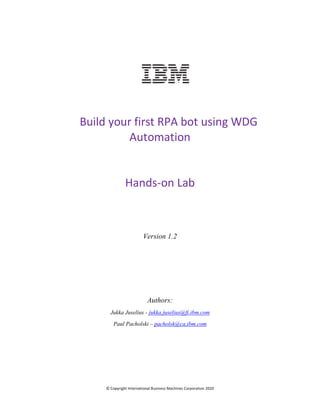
Build your first rpa bot using IBM RPA automation
- 1. © Copyright International Business Machines Corporation 2020 Build your first RPA bot using WDG Automation Hands-on Lab Version 1.2 Authors: Jukka Juselius - jukka.juselius@fi.ibm.com Paul Pacholski – pacholsk@ca,ibm.com
- 2. © Copyright International Business Machines Corporation 2020 2 Table of Contents 1. Introduction ....................................................................................................................................3 Use case ..............................................................................................................................................3 Prerequisites .......................................................................................................................................3 2. Work with Completed Automation ..................................................................................................4 Open completed lab ............................................................................................................................4 Change impute csv file location ...........................................................................................................4 Run the automation.............................................................................................................................5 3. Lab Instructions ...............................................................................................................................6 Start WDG Automation Studio.............................................................................................................6 Create a new automation ....................................................................................................................7 Create your bot script - Login to JK Automation website......................................................................8 Test your automation and continue implementation.........................................................................15 Download CSV...................................................................................................................................16 Read CSV...........................................................................................................................................16 Store row data in variables ................................................................................................................18 Set Sales Leads input fields ................................................................................................................20 Define Subroutines............................................................................................................................23 Add loop to iterate through the data table ........................................................................................25 Logout from JK automation website ..................................................................................................29
- 3. © Copyright International Business Machines Corporation 2020 3 1. Introduction This hands-on lab you will learn how to use WDG Automation Studio to create a simple RPA automation. FIGURE 1. WBG AUTOMATION Use case In this exercise you will build a robot to automate processing of sales leads that arrive in a CSV/Excel format. Each row of the file represents a separate sales lead. The sales leads need to be manually entered (copy/paste) by an analyst into the online opportunity system of record (JK Automation Sales Leads). This task is error prone and the analysts repeatedly ask if this can be automated, but it has never been a company priority. Until now Prerequisites • Personal WDG Automation Account activated • WDG Studio installed and configured to your computer
- 4. © Copyright International Business Machines Corporation 2020 4 2. Work with Completed Automation If you just want to run the automation without authoring it or if you just want to look at a completed solution, follow these instructions below. Make sure you have the two files required to run the automation in this lab: Open completed lab In WDG Studio, Select Open Navigate to sales-lead-automation-completed.wal and click Open. Change impute csv file location Double click on the Read CSV File command Click File selection helper icon to change the location of the SalesLeads.csv file and then click Save
- 5. © Copyright International Business Machines Corporation 2020 5 Run the automation _1. Click the green Run icon form the top toolbar. Alternatively you can hit F5.
- 6. © Copyright International Business Machines Corporation 2020 6 3. Lab Instructions Start WDG Automation Studio _1. Double-click the WDG Studio shortcut in your desktop. _2. When the login window opens (might take a while for the first time), type in your username and hit the Login button. _3. When your tenant name is displayed, type in your password and hit the Login button again.
- 7. © Copyright International Business Machines Corporation 2020 7 Create a new automation Create a new WAL file by clicking the New icon from the top toolbar or New under "Get Started" section. Select WAL file and click Open.
- 8. © Copyright International Business Machines Corporation 2020 8 Create your bot script - Login to JK Automation website You should now have your Studio opened with an empty WAL file in your Designer view. Note that you can change your view between Script, Designer and Call Graph. Add Start Browser command from your Toolbox to your Designer view. You can find the command under Browser > Actions. Drag and drop it to your canvas.
- 9. © Copyright International Business Machines Corporation 2020 9 The command configuration opens. You need to set name to your browser instance (for example web01). Keep Google Chrome selected as your browser type, if you have Chrome installed. You can also change the browser to one you want to use. Click Save button. Close Browser configuration window pops up automatically. Make sure to set the same instance name value that you used for Start Browser. Also set Keep browser open as enabled. This helps you during the implementation so that browser is not closed when you test your automation and you can continue using it for defining next actions for your automation. Click Save button to close the configuration window.
- 10. © Copyright International Business Machines Corporation 2020 10 Next command we want is Navigate. You can find it also under Browser > Actions. Drag and drop it below the Start Browser command to your Designer view. Set the URL to http://jk-automation.mybluemix.net and click the Save button. Save your work by hitting Ctrl+S or the Save icon from the top toolbar. Name your automation WAL file to jk-automation. Your automation should now look as follows. Run your automation to test that it works and JK Automation website is opened. Click the green Run icon form the top toolbar. Alternatively you can hit F5.
- 11. © Copyright International Business Machines Corporation 2020 11 You should see new Chrome Browser window opened and JK Automation login page opened. Note! For the first time this might take a couple of seconds. When you go back to your Studio window, you should see Execution succeeded text at the bottom left-hand side corner. Make sure to leave the browser window open! Nice! Your first run with WDG Automation Let's keep on going! Next we will need to automate the login to JK Automation website. Currently WDG does not offer any mechanism to automate the capturing of objects (like web form fields) that you want to use in your automation. For web pages this needs to be done manually using browser functionality to inspect the object and copy the selector for it. WDG supports several selectors for fields: id, name, css, xpath, id + name. Open JK Automation browser window that you should have open. Right-click the Username field and from the opened menu select Inspect.
- 12. © Copyright International Business Machines Corporation 2020 12 This open your browsers element inspector with the Username field element selected. Right-click the selected element, select Copy > Copy selector. This will copy the CSS Selector for the element to your clipboard.
- 13. © Copyright International Business Machines Corporation 2020 13 Go back to your WDG Studio and add Set Value to Field (Browser > Fields > Set Value to Filed) command to your automation just under Navigation command. When the command configuration window opens set Value to "whatever" (username you use does not matter), Selector Type to Css and Css to the value from your clipboard (the selector you copied from element inspector). Finally click Save. Similarly add new Set Value to Field command below the previous for the Password field. Set Value to password10. Now, let's finish the login sequence by adding a command to click the Submit button in the JK Automation login page.
- 14. © Copyright International Business Machines Corporation 2020 14 We'll do that by adding command Click on Web Page after the Set Value to Field commands. Note that you can use toolbox search field to find commands. To display all the commands related to clicking, type click to the search field. Get the selector for the Submit button from your browsers element inspector as you earlier did for the Username and Password fields.
- 15. © Copyright International Business Machines Corporation 2020 15 Your automation should look like as follows. Nice, good job! Test your automation and continue implementation Save your work. Close your browser with JK Automation login page Run your automation to test that it works and JK Automation website is opened. Click the green Run icon form the top toolbar. Alternatively you can hit F5. You should see your bot executing, opening the JK Automation web page and logging in with the information that you used to develop the login sequence. When your bot is finished, you should see the JK Automation welcome page.
- 16. © Copyright International Business Machines Corporation 2020 16 Download CSV Click the Download file link in the left-hand side menu to download the CSV file that we will use to read some new sales leads from and add them to JK Automation system. Save the file to your computer and take note of the folder you saved it to. You will need that later on. When you have downloaded the CSV file, click the Leads link to open the JK Automation Sales Leads view in your browser. We will use this CSV file as input to our automation. Read CSV Since we want to handle Leads, add a Click on Web Page command to your automation to click the Leads link in the left-hand side menu. Yet again, use your browsers element inspector to get the needed selector for the Leads link.
- 17. © Copyright International Business Machines Corporation 2020 17 Use toolbox search to find Read CSV File command and add it after your last Click on Web Page command. When the command configuration window opens, use the folder browse icon to select the file you just downloaded from your file system, leave all the other selections as they are in default. There are three outputs for the command: Data Table (holds the data), Rows (number of rows in the data table) and Columns (number of columns in the data table). We want to store these to variables. First, Click the folder icon besides the Data Table field to open variable list (as shown in picture above). Next, click Add new variable icon and the Define Variable window opens.
- 18. © Copyright International Business Machines Corporation 2020 18 Name the variable as leads. Notice that the variable type is automatically set to match the output type (Data Table). Click Save. Repeat the previous steps to create variables also for other outputs Rows and Columns. Name them row_count and column_count, respectively. Your Read CSV File command configuration should now look as follows. Click Save. Store row data in variables Now, we obviously want to iterate through all the rows within the data table and insert the data to JK Automation Sales Leads page. Let's focus first on getting a lead read from the data table. Use your toolbox search to find Map Table Row command and then drag and drop it under the Read CSV File command in your Designer view.
- 19. © Copyright International Business Machines Corporation 2020 19 When the configuration window opens, select variable leads to Data Table and then create a new variable for Row called row_iterator (since we want a variable to iterate through the data table) and set the default value for it to 1. Next we need to create mappings for the data table row. If you open the CVS file that we're using for the lab with Excel / Notepad, you can see that there's 12 data rows and also 12 different columns: First Name, Last Name, Job Tile, Company, email, phone, Client Address, Client City, Client State, Client Zipcode, Area of Interest and Followup Requested.
- 20. © Copyright International Business Machines Corporation 2020 20 Click plus sign (+) within your Map Table Row configuration window to add all the needed mappings for your row. Use the Column Name to identify the data for the mapping and create a new variable to hold the data. Map and name the variables as follows. Click Save to save and close the configuration. Now we need to insert the data to JK Automation Sales Leads page that you should still have open in your browser. If you have closed JK Automation web page, you can always run your current automation to get the JK Automation Sales Leads page opened and continue from there. Set Sales Leads input fields You will use a series of Set Value to Field commands to insert data that we just extracted to JK Automation Sales Leads page and to it's matching fields. Let's go through the first mapping together.
- 21. © Copyright International Business Machines Corporation 2020 21 Right-click the First Name input field in the web page, select Inspect > Copy > Copy Selector Add Set Value to Field command to your automation under Map Table Row command For Selector Type select Css, for Css copy the CSS Selector from (as shown in Step 1), for Value use the extracted variable first_name. Enable Simulate Human option. Click Save. Similarly, set all the remaining 11 input fields. Note, you can use copy-paste in your Designer view to easily copy commands.
- 22. © Copyright International Business Machines Corporation 2020 22 Add If command (Under Base > Flow Control) to your automatio under the last Set Value to Field command. Configure it using the followup variable as follows. Add Click on Web Page command between If and End If. For Selector Type select Css, for Css copy the CSS Selector for the Follow up check box in the Sales Leads web page. Enable Simulate Human option. Click Save Add Click on Web Page command under End If to click the Submit button in the Sales Leads web page
- 23. © Copyright International Business Machines Corporation 2020 23 For Selector Type select Css, for Css copy the CSS Selector for the Submit button web. Enable Simulate Human option. Click Save Save your work, close your browser showing the JK Automation web site and run your automation by hitting the Run icon in the top toolbar. You should see your automation executing and entering the first sales lead (Dave Wakeman) to the JK Automation Sales Leads page. Nice! Define Subroutines WDG Studio allows you to define and group parts of your automation as sub-routines. This can be useful to group logic parts of your automation script and make your automation more easily understandable.
- 24. © Copyright International Business Machines Corporation 2020 24 In your WGD Studio Designer view, select (Shift+Click) all commands between Map Table Row and Close Browser (NOTE! Do NOT select Map Table Row and Close Browser!), right- click one of the selected commands and select Advanced > Extract Routine. Name your sub-routine as InsertLeadData. Click Save.
- 25. © Copyright International Business Machines Corporation 2020 25 Studio will show the extracted sub-routine. You can close it and return to "main" automation by clicking the close icon after the name of the sub-routine. You can now see the extracted sub-routine in your "main" automation script. Note, variables in WDG Studio are global. This means that you do not need to map variables between your main automation script and its sub-routines. Add loop to iterate through the data table We have our automation almost ready. One of thing we still need to do, is to add a looping structure to iterate through all the sales leads within the data table that we read from the CSV file. WDG automation studio offers several structures to do this. We will use a While loop and use the row_count variable to go through all the records.
- 26. © Copyright International Business Machines Corporation 2020 26 Select the Map Table Row and the Run Subroutine commands, right-click one of the selected commands, and select Advanced > Surround With > While. Configure the While command using the row_count and row_iterator variables as follows. Click Save.
- 27. © Copyright International Business Machines Corporation 2020 27 You will now see the While loop in your main automation script. Good job! But something is missing... Right! We need still need to make sure that we increase our row_iterator value for each iteration. Right-click the Run Subroutine inside the While loop and select Go To Definition.
- 28. © Copyright International Business Machines Corporation 2020 28 Add Calculate Mathematical Expression command (Base > Numeric) as the last command of the sub-routine. Configure it as follows. We want to add +1 at the end of each iteration. You should now have the command added to your sub-routine.
- 29. © Copyright International Business Machines Corporation 2020 29 Close the sub-routine to go back to main automation script. Save your work. _1. Close your current browser window showing the JK Automation web site and Run your automation to test that it works and JK Automation website is opened. Click the green Run icon form the top toolbar. Alternatively you can hit F5. You should see the automation / bot executing and adding all the sales leads to the JK Automation web site. When the bot finished running you should now see all the rows from the excel spreadsheet in the Sales Leads table. Logout from JK automation website Recall that the Close Browser command was configured to left browser open for testing.
- 30. © Copyright International Business Machines Corporation 2020 30 To complete our automation. let’s implement logout from the JK Automation site by adding two Click on Web Page commands at the end of your automation, just before the Close Browser command. First one to click your username on the right-hand side upper corner of the web page Select the logout link from the menu, right click and then select Inspect
- 31. © Copyright International Business Machines Corporation 2020 31 Select Copy > Copy Xpath use your browser to inspect the elements you want to interact with and copy the selector for them. This time try using XPath selectors. Add Click on Web Page after End While command Set Search for to XPath and Xpath to the value from your clipboard (the xpath you copied from element inspector). Finally click Save
- 32. © Copyright International Business Machines Corporation 2020 32 The last three commands in the Designer should now look similar to this Double click Close Browser command and s at the end of your automation before the Close Browser command, change the Keep browser open off and click Save Test your automation again. You should now see the browse close after the automation completes. Well done! Congrats finishing the exercise! Hope you learned some of the basics on how to use WDG Automation Studio. Keep on automating THIS COMPLETES THIS HANDS-ON LAB
