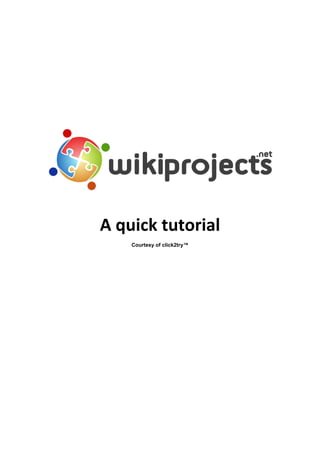More Related Content
Similar to dotProject Tutorial
Similar to dotProject Tutorial (20)
More from Ahmed Rami Elsherif, PMP, ITBMC
More from Ahmed Rami Elsherif, PMP, ITBMC (20)
dotProject Tutorial
- 3. ©2008 Presage Technologies, LLC.
Copyright © 2008-2009 Presage Technologies, LLC.
You may freely distribute or publish this content provided you publish the content in its
entirety and include all existing copyright notices, attributions, links, and acknowledgements
to click2try™, Presage Technologies, LLC. and to organizations mentioned explicitly or
implicitly herein.
- 4. dotProject
©2009 Presage Technologies, LLC. 3
Contents
Introduction ............................................................................. 5
Let's get started ....................................................................... 6
Defining a Company ................................................................. 7
Adding a User........................................................................... 8
Defining a Project..................................................................... 9
Defining a Task....................................................................... 10
Adding a Task Dependency..................................................... 11
Defining an Event ................................................................... 13
Add a Forum........................................................................... 14
Viewing Your Project.............................................................. 16
Conclusion.............................................................................. 17
Resources............................................................................... 18
- 6. dotProject
©2009 Presage Technologies, LLC. 5
Introduction
dotProject is one of the most popular Open Source project management tools
around. While there are many expensive desktop project management tools,
most of them focus on the project planning and task management functions.
Many online project management tools are heavily aimed at collaboration
and are weaker in the areas of task and resource management and
reporting. dotProject combines planning, management, and collaboration in
one easy-to-use interface.
In this tutorial, we're going to walk through the process of creating a simple
project. You can easily plan and manage even bigger, more complex
projects—it's simply a matter of adding more details, more resources, and
more tasks to the plan. To get you up-and-running, we're going to be:
▪ Defining a Company
▪ Adding a User
▪ Defining a Project
▪ Defining a Task
▪ Adding a Task Dependency
▪ Defining an Event
▪ Adding a Forum
▪ Viewing Your Project
- 7. dotProject
©2009 Presage Technologies, LLC. 6
Let's get started
If you haven't already signed into the click2trytm
dotProject appliance,
double-click the dotProject Try icon now. When the appliance is running,
you'll see something like this running inside your browser window:
Enter the login credentials and you’ll see the next screen:
- 8. dotProject
©2009 Presage Technologies, LLC. 7
Defining a Company
If you'll always be defining projects for the same company, then you may
only need to perform this task once. If you're an independent project
manager, you might want to define multiple companies, so you can keep
separate projects for each client.
You can also define different companies based on particular roles. For
example, you might want to define consultants, suppliers, or customers who
may be helping you by subcontracting, providing raw materials, or
performing beta testing. After you've defined these companies in dotProject
you can assign them to any projects they're involved in.
To define a company:
1. Click the Companies button in the upper left corner.
2. Click the New Company button to bring up the Add Company page,
as shown below.
3. Add the company details.
4. Select the company type from the Type drop-down menu. For your
own company, choose Internal.
5. Click the Submit button. You'll be able to view the company you just
defined.
That's all there is to it! You've now created a company in dotProject.
- 9. dotProject
©2009 Presage Technologies, LLC. 8
Adding a User
Let's add a new user. A user is anybody who will be part of your project.
To add a user:
1. Click the User Admin button in the main menu.
2. On the User Management page, click Add User.
3. On the Add User page, enter the user's login, which must be at least
4 characters long.
4. Select the User Type and User Role from the drop-down menus.
These are defined by your system administrator, but dotProject comes
pre-loaded with a set of standard types and roles. Use those for now.
5. Add a password and re-enter it to confirm.
6. Add the user's name.
7. Select the company from the Company drop-down menu.
8. Enter the user's email address.
9. Click Submit to add the user. This displays the View User page.
Next, let's set the user's permissions on all dotProject modules. These
permissions allow the user to perform a variety of actions within the
dotProject application.
To set permissions:
1. Scroll down to the Add Permissions box.
2. Select All Modules from the Modules drop-down menu.
- 10. dotProject
©2009 Presage Technologies, LLC. 9
3. Select the checkboxes for the permissions you want to grant to this
user.
4. Click Add.
That’s it. You've defined your first user. Now that you've added one user, you
can add all of the people who will be part of your team! Just follow the
preceding steps for each user.
Defining a Project
A project is like a big container, in which you define and manage dozens,
hundreds, or even thousands of elements such as tasks, resources, and
events. We'll start within the company you created. That way everything you
define will be attached to that company.
To define a project:
1. On the View Company page for the company you created, click the
New Project button.
2. On the New Project page, add a project name.
3. Select a project owner from the Project Owner drop-down menu.
You'll see that the company is already selected.
4. Now pick your Start and Finish Dates. Click the little calendar icon
which displays a nice calendar widget to let you set dates easily.
5. You can set a variety of other properties for your project, including
status and priority.
6. Add a description, if you like.
7. Click the Submit button.
- 11. dotProject
©2009 Presage Technologies, LLC. 10
You're all done! You've created a new project.
Defining a Task
Tasks are the building blocks of any project. Even the smallest project
consists of dozens, if not hundreds of tasks. Often, when we're working
alone, we roll many tasks into one. The power of a good project management
tool is that you can perform a Work Breakdown Structure (WBS), carving the
project into small tasks that you can assign to yourself and others. With a
team working on many tasks at the same time, you can make faster
progress.
To define tasks:
1. On the View Project page, click the New Task button to display the
Add Task page.
2. On the Add Task page, enter a task name in the Task Name field.
3. Select a Task Priority and then select the Milestone checkbox.
4. Select a task owner from the Task Owner drop-down menu, and then
add any other pertinent information, such as the task owner's email
address, or a task bud
5. Select a Task Type. You can choose from Unknown, Administrative,
and Operative. Your system administrator can define other task types
for you.
6. Add a Description.
7. Before you save a task you must enter start and finish dates. Click the
Dates tab.
- 12. dotProject
©2009 Presage Technologies, LLC. 11
8. If you don't know the finish date, but you do know how long the task
may take to complete, enter the number of hours in the Expected
Duration field.
9. Click the Finish Date button. dotProject automatically calculates the
finish date for you.
10.Click Save to create the new task. The task appears at the bottom of
the View Project page in the Tasks tab.
That's it! You've created your first task.
Adding a Task Dependency
Let's add a dependent task. Many tasks are dependent on other tasks. You
can't start those tasks until you complete other tasks. For instance, if you're
painting a wall, you'll need to buy the paint first. Also, you typically assign
multiple tasks to team members. You can't expect them to finish all of their
tasks on the same day. They'll need to complete some tasks before moving
on to others.
For this procedure, you'll define another task and make it dependent on your
first task. If you've already defined more than one task, you can set the
dependency on one of your existing tasks.
To define task dependencies:
1. Start on the View Projects page.
2. Click the New Task button to create a new task.
3. On the Add Task page, enter a name for the task.
4. Set the task priority.
5. Select the task owner and task type.
- 13. dotProject
©2009 Presage Technologies, LLC. 12
6. Set the start and finish dates. Remember, you can use the Expected
Duration field to let dotProject calculate the finish date for you.
7. Select the Dependencies tab.
8. Select On to turn on Dependency Tracking.
9. Select the task in the All Tasks list box, then click the right arrow (>)
button to move the task to the Task Dependencies list box.
10.Select the Set task start date based on dependency checkbox.
11.Click Save.
- 14. dotProject
©2009 Presage Technologies, LLC. 13
dotProject automatically sets the start date of your second task. That's
because you defined a dependency between the two tasks and instructed
dotProject to start your second task after you complete your first task. Now,
whenever a date is changed in the first task, the consequences of that
change will cascade down to the start and finish dates for the dependent
task.
Defining an Event
Every project has certain associated events: meetings, presentations,
customer visits, celebrations, and more. It's important to capture these
events, especially those you know in advance, because events not only
require planning, but they take time away from other tasks in your project.
Also, you often need to notify people who are not explicit team members
about these events.
To define an event:
1. On the View Project page for your project, click the New Event
button. This displays the Add Event page.
2. Enter the name of your event in the Event Title field.
3. Choose the type of event from the Type drop-down menu.
4. Enter the event Start Date. You don't need to worry about setting the
finish date, because dotProject will calculate that date for you based
on the hours you set next.
5. Choose the hours during which your event will occur.
6. Select the Resources that you want to attend the event, and then
click the right arrow (>) button to move the names to the Invited to
Event field. Note that the Mail Attendees checkbox is selected by
default.
- 15. dotProject
©2009 Presage Technologies, LLC. 14
7. When you finish creating the event, those attendees will receive an
email invitation, notifying them of the event.
8. Add a description in the Description field.
9. Click Submit.
10.Click the Calendar link on the View Projects page. You can see that
dotProject has already added your tasks and events to the calendar.
Events appear with a small alarm clock icon next to them.
11.Click the Event name and dotProject displays the View Event page
for that event.
That's it. Time to party!
Add a Forum
Team members need to communicate about all kinds of things: dependent
tasks, events, resource constraints, obstacles, and many more topics.
dotProject provides a built-in forum system that you can configure in a
matter of minutes. The forum is considered part of the project, so it should
be easy for you or anybody you assign to be a Moderator to keep the
message threads on-topic!
To add the forum:
1. On the View Projects page, click the Forums link in the main menu.
This displays a list of forums.
2. On the Forums page, click the New Forum button.
3. On the Add Forum page, enter the name of your forum in the Forum
Name field.
- 16. dotProject
©2009 Presage Technologies, LLC. 15
4. Choose a project from the Related Project drop-down menu.
5. Select an owner and the moderator. These can be the same person.
6. Enter a description in the Description field, if you want.
7. Click Submit to save your new forum.
8. Click the name of your forum on the Forums page. The Forums page
lists all of the forums for each project.
9. To start a topic, click the Start a New Topic button. This adds a new
thread to your forum. You can have many threads on many topics in
your forum.
10.Enter the Subject and the Message, and then click Submit. Your
topic appears as a clickable link in your forum list. It's always a good
idea to add a Welcome topic that explains forum rules and regulations.
11.Click the message title, and then click Post Reply. You can reply to
any message in the forum.
12.Don't forget to click Submit to add your reply.
- 17. dotProject
©2009 Presage Technologies, LLC. 16
You can see how fast it is to set up a powerful collaboration tool in
dotProject. Rather than having to deploy a different software package to
provide collaboration tools to your team, dotProject gives you everything you
need. Talk on!
Viewing Your Project
Now that you've completed the basic definition of your project, you can view
your project from the 30,000 foot view...or in our case, the 30,000 mile
view. Though there are several ways to view your project and tasks, one of
the most powerful visual tools is the Gantt chart.
To view the Gantt chart:
1. Go to your View Project page.
2. Click the Gantt Chart tab for your project. Along the bottom of the
screen, you'll see the Gantt chart displaying your project schedule,
showing each task as a blue bar that covers the number of elapsed
days required for completion.
- 18. dotProject
©2009 Presage Technologies, LLC. 17
Note the dependent tasks and how dotProject shows the dependent tasks
linked together with a line and arrow.
Conclusion
You've now defined your first project and all of its major parts and, if
everything went as planned, the whole process took you less than 30
minutes. Of course, the dotProject software is a powerful set of project
planning and management tools that can handle any project you want to
define, no matter how complex. So, if you need to plan a small, internal
company project or a large, complex product, dotProject can handle it, easily
and quickly!
- 19. dotProject
©2009 Presage Technologies, LLC. 18
Resources
Check out these resources for more information about using dotProject. You
can find many other resources on the click2try.com dotProject page, as well!
dotProject Home http://www.dotproject.net/ —Main project page for the
dotProject Open Source project. Lots of information and links.
dotProject Courseware http://training.dotproject.net/ —Lots of detailed
instructions on installing, configuring, and using dotProject.
Project Management with dotProject Book
http://www.packtpub.com/dotProject/book —Site for published dotProject
handbook.