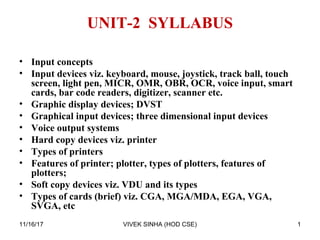
B.ped
- 1. UNIT-2 SYLLABUS • Input concepts • Input devices viz. keyboard, mouse, joystick, track ball, touch screen, light pen, MICR, OMR, OBR, OCR, voice input, smart cards, bar code readers, digitizer, scanner etc. • Graphic display devices; DVST • Graphical input devices; three dimensional input devices • Voice output systems • Hard copy devices viz. printer • Types of printers • Features of printer; plotter, types of plotters, features of plotters; • Soft copy devices viz. VDU and its types • Types of cards (brief) viz. CGA, MGA/MDA, EGA, VGA, SVGA, etc 1VIVEK SINHA (HOD CSE)11/16/17
- 2. • Storage devices viz. fixed disk or hard disk, floppy diskette, • Data retrieval and characteristics • Optical technology; CD – ROM, CD – ROM operation, CD – ROM standards, origins of CD – ROM • Hard disk drive • Floppy disk drive • CD drive • DVD drive • Tape drive • Zip drive • Jaz drive • Pen drive 2VIVEK SINHA (HOD CSE)11/16/17
- 3. What Is Input? What is input? • Data – Unprocessed facts, figures, and symbols • Instructions – Programs – Commands – User responses DATA Bradley Kinkade 42 hours $12.50 per hour hard disk COMMANDS print the timecard PROGRAMS timecard USER RESPONSES Yes, the timecard entries are correct No, the timecard entries are not correct INSTRUCTIONSp. 5.3 Fig. 5-2 Next 3VIVEK SINHA (HOD CSE)11/16/17
- 4. What are Input Devices? What is an input device? • Any hardware component used to enter data, programs, commands, and user responses into a computer scanners and reading devices voice input keyboard pointing device video input digital camera4VIVEK SINHA (HOD CSE)11/16/17
- 5. Input Devices •These are those devices, which facilitate a user to give input. Information is entered in to a computer through input devices. •An input device converts input information in to suitable binary format, which can be accepted by the computer system. •The computer system has to process details of each command, therefore the command will have to be converted in to machine readable format and this work can be done through input unit. 5VIVEK SINHA (HOD CSE)11/16/17
- 6. Therain in Spain Input Devices • Devices used to enter data such as text, images, sound or instructions into the computer – Keyboard – Mouse/pointing device – Scanner – Microphone – Digital camera ABCD 6VIVEK SINHA (HOD CSE)11/16/17
- 7. What’s available for input… • touch - fingers • sound - voice, other sounds • Gaze. • brainwaves… 7VIVEK SINHA (HOD CSE)11/16/17
- 8. and output… • textual information • visual images - photos, diagrams, icons • moving images • sounds - music, voice. 8VIVEK SINHA (HOD CSE)11/16/17
- 9. What do we need to input? • Pointing • Depressing/releasing a switch - clicking • Dragging • Text input • (Can we reduce this range to "Point and click?" Or simply a click or on-off switch?) 9VIVEK SINHA (HOD CSE)11/16/17
- 10. Inputting SoundInputting Sound Microphones used for: – Speech recognition – Video-conferencing – Webinars – Internet phone calls – Podcasts Microsoft Office Speech Recognition Tool 10VIVEK SINHA (HOD CSE)11/16/17
- 11. What do we need to input? • Pointing • Depressing/releasing a switch - clicking • Dragging • Text input • (Can we reduce this range to "Point and click?" Or simply a click or on-off switch?) 11VIVEK SINHA (HOD CSE)11/16/17
- 12. Other Input Devices • Scanners – Text – Images • Web Cam – Live video • EPOS Digital Pen • Digital cameras – Images – Video Handheld scanner Digital camera Camcorder Flatbed scanner EPOS Digital PenWeb Cam 12VIVEK SINHA (HOD CSE)11/16/17
- 13. The current norm for desktop systems Input via keyboard and mouse Output via text, pictures, movement , sound 13VIVEK SINHA (HOD CSE)11/16/17
- 14. Keyboard • Keyboard is one of the most widely used peripheral devices. • Data is entered in to the computer system through keyboard. • Keyboards are designed for the input of text and characters and also to control the operation of a computer. Most of the keyboard have a common number of features like: • Standard type writer keys • Function keys • Special purpose keys • Cursor Movement Keys • Numeric keys 14VIVEK SINHA (HOD CSE)11/16/17
- 15. Enhanced Keyboard • Standard alpha-numeric keys • Specialty keys Numeric keypad Function keys Multimedia Internet Arrow keysWindows keys Toggle and other keys 15VIVEK SINHA (HOD CSE)11/16/17
- 16. Keyboard • Most keyboards have between 80 and 110 keys, including: – Typing keys – A numeric keypad – Function keys – Control keys 16VIVEK SINHA (HOD CSE)11/16/17
- 17. • The typing keys include the letters of the alphabet, generally laid out in the same pattern used for typewriters. According to legend, this layout, known as QWERTY for its first six letters. 17VIVEK SINHA (HOD CSE)11/16/17
- 18. • a set of 17 keys, arranged in the same configuration found on adding machines and calculators, was added to the keyboard. 18VIVEK SINHA (HOD CSE)11/16/17
- 19. • Four arrow keys arranged in an inverted T formation between the typing keys and numeric keypad move the cursor on the screen in small increments. 19VIVEK SINHA (HOD CSE)11/16/17
- 20. Other common control keys include: –Home –End –Insert –Delete –Page Up –Page Down –Control (Ctrl) –Alternate (Alt) –Escape (Esc) 20VIVEK SINHA (HOD CSE)11/16/17
- 21. • It has its own processor and circuitry that carries information to and from that processor. • In all keyboards each circuit is broken at a point below each key. When you press a key, it presses a switch, completing the circuit and allowing a tiny amount of current to flow through. 21VIVEK SINHA (HOD CSE)11/16/17
- 22. The Keyboard What are alternative forms for commands? • Many programs allow you to use button, menu, or function key to obtain same result p. 5.4 Fig. 5-4 Next 22VIVEK SINHA (HOD CSE)11/16/17
- 23. Specialty Keyboards • Laptops • PDAs • Wireless • Ergonomic Laptop Ergonomic PDA 23VIVEK SINHA (HOD CSE)11/16/17
- 24. Use the keyboard correctly! 24VIVEK SINHA (HOD CSE)11/16/17
- 25. Ergonomic keyboard design 25VIVEK SINHA (HOD CSE)11/16/17
- 26. Ergonomic keyboards 26VIVEK SINHA (HOD CSE)11/16/17
- 27. Ergonomic keyboards 27VIVEK SINHA (HOD CSE)11/16/17
- 28. Chord keyboards 28VIVEK SINHA (HOD CSE)11/16/17
- 29. Indirect Pointing Devices • Need more cognitive processing than direct methods, but can be more efficient • mouse • tracker ball • trackpoint • touchpad… 29VIVEK SINHA (HOD CSE)11/16/17
- 30. • A chip inside the computer receives the signal bits and decodes them into the appropriate keypress. The computer then decides what to do on the basis of the key pressed. Eg: Either display a character on the screen, or perform some action. 30VIVEK SINHA (HOD CSE)11/16/17
- 31. Mouse • Mouse is a device which is used to move the cursor on the screen and to select options. • When the mouse is moved on the surface the cursor is also moved in the same direction on the monitor. • By moving the mouse the user can point to menu on the screen i..e. Mouse is also known as pointing device. • Pressing the button of a mouse is known as clicking. Technicians often describe mouse speed in DPI(dots per inch). • One DPI is intended to be the number of pixels the mouse cursor will move when the mouse is moved one inch. 31VIVEK SINHA (HOD CSE)11/16/17
- 32. Click to view Web Link then click Mouse Mouse What is a mouse? • Pointing device that fits under palm of hand • Controls movement of pointer, also called mouse pointer, on screen • Pointer on screen takes several shapesClick to view video p. 5.7 Next I-beam block arrow pointing hand mouse 32VIVEK SINHA (HOD CSE)11/16/17
- 33. • Rubber or metal ball is on its underside • Movement of mouse translates into signals computer understands Mouse How does a mechanical mouse work? mouse padmouse pad ballball wheel button wheel button mouse buttons mouse buttons p. 5.7 Fig. 5-9 Next 33VIVEK SINHA (HOD CSE)11/16/17
- 34. Mouse How does an optical mouse work? • Senses light to detect mouse’s movement • More precise than mechanical mouse • Connect using a cable or wireless back button back button wheel button wheel button forward button forward button optical sensor optical sensor p. 5.7 Fig. 5-10 Next 34VIVEK SINHA (HOD CSE)11/16/17
- 35. Other Pointing Devices What are common mouse operations? p. 5.8 Fig. 5-11 Next • Point • Click • Right-click • Double-click • Drag • Right-drag • Rotate wheel • Press wheel 35VIVEK SINHA (HOD CSE)11/16/17
- 36. Other Pointing Devices What is a trackball? • Stationary pointing device with a ball on its top • To move pointer, rotate ball with thumb, fingers, or palm of hand trackball Click to view Web Link then click Trackballs p. 5.10 Fig. 5-13 Next 36VIVEK SINHA (HOD CSE)11/16/17
- 37. Other Pointing Devices What is a touchpad? Small, flat, rectangular pointing device sensitive to pressure and motion touchpad 37VIVEK SINHA (HOD CSE)11/16/17
- 38. Other Pointing Devices What is a pointing stick? • Pointing device shaped like pencil eraser positioned between keys on keyboard pointing stick Click to view Web Link then click Pointing Sticks p. 5.11 Fig. 5-15 Next 38VIVEK SINHA (HOD CSE)11/16/17
- 39. Mice • Types of mice: – Standard – Optical – Trackball Standard Wireless Optical Trackball 39VIVEK SINHA (HOD CSE)11/16/17
- 40. Indirect pointing devices - mouse • Mouse • Invented by Doug Englebart, Xerox PARC, in 1966 • "Mouse arm" - wireless mice - for home entertainment, lectures, etc 40VIVEK SINHA (HOD CSE)11/16/17
- 41. Indirect pointing devices - other • Trackerball, trackpad, trackpoint • Less space on desktop • Good in moving environments, e.g. car, train 41VIVEK SINHA (HOD CSE)11/16/17
- 42. Indirect pointing devices - other • Footmouse • Equivalent to conventional mouse. 42VIVEK SINHA (HOD CSE)11/16/17
- 43. Light pen • A light pen is a device which is sensitive to variations in patterns on a surface. Light pens act like a miniature scanner and can read text as they are dragged across the printed page. This can be transferred directly to the current open document. 43VIVEK SINHA (HOD CSE)11/16/17
- 44. Graphics Tablet • A Graphics tablet consists of a flat surface upon which the user may "draw" an image using an attached stylus, a pen-like drawing apparatus. 44VIVEK SINHA (HOD CSE)11/16/17
- 45. Light Pen • A light pen is a pointing device. It is an input device in the form of a light-sensitive wand used in conjunction with the computer's CRT monitor. • It allows the user to select a displayed menu option on the CRT. • A light pen can work with any CRT-based monitor, but not with LCD screens, projectors or other display devices. • It is capable of sensing a position on the screen when its tip touches it ,its photocell sensing element detects the light coming on the screen and sends the corresponding signal to the processor. • Screen pixels are constantly being refreshed. When the user presses the button, the pen senses light, and the pixel being illuminated at that instant identifies the screen location. • The user brings the pen to the desired point on screen and presses the pen button to make contact. 45VIVEK SINHA (HOD CSE)11/16/17
- 46. Other Pointing Devices What is a stylus? Looks like a ballpoint pen, but uses pressure to write text and draw lines Used with graphics tablets and handheld computers stylus or pen Click to view Web Link then click Stylus p. 5.13 Fig. 5-19 Next 46VIVEK SINHA (HOD CSE)11/16/17
- 47. Other Pointing Devices What is an electronic signature? • Pen and graphics tablet used with special software for handwriting recognition • Legal as ink signature • Also called e-signature Click to view Web Link then click E- signatures p. 5.13 Fig. 5-20 Next 47VIVEK SINHA (HOD CSE)11/16/17
- 48. Other Pointing Devices What is handwriting recognition software? • Translates handwritten letters and symbols into characters that the computer can understand p. 5.14 Fig. 5-21 Next 48VIVEK SINHA (HOD CSE)11/16/17
- 49. Press light pen against screen surface and then press button on pen Other Pointing Devices What is a light pen? • Handheld input device that contains light source or can detect light p. 5.12 Fig. 5-17 Next light pen 49VIVEK SINHA (HOD CSE)11/16/17
- 50. Joystick • A joystick is also a pointing device. • It is used to move cursor on the CRT screen. • A joystick is a stick that has spherical ball at it’s upper as well as its lower end. • The lower spherical ball moves in a socket. • The electronic circuitry inside the joystick detects and measures the displacement from its central position, the information is sent to the processor. 50VIVEK SINHA (HOD CSE)11/16/17
- 51. Other Pointing Devices What are a joystick and a wheel? • Joystick is vertical lever mounted on a base • Wheel is steering-wheel type input device • Pedal simulates car brakes and accelerator joystick pedal wheel p. 5.11 Fig. 5-16 Next 51VIVEK SINHA (HOD CSE)11/16/17
- 52. Indirect pointing devices - other • Joystick • Some with force feedback for fun experience 52VIVEK SINHA (HOD CSE)11/16/17
- 53. Joystick • The basic idea of a joystick is to translate the movement of a plastic stick into electronic information a computer can process. 53VIVEK SINHA (HOD CSE)11/16/17
- 54. Touch Screens • It is a type of display screen in which one can use finger to point the command displayed on the screen. In this user touches the icon that represent their choices and the computer display information about their choices. Pointing devices - direct 54VIVEK SINHA (HOD CSE)11/16/17
- 55. Touch Screen • There are three basic systems that are used to recognize a person's touch: – Resistive – Capacitive – Surface acoustic wave 55VIVEK SINHA (HOD CSE)11/16/17
- 56. Resistive The resistive system consists of a conductive and a resistive metallic layer. These two layers are held apart by spacers, and a scratch-resistant layer is placed on top of the whole setup. An electrical current runs through the two layers while the monitor is operational. When a user touches the screen, the two layers make contact in that exact spot. The change in the electrical field is noted and the coordinates of the point of contact are calculated by the computer. 56VIVEK SINHA (HOD CSE)11/16/17
- 57. Capacitive A layer that stores electrical charge is placed on the glass panel of the monitor. When a user touches the monitor with his or her finger, some of the charge is transferred to the user, so the charge on the capacitive layer decreases. This decrease is measured in circuits located at each corner of the monitor. 57VIVEK SINHA (HOD CSE)11/16/17
- 58. Surface Acoustic Wave On the monitor of a surface acoustic wave system, two transducers (one receiving and one sending) are placed along the x and y axes of the monitor's glass plate. Also placed on the glass are reflectors -- they reflect an electrical signal sent from one transducer to the other. The receiving transducer is able to tell if the wave has been disturbed by a touch event at any instant, and can locate it accordingly. 58VIVEK SINHA (HOD CSE)11/16/17
- 59. There are some types of touch screen technology: • A resistive touch screen panel is coated with a thin metallic electrically conductive and resistive layer that causes a change in the electrical current which is registered as a touch event and sent to the controller for processing. • Surface wave technology uses ultrasonic waves that pass over the touch screen panel. When the panel is touched, a portion of the wave is absorbed. This change in the ultrasonic waves registers the position of the touch event and sends this information to the controller for processing. 59VIVEK SINHA (HOD CSE)11/16/17
- 60. Touch screens Often used for applications with occasional use, for example • Bank ATMs Information etc. • No extra hardware - used for input and for output • Can be precise to 1 pixel • Good for menu choice - not so good for other functions 60VIVEK SINHA (HOD CSE)11/16/17
- 61. Touch screens • BUT • Tiring if at wrong angle (needs to be 30-45% from horizontal) • Get greasy, jammy • Finger can obscure screen • Alternative - use stylus to touch screen, or lightpen 61VIVEK SINHA (HOD CSE)11/16/17
- 62. Input Devices (continued) • Scanning devices • Optical data readers Special scanner OMR – standardized tests OCR – convert handwritten to typed doc into digital data • Magnetic stripe card – Swipe card • Point-of-sale (POS) devices 62VIVEK SINHA (HOD CSE)11/16/17
- 63. VIVEK SINHA (HOD CSE) 63 Input Devices (continued) • Automated teller machine (ATM) devices • Pen input devices • Touch-sensitive screens • Bar-code scanners 11/16/17
- 64. Scanner • Scanner is that kind of input device which are capable of entering the information directly in to the computer system. A scanner is a device that analyzes an image such as a photograph, printed text, or handwriting and converts it to a digital image. • Scanners typically read red-green-blue color (RGB) data from the array. This data is then processed with some proprietary algorithm to correct for different exposure conditions and sent to the computer. The other qualifying parameter for a scanner is its resolution, measured in pixels per inch (ppi). The third important parameter for a scanner is its density range. A high density range means that the scanner is able to reproduce shadow details and brightness details in one scan. 64VIVEK SINHA (HOD CSE)11/16/17
- 65. Scanner • Scanner works on the basis of light source. In this light source emit the light to the object. Some amount of light is absorbed by the object, wherease some amount of light is reflected by it to the sensor. The work of the sensor is to convert that amount of light into the digital data and that digital data is transmitted to the computer. Types Of Scanner • Drum scanners • Flatbed scanner • Handheld scanners 65VIVEK SINHA (HOD CSE)11/16/17
- 66. Scanners object Light source Sensor 66VIVEK SINHA (HOD CSE)11/16/17
- 67. Scanners and Reading Devices What is a scanner? • Device that captures data directly from source document – Source document is original form of data Click to view animation p. 5.24 Next OCR flatbed scanner 67 VIVEK SINHA (HOD CSE) 11/16/17
- 68. Step 1 Step 2 Step 1 Step 2 Step 3 Step 1 Step 2 Step 3 Step 4 Step 1 Step 2 Step 3 Step 4 Step 5 Scanners and Reading Devices How does a flatbed scanner work? 2: Bright light scans document 3: Image reflected into mirrors 4: Light converted to analog electrical and then to digital signal 5: Digital information sent to computer 6: Print or save document Step 6 1: Place document face down Step 1 p. 5.25 Fig. 5-33 Next 68VIVEK SINHA (HOD CSE)11/16/17
- 69. Scanners and Reading Devices What are various types of scanners? Click to view Web Link then click Scanners Drum Pen or handheld Sheet-fed Flatbed p. 5.26 Fig. 5-34 Next 69VIVEK SINHA (HOD CSE)11/16/17
- 70. Scanners and Reading Devices What is image processing? • Capturing, storing, analyzing, displaying, printing, and manipulating images • Converting paper documents into electronic form • Also called imaging p. 5.26 Next 70VIVEK SINHA (HOD CSE)11/16/17
- 71. Scanners and Reading Devices What is an optical reader? • Device that uses light source to read characters, marks, and codes and then converts them into digital data Optical character recognition (OCR) Optical mark recognition (OMR) Bar code scannerp. 5.27 Next 71VIVEK SINHA (HOD CSE)11/16/17
- 72. Parts Of Scanner • Charge-coupled device (CCD) array • Mirrors • Scan head • Glass plate • Lamp • Lens • Cover • Filters • Stepper motor • Stabilizer bar • Belt • Power supply • Interface ports • Control circuitry 72VIVEK SINHA (HOD CSE)11/16/17
- 73. Working • The core component of the scanner is the CCD array. • CCD is the most common technology for image capture in scanners. • CCD is a collection of tiny light-sensitive diodes, which convert photons (light) into electrons (electrical charge). These diodes are called photosites. • Each photosite is sensitive to light -- the brighter the light that hits a single photosite, the greater the electrical charge that will accumulate at that site. 73VIVEK SINHA (HOD CSE)11/16/17
- 74. 74VIVEK SINHA (HOD CSE)11/16/17
- 75. Light source, lens and diode array Document being scanned Converts diode signals to numbers To computer 75VIVEK SINHA (HOD CSE)11/16/17
- 76. Drum Scanner 76VIVEK SINHA (HOD CSE)11/16/17
- 77. Types Of Scanner • Drum scanners: Drum scanners capture image information with photomultiplier tubes (PMT). It is of medium size. In this drum roles over the image for scanning. The scanner drum, which rotates at high speed while it passes in front of the precision optics that deliver image information to the PMTs. • Flatbed scanner: A flatbed scanner is usually composed of a glass pane, under which there is a bright light which is often of cold cathode fluorescent which illuminates the pane. • Hand scanner: Hand scanners are manual devices which are dragged across the surface of the image to be scanned. They typically have a "start" button which is held by the user for the duration of the scan, some switches to set the optical resolution, and a roller which generates a clock pulse for synchronization with the computer. 77VIVEK SINHA (HOD CSE)11/16/17
- 78. SOURCE DATA ENTRY Optical Readers a device that uses a light source to read characters, marks and codes converts them into digital data. Optical Mark Recognition (OMR) read hand-drawn marks such as small circles or rectangle e.g. for MCQ exam Optical Character Recognition (OCR) Read typewritten, computer- printed or hand-printed characters from ordinary documents digital code 78VIVEK SINHA (HOD CSE)11/16/17
- 79. MICR • Magnetic Ink Character Recognition, or MICR, is a special kind of character recognition technology that was adopted mainly by the banking industry to facilitate the processing of cheques. • A special ink called magnetic ink is used to write the character of the cheques and deposit forms which are to be processed by an MICR. • The magnetic ink is magnetized during the input process. • The MICR reads these pattern and compared with the special pattern stored in the memory 79VIVEK SINHA (HOD CSE)11/16/17
- 80. The MICR reading machine recognizes only a particular type of characters, printed in the standard font set for them by the American Banking Association. MICR is used extensively in the banking sector because magnetic-ink characters are difficult to forge, and are therefore ideal for marking and identifying cheques. 80VIVEK SINHA (HOD CSE)11/16/17
- 81. • Magnetic ink character recognition (MICR) devices A system for reading banking data quickly Use special ink readable by people and computers e.g. bank check VIVEK SINHA (HOD CSE) 8111/16/17
- 82. MICR Readers Convert MICR characters a form the computer can process MICR device - reads text printed with magnetized ink. Used by the banking industry - cheque processing VIVEK SINHA (HOD CSE) 8211/16/17
- 83. Scanners and Reading Devices What is a magnetic ink character recognition reader (MICR)? • Can read text printed with magnetized ink • Banking industry almost exclusively uses MICR for check processing check number bank number check amount account number 83VIVEK SINHA (HOD CSE)11/16/17
- 84. Document Readers • MICR- Generates the magnetic fields for reading the chars. written by special ink. 84VIVEK SINHA (HOD CSE)11/16/17
- 85. OCR • It is an abbreviated form of Optical Character Reader. It detects the alphanumeric character printed on paper. • It works on the basis of light scanning techniques in which each character is illuminated by the light source and the reflected images of the character is received by the photocells which provides binary data corresponding to the lighted and dark areas. • OCR is quite costly because the memory requirement is very high. 85VIVEK SINHA (HOD CSE)11/16/17
- 86. Scanners and Reading Devices What is an OCR font? • OCR font, such as OCR-A, used with OCR devices • OCR device determines characters’ shapes by detecting patterns of light and dark • OCR software converts shapes into characters the computer can understand 86VIVEK SINHA (HOD CSE)11/16/17
- 87. Scanners and Reading Devices What is a turnaround document? • You return it to company that sent it Next numbers are read by OCR device when document is returned 87VIVEK SINHA (HOD CSE)11/16/17
- 88. OCR • The OCR software then converts the image of the text into an actual text file by recognizing each character. • Convert the bitmap images of chars. To equivalent ASCII code, by this it takes less space in memory. 88VIVEK SINHA (HOD CSE)11/16/17
- 89. Optical Input Devices – Image Scanners and OCR • Image scanners digitize printed images for storage and manipulation in a computer. • A scanner shines light onto the image and interprets the reflection. • Optical character recognition (OCR) software translates scanned text into editable electronic documents. 89VIVEK SINHA (HOD CSE)11/16/17
- 90. OCR • The basic principle of a scanner is to analyze an image and process it in some way. • Image and text capture (optical character recognition or OCR) allow you to save information to a file on your computer. • You can then alter or enhance the image, print it out 90VIVEK SINHA (HOD CSE)11/16/17
- 91. Bar Code Reader • Bar code is a machine readable numerical code, printed as a set of varying width vertical bars. • A barcode reader is a computer peripheral for reading barcodes printed on various surfaces. • As you know bar codes are present on most of the grocery item, it consist of a number of thick lines with a varying distance between them. • A barcode reader scans the bar code, and converts it into a number that the computer can then process and display on the screen. • Bar code reader, generally consists of a light source, a lens and a photo conductor translating optical impulses into electrical ones. Therefore, it read such bars and convert them in to electrical pulses which is processed by the computer. 91VIVEK SINHA (HOD CSE)11/16/17
- 92. Bar code Reader The reader uses a laser beam that is sensitive to the different reflections from the lines and the spaces. 92VIVEK SINHA (HOD CSE)11/16/17
- 93. Scanners and Reading Devices What is a bar code scanner? • Uses laser beams to read bar codes bar code scanners 93VIVEK SINHA (HOD CSE)11/16/17
- 94. Scanners and Reading Devices What is a bar code? • Identification code that consists of a set of vertical lines and spaces of different widths • Universal Product Code (UPC) Number system character identifies type of product Number system character identifies type of product Manufacturer identification number (Kellogg’s, in this case) Manufacturer identification number (Kellogg’s, in this case) Check character verifies accuracy of scanned UPC symbol Check character verifies accuracy of scanned UPC symbol Item number (10 oz. box of Froot Loops Item number (10 oz. box of Froot Loops 94VIVEK SINHA (HOD CSE)11/16/17
- 95. Optical Input Devices - Bar Code Readers • Bar code readers can read bar codes patterns of printed bars. • The reader emits light, which reflects off the bar code and into a detector in the reader. The detector translates the code into numbers. • Flatbed bar code readers are commonly found in supermarkets. Courier services often use handheld readers. 95VIVEK SINHA (HOD CSE)11/16/17
- 96. Bar code readers commonly track sales in retail stores 96VIVEK SINHA (HOD CSE)11/16/17
- 97. OMR The infra-red light is not reflected when it scans over a mark and the position of the mark is passed back to the computer. 97VIVEK SINHA (HOD CSE)11/16/17
- 98. OMR (Optical Mark Reader) • Special marks such as square or bubble are prepared on examination answer sheets. • The user fill in these squares or bubbles with soft pencil or ink to indicate there choices. These squares are detected by an OMR and the corresponding signals are sent to the processor. • If a mark is present, it reduces the amount of reflected light . If a mark is not present the amount of light reflected is reduced. 98VIVEK SINHA (HOD CSE)11/16/17
- 99. Scanners and Reading Devices What is optical mark recognition (OMR)? • Reads hand- drawn pencil marks, such as small circles or rectangles 99VIVEK SINHA (HOD CSE)11/16/17
- 100. Optical Mark Recognition An optical mark reader shines a light beam onto the input document and is able to detect the marks because less light is reflected back from them than from the paler, unmarked paper. VIVEK SINHA (HOD CSE)11/16/17 100
- 101. Smart Card Reader • Smart cards stores data in the magnetic stripes which is present at the back side of the card. • These data cannot be read visually, and therefore, to read this data, special card reader machine is required, which can decode data present on these magnetic stripes. • The smart card can hold many information and it is impossible to duplicate it because data is stored in magnetic strips. • There is a , Contact Smart Cards which has a small gold chip about ½ inch in diameter on the front. When inserted into a reader, the chip makes contact with electrical connectors that can read information from the chip and write information back. The cards do not contain any batteries, energy is supplied by the card reader. Contact smart card readers are used as a communications medium between the smart card and a host, e.g. a computer. 101VIVEK SINHA (HOD CSE)11/16/17
- 102. Smart Cards 102VIVEK SINHA (HOD CSE)11/16/17
- 103. Magnetic Strips Magnetic strips are built into many plastic cards, the most common example being credit cards. The strip can contain up to 60 characters (numbers or digits) of information which is stored magnetically. Usually the information is put onto the strip when the card is made and is never changed. Magnetic strip codes can also sometimes be found at the back of railway tickets, e.g., the Metro Rail tickets in Delhi and Kolkata. 103VIVEK SINHA (HOD CSE)11/16/17
- 104. SOURCE DATA ENTRY Magnetic Stripe Card Readers Reads the magnetic stripe on the back of credit cards, bank cards and other similar cards. Contains information - your name, account number, card’s expiration date, country code, etc. 104VIVEK SINHA (HOD CSE)11/16/17
- 105. Digitizer • Digitization, is the process of turning an analog signal into a digital representation of that signal. An example of digitizer is Graphic Tablet 105VIVEK SINHA (HOD CSE)11/16/17
- 106. Graphics Tablet • A Graphics tablet consists of a flat surface upon which the user may "draw" an image using an attached stylus, a pen-like drawing apparatus. 106VIVEK SINHA (HOD CSE)11/16/17
- 107. Digital Camera • The resolution of a digital camera is determined by the camera sensor which is usually a Charged Coupled Device or CCD chip that turns light into digital information, replacing the job of film in traditional photography. • Each pixel can store one digital value, which can then be recalled and put with other pixel values to generate a digital photograph. • Common formats for digital camera images are the Joint Photography Experts Group standard (JPEG). 107VIVEK SINHA (HOD CSE)11/16/17
- 108. 108VIVEK SINHA (HOD CSE)11/16/17
- 109. Audio-Visual (Multimedia) Input Devices – Video Input • PC video cameras digitize full-motion images. • Digital cameras capture still images. • These cameras break images into pixels and store data about each pixel. • Video images may be compressed to use less memory and storage space. 109VIVEK SINHA (HOD CSE)11/16/17
- 110. SOURCE DATA ENTRY Digital Camera allows users to take pictures and store the photographed imaged digitally Transfer the image by downloading or using storage media 110VIVEK SINHA (HOD CSE)11/16/17
- 111. SOURCE DATA ENTRY Video Input the process of capturing full- motion images and storing them on a computer’s storage medium Video conferencing Web CamsPC video camera 111VIVEK SINHA (HOD CSE)11/16/17
- 112. Voice Input System • In voice input system the speech is converted into electrical signals, by making use of microphone. • The signal are sent to the processor for processing. • The signal pattern is compared with the pattern already stored in memory. • A word is recognized only when a choice match is found, and then the computer gives the corresponding output. 112VIVEK SINHA (HOD CSE)11/16/17
- 113. SOURCE DATA ENTRY Voice Input the process of entering input by speaking Voice or speech recognition converts a person's speech into digital code comparing the electrical patterns produced by the speaker's voice with a set of prerecorded patterns stored in the computer Audio Input the process of entering any sound (speech, music and sound effects) into the computer. 0 1 Digital voiceWave form voice 113 VIVEK SINHA (HOD CSE) 11/16/17
- 114. SOURCE DATA ENTRY Biometrics the technology of authentication a person’s identity by verifying a personal characteristic Biometric device translates a personal characteristic (the input) into a digital code that is compared with a digital code stored in the computer. 114VIVEK SINHA (HOD CSE)11/16/17
- 115. Examples of biometric technology Voice verification system compares live speech with stored voice pattern Signature verification system recognizes shape of signature Iris recognition system reads patterns in blood vessels in back of eye Fingerprint scanner captures curves and indentations of fingerprint Hand geometry system measures shape and size of person’s hand SOURCE DATA ENTRY 115VIVEK SINHA (HOD CSE)11/16/17
- 116. Output Devices • Enable us to see or hear the processed information • Send processed data out of the computer – Monitors – Printers – Speakers • Output devices make: – Soft copies (video, sounds, control signals) – Hard copies (print) Monitor Speaker Printer 116VIVEK SINHA (HOD CSE)11/16/17
- 117. Output Devices The output devices receive information from the computer and provide them to user in a readable format. The computer sends information to the output devices in binary coded forms. Then, output devices convert them in to a form, which can be used by user. Some output devices are •Printer •Monitor •Plotter •Speaker 117VIVEK SINHA (HOD CSE)11/16/17
- 118. OUTPUT data that has been processed into useful form Information 4 categories of output 118VIVEK SINHA (HOD CSE)11/16/17
- 119. • Text • Graphics • Audio • Video Examples of text based output are memos letters announcements reports e-mail messages Examples of graphics :- logos chart drawing clip art photographs Example of audio :- audio clips live broadcasts of interview listen to music while working with computer chat using microphone OUTPUT Categories of output 11/16/17 119VIVEK SINHA (HOD CSE)
- 120. Examples of graphics :- logos chart drawing clip art photographs Example of audio :- audio clips live broadcasts of interview listen to music while working with computer chat using microphone Examples of text based output are memos letters announcements reports e-mail messages 120VIVEK SINHA (HOD CSE)11/16/17
- 121. OUTPUT Any hardware component that conveys information to one or more users. printer speakerDisplay device Output Devices 121VIVEK SINHA (HOD CSE)11/16/17
- 122. OUTPUT Two kinds of output Hardcopy printed output Softcopy data that are kept in any storage media 122VIVEK SINHA (HOD CSE)11/16/17
- 123. VDU can be categorized into • CRT Display • Non CRT Display 123VIVEK SINHA (HOD CSE)11/16/17
- 124. Non CRT Display • LCD • LED 124VIVEK SINHA (HOD CSE)11/16/17
- 125. VDU • A computer display is a device that can display signals generated by a computer as images on a screen. Quality factors used in monitor are: • Pixels: It is the smallest unit of monitor which is displayed without disturbing the other point .While designing the pixels, some distance between the pixels must be there in the horizontal as well as in vertical direction also. • Aspect Ratio: It is the ratio of the pixels in the horizontal as well as in vertical direction also. • Resolution: Number of pixels in a per unit area. • Refreshing Rate: The rate by which the pixels glow again Refreshing Rate = 1/Refreshing Time 125VIVEK SINHA (HOD CSE)11/16/17
- 126. COMPUTER DISPLAY TECHNOLOGY Quality of a CRT Monitor Resolution the number of pixels (horizontal by vertical) E.g. 640x480, 800x600, 1024x768 800 horizontal pixels 600 vertical pixels T otal of 480,000 pixels on screen 126VIVEK SINHA (HOD CSE)11/16/17
- 127. Refresh Rate measured in Hertz (Hz) represents the number of frames displayed on the screen per second Used to control flicker COMPUTER DISPLAY TECHNOLOGY Example : If your CRT monitor has a refresh rate of 72 Hz, then it cycles through all the pixels from top to bottom 72 times per second. 127VIVEK SINHA (HOD CSE)11/16/17
- 128. CRT Display Devices 128VIVEK SINHA (HOD CSE)11/16/17
- 129. Examples of Computer Graphics Devices CRT, EGA/CGA/VGA/SVGA monitors, plotters, data matrix, laser printers, flat panel devices, video digitizers, scanners, LCD panels. The most commonly used display device is the CRT monitor 129VIVEK SINHA (HOD CSE)11/16/17
- 130. COMPUTER DISPLAY TECHNOLOGY Cathode Ray Tube (CRT) a large, sealed glass tube and the front of the tube is the screen. Coated with thousands of tiny phosphor dots. Phosphors are chemicals emit light when excited by a stream of electron. Each dot consists of three blobs of colored phosphor: one red, one green, one blue a single pixel. R G B Pixel 130VIVEK SINHA (HOD CSE)11/16/17
- 131. Types of CRT display devices • DVST (Direct View Storage Tube) • Calligraphic or Random scan display system • Refresh and raster scan display system 131VIVEK SINHA (HOD CSE)11/16/17
- 132. DVST – Direct View Storage Tube • Storage Tube – It is a CRT with a long persistence phosphor • Provides flicker – free display • No refreshing necessary 132VIVEK SINHA (HOD CSE)11/16/17
- 133. • A slow moving electron beam draws a line on the screen • Screen has a storage mesh in which the phosphor is embedded • Image is stored as a distribution of charges on the inside surface of the screen • Limited interactive support DVST – Direct View Storage Tube (contd.) 133VIVEK SINHA (HOD CSE)11/16/17
- 134. DVST (Direct View Storage Tube) Display processor CRT keyboard vertical and horizontal cursor thumbwheels interface to host computer (display commands) (interaction data) 134VIVEK SINHA (HOD CSE)11/16/17
- 135. Cathod Ray Tube CRT stands for the cathode ray tube. To see an image on the screen we have to glow that part. Energy of the photon(electron) goes to the fluorescent material, it produces the light and a point is introduced on the monitor.CRT makes use of the directing devices to give direction to the photon(electron) otherwise, it will goes towards the center. Some amount of magnetic field is applied to run photons in correct directions. Magnetic field is nothing but electrical signals.VIVEK SINHA (HOD CSE) 13511/16/17
- 136. Operation of an electron gun with an accelerating anode 136VIVEK SINHA (HOD CSE)11/16/17
- 137. Electrostatic deflection of the electron beam in a CRT 137VIVEK SINHA (HOD CSE)11/16/17
- 138. Cathod Ray Tube In the above figure, there is a photon(electron) gun which is used to produce photons(electron) but the speed of the generated photon is very slow, therefore to increase its speed, there is an accelerator. It will give velocity to the photon (electron). Before shifting the photons(electron) to different directions we have to coincident all the photons at a point and this point is known as coincidentor. Two horizontal and vertical deflection plates are used to give direction to the photon in the upward and the downward direction. For color monitor, 3 electron gun is used. VIVEK SINHA (HOD CSE) 13811/16/17
- 139. Cathod Ray Tube 139VIVEK SINHA (HOD CSE)11/16/17
- 140. COMPUTER DISPLAY TECHNOLOGY Dot pitch Physical distance between adjacent phosphor dots of the same color. The centre-to-centre distance between two nearest phosphors dots of the same color The smaller – the finer and better 140VIVEK SINHA (HOD CSE)11/16/17
- 141. COMPUTER DISPLAY TECHNOLOGY Disadvantages generates more heat uses more power Advantages Less expensive produce a small amount of electromagnetic radiation (EMR) 141VIVEK SINHA (HOD CSE)11/16/17
- 142. 142VIVEK SINHA (HOD CSE)11/16/17
- 143. 143VIVEK SINHA (HOD CSE)11/16/17
- 144. COMPUTER DISPLAY TECHNOLOGY Flat-panel Display - Lightweight display device shallow depth & flat screen - Used by - LCD Monitors and screen - Plasma monitor 144VIVEK SINHA (HOD CSE)11/16/17
- 145. LCD Monitors and Screen • Used liquid crystal display • Images sharp and flicker-free • Contain fluorescent tubes that emit light wave to the liquid crystal cells COMPUTER DISPLAY TECHNOLOGY 145VIVEK SINHA (HOD CSE)11/16/17
- 146. reflective layer horizontal polarizer horizontal grid wires liquid- crystal layer vertical grid wires vertical polarizer viewing direction LCD ( Liquid Crystal Display ) Basics 146VIVEK SINHA (HOD CSE)11/16/17
- 147. Color TFT (Thin Film Transistor) LCD Color ? Liquid Crystal TFT (Thin Film Transistor) using a transistor at each grid point causing the crystals to change their state quickly controlling the degree to which the state has been changed holding the state until it changes TFT Color Filter 147VIVEK SINHA (HOD CSE)11/16/17
- 148. Advantages of LCDs • Flat • Lightweight • Low power consumption 148VIVEK SINHA (HOD CSE)11/16/17
- 149. • Produce color using : – Passive-matrix display • Uses fewer transistors, requires less power, less expensive • Best to view when working directly in front of it. – Active-matrix display (TFT-Thin Film Transistor) • Uses separate transistor • Organic LED (OLED) produce brighter, easy-to-read display, less expensive, require less power OLED Screen COMPUTER DISPLAY TECHNOLOGY 149VIVEK SINHA (HOD CSE)11/16/17
- 150. COMPUTER DISPLAY TECHNOLOGY LCD quality depends on Resolution the number of pixels (horizontal by vertical) Response time The time it takes to turn a pixel on and off (ms) change a pixel's color or brightness Brightness The amount of light emitted from the display Measured in nits (unit visible light intensity equal to one candela per square meter) Dot pitch The distance between the centers of two adjacent pixels Contrast ratio Difference in light intensity (brightest white and darkest black) The higher contrast the better 150VIVEK SINHA (HOD CSE)11/16/17
- 151. 151VIVEK SINHA (HOD CSE)11/16/17
- 152. COMPUTER DISPLAY TECHNOLOGY Plasma Monitor • Uses gas plasma technology – a layer of gas between two gas plates • When voltage is applied gas releases UV light causes the pixels to glow and form images • Advantages: – Offers larger screen sizes – high-quality display • Disadvantages: – Expensive 152VIVEK SINHA (HOD CSE)11/16/17
- 153. COMPUTER DISPLAY TECHNOLOGY 153VIVEK SINHA (HOD CSE)11/16/17
- 154. Standard Graphic Add-on-Boards Resolution (by pixels) CGA (Color Graphic Adapter) 640 x 200 EGA (Enhanced Graphic Adapter) 640 x 350 VGA (Video Graphic Array) 640 x 480 SVGA (Super Video Graphic Array) 1024 x 768 Displays – cont. Input and Output Devices – cont. 11/16/17 154VIVEK SINHA (HOD CSE)
- 155. PRINTER • It is a device that produces a hard copy which is permanent human-readable text of documents stored in electronic form, usually on physical print media such as paper or transparencies. • The data received by a printer may be: a string of characters a bitmapped image 11/16/17 155VIVEK SINHA (HOD CSE)
- 156. PRINTERS Devices that produces text and graphic on a physical medium hardcopy/printout • Two orientations: portrait and landscape • Printer resolution is measured by number of dots per inch (dpi). • Higher the resolution, the higher the image quality 156VIVEK SINHA (HOD CSE)11/16/17
- 157. 300 dpi 1,200 dpi600 dpi PRINTERS 157VIVEK SINHA (HOD CSE)11/16/17
- 158. PRINTERS QUALITY 1. Near Typeset quality 2. Letter quality 3. Near letter quality print 4. Standard quality print 5. Draft quality print 158VIVEK SINHA (HOD CSE)11/16/17
- 159. Categorized based on whether there is mechanical contact between printer head and paper 1. Impact • These are those type of printers which have direct mechanical contact between the head of the printer and paper. • Form character/graphics by striking a mechanism against an inked ribbon leaving an image on paper physically 2. Non-impact • These are those type of printers where there is no direct mechanical contact between the head of the printer and paper. • Place image on a page without touching the page physically PRINTERS 159 VIVEK SINHA (HOD CSE) 11/16/17
- 160. PRINTERS • Impact Impact printers can generally categorized into following types depending on the way they print a character : - • Solid font • Dot Matrix – Serial or character printer s » Dot Matrix Printer » Daisy Wheel Printer – Line Printers 160VIVEK SINHA (HOD CSE)11/16/17
- 161. PRINTERS • Non-Impact The most commonly used categories of non - impact printers are : - • Thermal • Ink jet • Laser • Electrographic • Electrostatic 161VIVEK SINHA (HOD CSE)11/16/17
- 162. PRINTERS • Impact Dot Matrix Printer • Produced images when tiny wire pins strike an inked ribbon. • Widely used for business • Useful for low quality carbon copy printing • Advantages: – Handle continuous- form paper – cheap and fast DOT MATRIX PRINTER 162VIVEK SINHA (HOD CSE)11/16/17
- 163. Dot Matrix Printer • Use a matrix of small pins to create precise dots. • In this character is printed by printing the selected no of dots from a matrix of dot. The formation of a character has been shown 5 dot rows and 7 dot columns. This pattern is called 5×7 dot matrix. In this character is printed by printing the selected no of dots from a matrix of dot. The formation of a character has been shown 5 dot rows and 7 dot columns. This pattern is called 5×7 dot matrix. • Such printers would have either 9 or 24 pins on the print head. Print head is that part of the printer that creates the printed image. 11/16/17 163VIVEK SINHA (HOD CSE)
- 164. daisy wheels Daisywheel Printer Molded metal characters like those in a typewriter are mounted on extensions attached to a rotating wheel and are printed onto the paper by means of a hammer and print ribbon. This results in a great deal of movement and noise during the printing of documents, so printing is slow (less than 90cps). The standard of print is similar to that produced by an electric typewriter. As the characters on the wheel are fixed, the size and font can only be changed by using a different wheel. However, this is very rarely done. Daisy-wheel printers cannot print graphics, and in general they are noisy and slow, printing from 10 to about 75 characters per second 11/16/17 164VIVEK SINHA (HOD CSE)
- 165. PRINTERS – Line Printer • Print an entire line at a time • Speed – measured by number of lines per minute 165VIVEK SINHA (HOD CSE)11/16/17
- 166. Line Printers These are the printers which print total line at a time. These printer use special mechanisms to print one line at a time. They are faster and can print about 1000- 5000 lines per minute. VIVEK SINHA (HOD CSE) 16611/16/17
- 167. Special Features: Features Dot matrix printer Daisy wheel printer Line printer Speed 30 – 550 cps about 75 cps 3,000 lines per minute Sound Most noisiest noisy noisy Printer quality letter-quality type cannot print graphics cannot print graphics Printing method needle Daisy wheels Hammer and print ribbon 11/16/17 167VIVEK SINHA (HOD CSE)
- 168. Disadvantages and Advantages Type of printer Dot matrix printer Daisy wheel printer Line printer Disadvantage It is the most noisiest and slow. The printing quality is very poor. It is a great deal of movement and noisy, so printing is slow. It cannot print graphics, the print quality is low, and they are very noisy . Advantage It is cheap to run and relatively fast. It is cheap. It has a high- speed. 11/16/17 168VIVEK SINHA (HOD CSE)
- 169. PRINTERS • Nonimpact Ink-jet Printer • Spray tiny drop of liquid ink onto paper using multiple jet nozzles • Can print – black/ white and several different colors • Resolution – measured by dpi (dots per inch) • Dot – a drop of ink (the higher dpi, the smaller drops of ink) • Speed - measured by ppm (pages per minute) VIVEK SINHA (HOD CSE) 16911/16/17
- 170. PRINTERS Laser Printer • Used a laser beam and powdered ink (toner) to transfer images onto paper • Prints text and graphics in very high-quality resolution 170VIVEK SINHA (HOD CSE)11/16/17
- 171. Laser printer • Laser printer are page printer. They make use of laser beam to produce an image of the page containing text /graphics on a photo sensitive drum. • A laser printer uses a rotating disc to reflect laser beam onto a photosensitive drum, where the image of the page is converted in to an electrostatic charge. 11/16/17 171VIVEK SINHA (HOD CSE)
- 172. PRINTERS Thermal Printer • Generates images by pushing electrically heated pins against heat-sensitive paper • Print quality – low (tends to fade) Photo Printer • Produces photo- lab quality pictures • Use ink-jet technology 172VIVEK SINHA (HOD CSE)11/16/17
- 173. Mobile Printer • Small lightweight, battery-powered printer • allows mobile user to print from notebook computer, Tablet PC, or PDA while traveling. PRINTERS 173VIVEK SINHA (HOD CSE)11/16/17
- 174. Compare with non-impact printer and impact printer •quality of type: The output produced by printers is said to be either letter quality (as good as a typewriter), near letter quality, or draft quality. Only daisy-wheel, ink-jet, and laser printers produce letter-quality type. Some dot- matrix printers claim letter-quality print, but if you look closely, you can see the difference. •speed: Measured in characters per second (cps) or pages per minute (ppm), the speed of printers varies widely. Daisy-wheel printers tend to be the slowest, printing about 30 cps. Line printers are fastest (up to 3,000 lines per minute). Dot-matrix printers can print up to 500 cps, and laser printers range from about 4 to 20 text pages per minute. 11/16/17 174VIVEK SINHA (HOD CSE)
- 175. •impact or non-impact: Impact printers include all printers that work by striking an ink ribbon. Daisy-wheel, dot-matrix, and line printers are impact printers. Non-impact printers include laser printers and ink-jet printers. The important difference between impact and non-impact printers is that impact printers are much noisier. •graphics: Some printers (daisy-wheel and line printers) can print only text. Other printers can print both text and graphics. •fonts : Some printers, notably dot-matrix printers, are limited to one or a few fonts. In contrast, laser and ink-jet printers are capable of printing an almost unlimited variety of fonts. Daisy- wheel printers can also print different fonts, but you need to change the daisy wheel, making it difficult to mix fonts in the same document. Compare with non-impact printer and impact printer (contd…) 11/16/17 175VIVEK SINHA (HOD CSE)
- 176. A plotter is an output device that is used to create high quality graphics, visuals, charts, graphs, tables or diagrams. Plotters use ink pens or jets of ink to draw graphics or drawings. Pen plotters may be designed to hold one or several different colored pens. Drawings can be prepared on paper or polyester film. Plotters are slow devices, but the graphics produced by plotters are uniform and of very good quality. PLOTTER 11/16/17 176VIVEK SINHA (HOD CSE)
- 177. Plotter • Large printers specialized to produce high-quality graphics • Large-format printer creates photo-realistic quality color prints • Print signs, posters and other professional quality displays 177VIVEK SINHA (HOD CSE) PLOTTER 11/16/17
- 178. Plotters are of the following four types: 1. Drum plotters 2. Micrographic plotters 3. Flatbed plotters 4. Inkjet plotters PLOTTER 11/16/17 178VIVEK SINHA (HOD CSE)
- 179. Drum Plotters A drum plotter contains a long cylinder and a pen carriage. The output paper is placed over the drum. The drum rotates under the control of plotting instructions sent by the computer either in the clockwise or in the anti-clockwise direction. The pen is mounted horizontally on the carriage. It moves horizontally along with the carriage left to right, or right to left, on the paper to produce drawings. The drum and the pen both function under a computer’s control. 11/16/17 179VIVEK SINHA (HOD CSE)
- 180. Micrographic Plotters A micrographic plotter does not use a drum. The paper, or any other medium, is held on both sides at the edges by pinch wheels which help move the paper back and forth. 11/16/17 180VIVEK SINHA (HOD CSE)
- 181. Flatbed Plotters A flatbed plotter a pen plotter consists of a stationary horizontal flat surface on which paper or any other medium is fixed. The pen or pens are mounted on a carriage which can move along the horizontal and vertical axis. The size of the plot is limited only by the size of the plotter’s bed. 11/16/17 181VIVEK SINHA (HOD CSE)
- 182. The inkjet plotter uses jets of ink in place of ink pens. The paper is placed on a drum and inkjets with different colored inks are mounted on a carriage. These are capable of producing multicolored, large drawings. Inkjet Plotters 11/16/17 182VIVEK SINHA (HOD CSE)
- 183. Choosing a Printer • Speed: – Pages per minute (ppm) – Inkjets print 6-12 ppm – Lasers print 20-30 ppm • Resolution: – Image clarity – Dots per inch (dpi) – 300 dpi for general printing – 1200 dpi for printing photos • Color output: – Quality of color images – Inkjets use 4 or 6 color cartridges – Lasers use separate color toner cartridges • Memory: – Inkjets need 4-8 MB – Lasers need 16 MB • Cost: – Inkjets are inexpensive – Lasers are more expensive 183VIVEK SINHA (HOD CSE)11/16/17
- 184. What is storage? Saving the data or output so that it can be used again later 11/16/17 184VIVEK SINHA (HOD CSE)
- 185. What are storage devices ? Hard Drive Floppy Disk Drive Zip Drive CD / DVD Drive Jazz Drive Tape Drive Micro Drive 11/16/17 185VIVEK SINHA (HOD CSE)
- 186. Two Types of Storage • Secondary storage long-term storage • Primary storage or memory temporary storage 11/16/17 186VIVEK SINHA (HOD CSE)
- 187. • It is needed because – Main memory stores data temporarily – Main memory space is limited Secondary Storage Benefits of secondary storage Space Reliability Convenience Economic 11/16/17 187VIVEK SINHA (HOD CSE)
- 188. Secondary Storage Devices • Secondary memory is also known as auxiliary memory. • The magnetic memory is used as secondary memory. Some important features of secondary storage devices are: • Permanent • Voluminous Storage: • Cheaper • Computing Capability • Portable 188VIVEK SINHA (HOD CSE)11/16/17
- 189. VIVEK SINHA (HOD CSE) 189 Cost v.s. Speed 11/16/17
- 190. VIVEK SINHA (HOD CSE) 190 Direct Access Devices vs. Sequential Access Analogy: • Record/CD vs. Cassette Tape 11/16/17
- 191. VIVEK SINHA (HOD CSE) 191 Sequential Access Devices Sequential Access = In order to access specific information, the device must sequentially pass through all preceding information • 9 Track Tape (Reel to Reel) • Cartridge Tapes 11/16/17
- 192. VIVEK SINHA (HOD CSE) 192 Reel to Reel Tape (9 Track Tape) 11/16/17
- 193. VIVEK SINHA (HOD CSE) 193 Using a Cartridge Tape Drive 11/16/17
- 194. VIVEK SINHA (HOD CSE) 194 Storing Data on Tape 11/16/17
- 195. VIVEK SINHA (HOD CSE) 195 Recording information • Bits are recorded as positive and negative polarity on magnetic tape (“magnetic media”) Advantages • inexpensive • durable • portable Disadvantages • slow access rate Primary Use Backing up “on-line” information Storing Data on Tape 11/16/17
- 196. VIVEK SINHA (HOD CSE) 196 Direct Access Devices Direct Access = The specific information is accessed directly Examples • floppy disk drives • hard disk drives • cartridge disk drives • CD ROM and DVD drives 11/16/17
- 197. Magnetic disk • It is just like a gramaphone record. • It is usually made up of plastic like material called mylar which is coated with ferromagnetic material. • The magnetic are classified into Drive with Fixed Head Drives with moving Head. 197VIVEK SINHA (HOD CSE)11/16/17
- 198. Floppy Disk • It is small, flexible, faster and cheap alternative to store data by using magnetic tape. • It is made up of a very thin plastic plate coated with magnetic material like iron-oxide. • In floppy disk, data is recorded in the form of minute invisible magnetic spot. • Disk capacity depends on recording density. Recording density means the no of bits written per inch. • The floppy disk has to be divided in to tracks and sectors. 198VIVEK SINHA (HOD CSE)11/16/17
- 199. Secondary Storage Device Floppy Disk (FDD) 11/16/17 199VIVEK SINHA (HOD CSE)
- 200. VIVEK SINHA (HOD CSE) 200 Floppy Disks Floppy Disk = iron oxide coating on a portable mylar plastic disk Becoming obsolete Old 5 1/4 inch diskettes (FYI) • double density = 360K capacity • high density = 1.2 MB capacity 11/16/17
- 201. VIVEK SINHA (HOD CSE) 201 Newer 3 1/2 inch diskettes • double density = 720K capacity • high density = 1.4 MB capacity (Right drive for the right densities) Advantages of 3 1/2 inch • size, capacity, speed, durability Notch with slide = write protection • closed = Read/Write • open = Read Only Floppy Disks 11/16/17
- 202. VIVEK SINHA (HOD CSE) 202 • Bits are recorded as positive and negative polarity on magnetic tape (“magnetic media”) Recording information 11/16/17
- 203. VIVEK SINHA (HOD CSE) 203 • temperature • magnets • touch, smoke, dirt • folding, bending, pressure Magnetic Media is sensitive to: 11/16/17
- 204. Some of the floppy disk that are commonly used: • 3.5 inches floppy disk • 5.25 inches floppy disk 204VIVEK SINHA (HOD CSE)11/16/17
- 205. 3.5 inch floppy disk 1.Write-protect tab 2. Hub 3. Shutter 4. Plastic housing 5. Paper ring 6. Magnetic disk 7. Disk sector 205VIVEK SINHA (HOD CSE)11/16/17
- 206. VIVEK SINHA (HOD CSE) 3-206 Input Devices • Magnetic Technology – Two parts to most of the magnetic forms of information storage: • The medium that stores the magnetic information. – Example: Floppy disk. Tiny spots on the disk are magnetized to represent 0s and 1s. • The device that can “read” that information from the medium. – The drive spins the disk. – It has a magnetic sensing arm that moves over the disk. – Performs nondestructive reading. 11/16/17
- 207. 207 Floppy Disks A floppy disk is a portable, inexpensive storage medium that consists of a thin, circular, flexible plastic disk with a magnetic coating enclosed in a square-shaped plastic shell. 11/16/17 VIVEK SINHA (HOD CSE)
- 208. 208 Structure Of Floppy Disks • Initially Floppy disks were 8-inches wide, they then shrank to 5.25 inches, and today the most widely used folly disks are 3.5 inches wide and can typically store 1.44 megabytes of data. • A folly disk is a magnetic disk, which means that it used magnetic patterns to store data. • Data in floppy disks can be read from and written to. • Formatting is the process of preparing a disk for reading and writing. • A track is a narrow recording band that forms a full circle on the surface of the disk. 11/16/17 VIVEK SINHA (HOD CSE)
- 209. 209 • The disk’s storage locations are divided into pie- shaped sections called sectors. • A sectors is capable of holding 512 bytes of data. • A typical floppy stores data on both sides and has 80 tracks on each side with 18 sectors per track. 11/16/17 VIVEK SINHA (HOD CSE)
- 210. Hard Disk • A hard disk drive is also known as hard disk, hard drive, or the now-near-obsolete terms fixed disk, fixed drive, fixed disk drive, hard file. • It is a non-volatile, digitally encoded data storage device that stores data on the magnetic surfaces of hard disk platters. • It contain more than one disk or platters that is packed together. 210VIVEK SINHA (HOD CSE)11/16/17
- 211. VIVEK SINHA (HOD CSE) 211 Hard Disk Drives Hard Disk = Iron oxide coating on one or more rigid aluminum disks called platters 11/16/17
- 212. VIVEK SINHA (HOD CSE) 212 Common Sizes Older Disks • 5 MB, 10 MB, 20 MB, etc. Newer Disks • 50 GB and more! • Smaller, cheaper and faster! Advantages of Hard Hard Disk Drives 11/16/17
- 213. VIVEK SINHA (HOD CSE) 213 How data is stored on disks Hotel analogy • What is in charge of storing information on the hard disk drive (and other storage devices)? • The operating system software! 11/16/17
- 214. Hard Disk • surface 0 surface 1 surface 2 surface 3 surface 4 surface 5 cylinder k spindle platter 0 platter 1 platter 2 214VIVEK SINHA (HOD CSE)11/16/17
- 215. VIVEK SINHA (HOD CSE) 215 track = a series of concentric rings on the disk • A track is divided into several sectors (track) sector =a section of a track which stores a predetermined number of bytes (bits) How data is stored on disks 11/16/17
- 216. VIVEK SINHA (HOD CSE) 216 Several sectors are combined to create clusters or blocks cluster (Windows and Macs) or block (UNIX) = The number of sectors which is allocated on the disk each time a file needs space on the disk. Windows 95 (later versions) and Windows 98 using FAT32 • 1 cluster = 8 sectors (4K bytes) • Recognizes disk drives up to 2 terabytes (2 trillion bytes) How data is stored on disks 11/16/17
- 217. VIVEK SINHA (HOD CSE) 217 FAT (File Allocation Table) and Directory = A file, a table, which is found on one of the first sectors of every diskette and hard disk drive (created when the disk is formatted), and contains information regarding every file stored on that disk including the file name, the date and time that file was created or modified, the size of the file, and which sectors are allocated for that file. Example Creating a new file and saving an existing file to disk How data is stored on disks 11/16/17
- 218. VIVEK SINHA (HOD CSE) 218 Fragmentation and Defragmenting 11/16/17
- 219. VIVEK SINHA (HOD CSE) 219 How data is physically stored on the disk Read/Write Heads = Part of disk drive which skims the disk (ten millionths of an inch) in order to retrieve or store information. Disk Crash or Head Crash = When the R/W head touches the disk. 11/16/17
- 220. VIVEK SINHA (HOD CSE) 220 Formatting a disk Q: Why do we format a disk and what actually does it? A: We format a disk so it can be used by the operating system software. The operating system software does the formatting of the disk. Q: How does the operating system do it? A: There is a operating system software file (program) which does the formatting. (CPU/RAM) 11/16/17
- 221. VIVEK SINHA (HOD CSE) 221 What does formatting a disk do? 1. Erases all of the information on the disk 2. Prepares disk to be used by the operating system software. • divides tracks into sectors • determines cluster size • creates a file allocation table (FAT) or similar table on other operating systems 3. Optional: Copies operating system files to this disk in order to make this a “boot Formatting a disk 11/16/17
- 222. VIVEK SINHA (HOD CSE) 222 How Data is Removed from Floppy disks and Hard disks Who's in charge of deleting files? Deleting a file: Unerasing a file 11/16/17
- 223. VIVEK SINHA (HOD CSE) 223 Recovering Data • Norton Utilities™ – Optimizes and defragments files for faster hard drive performance. – Detects and fixes many Windows® and disk problems automatically. – Can monitor your PC continuously to spot problems before11/16/17
- 224. VIVEK SINHA (HOD CSE) 224 Optical Disks - CD ROMs Recording bits of data • Data is permanently recorded by a laser beam on a disk • WORM = Write Once Read Many 11/16/17
- 225. VIVEK SINHA (HOD CSE) 225 Pit = On No Pit (Land) = Off 11/16/17
- 226. VIVEK SINHA (HOD CSE) 226 Advantages of CD ROM over magnetic disks • capacity and durability Disadvantage • WORM Read Only Drives and Read/Write CD ROM Drives Optical Disks - CD ROMs 11/16/17
- 227. VIVEK SINHA (HOD CSE) 227 What are CD ROMs good for? • graphics, videos, games, software, (backups) Speed of CD ROM Drives • 4x, 6x, 8x, 10x, etc. • larger the number, faster the transfer speed from the CD Optical Disks - CD ROMs 11/16/17
- 228. VIVEK SINHA (HOD CSE) 228 http://www.computerhope.com/help/cdrom.htm • OTHER CD TECHNOLOGIES • CD-R - (CD Recordable) Drive which you are able to write to once. Once the drive is written to it cannot be erased. CD-RW - (CD ReWritable) drive which is a popular alternative to the CD-R drive. CD-RW has the capability of being written to at least one thousand times. The drawback with CD-RW diskettes is with the lower reflectivity of the disc itself can limit the readability. Many CD- ROM and CD-R drives may have a difficult time reading these disks. DVD - (Digital Versatile Disc) New standard released in 1995 which originally was called Digital Video Disc was later changed to Digital Versatile Disc. DVD offers an initial storage capacity of 4.7GB (of digital information on a single-sided, single-layer disc the same diameter and thickness of a current CD-ROM. DVD-RAM - ReWritable drive type that uses a phase-change technology like the CD-RW drives. However , DVD-RAM discs cannot be read by standard DVD-ROM drives because of the differences in both reflectivity of the medium and the data format. 11/16/17
- 229. VIVEK SINHA (HOD CSE) 3-229 Input Devices • Optical – Uses lasers to “read” the binary information from the medium, usually a disc. • Millions of tiny holes are “burned” into the surface of the disc. • The holes are interpreted as 1s. The absence of holes are interpreted as 0s. 11/16/17
- 230. VIVEK SINHA (HOD CSE) 3-230 Output Devices • Optical Disks: CD-ROM and DVD – CD-ROM (Compact Disk - Read Only Memory) • By its definition, CD-ROM is Read Only. • Special CD drives “burn” information into blank CDs. – Burn: A laser is used to “burn” craters into the surface to represent a binary 1. – Two main types of CDs: » CD-R (Compact Disk - Recordable) » CD-WR (Compact Disk - ReWritable) • It takes longer to write to a CD-R than a hard drive.11/16/17
- 231. CD drive • CD-ROM (Compact Disc Read-Only Memory) is a compact disc that contains data accessible by a computer. • While the compact disc format was originally designed for music storage and playback, the format was later adapted to hold any form of binary data. • CD-ROMs are popularly used to distribute computer software, including games and multimedia applications, though any data can be stored (up to the capacity limit of a disc). • Some CDs hold both computer data and audio with the latter capable of being played on a CD player, whilst data (such as software or digital video) is only usable on a computer. These are called Enhanced CDs. • CD-ROM discs are identical in appearance to audio CDs, and data is stored and retrieved in a very similar manner (only differing from audio CDs in the standards used to store the data). 231VIVEK SINHA (HOD CSE)11/16/17
- 232. CD drive • Discs are made from a 1.2 mm thick disc of polycarbonate plastic, with a thin layer of aluminium to make a reflective surface. • The most common size of CD-ROM disc is 120 mm in diameter, though the smaller Mini CD standard with an 80 mm diameter, as well as numerous non-standard sizes and shapes (e.g. business card-sized media) are also available. • Data is stored on the disc as a series of microscopic indentations ("pits", with the gaps between them referred to as "lands"). 232VIVEK SINHA (HOD CSE)11/16/17
- 233. • A laser is shone onto the reflective surface of the disc to read the pattern of pits and lands. • Because the depth of the pits is approximately one- quarter to one-sixth of the wavelength of the laser light used to read the disc, the reflected beam's phase is shifted in relation to the incoming beam, causing destructive interference and reducing the reflected beam's intensity. • This pattern of changing intensity of the reflected beam is converted into binary data. 233VIVEK SINHA (HOD CSE)11/16/17
- 234. CD drive Standards • There are several formats used for data stored on compact discs, known collectively as the Rainbow Books. • These include the original Red Book standards for CD audio, White Book and Yellow Book CD-ROM. ISO 9660 defines the standard file system of a CD-ROM, although it is due to be replaced by ISO 13490. • UDF format is used on user-writable CD-R and CD-RW discs that are intended to be extended or overwritten. • The bootable CD specification, to make a CD emulate a hard disk or floppy, is called El Torito. 234VIVEK SINHA (HOD CSE)11/16/17
- 235. DVD • It is an optical disc storage media format that can be used for data storage, including movies with high video and sound quality. • DVDs resemble compact discs as their physical dimensions are the same (120 mm (4.72 inches) or occasionally 80 mm (3.15 inches) in diameter) but they are encoded in a different format and at a much higher density. • It is able to hold about 15 times more information and transfer it to the computer about 20 times faster from CD- ROM.DVD comes in some format: 235VIVEK SINHA (HOD CSE)11/16/17
- 236. VIVEK SINHA (HOD CSE) 3-236 Output Devices • DVD (Digital Versatile Disk) – Allows up to 17 gigabytes of storage (from 4.7 GB to 17 GB). – Compatible with older CD-ROM technology. – The four versions of the DVD: 11/16/17
- 237. VIVEK SINHA (HOD CSE) 237 • Over 2 hours of high-quality digital video (over 8 on a double-sided, dual- layer disc). • Support for widescreen movies and standard or widescreen TVs (4:3 and 16:9 aspect ratios). • Up to 8 tracks of digital audio (for multiple languages), each with up to 8 channels. • Up to 32 subtitle/karaoke tracks. • Multilingual identifying text for title name, album name, song name, actors, etc. • Automatic "seamless" branching of video (for multiple story lines or ratings on one disc). • Up to 9 camera angles (different viewpoints can be selected during playback). • Menus and simple interactive features (for games, quizzes, etc.). • "Instant" rewind and fast forward, including search to title, chapter, track, and timecode. • Durability (no wear from playing, only from physical damage). • Not susceptible to magnetic fields. Resistant to heat. • Compact size (easy to handle and store, players can be portable). What are the features of DVD- Video? 11/16/17
- 238. • DVD-Video : DVD-Video discs require a DVD-drive and an MPEG-2 decoder e.g. a DVD-player, or a DVD computer drive with a software DVD player. It is mostly used for entertainment like seeing movies etc. The specifications for video files on a DVD can be any of the following: • Up to 9.8 Mbit/s (9800 kbit/s) MPEG-2 video • Up to 1.856 Mbit/s (1856 kbit/s) MPEG-1 video • DVD-ROM: The abbreviation stands for DVD-Read only memory format. It is mostly used in computer to store data. Through this we are able to play games as well as able to see certain movies. • DVD-R: It is a recordable DVD. The user can write data once and abe to read the da the data as many times as desired. 238VIVEK SINHA (HOD CSE)11/16/17
- 239. VIVEK SINHA (HOD CSE) 3-239 Moving Information Within the Computer • How do binary numerals move into, out of, and within the computer? – Information is moved about in bytes, or multiple bytes called words. • Words are the fundamental units of information. • The number of bits per word may vary per computer. • A word length for most large IBM computers is 32 bits: 11/16/17
- 240. VIVEK SINHA (HOD CSE) 3-240 Moving Information Within the Computer • Bits that compose a word are passed in parallel from place to place. – Ribbon cables: • Consist of several wires, molded together. • One wire for each bit of the word or byte. • Additional wires coordinate the activity of moving information. • Each wire sends information in the form of a voltage 11/16/17
- 241. VIVEK SINHA (HOD CSE) 3-241 Moving Information Within the Computer • Example of sending the word WOW over the ribbon cable – Voltage pulses correspondi ng to the ASCII codes would pass through the cable. 11/16/17
- 242. VIVEK SINHA (HOD CSE) 242 Disk Cartridges Disk Cartridges = portable disks which store almost as much information and is almost as fast as a hard disk drive Uses • same as floppy or tape Examples: Iomega Zip Drive = 100 MB Iomega Jaz Drive = 1 GB 11/16/17
- 243. VIVEK SINHA (HOD CSE) 243 Flash Drives • Capacity – 64 MB – 128 MB – 256 MB – 512 MB – 1 GB – And more • $35 to $175 11/16/17
- 244. VIVEK SINHA (HOD CSE) 3-244 Packaging the Computer • The many physical forms of the general purpose computer: – All follow general organization: • Primary memory • Input units • Output units • Central Processing Unit – Grouped according to speed, cost, size, Super Computers Mainframe Computers Minicomputers Microcomputer Palmtop Computer Calculator Fast Expensive Complex Large Slow Cheap Simple Small 11/16/17
- 245. VIVEK SINHA (HOD CSE) 3-245 Software Tools for Maintaining Your Computer Hardware • Utility Programs exist that can help diagnose and solve computer hardware problems. – Four major problem areas where utility programs are helpful: • Finding and fixing problems. – Testing Input/Output peripherals. – Testing RAM, motherboard, video cards. – Recovering deleted files or fixing damaged disks. • Improving computer performance. – De-fragmenting a disk (Packs all files closer together). • Preventative maintenance. • Troubleshooting. – Locates incompatible programs.11/16/17
- 246. Graphical Display Devices • CRT Graphical Input Devices Keyboard Mouse Joystick Trackball Digitizer 246VIVEK SINHA (HOD CSE)11/16/17
- 247. Three Dimensional Input Devices • Accoustic devices: It consist of accoustic tablet. To measure the styulus position in 3 dimension.we can use 3 microphones aligned with the axes. • The perpendicular distances of the stylus from these microphones can be determined from 3 arrival times and from these 3 distances the stylus coordinate can be computed. 247VIVEK SINHA (HOD CSE)11/16/17
- 248. • Mechanical Devices: Three dimensional coordinate input can also be achieved with the aid of mechanical linkage of various kinds. • The simplest of these uses wires strectching from spring loaded reels mounted at fixed position. 248VIVEK SINHA (HOD CSE)11/16/17
- 249. Video Cards • CGA • MGA • EGA • VGA • SVGA 249VIVEK SINHA (HOD CSE)11/16/17
- 250. Key Monitor Features • Screens are grids made up of millions of pixels. • LCDs: Liquid Crystal Display • Used for notebook computers, PDAs, cellular phones, and personal computers • Resolution Increasing resolution allows more to be displayed • Size: 17, 19, 21, 30 inch 250VIVEK SINHA (HOD CSE)11/16/17
- 251. Dot-matrix Printers Inkjet Multifunction Laser Plotter Thermal printer • Impact printers – Dot-matrix • Nonimpact printers – Inkjet – Laser • Multifunction • Specialty printers – Plotters – Thermal printers Multi copy formsinvoices 251VIVEK SINHA (HOD CSE)11/16/17
- 252. Choosing a Printer • Speed: – Pages per minute (ppm) – Inkjets print 6-12 ppm – Lasers print 20-30 ppm • Resolution: – Image clarity – Dots per inch (dpi) – 300 dpi for general printing – 1200 dpi for printing photos • Color output: – Quality of color images – Inkjets use 4 or 6 color cartridges – Lasers use separate color toner cartridges • Memory: – Inkjets need 4-8 MB – Lasers need 16 MB • Cost: – Inkjets are inexpensive – Lasers are more expensive 252VIVEK SINHA (HOD CSE)11/16/17
- 253. 253VIVEK SINHA (HOD CSE)11/16/17
- 254. AUDIO OUTPUT • Component of a computer – produces music, speech and other sound Speaker Headphones Earphones 254VIVEK SINHA (HOD CSE)11/16/17
- 255. Outputting Sound • Speakers and headphones • Inexpensive speakers • Sophisticated sound system – Surround sound – Subwoofer 255VIVEK SINHA (HOD CSE)11/16/17
- 256. Speaker • Speaker is one of the output devices which is mainly used for entertainment, video conferencing etc.Computer speakers, or multimedia speakers, are external speakers and are usually equipped with a male-end stereo jack plug. • The sound capability of the computer system does not work unless and unti there is a sound card. Speaker recieves the data from the sound card in the form of electric signal and then convert it in to the sound format. 256VIVEK SINHA (HOD CSE)11/16/17
- 257. Audio-Visual (Multimedia) Input Devices • Microphones and Speech Recognition Software • Video Input • Digital Cameras 257VIVEK SINHA (HOD CSE)11/16/17
- 258. Audio-Visual (Multimedia) Input Devices - Microphones and Speech Recognition • Microphones can accept auditory input. A microphone requires a sound card in the PC. • A sound card can digitize analog sound signals, and convert digital sound signals to analog form. • With speech recognition software, you can use your microphone to dictate text, navigate programs, and choose commands. 258VIVEK SINHA (HOD CSE)11/16/17
- 259. Digital Audio Output [electrical signals] (ex. 11100011) to computer Analog Sound Signals Analog Signals are Digitized 259VIVEK SINHA (HOD CSE)11/16/17
- 260. Audio-Visual (Multimedia) Input Devices – Video Input • PC video cameras digitize full-motion images. • Digital cameras capture still images. • These cameras break images into pixels and store data about each pixel. • Video images may be compressed to use less memory and storage space. 260VIVEK SINHA (HOD CSE)11/16/17
- 261. 261VIVEK SINHA (HOD CSE)11/16/17
- 262. The Front Panel • Power control • Drive bays • Memory card reader • Productivity ports 262VIVEK SINHA (HOD CSE)11/16/17
- 263. The Back • Ports for peripheral devices • Types of ports: – Serial – Parallel – VGA – USB – Connectivity DVI Speaker M icrophone PS/2, M ouse K eyboard Serial VG A Netw or k FireW ire Parallel U SBS-Video 263VIVEK SINHA (HOD CSE)11/16/17
- 264. Types of Ports • Universal Serial Bus (USB) – Transfer speed up to 480 Mbps – hot swapping • FireWire – Transfer rate of 400 Mbps USB Port USB Connector FireWire Port FireWire Connector 264VIVEK SINHA (HOD CSE)11/16/17
- 265. Types of Ports • Ethernet – Fast Ethernet: Transfer rate of 1Gbps – Connects computers to networks Ethernet jackEthernet Port 265VIVEK SINHA (HOD CSE)11/16/17
- 266. Types of Ports • Parallel – Transfers eight bits of data simultaneously (printer) – Max speed: 12 Mbps • Serial port (legacy) – Transfers data one bit at a time – Max speed: 56Kbps 266VIVEK SINHA (HOD CSE)11/16/17
- 267. Types of Ports • Bluetooth – Transfer rate of 1 Mbps to 3 Mbps – Radio waves send data over short distances • HDMI – HDMI connects digital audio/video sources • set-top boxes • Blu-ray Disc players • PCs • video game consoles • AV receivers to compatible digital audio devices • video monitors • digital televisions (DTV). 267VIVEK SINHA (HOD CSE)11/16/17
- 268. Adding Ports • Expansion cards: – New port standards • Expansion hubs: – Enable several devices to be connected to a port 268VIVEK SINHA (HOD CSE)11/16/17
- 269. Inside the System Unit • Essential electronic components used to process data • Types of components: – Power supply – Motherboard – CPU – Hard disk drive – Memory (RAM/ROM) – Expansion cards 269VIVEK SINHA (HOD CSE)11/16/17
- 270. The Motherboard Click on the motherboard components for details Click on expansion cards last 270VIVEK SINHA (HOD CSE)11/16/17
- 271. Memory Module • Random access memory (RAM) • Primary storage • Stores instructions and data • Temporary (volatile) storage • Operates in nanoseconds 271VIVEK SINHA (HOD CSE)11/16/17
- 272. Central Processing Unit (CPU) • Referred to as the “brains” of the computer • Controls all functions of the computer • Processes all commands and instructions • Can perform billions of tasks per second 272VIVEK SINHA (HOD CSE)11/16/17
- 273. Expansion Slots & Expansion Cards • Expansion Slots provide connections for expansion cards • Expansion Cards – augment the computer’s basic functions – provide connections for peripheral devices – Common types: Sound, Video, and Network (NIC) 273VIVEK SINHA (HOD CSE)11/16/17
- 274. 274VIVEK SINHA (HOD CSE)11/16/17
- 275. Bits and Bytes: The Language of Computers • Bit – Binary digit – 0 or 1 • Byte – Eight bits – Represent letters, numbers, and special characters OFF 0 ON 1 Microchip Switch 10 0 001 1 = 4 0 0 0 0 01 1 = A 0 0 275VIVEK SINHA (HOD CSE)11/16/17
- 276. How Much is a Byte? NAME SYMBOL NUMBER OF BYTES RELATIVE SIZE Byte B 1 byte Can hold one character of data. Kilobyte KB 1,024 bytes Can hold 1,024 characters or about half of a typewritten page double-spaced. Megabyte MB 1,048,576 bytes A floppy disk holds approximately 1.4 MB of data, or approximately 768 pages of typed text. Gigabyte GB 1,073,741,824 bytes Approximately 786,432 pages of text. Since 500 sheets of paper is approximately 2 inches, this represents a stack of paper 262 feet high. Terabyte TB 1,099,511,627,776 bytes This represents a stack of typewritten pages almost 51 miles high. Petabyte PB 1,125,899,906,842,624 bytes The stack of pages is now 52,000 miles high, or about one-fourth the distance from the Earth to the moon. 276VIVEK SINHA (HOD CSE)11/16/17
- 277. Storage Devices • Enable us to store data or information to be accessed again Hard Disk Drive CD / DVD Drive Floppy Disk Drive Flash Drive 277VIVEK SINHA (HOD CSE)11/16/17
- 278. Hard Disk Drive • Stores data and program instructions • Permanent (nonvolatile) storage • Storage capacities up to 750 GB – 1.5 TB • Transfers data in milliseconds Solid State Hard Disk Drive 278VIVEK SINHA (HOD CSE)11/16/17
- 279. CDs and DVDs • Optical media: Store data as tiny pits burned into a disk by a laser CD or DVD Readers or Writers • Disk Types – CD-ROM, DVD-ROM –read only – CD-R, DVD-R—write only once – CD-RW, DVD-RW—write multiple times • Blu-ray disk (BD) —HD 279VIVEK SINHA (HOD CSE)11/16/17
- 280. Storage Media Capabilities 280VIVEK SINHA (HOD CSE)11/16/17
- 281. Flash Drives/Flash Memory • Flash drives (jump drives) – Newer storage alternative – Plug into USB ports • Flash memory cards – Slide into slots in the system 281VIVEK SINHA (HOD CSE)11/16/17
- 282. What To Buy • Intel® Core™2 Duo Processor • 2 GHz CPU speed • 2 GB RAM (needed for Vista) • Hard Drive minimum 300 GB • Flat Panel Display 17” • DVD R/RW (Also does CD’s) • Video 256 MB, HDMI • Keyboard • Wireless or optical mouse • Printer, ink jet 282VIVEK SINHA (HOD CSE)11/16/17
- 283. Setting it all up: Ergonomics • Ergonomics refers to minimizing injury or discomfort while using the computer • Steps to follow: – Position monitor correctly – Use adjustable chair – Assume proper position while typing – Take breaks – Ensure adequate lighting 283VIVEK SINHA (HOD CSE)11/16/17
Editor's Notes
- Other input devices include scanners and cameras. Scanners copy images from existing sources, digitize them, and make them available for editing or processing in the computer as well as viewing on the screen. Digital cameras make a digital file of an image for editing, printing, or distribution on the Web. Digital movies can be created with a digital video camera and edited and distributed electronically.
- Monitor screens are grids made up of millions of pixels, or tiny dots. Illuminated pixels create images on the monitor. There are three pixel colors: red, blue, and green. LCD monitors are made of two (or more) sheets of material filled with a liquid crystal solution. A fluorescent panel at the back of the LCD monitor generates light waves. When electric current passes through the liquid crystal solution, the crystals move around, either blocking the fluorescent light or letting the light shine through. This blocking or passing of light by the crystals causes images to be formed on the screen In CRT monitors, pixels are illuminated by an electron beam that passes back and forth across the back of the screen very quickly so that the pixels appear to glow continuously. The various combinations of red, blue, and green make up the components of color we see on our monitors.
- Most computers include inexpensive speakers as an output device for sound. These speakers are sufficient to play the standard audio clips you find on the Web and usually enable you to participate in teleconferencing. If you plan to digitally edit audio files or are particular about how your music sounds, you may want to upgrade to a more sophisticated speaker system, such as one that includes subwoofers and surround-sound. Headphones are recommended for notebooks when used in proximity to others.
- Microphones & Speech Recognition Microphones can accept auditory input. A microphone requires a sound card in the PC. A sound card can digitize analog sound signals, and convert digital sound signals to analog form. With speech recognition software, you can use your microphone to dictate text, navigate programs, and choose commands. Video Input Devices PC video cameras digitize full-motion images. These cameras break images into pixels and store data about each pixel. Video images may be compressed to use less memory and storage space. Digital Cameras Digital cameras are portable, handheld devices that capture still images. Digital cameras capture images electronically. The images are compressed and then stored on a special disk or memory card. The images can be quickly loaded onto a computer.
- The front panel of your computer provides you with access to power controls as well as to the storage devices on your computer. Drive bays are special shelves reserved for storage devices. Some drive bays are internal (can not be seen from outside the system unit) and others are external, such as CD drives. Some PCs include memory card readers and productivity ports on the front, including USB and FireWire, used for peripherals and image downloading.
- The universal serial bus (USB) port is fast becoming the most common port on computers today. The original USB (version 1.1) port could transfer data at only 12 Mbps. However, in 2002, USB version 2 was released, increasing throughput to 480 Mbps. Printers, scanners, digital cameras, keyboards, mice, and hard disk drives can all be connected to the computer using USB ports.
- The Ethernet port is used to connect your computer to a local network or cable modem. Ethernet originally offered a transfer rate of 10 Mbps. Fast Ethernet (called 100Base-T), with a transfer rate of 100 Mbps, is the standard used in most PCs today.
- A parallel port sends data between devices in groups of bits at data transfer rates of 12 Mbps. Parallel ports have traditionally been used to connect printers and scanners to computers but are becoming less popular in favor of faster ports.
- Bluetooth uses radio waves to send data over short distances. The maximum transfer rate of the original Bluetooth 1.0 is 1 Mbps. The newer standard Bluetooth 2.0 has a transfer rate of 3 Mbps. Many laptops and PDAs include a Bluetooth chip that allows them to transfer data wirelessly to any other device with a Bluetooth chip. The advantage of Bluetooth devices is that a clear line of sight isn’t needed between the two devices.
- Special expansion cards are one way to add new ports to an older computer or to expand the number of ports on your computer. Like other expansion cards, these cards clip into an open expansion slot on the motherboard. If there are no open slots on the motherboard and you still need extra ports, you can add an expansion hub, a device that connects to one port, such as a USB port, to provide four or eight new ports, similar to a multiplug extension cord that you use with electrical appliances.
- CDs and DVDs store data as tiny pits that are burned into a disk by a high-speed laser. These pits are extremely small, less than 1 micron in diameter, so that nearly 1,500 pits fit across the top of a pinhead. Data is read off the CD by a laser beam, with the pits and nonpits translating into the 1s and 0s of the binary code computers understand. Because CDs and DVDs use a laser to read and write data, they are referred to as optical media. CD-ROMs are prerecorded and cannot be written to. CD-Rs are blank and can be written to or burned once with a CD rewritable drive. CD-RWs start blank but can be rewritten or reburned several times. DVD-ROM, DVD-R. and DVD-RW follow the same pattern but at much higher capacities. Blu-ray disc (BD) is the newest means to store digital media, including high-definition video. An average two-hour standard definition movie can fit on a standard DVD, but the newer high-definition movies require a disc with about five times more storage space. A single layer Blu-ray disc can hold 25 GB of data.
- Here you see the storage capacities of the various portable storage media used in your computer’s drive bays. As you learned, storage capacity is measured in bytes.
- Flash drives, sometimes referred to as jump drives, USB drives, or thumb drives, are the new alternative to storing portable data. They plug into USB ports. Several manufacturers now also include slots on the front of the system unit in which you can insert portable flash memory cards. Many notebooks also include slots for flash memory cards. Flash memory cards let you transfer digital data between your computer and devices such as digital cameras, PDAs, smartphones, video cameras, and printers.
