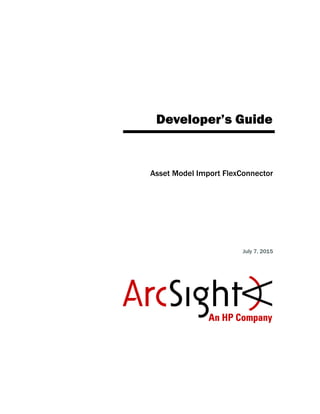
Asset Model Import FlexConnector Developer's Guide
- 1. Developer’s Guide Asset Model Import FlexConnector July 7, 2015
- 2. Copyright © 2015 Hewlett-Packard Development Company, L.P. Confidential computer software. Valid license from HP required for possession, use or copying. Consistent with FAR 12.211 and 12.212, Commercial Computer Software, Computer Software Documentation, and Technical Data for Commercial Items are licensed to the U.S. Government under vendor's standard commercial license. The information contained herein is subject to change without notice. The only warranties for HP products and services are set forth in the express warranty statements accompanying such products and services. Nothing herein should be construed as constituting an additional warranty. HP shall not be liable for technical or editorial errors or omissions contained herein. Follow this link to see a complete statement of copyrights and acknowledgements: http://www.hpenterprisesecurity.com/copyright The network information used in the examples in this document (including IP addresses and hostnames) is for illustration purposes only. HP ArcSight products are highly flexible and function as you configure them. The accessibility, integrity, and confidentiality of your data is your responsibility. Implement a comprehensive security strategy and follow good security practices. This document is confidential. Contact Information Phone A list of phone numbers for HP ArcSight Technical Support is available on the HP Enterprise Security contacts page: https://softwaresupport.hp.com/documents/10180/14684/esp- support-contact-list Support Web Site http://softwaresupport.hp.com Protect 724 Community https://protect724.hp.com
- 3. Confidential Asset Model Import FlexConnector Developer’s Guide 3 Contents Chapter 1: Overview ........................................................................................................... 5 Assumptions ................................................................................................................... 5 Chapter 2: Asset Model Import FlexConnector Attributes ................................................... 7 CSV File Attributes .......................................................................................................... 7 Chapter 3: Installing and Configuring the Asset Model Import FlexConnector ................... 9 Prerequisites .................................................................................................................. 9 Installing the Asset Model Import FlexConnector ................................................................ 10 Configuring the Asset Model Import FlexConnector ............................................................ 10 Running SmartConnectors .............................................................................................. 11 Set the Model Import User .............................................................................................. 12 CSV Format and Parser Example ..................................................................................... 12 Default CSV Format ................................................................................................. 12 Parser Example and Template ................................................................................... 13 CSV File Attributes .................................................................................................. 16 Reloading Asset Model Data ............................................................................................ 16
- 4. 4 Asset Model Import FlexConnector Developer’s Guide Confidential
- 5. 1 Overview Confidential Asset Model Import FlexConnector Developer’s Guide 5 Chapter 1 Overview The Asset Model Import FlexConnector allows you to develop a model import connector to import the asset model data from a file. This enables you to create and maintain ESM Network Model data, and keep this data in sync with the data in your Asset Management system. Based on configuration, files are read by the connector, and converted to XML based on parser attributes. Upon generation, the XML files are automatically transferred by the connector to the ESM server. You configure the connector using the SmartConnector Configuration Wizard. Also, you must create parser files from the provided template that match the format of the CSV files. The connector supports two modes of operation: Initial read and import Ongoing detection and import of updates During the initial read and import for attributes specified in the CSV files, the connector can import a full set or subset of attributes for each asset based on CSV file content and corresponding matching parser configuration. Once the information is imported into ESM, the list of attributes the connector sends to ESM for existing assets is not updated. If you add or remove attributes to be sent to ESM from the connector after you import the asset data, you will not get a history of the new attributes. Updates will only be from the point of time the attributes were added. If you want a history of the added attributes, re-import the asset data. Assumptions You should be familiar with writing a Log File FlexConnector. Refer to the FlexConnector Developer's Guide for more information about writing a parser. CSV is the only file format supported.
- 6. 1 Overview 6 Asset Model Import FlexConnector Developer’s Guide Confidential
- 7. 2 Asset Model Import FlexConnector Attributes Confidential Asset Model Import FlexConnector Developer’s Guide 7 Chapter 2 Asset Model Import FlexConnector Attributes CSV File Attributes The following table lists the CSV file attributes for the Asset Model in ESM. In order to work with these attributes, you should be familiar with the ESM Asset Model. See the ArcSight Console User’s Guide, topics “Modeling the Network” and “Asset Model”. Attribute Description Inactive Asset Use to disable an asset. Inactive Reason The reason the asset was inactivated (disabled). Name The asset’s friendly name. This field can default to the asset’s host name or IP address. This name is listed in the Asset tree in ESM. IP Address The asset’s IP address, in dotted-decimal notation. MAC Address The unique hardware ID for the network device. Host Name The asset’s DNS name. External ID The asset’s user-defined identifier. Alias The asset’s display name. If an alias is not specified, the asset name is used. Typically used in a localized environment to display the asset name in the local language. Parent Group The URI of the asset’s immediate parent group in the hierarchy, based on ESM’s Asset tree. For example, “/All Assets/Customer A/”. Old Parent Group Used only to move one asset from one group to another. Is the URI of the source group for the asset. Description The asset’s text description. Zone As described in Assets and Changing Assets. Specify the Zone URI of the Asset, as shown in the in ESM Zones tree. Location The asset’s specified location. Category The URI of the category to which the asset belongs. An asset can belong to more than one category. Assets can be categorized based on business use, criticality, applications, hardware, operating system, or other criteria. If a category does not exist, it is automatically created for the asset. For example, for the category Criticality, and asset can belong to the category High (with the Criticality categories of High, Medium, and Low).
- 8. 2 Asset Model Import FlexConnector Attributes 8 Asset Model Import FlexConnector Developer’s Guide Confidential
- 9. 3 Installing and Configuring the Asset Model Import FlexConnector Confidential Asset Model Import FlexConnector Developer’s Guide 9 Chapter 3 Installing and Configuring the Asset Model Import FlexConnector This chapter provides information about the prerequisites, installation and configuration of the Asset Model Import FlexConnector. The following topics are covered: Prerequisites Before installing the Asset Model Import FlexConnector, the following prerequisites must be met: Ensure that ESM and the Console are installed. For more information, see the ArcSight ESM Installation and Configuration Guide. Local access to the machine where the Asset Model Import FlexConnector is to be installed and administrator privileges to that machine. A minimum of 256 MB of memory and 3 GB of available hard disk space on the host machine. Start the Manager. The command prompt window or terminal box displays a Ready message when the Manager starts successfully. Monitor the server.std.log file located in $ARCSIGHT_HOMElogsdefault. Although not required, it is helpful to have the Console running when installing the Asset Model Import FlexConnector to verify a successful installation. Zones must have been created in ESM to use with the assets, using the Network Modeling Wizard in the ArcSight Console. If the zones are not created, assets are not assigned to zones, and the zone information for the asset is ignored. ArcSight ESM and database components must be up and running to configure the Asset Model Import FlexConnector. “Prerequisites” on page 9 “Installing the Asset Model Import FlexConnector” on page 10 “Configuring the Asset Model Import FlexConnector” on page 10 “Running SmartConnectors” on page 11 “Set the Model Import User” on page 12 “CSV Format and Parser Example” on page 12 “Reloading Asset Model Data” on page 16
- 10. 3 Installing and Configuring the Asset Model Import FlexConnector 10 Asset Model Import FlexConnector Developer’s Guide Confidential Installing the Asset Model Import FlexConnector This section provides instructions on how to install the Asset Model Import FlexConnector. 1 Using the log-in credentials supplied to you by ArcSight, download the Asset Model Import FlexConnector installation executable file from the HP software support site to the machine where the connector will run. 2 Place the executable file in a directory. 3 Double-click the executable file to start the installer. 4 Follow the installation wizard through the following folder selection tasks and installation of the core connector software: Introduction Choose Install Folder Choose Shortcut Folder Pre-Installation Summary Installing... Configuring the Asset Model Import FlexConnector This section provides information about configuring the Asset Model Import FlexConnector. After installation completes, the SmartConnector Configuration Wizard displays. 1 Select Add a Connector. Click Next. 2 Asset Model Import FlexConnector for File is already selected. Click Next. 3 Enter devices details, which are the folder locations and parser names. Click Add to add folder locations for folders containing the CSV log files and the associated parsers. Use Import and Export to copy the list of folders and parsers to or from a spreadsheet if needed. Click Next. 4 In the destination type window, verify that ArcSight Manager (encrypted) is selected and click Next. Field Description Folder Location Enter the complete path to the folder containing the CSV log files. Each folder must contain CSV files of the same format, and associated with the same parser. Parser File Name Enter the name of the parser associated with the specific CSV folder. The parser must match for the format of the CSV file. You can create a different parser format for each folder configured. When selecting destinations for the Asset Model Import FlexConnector, select ArcSight Manager (encrypted) only. No other destinations are supported.
- 11. 3 Installing and Configuring the Asset Model Import FlexConnector Confidential Asset Model Import FlexConnector Developer’s Guide 11 5 Enter destination parameters, including the host and port information, and click Next. 6 Enter connector details. Enter a name for the SmartConnector and provide other information identifying the connector’s use in your environment. Click Next. 7 Select whether to import a certificate. Click Next. 8 Read the SmartConnector summary and click Next. If the summary is incorrect, click Previous and make changes. 9 The Wizard now prompts you to choose whether you want to run the SmartConnector as a process or as a service. If you choose to run the SmartConnector as a service, the Wizard prompts you to define service parameters for the SmartConnector. Click Next. The Wizard displays a dialog confirming the SmartConnector’s configuration. 10 Choose Exit and click Next. 11 Click Done. A parser example that you can use as is or use as a template is created during the configuration process is located at: $ARCSIGHT_HOMEuseragentflexagentmicasset_flexfile. Running SmartConnectors SmartConnectors can be installed and run in standalone mode, on Windows platforms as a Windows service, or on UNIX platforms as a UNIX daemon, depending upon the platform supported. On Windows platforms, SmartConnectors also can be run using shortcuts and optional Start menu entries. If installed standalone, the SmartConnector must be started manually, and is not automatically active when a host is re-started. If installed as a service or daemon, the SmartConnector runs automatically when the host is re-started. For information about connectors running as services or daemons, see the ArcSight SmartConnector User's Guide. Parameter Description Manager Host Name Enter the name of the host on which the Manager is installed. Manager Port Enter the network port from which the Manager is accepting requests. The default port is 8443. User Name Enter a valid ArcSight user name to log in to configure the SmartConnector. This is the same user name you created during the Manager installation. Password Enter a valid ArcSight password to log in to configure the SmartConnector. This is the same password you created during the Manager installation. AUP Master Destination Select true or false. Filter Out All Events Select true or false. Enable Demo CA Select true or false.
- 12. 3 Installing and Configuring the Asset Model Import FlexConnector 12 Asset Model Import FlexConnector Developer’s Guide Confidential For connectors installed standalone, to run all installed SmartConnectors on a particular host, open a command window, go to $ARCSIGHT_HOMEcurrentbin and run: arcsight connectors To view the SmartConnector log, read the file: $ARCSIGHT_HOMEcurrentlogsagent.log To stop all SmartConnectors, enter Ctrl+C in the command window. Set the Model Import User After installing, configuring, and starting the connector, from the ArcSight Console set the Model Import User for the connector (this must be a user with Console administrative privileges). Setting the user links the user to the assets, and that user is then treated as the “creator” of the assets. The connector is then run on that user’s behalf. 1 From the ArcSight Console, go to the Navigator panel and choose the Resources tab. 2 Under Resources, choose the Connectors resource. 3 Under All Connectors, navigate to your Asset Model Import FlexConnector. 4 Right click on the connector and select Configure. 5 On the Inspect/Edit panel and choose the Connector tab. 6 Under the Connector tab, go to Model Import User and select a user from the Administrators group. 7 Click OK. CSV Format and Parser Example The following is an example of the CSV format. Each line of the CSV file represents one asset. Default CSV Format By default, the parser supports the following CSV format: Action,InactiveAsset*,InactiveReason,AssetName,Ip,Mac,HostName,Ext ernalId,Alias,ParentGroupUri,OldParentGroupUri,AssetDescription,Zo neUri,LocationUri,AssetCategory *the asset can be inactive or active based on the value passed (true or false) to enable or disable the asset An example of a CSV file: If you want categories to be created automatically on the ESM server side, the property archive.import.asset.category.auto.create must be set to true in the server.properties property file. See the ArcSight Console User’s Guide, “Asset Model”, for details on working with assets. See the ESM Administrator’s Guide, “Editing Properties Files”, for details on how to edit a properties file.
- 13. 3 Installing and Configuring the Asset Model Import FlexConnector Confidential Asset Model Import FlexConnector Developer’s Guide 13 addAsset,,,asset_1,199.199.0.1,00:11:22:33:44:51,myhostname_1,myex ternalid_1,myalias_1,myparentgroupuri_1,,myassetdesc,myzoneuri,myl ocationuri,myassetcategory Where AssetCategory can be multiple categories separated by ";" and Action can be one of the following: addAsset: Creates an asset updateAsset: Update an existing asset on the server. The server will update asset attributes and merge categories. removeAsset: Removes the asset addCategory: Assigns one or more categories, separated by a semi-colon (;) removeCategory: Removes one or more categories, separated by a semi-colon (;) addZone: Assigns a zone. An asset can belong to one zone only. If an asset belongs to a zone, the newly-added zone will replace the existing zone. Do not add assets from more than one zone in a CSV file. Generate separate CSV files to contain assets from different zones. removeZone: Removes the asset from a zone. moveAsset: Removes the asset from the existing parent group and associates it with the new parent group. Parser Example and Template You create parser files to match the format of your CSV files. This example is provided to help you create your own parser files. comments.start.with=# delimiter=, token.count=15 token[0].name=Action token[0].type=String token[1].name=Inactive token[1].type=String token[2].name=InactiveReason token[2].type=String token[3].name=AssetName token[3].type=String token[4].name=Ip token[4].type=String The connector does not validate the data in the CSV file or in the XML archive. The archive can fail processing based on existing edit checks in ESM.
- 14. 3 Installing and Configuring the Asset Model Import FlexConnector 14 Asset Model Import FlexConnector Developer’s Guide Confidential token[5].name=Mac token[5].type=String token[6].name=HostName token[6].type=String token[7].name=ExternalId token[7].type=String token[8].name=Alias token[8].type=String token[9].name=ParentGroupUri token[9].type=String token[10].name=OldParentGroupUri token[10].type=String token[11].name=AssetDescription token[11].type=String token[12].name=ZoneUri token[12].type=String token[13].name=LocationUri token[13].type=String token[14].name=AssetCategory token[14].type=String ###keep these 7 fields unchanged### additionaldata.enabled=true additionaldata.duplicate.keys.allowed=false event.deviceEventCategory=__stringConstant(Asset) event.deviceCustomString1Label=__stringConstant(model.sender) event.deviceCustomString1=__stringConstant(flexcsv) event.deviceCustomString2Label=__stringConstant(model.template) event.deviceCustomString2=__stringConstant(mic/asset_flexcsv/asset .vm) ###field mappings###
- 15. 3 Installing and Configuring the Asset Model Import FlexConnector Confidential Asset Model Import FlexConnector Developer’s Guide 15 event.deviceVendor=__getVendor(CSV File) event.deviceProduct=__stringConstant(Assets) event.deviceAction=Action additionaldata.Action=Action event.externalId=ExternalId event.flexString1=AssetName #following mappings maybe removed in future but required for now additionaldata.UniqueUserId=AssetName event.destinationUserId=AssetName
- 16. 3 Installing and Configuring the Asset Model Import FlexConnector 16 Asset Model Import FlexConnector Developer’s Guide Confidential CSV File Attributes Reloading Asset Model Data A redeployment, reconfiguration, or mistaken deletion of attributes of your ESM structure may require reloading all asset data. Use the following procedure to reload asset data: 1 Stop the connector if running. 2 From the ArcSight Console, go to the Navigator panel and choose the Resources tab. 3 Under Resources, choose the Asset tab. Attribute Description Action Defines the action you can take. See “Default CSV Format” on page 12 for details on possible actions. InactiveAsset Use to disable an asset. InactiveReason The reason the asset was inactivated (disabled). AssetName The asset’s friendly name. This field can default to the asset’s host name or IP address. This name is listed in the Asset tree in ESM. IP The asset’s IP address, in dotted-decimal notation. MAC The unique hardware ID for the network device. HostName The asset’s DNS name. ExternalID The asset’s user-defined identifier. Alias The asset’s display name. If an alias is not specified, the asset name is used. Typically used in a localized environment to display the asset name in the local language. ParentGroupUri The URI of the asset’s immediate parent group in the hierarchy, based on the Console’s Asset tree. For example, “/All Assets/Customer A/”. OldParentGroupUri Used only to move one asset from one group to another. Is the URI of the source group for the asset. AssetDescription The asset’s text description. ZoneUri As described in Assets and Changing Assets. Specify the Zone URI of the Asset, as shown in the in ESM Zones tree. LocationUri The asset’s specified location. AssetCategory The URI of the category to which the asset belongs. An asset can belong to more than one category. Assets can be categorized based on business use, criticality, applications, hardware, operating system, or other criteria. If a category does not exist, it is automatically created for the asset. For example, for the category Criticality, and asset can belong to the category High (with the Criticality categories of High, Medium, and Low).
- 17. 3 Installing and Configuring the Asset Model Import FlexConnector Confidential Asset Model Import FlexConnector Developer’s Guide 17 4 Under All Assets, go to the top level directory. Highlight the asset data, right-click and choose Delete Group from the menu. 5 On the connector side, reconstitute the asset data by recopying it from its original source, or renaming the backup files to their original file names. Be sure not to delete all assets. Delete only the asset data managed by this connector.
- 18. 3 Installing and Configuring the Asset Model Import FlexConnector 18 Asset Model Import FlexConnector Developer’s Guide Confidential