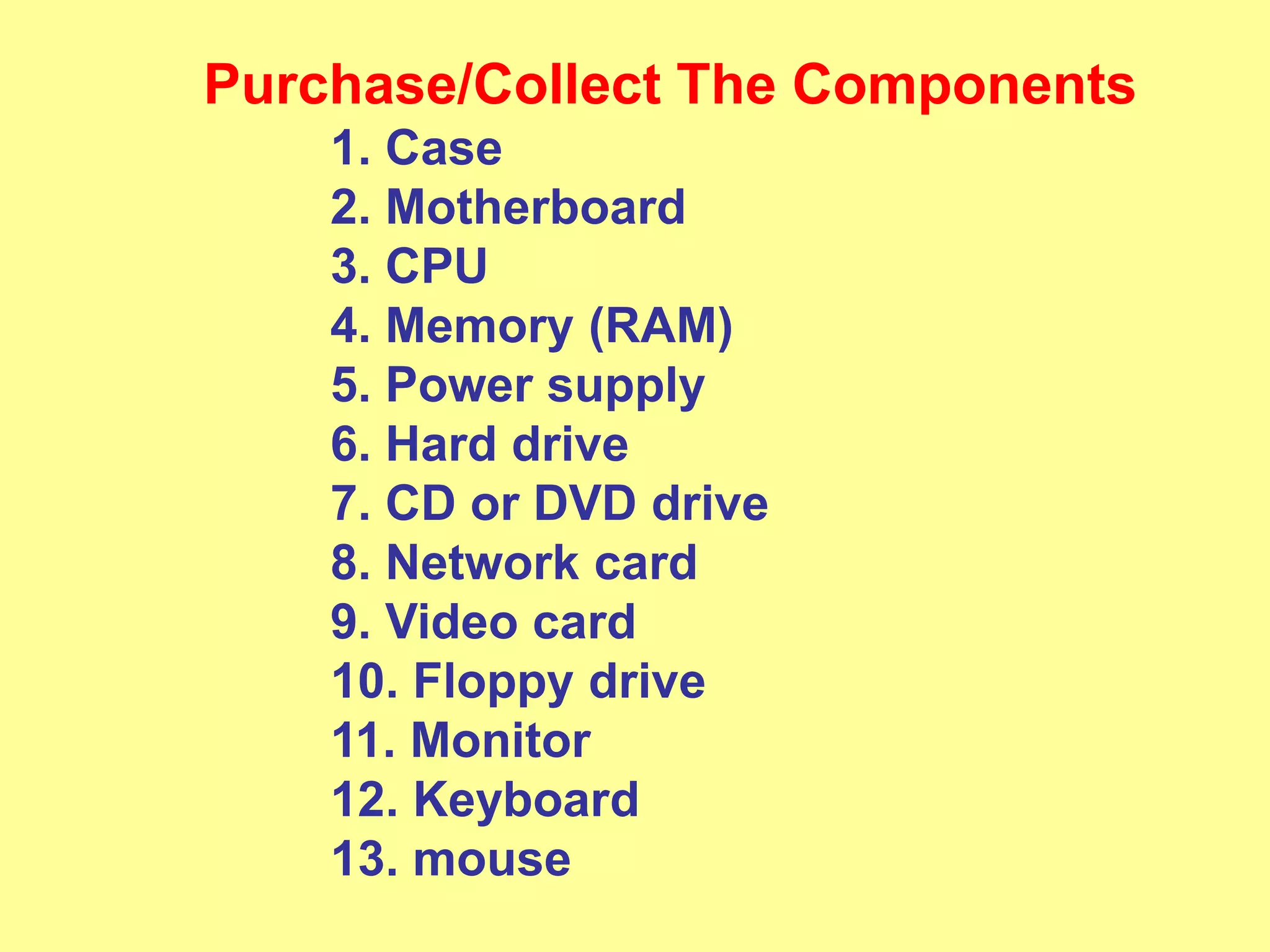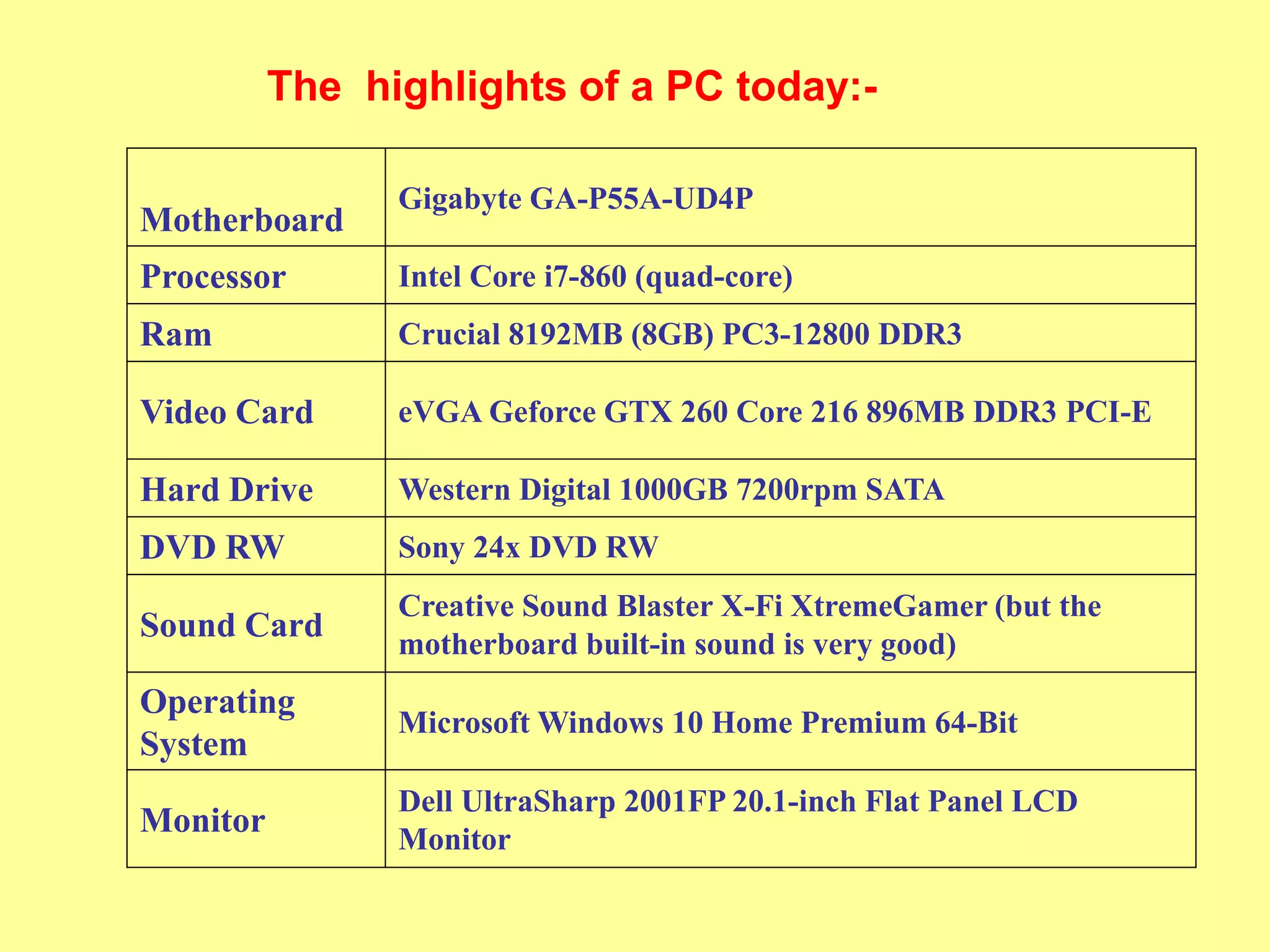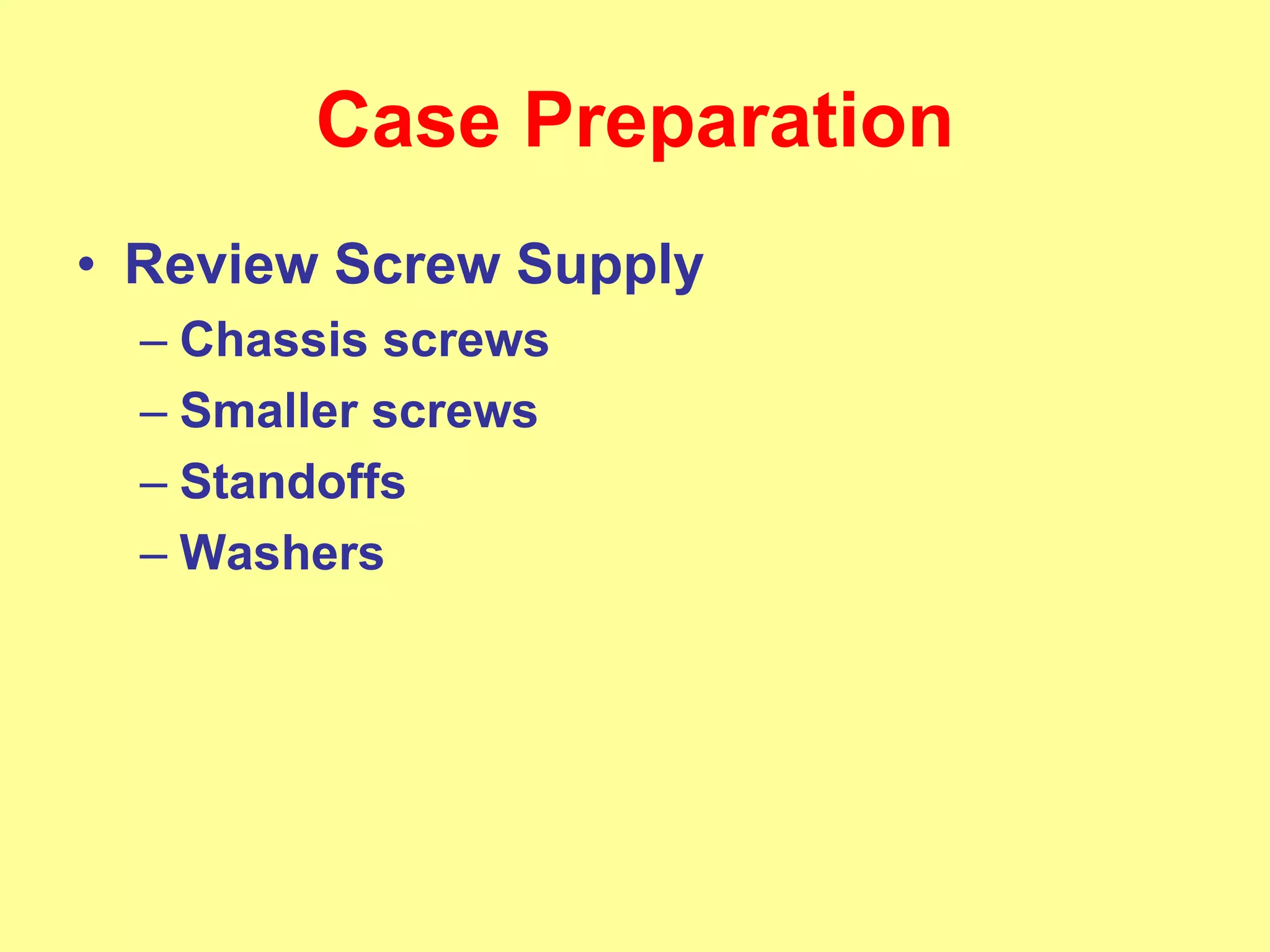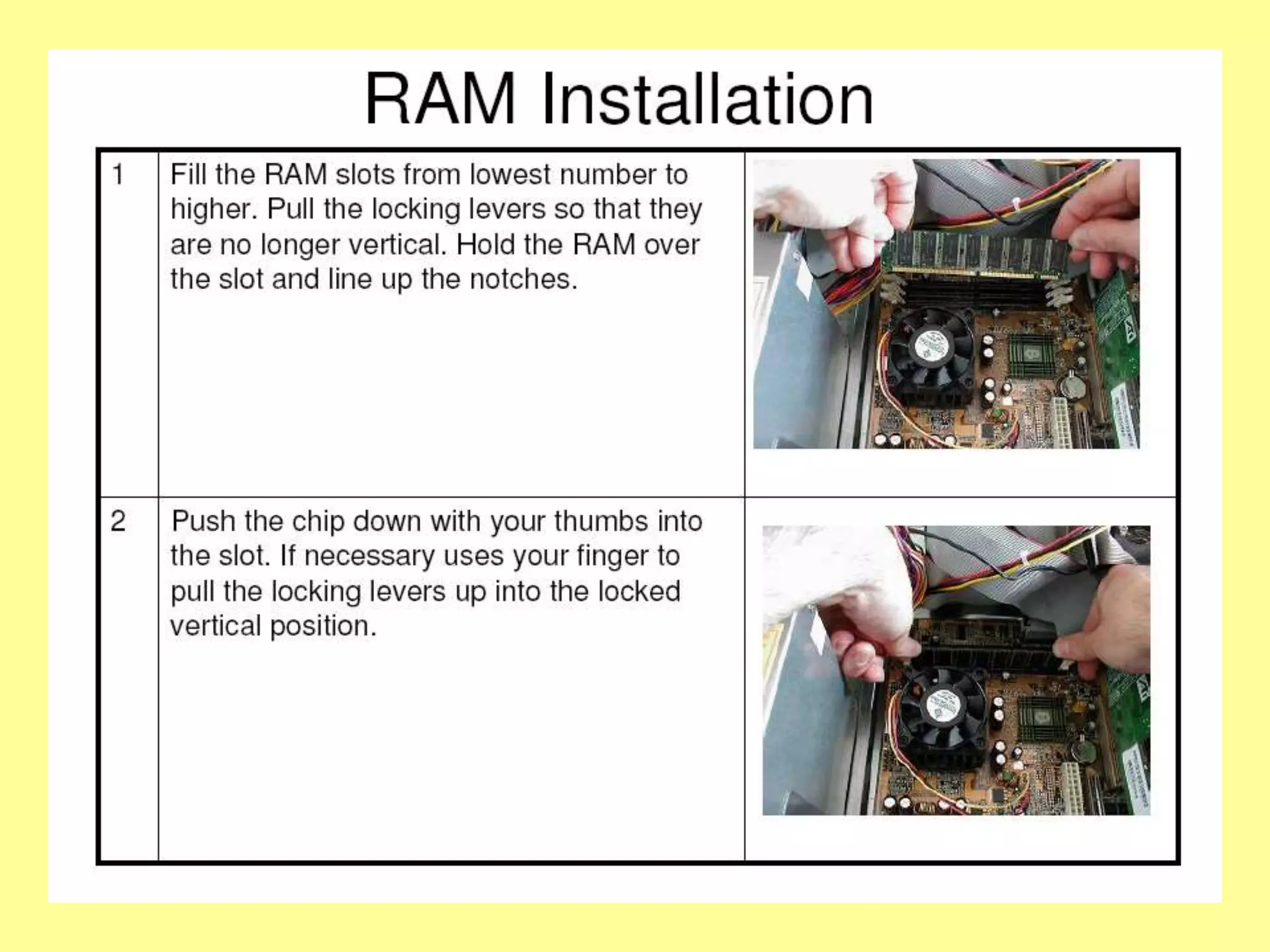The document provides steps for building a personal computer (PC). It includes:
1. Purchasing components like the case, motherboard, CPU, RAM, power supply, hard drive, optical drive, and other parts.
2. Preparing the case and motherboard by cleaning, configuring settings, and installing the motherboard into the case.
3. Installing the CPU, RAM, hard drive, optical drive and connecting power cables.
4. Connecting the video card and ensuring proper cooling for components.