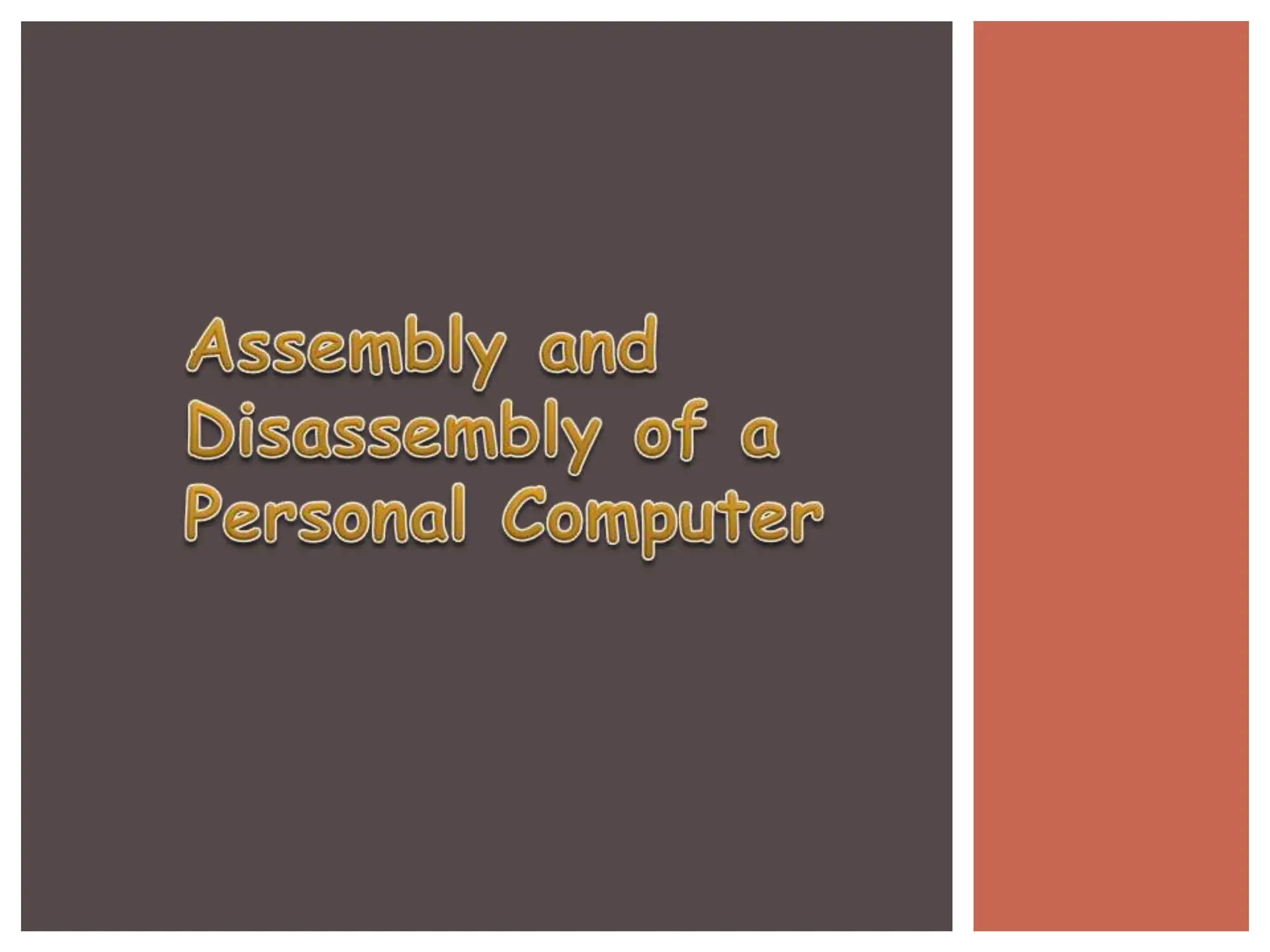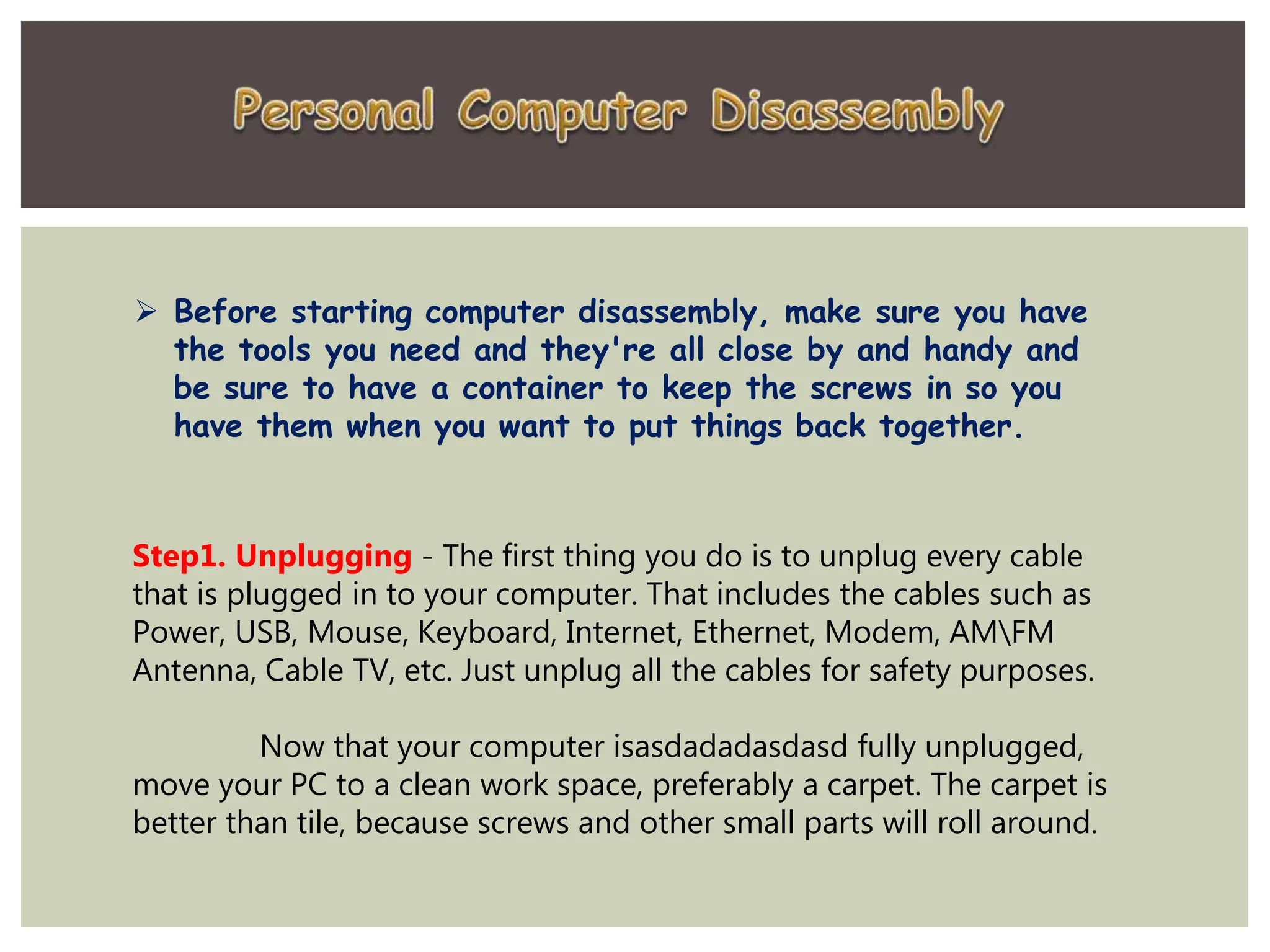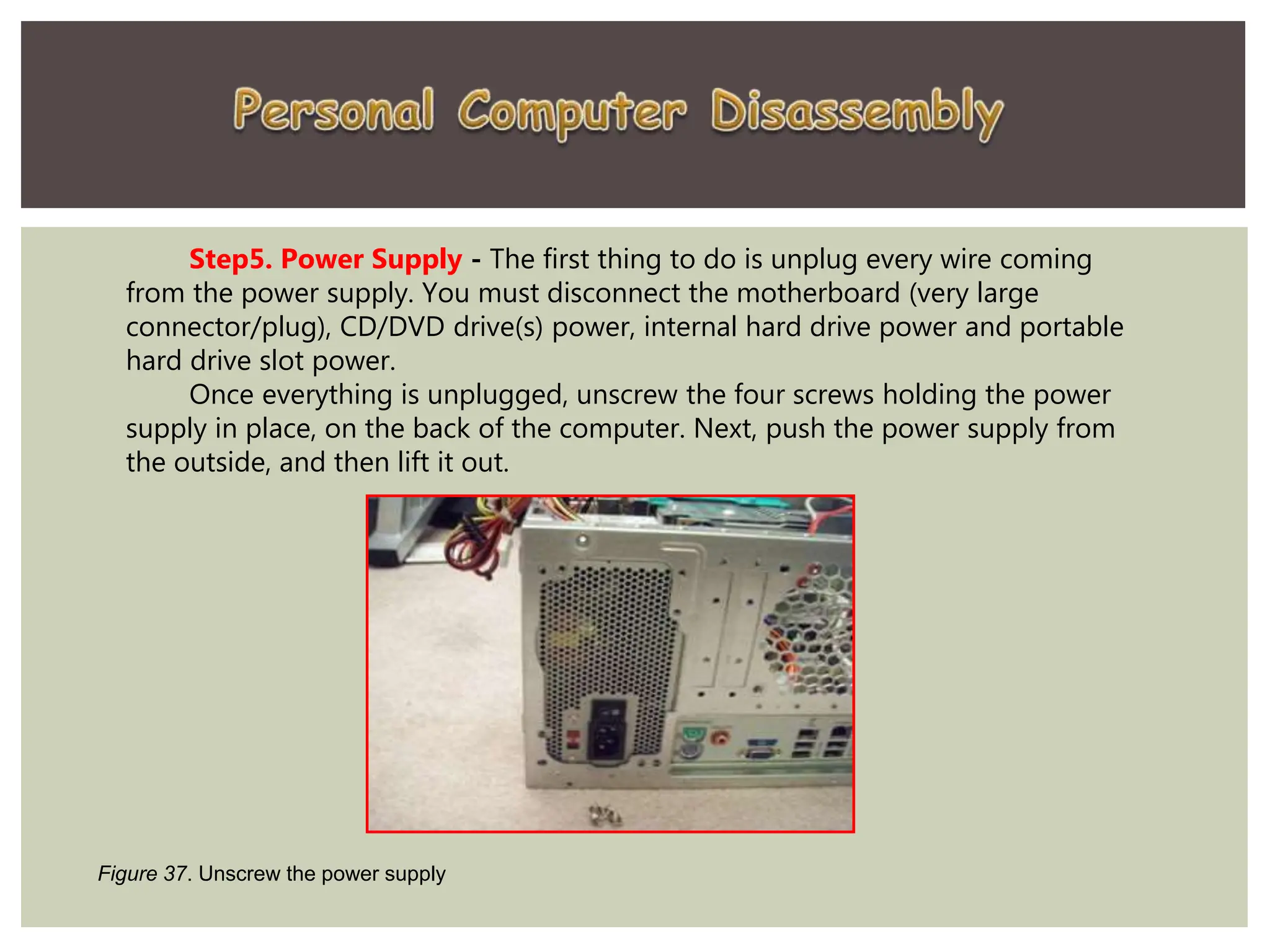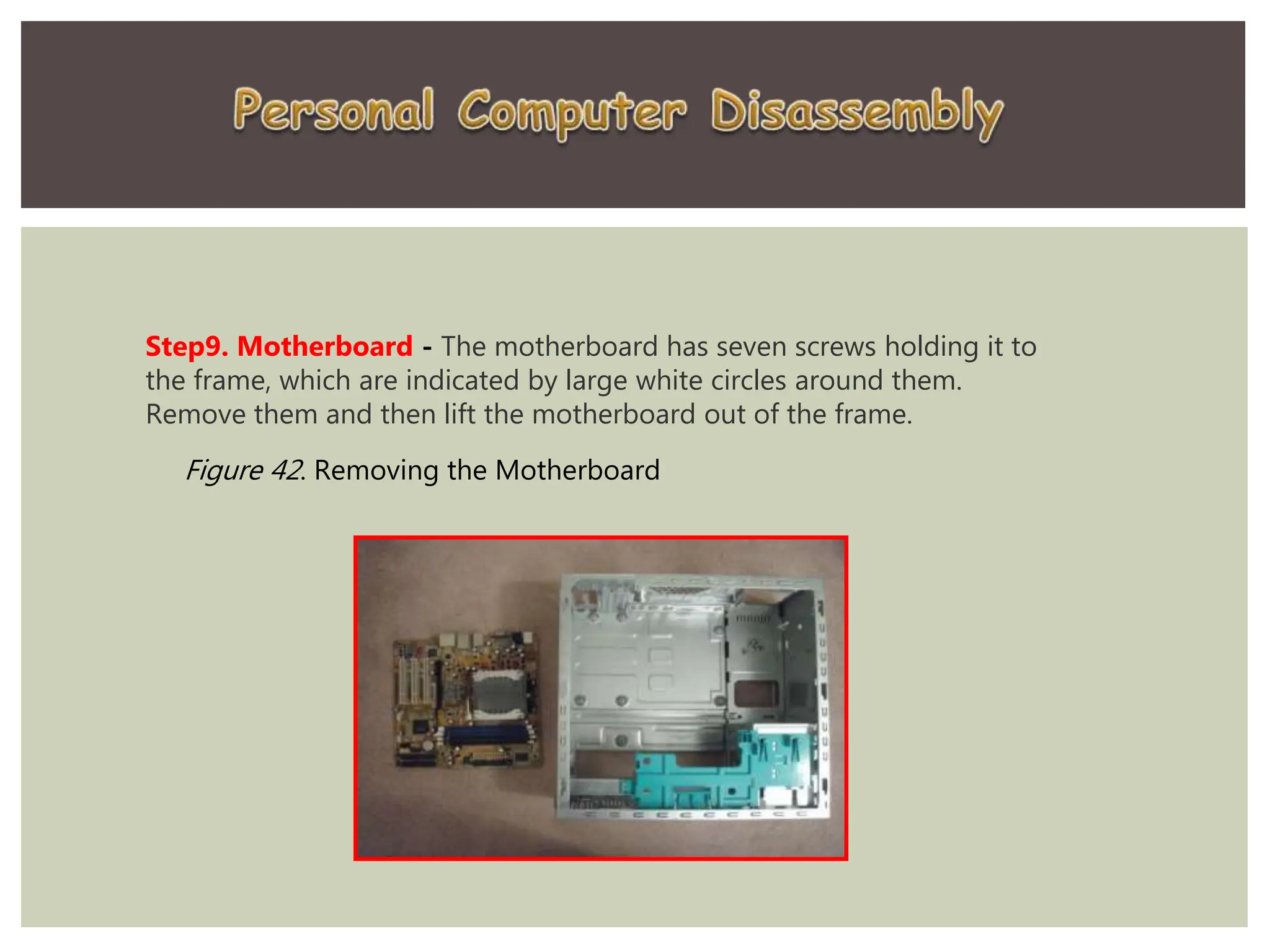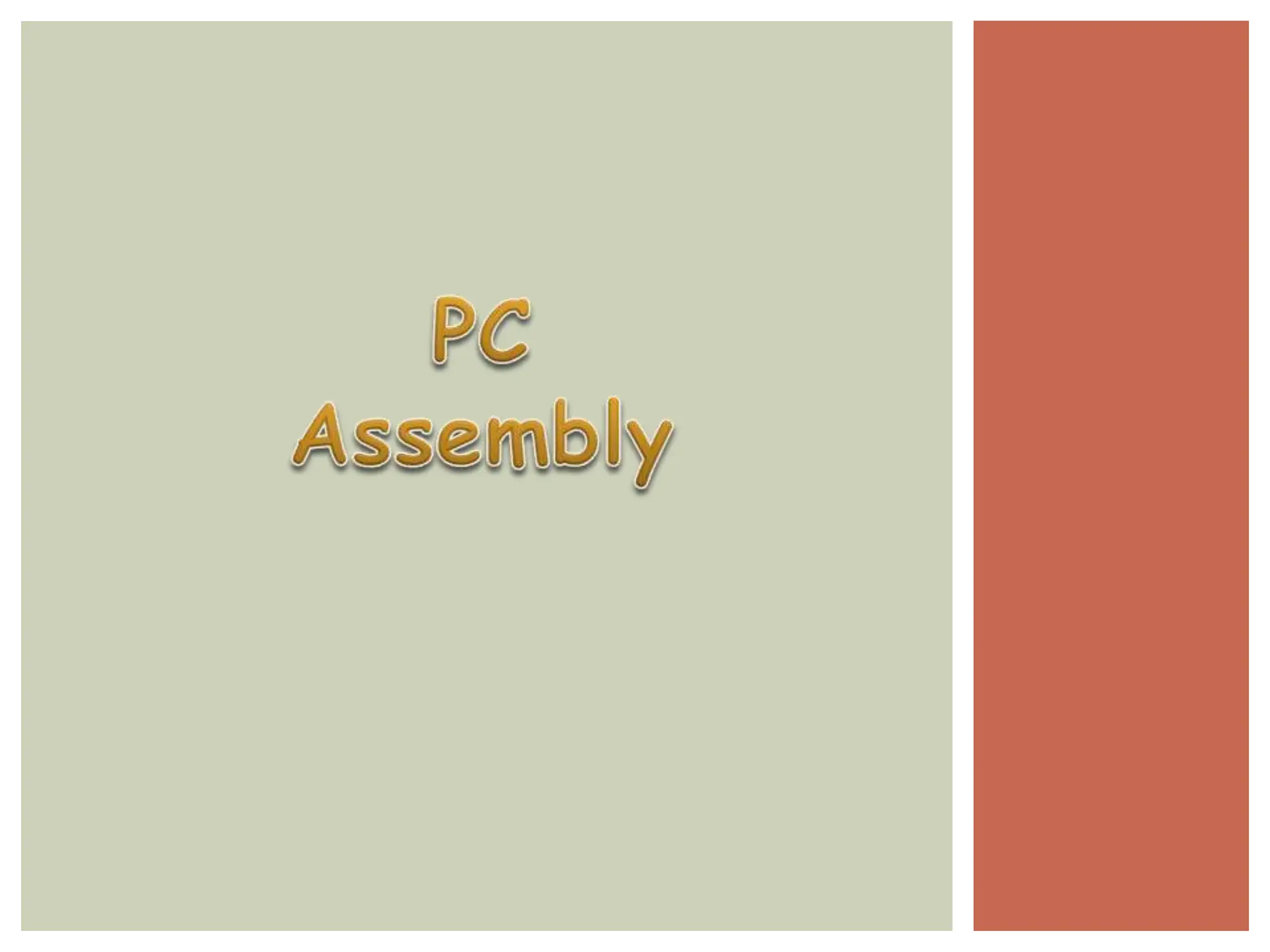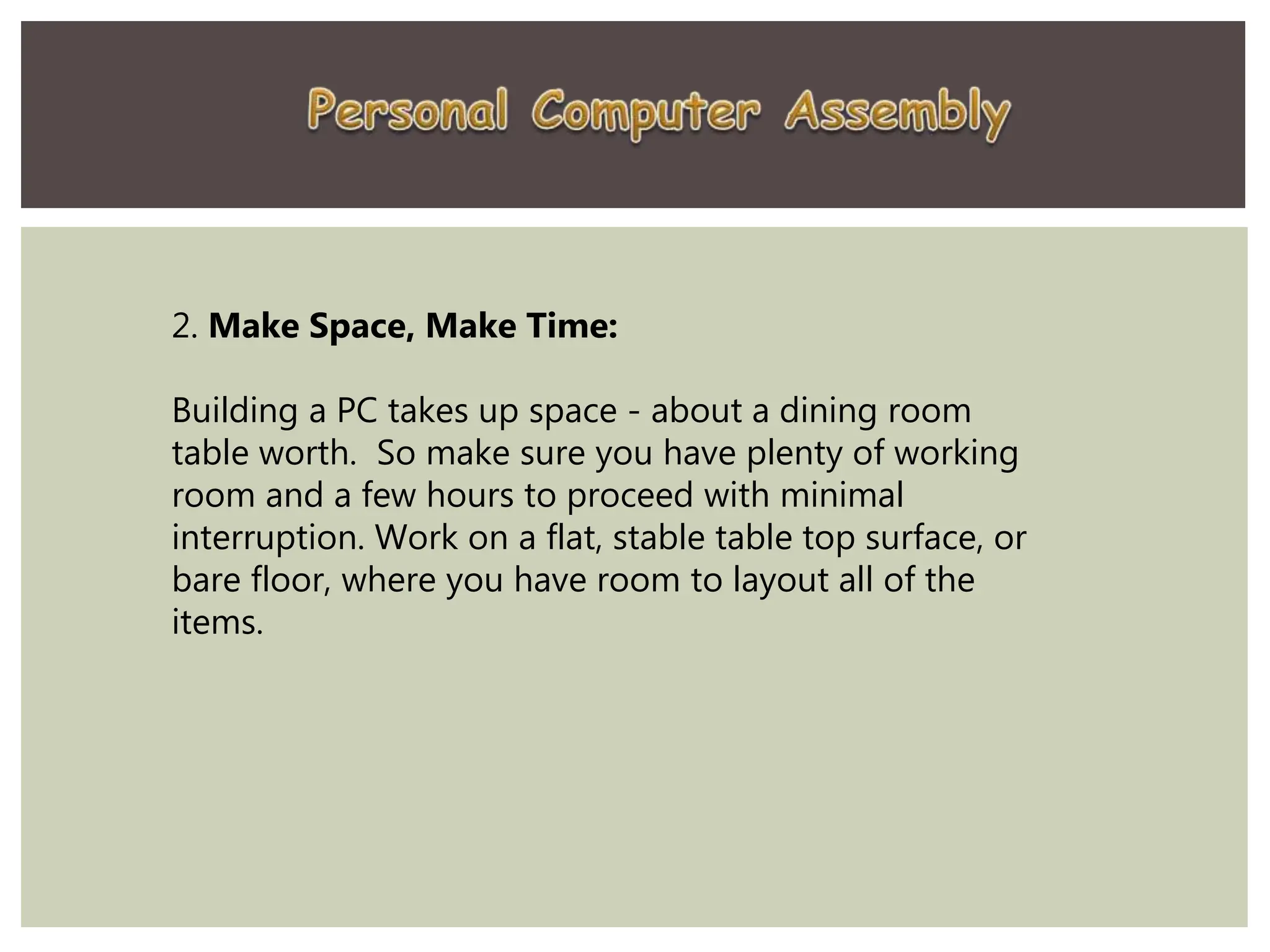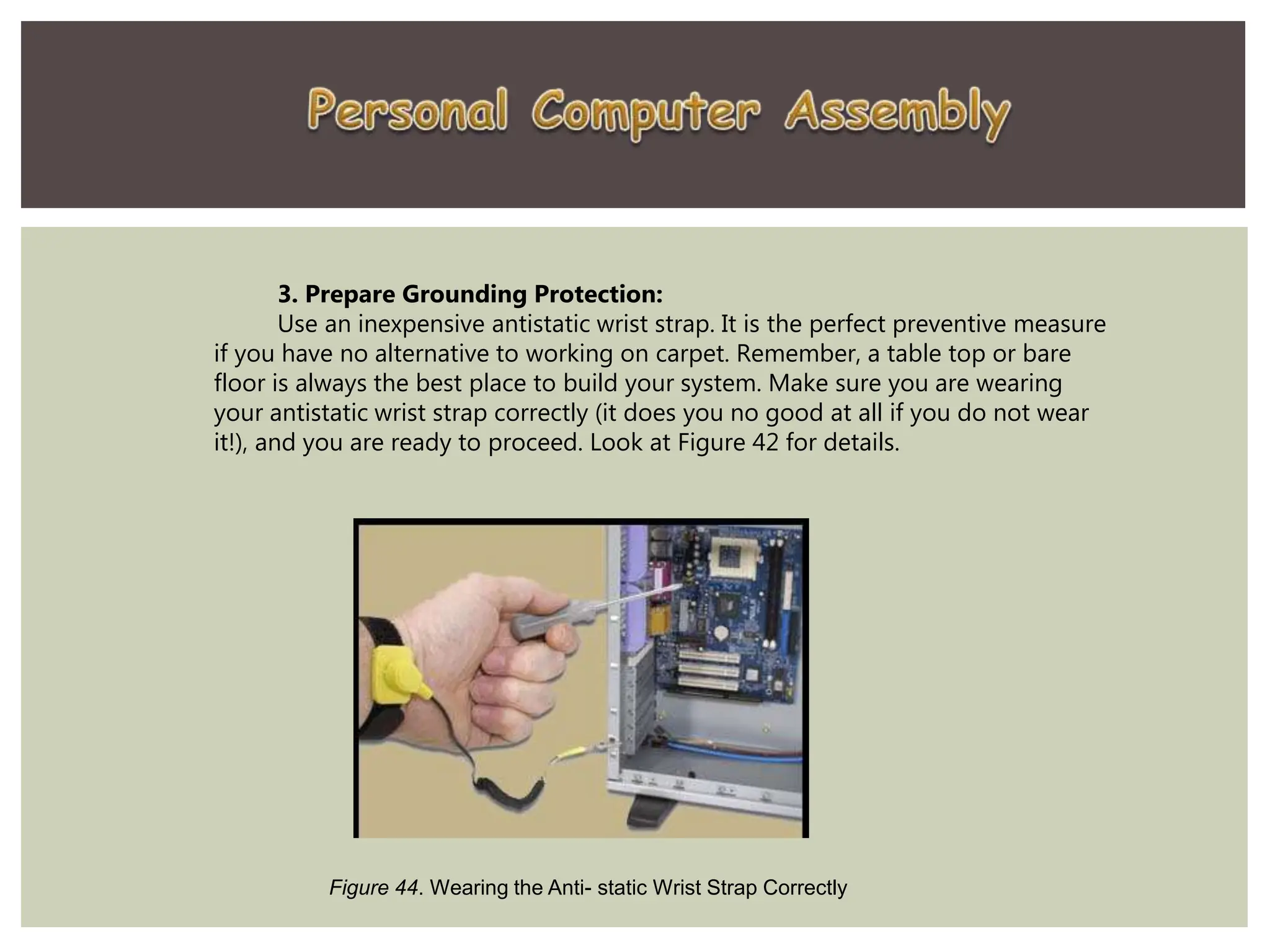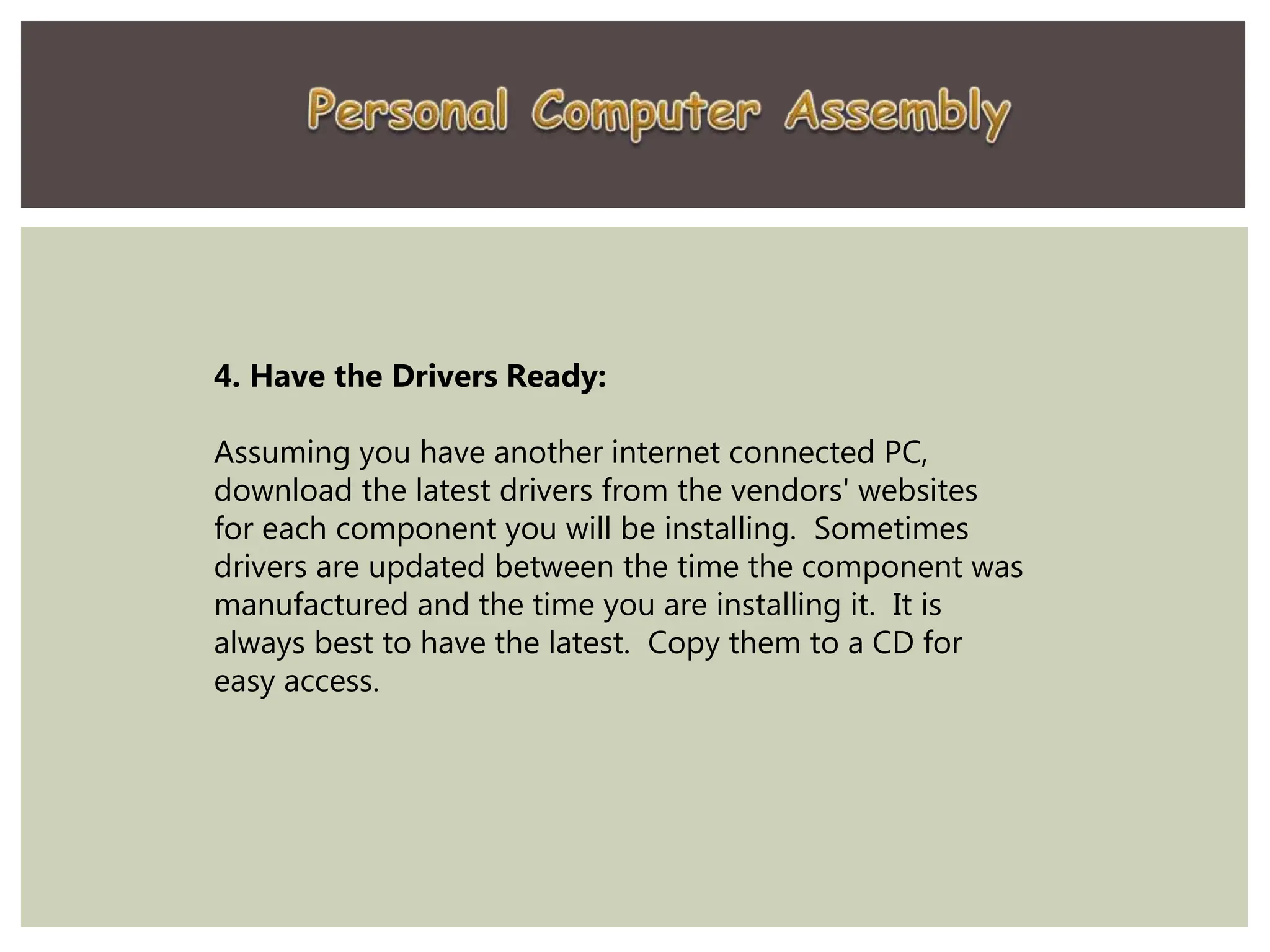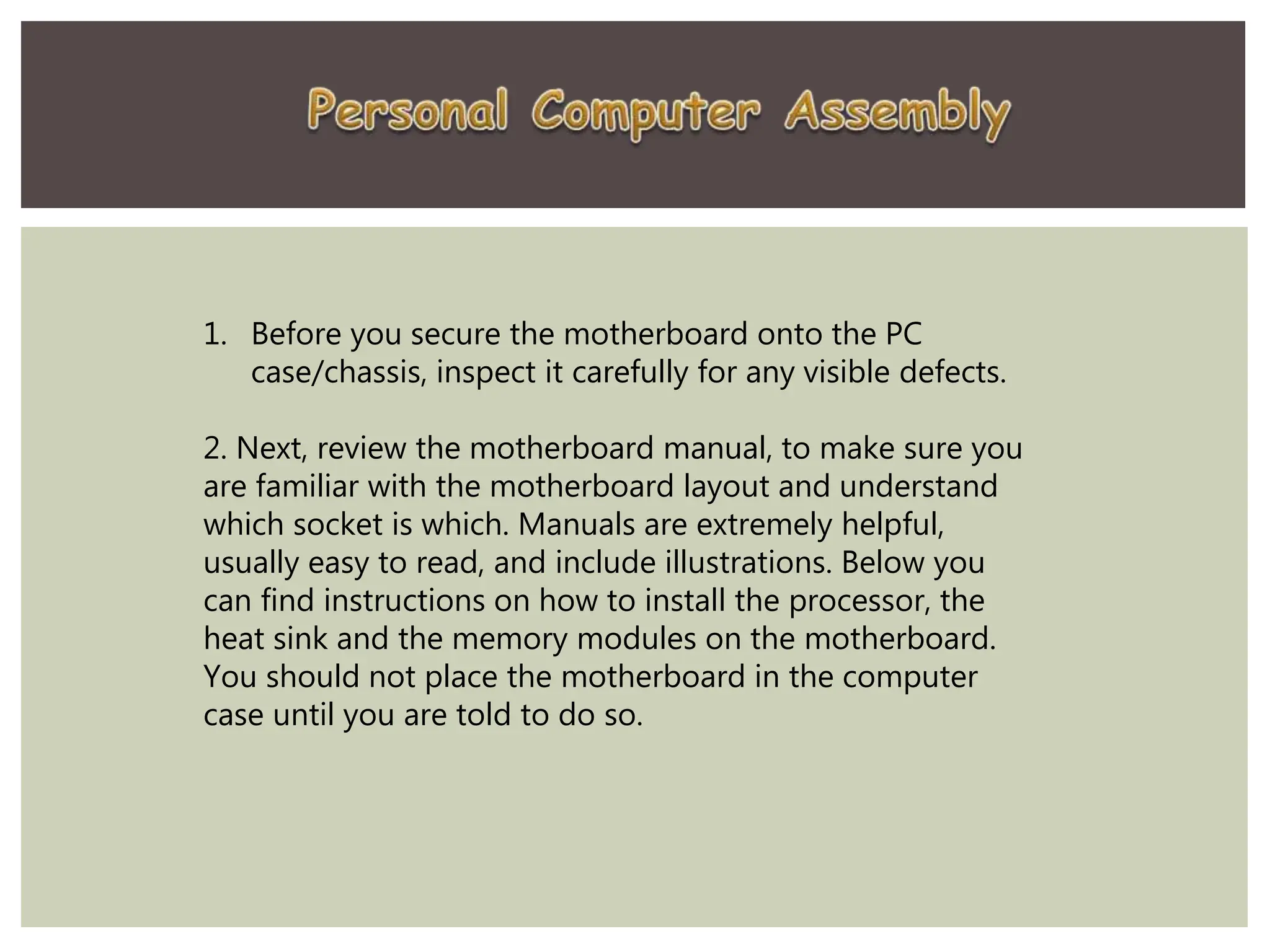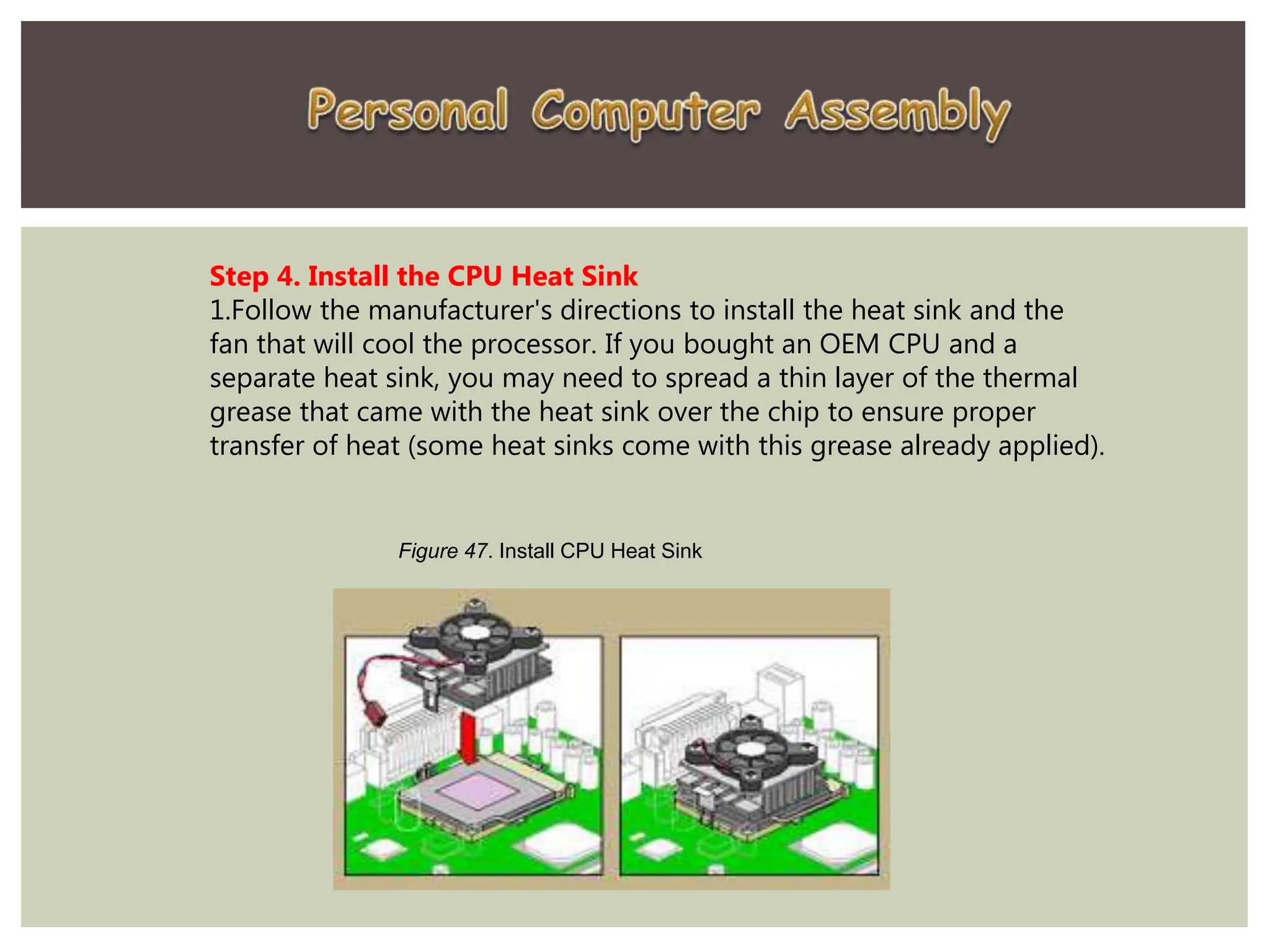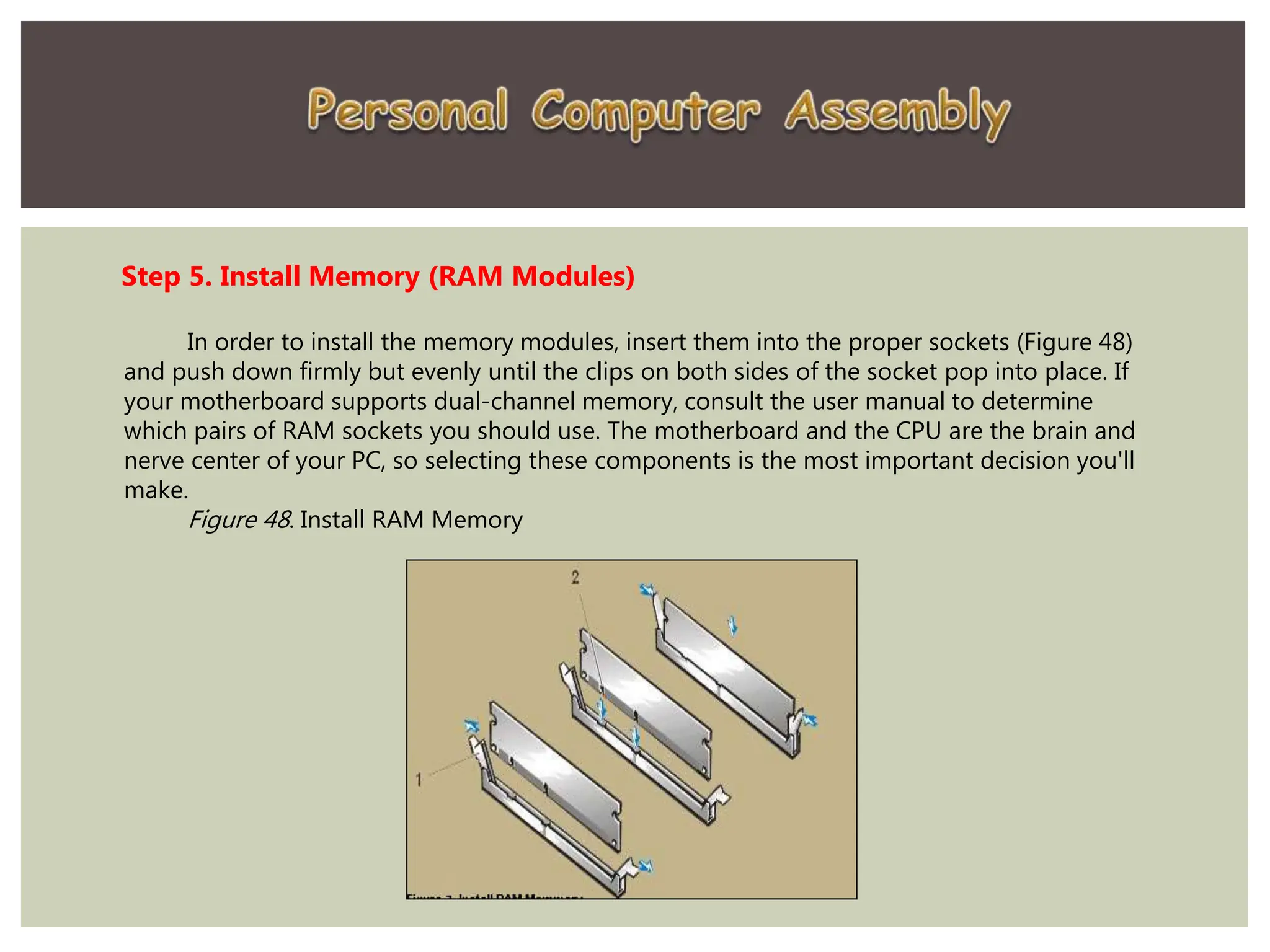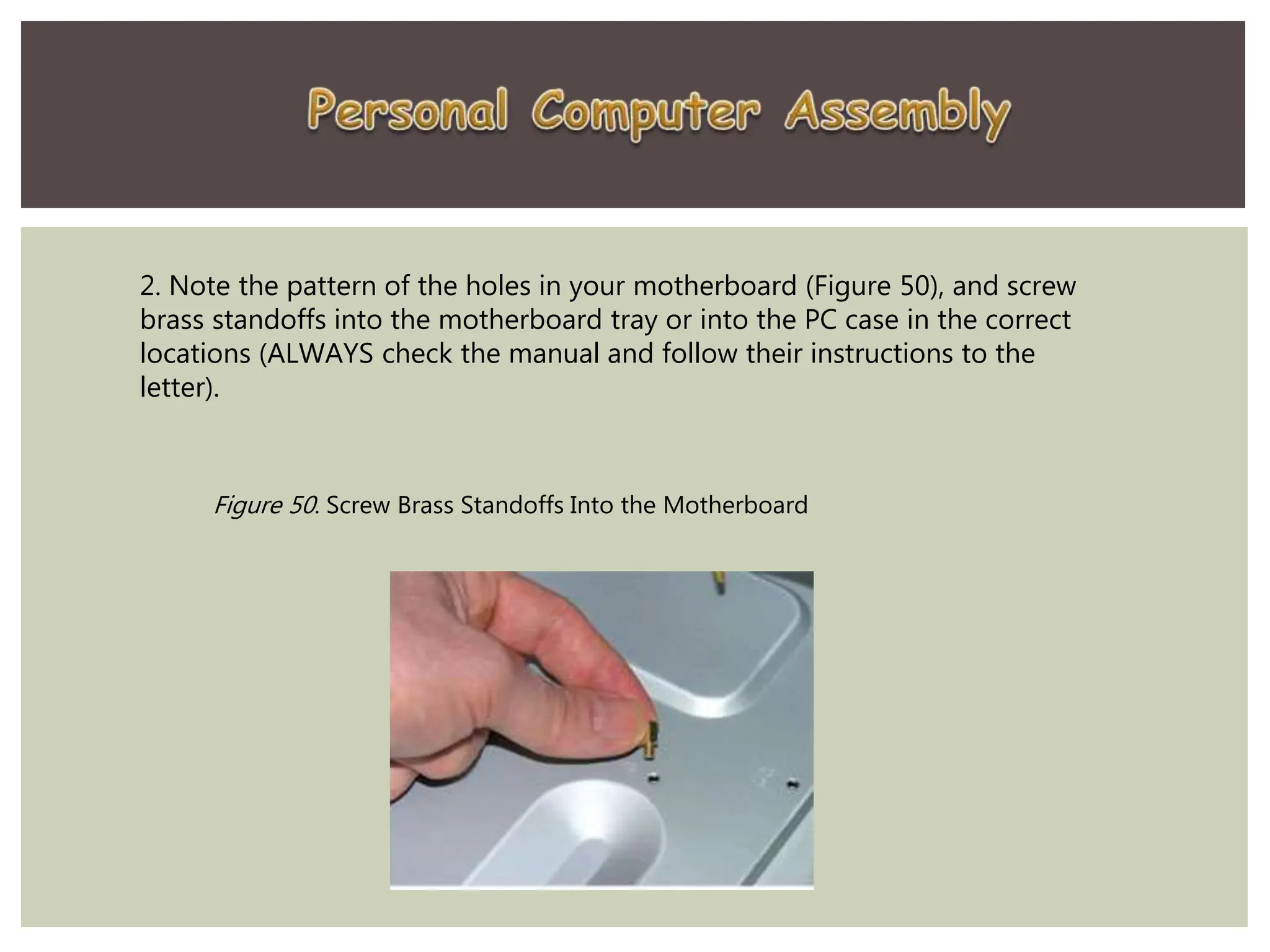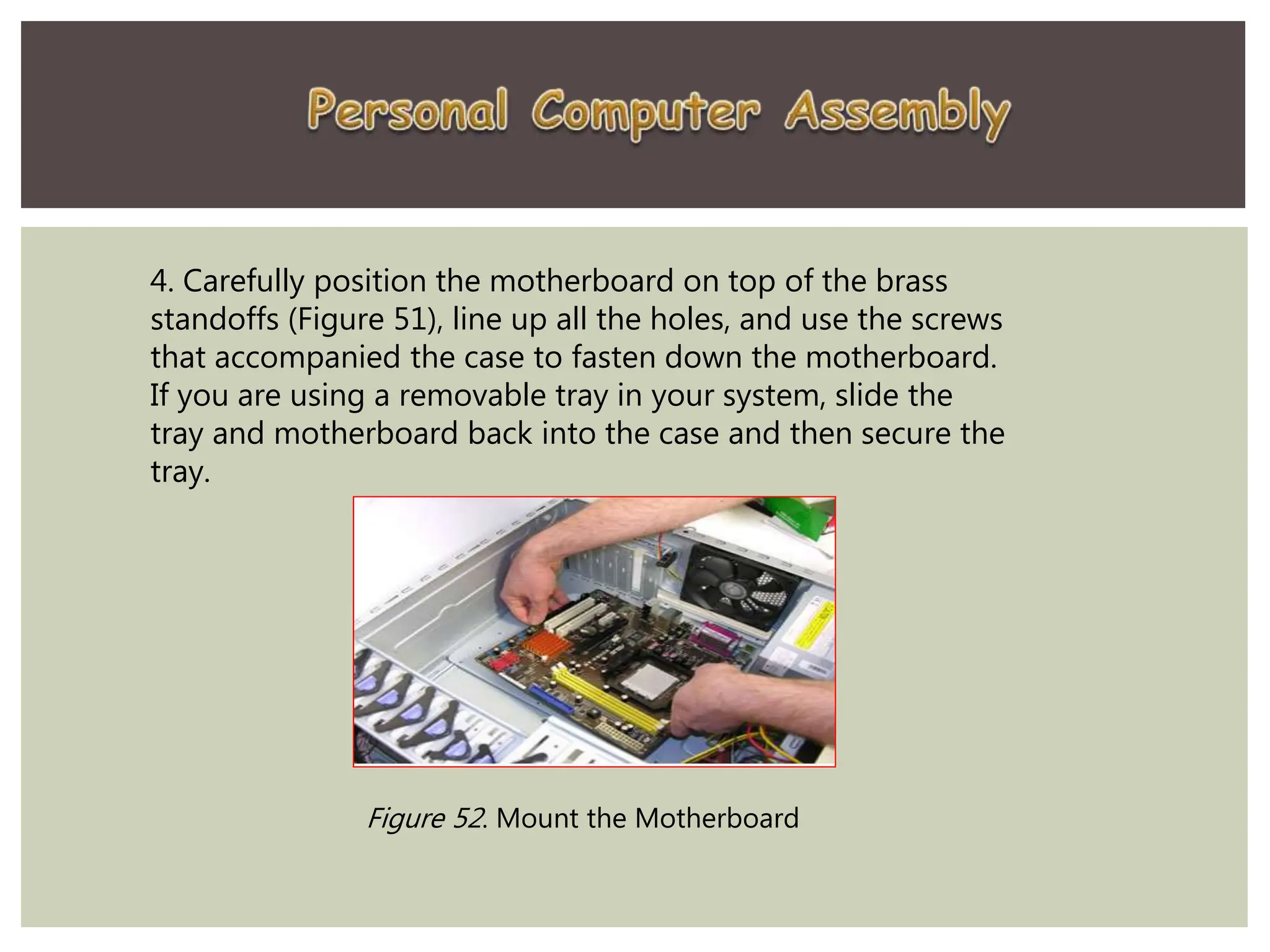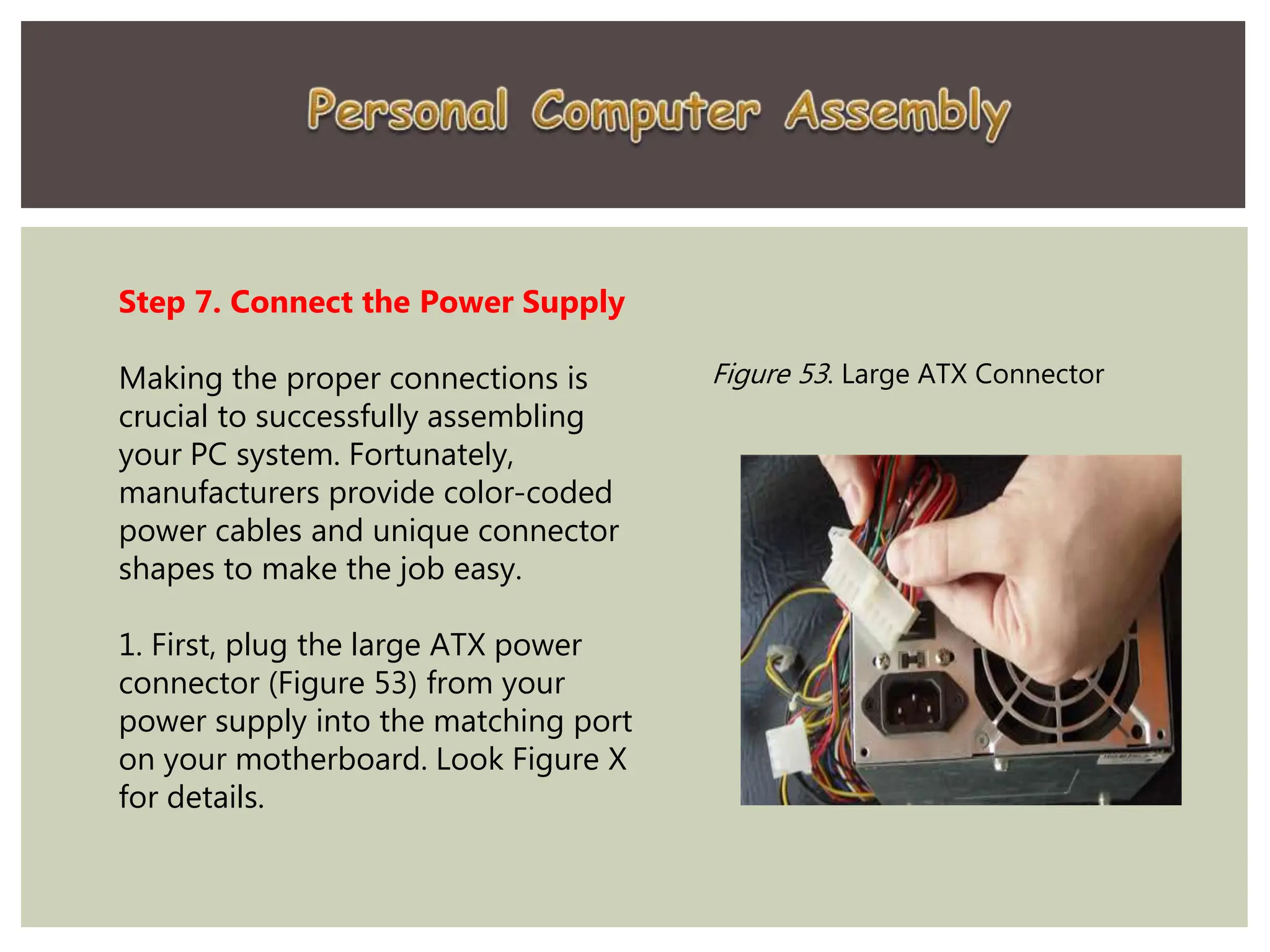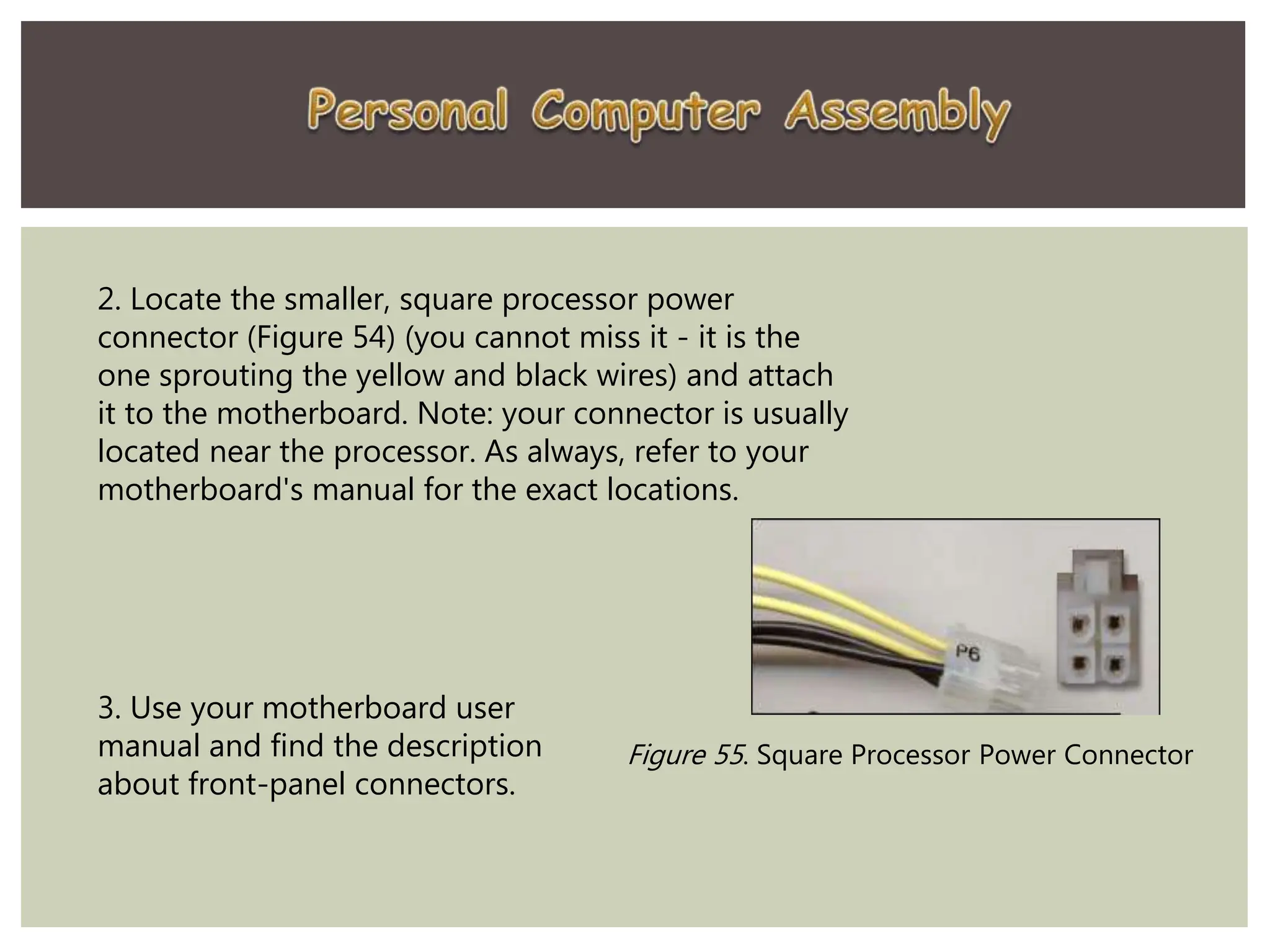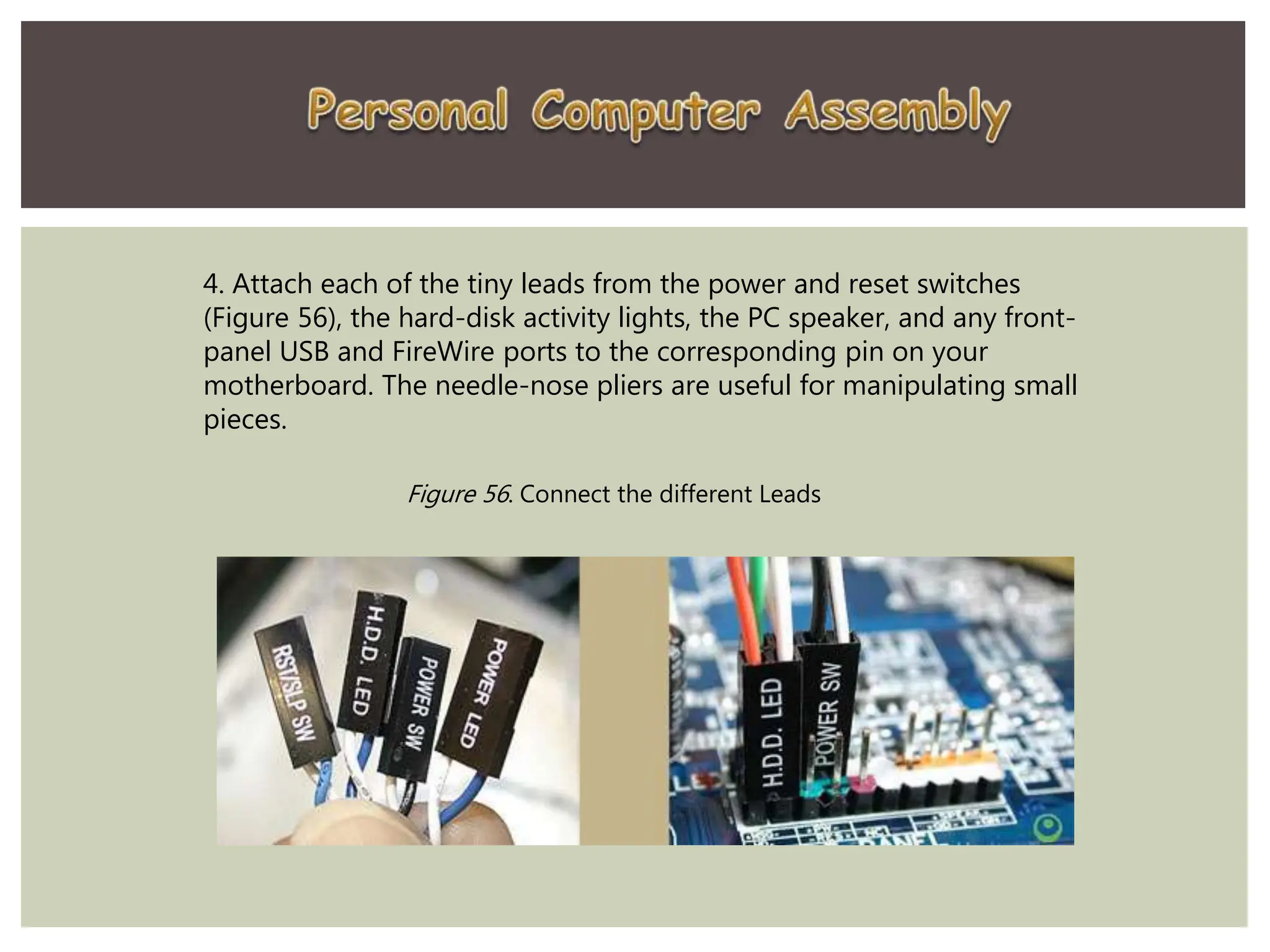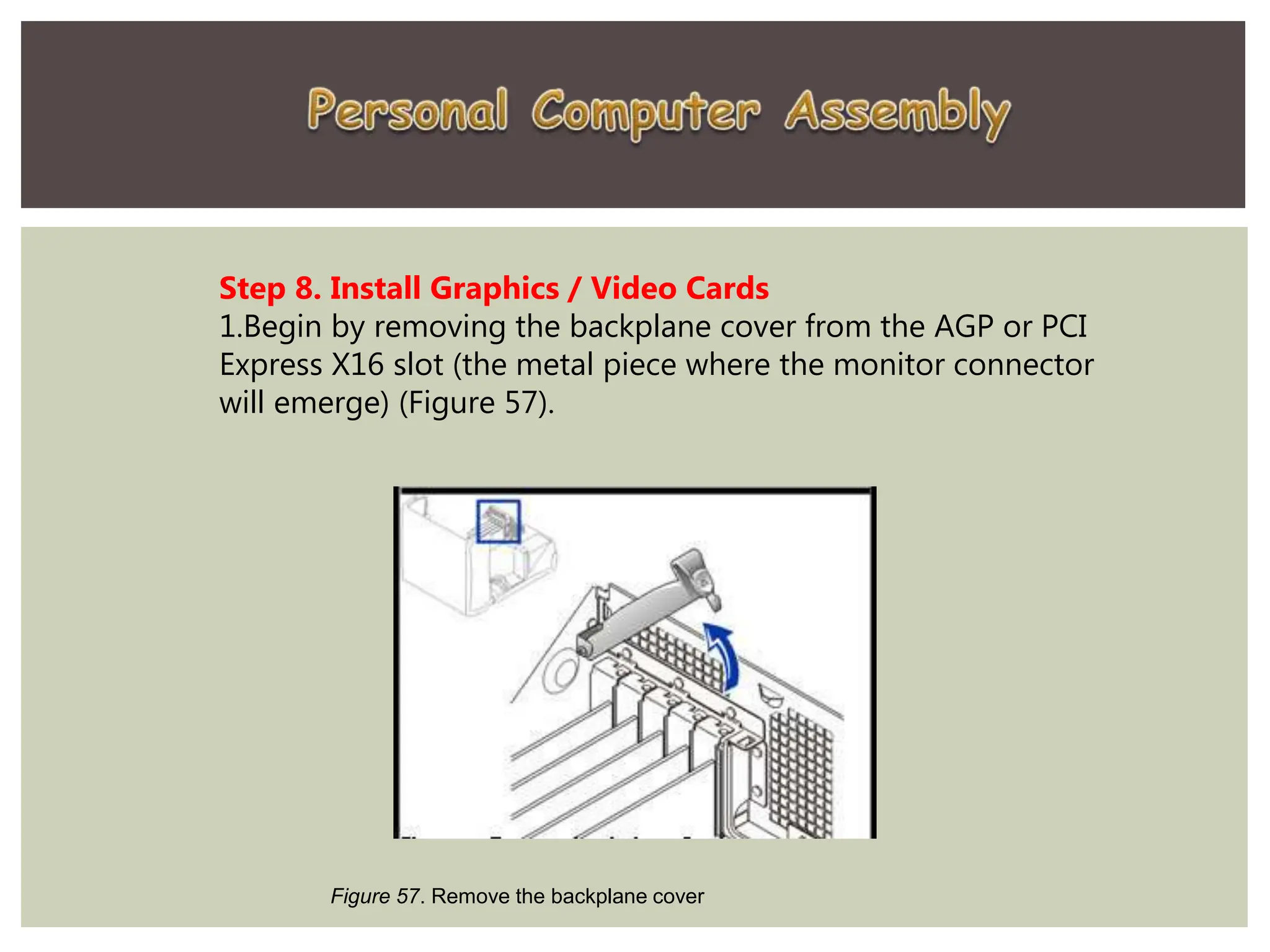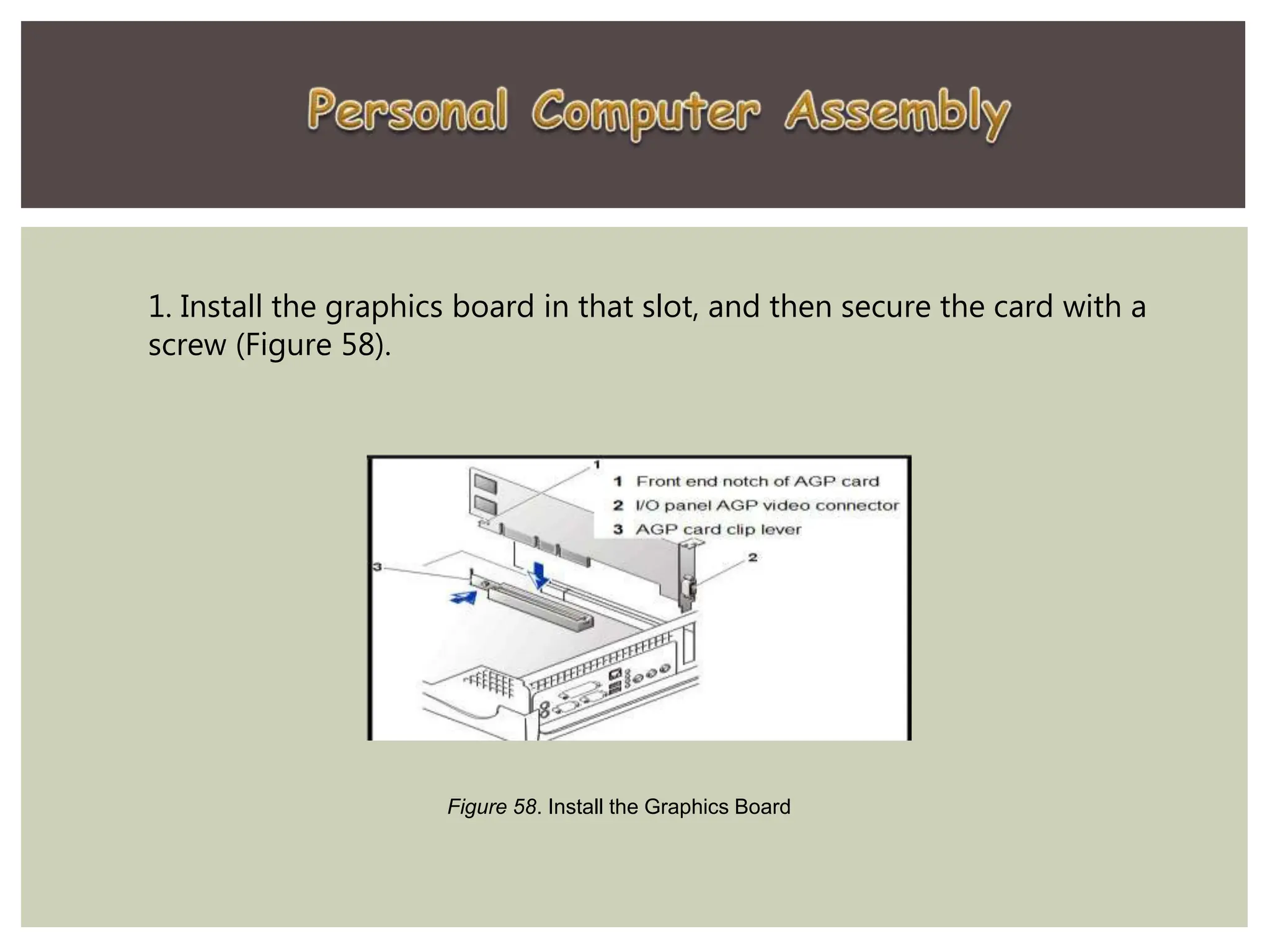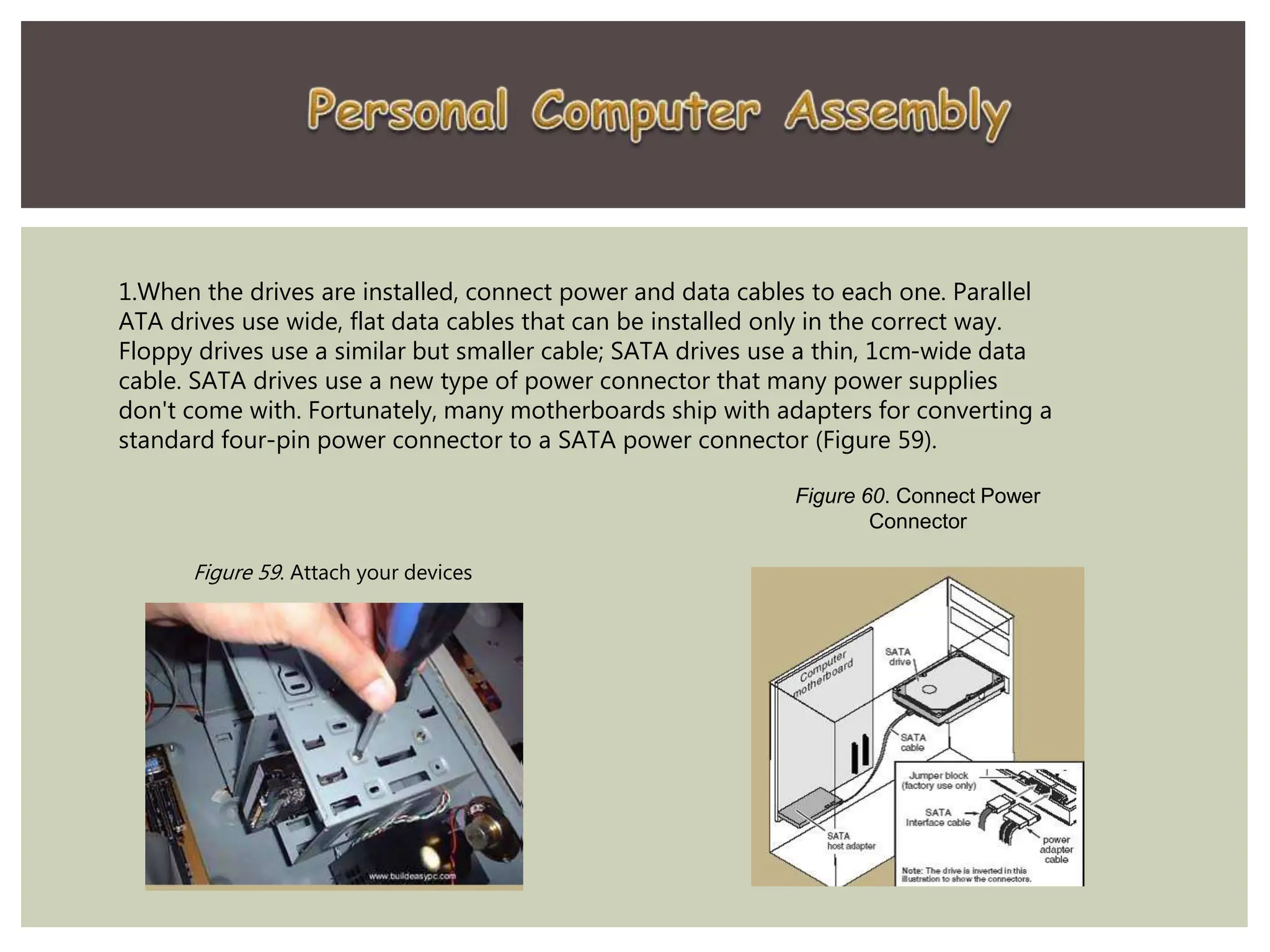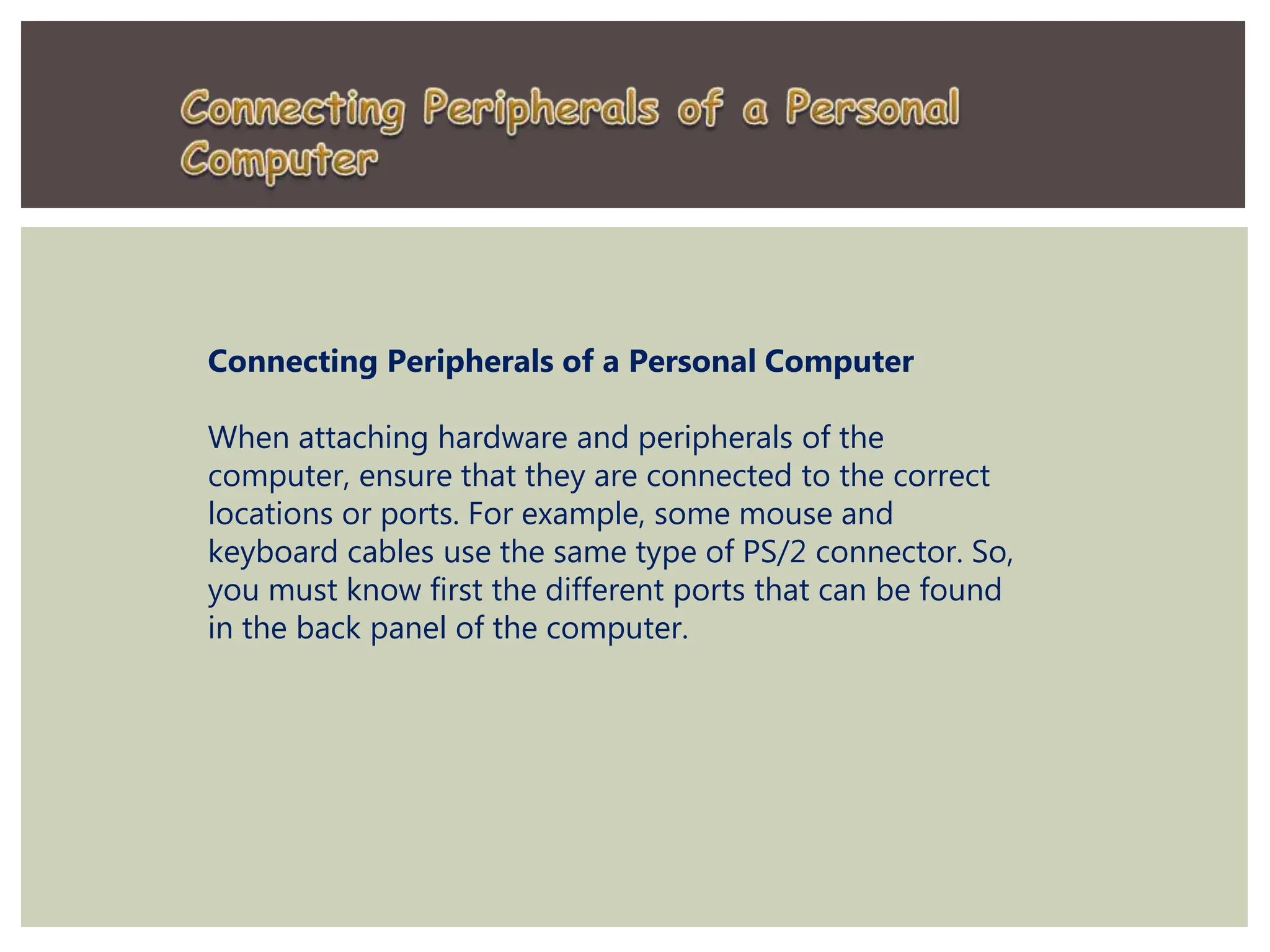The document provides a comprehensive guide on disassembling and assembling a computer, detailing necessary tools and safety precautions. It outlines steps including unplugging all cables, removing components like the power supply and motherboard, and connecting hardware correctly. It emphasizes the importance of a clean workspace, having proper documentation, and following instructions for installation and connection of various parts.