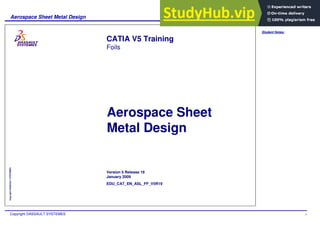
Aerospace Sheet Metal Design CATIA V5
- 1. Student Notes: Aerospace Sheet Metal Design Copyright DASSAULT SYSTEMES 1 Copyright DASSAULT SYSTEMES Aerospace Sheet Metal Design CATIA V5 Training Foils Version 5 Release 19 January 2009 EDU_CAT_EN_ASL_FF_V5R19
- 2. Student Notes: Aerospace Sheet Metal Design Copyright DASSAULT SYSTEMES 2 Copyright DASSAULT SYSTEMES About this course Objectives of the course Upon completion of this course you will be able to: - Manage Sheetmetal parameters - Create and modify the design of a Hydro-formed Sheetmetal Part - Generate and draw a flattened part - Create a Knowledge Expert Check using characteristic curves Targeted audience Aerospace Designers Prerequisites Students attending this course should have knowledge of Part Design, Assembly Design, and Wireframe & Surface Design 8 hrs
- 3. Student Notes: Aerospace Sheet Metal Design Copyright DASSAULT SYSTEMES 3 Copyright DASSAULT SYSTEMES Table of Contents (1/4) Introduction to Aerospace Sheet Metal Design 7 ASL Workbench Presentation 8 ASL Parameters 12 Loading Data 13 Modifying Default Thickness and Bend Radius 15 Modifying Default Bend Allowance 16 Choosing Joggle Compensations 17 Runout Formulas 18 Creating the Web 20 Creating the Web 21 Creating a Surfacic Web 23 Modifying the Web 25 Creating a Surfacic Flange 26 Creating a Surfacic Flange 27 Intersecting Surfacic Flanges on a Web 34 Modifying a Surfacic Flange 35 Creating a Corner Relief 36 Creating a Corner Relief 37
- 4. Student Notes: Aerospace Sheet Metal Design Copyright DASSAULT SYSTEMES 4 Copyright DASSAULT SYSTEMES Table of Contents (2/4) Modifying a Corner Relief 39 Create Corner or Chamfer on Sharp Edges 40 Creating a Joggle 41 Creating a Joggle by Depth 42 Creating a Joggle with an Input Surface 45 Joggle Run out Formulas 47 Modifying a Joggle 48 Creating Flanges other than Surfacic Flanges 49 Creating a Flange 50 Create a Hem 51 Create a Tear Drop 52 Create a User Flange 53 Modifying Flanges other than Surfacic Flanges 54 Creating a Cutout 55 Creating a Cutout 56 Modifying a Cutout 61 Creating Stamps 62 Creating a Flanged Hole 63
- 5. Student Notes: Aerospace Sheet Metal Design Copyright DASSAULT SYSTEMES 5 Copyright DASSAULT SYSTEMES Table of Contents (3/4) Creating a Bead 64 Creating a Circular Stamp 65 Creating a Surface Stamp 66 Creating a Flanged Cutout 67 Creating a Stiffening Rib 68 Creating a Curve Stamp 69 Creating a User Stamps 70 Modifying a Stamp 72 Creating a Hole 73 Creating a Hole 74 Creating a Circular Cutout 78 Creating a Circular Cutout 79 Modifying a Circular Cutout 80 Point or Curve Mapping 81 Duplicate ASL Feature by applying a Pattern 82 Modifying a Feature 83 Modifying a Feature 84 Generating Folded and Flattened parts 87
- 6. Student Notes: Aerospace Sheet Metal Design Copyright DASSAULT SYSTEMES 6 Copyright DASSAULT SYSTEMES Table of Contents (4/4) Folding / Unfolding the Part 88 Using Multi-View 89 Flat Solid linked to ASL Designed Part 90 Drawing Generation 91 Drawing Generation 92 Administration 93 About Standards 94 Setting Standard Parameters 95 Setting Parameters for a Designer 96 Customizing Standards Files to define Design Tables 97 How to use Knowledge Expert 98
- 7. Student Notes: Aerospace Sheet Metal Design Copyright DASSAULT SYSTEMES 7 Copyright DASSAULT SYSTEMES Introduction to Aerospace Sheet Metal Design In this lesson you will learn about main features of Aerospace Sheet Metal Design workbench
- 8. Student Notes: Aerospace Sheet Metal Design Copyright DASSAULT SYSTEMES 8 Copyright DASSAULT SYSTEMES ASL Workbench Presentation (1/4) Accessing the Workbench Modifying CATIA environment Tools > Option > General General User Interface Style: CATIA P3
- 9. Student Notes: Aerospace Sheet Metal Design Copyright DASSAULT SYSTEMES 9 Copyright DASSAULT SYSTEMES ASL Workbench Presentation (2/4) ASL features Product tree User Interface : General Presentation ASL tools Sketcher Standard tools
- 10. Student Notes: Aerospace Sheet Metal Design Copyright DASSAULT SYSTEMES 10 Copyright DASSAULT SYSTEMES User Interface : ASL Tools ASL Workbench Presentation (3/4) Sheet Metal Default Parameters Creating a Web Creating a Surfacic Flange Creating a Joggle Unfolding / Folding the Part Creating a Cut Out Creating Stamps Creating a Corner Relief Creating a Hole Creating a Flange Point and Curve Mapping Creating Corner and Chamfer Creating a Pattern
- 11. Student Notes: Aerospace Sheet Metal Design Copyright DASSAULT SYSTEMES 11 Copyright DASSAULT SYSTEMES User Interface : ASL Tools ASL Workbench Presentation (4/4) Creating Stamps Creating a Flange Creating Pattern Creating Corner and Chamfer User Flange Flange Tear Drop Hem User Stamp Flanged Hole Curve Stamp Stiffening Rib Surface Stamp Bead Circular Stamp Flanged Cutout Chamfer Corner User Pattern Circular Pattern Rectangular Pattern
- 12. Student Notes: Aerospace Sheet Metal Design Copyright DASSAULT SYSTEMES 12 Copyright DASSAULT SYSTEMES ASL Parameters In this lesson you will learn the setting parameters of an Aerospace Sheet Metal part
- 13. Student Notes: Aerospace Sheet Metal Design Copyright DASSAULT SYSTEMES 13 Copyright DASSAULT SYSTEMES Loading Data (1/2) You can link parameters table files such as Extruded Hole Std or Bead Std for example as well as Joggle Compensation Methods to the Sheet Standard . xls file, just by indicating their name in the corresponding column.
- 14. Student Notes: Aerospace Sheet Metal Design Copyright DASSAULT SYSTEMES 14 Copyright DASSAULT SYSTEMES Loading Data (2/2) Prior to utilizing such design table you should declare correct path where parameters tables are stored Tools > Options > General > Document Other Folders / Configure ,or DL Name Allowed and Configure
- 15. Student Notes: Aerospace Sheet Metal Design Copyright DASSAULT SYSTEMES 15 Copyright DASSAULT SYSTEMES Modifying Default Thickness and Bend Radius Click the Sheet Metal Parameters icon Before starting to generate the part it is necessary to set default parameters such as Thickness and Bend Radius Set Thickness and Bend Radius entering directly the values Another way to set parameters is to open a Sheet Standards Files and accessing to the design table by the corresponding button Select the Parameters Tab
- 16. Student Notes: Aerospace Sheet Metal Design Copyright DASSAULT SYSTEMES 16 Copyright DASSAULT SYSTEMES Modifying Default Bend Allowance Select Bend Allowance tab A formula is associated to the K factor and could be deactivated (Right Button Formula Deactivate)
- 17. Student Notes: Aerospace Sheet Metal Design Copyright DASSAULT SYSTEMES 17 Copyright DASSAULT SYSTEMES Choosing Joggle Compensations Select Joggle Compensation method Select Run out calculation method and coefficient Select one run out formula out of 3 types
- 18. Student Notes: Aerospace Sheet Metal Design Copyright DASSAULT SYSTEMES 18 Copyright DASSAULT SYSTEMES Runout Formulas (1/2) Default Formula : Runout = Coeff * Depth No Formula : erases formulas on ALL part joggles Design Table Formula : choose a path to an .xls or .txt file
- 19. Student Notes: Aerospace Sheet Metal Design Copyright DASSAULT SYSTEMES 19 Copyright DASSAULT SYSTEMES Runout Formulas (2/2) There is a particular syntax to use in order to create the design table. As you can see on the picture, it can be described as follows : The A Column (Formula Names) contains String Parameters The B and C Columns contain Real Parameters (no unit) The D Column contains Length Parameters (unit) The E Column (Formula Bodies) uses previous Real & Length parameters (a1, a2, a3) for its own formulas (as you can see, not all existing parameters must be used in the formula)
- 20. Student Notes: Aerospace Sheet Metal Design Copyright DASSAULT SYSTEMES 20 Copyright DASSAULT SYSTEMES Creating the Web In this lesson you will learn creating the web.
- 21. Student Notes: Aerospace Sheet Metal Design Copyright DASSAULT SYSTEMES 21 Copyright DASSAULT SYSTEMES Creating the Web (1/2) A. Click the Web icon B. Select a plane or a close sketch which support the web C. Select curves, planes or surfaces to define the limits of the web. The limiting elements must intersect. The web is the fix feature when we unfold the part
- 22. Student Notes: Aerospace Sheet Metal Design Copyright DASSAULT SYSTEMES 22 Copyright DASSAULT SYSTEMES Creating the Web (2/2) D. As soon as selected elements make a closed area, a preview of web is suggested The contour must be selected in the logic sequence. If necessary Select Web Material Direction. Reverse by clicking on the red arrow which is perpendicular to the web support.
- 23. Student Notes: Aerospace Sheet Metal Design Copyright DASSAULT SYSTEMES 23 Copyright DASSAULT SYSTEMES Creating a Surfacic Web (1/2) A. Click the Web icon B. Select a surface that can be developed, even a curved one, which supports the web C. Select a reference wire and an invariant point as references for the unfolding of the web. The reference wire must be located on one of the limits and the invariant point on the reference wire. Select curves, planes or surfaces to define the limits of the web. The limiting elements must intersect. As soon as selected elements make a closed area, a preview of web is suggested The contour must be selected in the logic sequence.
- 24. Student Notes: Aerospace Sheet Metal Design Copyright DASSAULT SYSTEMES 24 Copyright DASSAULT SYSTEMES Creating a Surfacic Web (2/2) D. If necessary Select Web Material Direction. Reverse by clicking on the red arrow which is perpendicular to the web support Use this corner as Invariant Point Extrude.4 Folded View Project.1 Folded View Extrude.3 Folded View Extrude.2 Folded View
- 25. Student Notes: Aerospace Sheet Metal Design Copyright DASSAULT SYSTEMES 25 Copyright DASSAULT SYSTEMES Modifying the Web 1. Double-click the Web feature in the tree 2. Change Support Geometry or Boundary Elements 3. Select a Boundary Element it becomes then a Reference Element and you can then: Add After Add Before Replace Remove Insert You can also Remove All elements Multiple Sel. option is available when Add After or Add Before are activated Modify the web by accessing the Web Definition dialog box
- 26. Student Notes: Aerospace Sheet Metal Design Copyright DASSAULT SYSTEMES 26 Copyright DASSAULT SYSTEMES Creating a Surfacic Flange In this lesson you will learn to create a Surfacic Flange.
- 27. Student Notes: Aerospace Sheet Metal Design Copyright DASSAULT SYSTEMES 27 Copyright DASSAULT SYSTEMES Creating a Surfacic Flange (1/7) A. Click the Surfacic Flange icon B. Click the Base Feature tab C. Select the web or a flange as Base Feature Selecting the Base Feature
- 28. Student Notes: Aerospace Sheet Metal Design Copyright DASSAULT SYSTEMES 28 Copyright DASSAULT SYSTEMES A A. Exact : the support is the surface geometry selected B. Approximation : the selected surface is approximated into a ruled surface and the maximum deviation can be computed according to an approximation length C. Angle : the surface of the flange is defined by a curve an angle and a support length Selecting the Support : Support Type Creating a Surfacic Flange (2/7) Select the support type Click the Support tab Support type : B C
- 29. Student Notes: Aerospace Sheet Metal Design Copyright DASSAULT SYSTEMES 29 Copyright DASSAULT SYSTEMES Creating a Surfacic Flange (3/7) Select Directions (Reverse by clicking on the corresponding red arrows) : A. Flange Direction B. Flange Material direction C. Flange Base Feature Direction Flange Support Flange Base Feature Selecting the Support : Flange Directions A B C
- 30. Student Notes: Aerospace Sheet Metal Design Copyright DASSAULT SYSTEMES 30 Copyright DASSAULT SYSTEMES Creating a Surfacic Flange (4/7) Select the type flange length A. Length From OML : length between the curve defining the top of the flange and the Outer Mold Line (OML) B. Element FD (Folded) : Boundary element is a surface or a plane which intersects the flange surface or a wire projected on the flange surface C. Element FP (Flattened) : Boundary element is a surface or a plane which intersects the flattened flange surface or a wire projected on the flattened flange surface Define the Edge Of Part (EOP) A B C
- 31. Student Notes: Aerospace Sheet Metal Design Copyright DASSAULT SYSTEMES 31 Copyright DASSAULT SYSTEMES Creating a Surfacic Flange (5/7) SIDE TYPES Standard: they are automatically defined at the web limit and the perpendicular plans are kept (the user doesn’t have to define them) None: no side computed (only the EOP is able to define them) Element FD: they can be defined by a geometrical element FD (Curve or surface) Element FP: they can be defined by a geometrical element FP (Curve or surface) CORNER TYPES (angle defined between the EOP and the sides) Corner: between the side and the EOP (defined with a radius value) None: No corner computed (only the EOP is able to define the contour of the flange) Two texts indicate Flange Sides (Side & corner 1 Side & Corner 2) Defining Sides and Corners : Select each Corner type Click the Sides and Corners tab Select each Side type
- 32. Student Notes: Aerospace Sheet Metal Design Copyright DASSAULT SYSTEMES 32 Copyright DASSAULT SYSTEMES Creating a Surfacic Flange (6/7) Manufacturing process Hydro pressed or Break Formed (information only for the current CATIA release) General K_Factor can be locally altered for a specific Surfacic Flange Process tab: Manufacturing Process and specific K_ Factor
- 33. Student Notes: Aerospace Sheet Metal Design Copyright DASSAULT SYSTEMES 33 Copyright DASSAULT SYSTEMES Creating a Surfacic Flange (7/7) Apply or not Joggle Compensation method selected in Sheetmetal Parameters definition Choose Flange Sides Compensation method Compensation tab: Joggle and Flange Sides Compensations
- 34. Student Notes: Aerospace Sheet Metal Design Copyright DASSAULT SYSTEMES 34 Copyright DASSAULT SYSTEMES Intersecting Surfacic Flanges on a Web It is possible to intersect two surfacic flanges on a web. This means that you can choose as a support a web with an existing surfacic flange that will go through the new surfacic flange. The intersecting flanges are automatically detected, and the geometry of the first flange is relimited to enable the creation of the second flange; the unfolded view is computed accordingly. You can then remove the sharp vertex in the corner by creating a corner relief or a cutout at the intersection of the surfacic flanges.
- 35. Student Notes: Aerospace Sheet Metal Design Copyright DASSAULT SYSTEMES 35 Copyright DASSAULT SYSTEMES B Modifying a Surfacic Flange A. Double Click the Flange in the part or in the tree and the Flange Definition dialog box is displayed B. Modify desired parameters and click OK to validate
- 36. Student Notes: Aerospace Sheet Metal Design Copyright DASSAULT SYSTEMES 36 Copyright DASSAULT SYSTEMES Creating a Corner Relief In this lesson you will learn to create a Corner Relief
- 37. Student Notes: Aerospace Sheet Metal Design Copyright DASSAULT SYSTEMES 37 Copyright DASSAULT SYSTEMES C D Creating a Corner Relief (1/2) B. Click the Corner Relief icon C. Select both involved flanges A. Click the Fold/Unfold icon to flatten the part D. Select the sketch of the corner relief profile or access to standard contour catalog or enter the Sketcher workbench to create the profile Setting corner relief parameters Part must be flattened Support Redefinition option is used when user wants flanges sides to be impacted (lengthened) by corner relief profile A B
- 38. Student Notes: Aerospace Sheet Metal Design Copyright DASSAULT SYSTEMES 38 Copyright DASSAULT SYSTEMES Creating a Corner Relief (2/2) E. The red arrow determines the material side to be removed. Change direction if necessary F. Update the part if necessary G. Fold back the part Setting corner relief parameters F G Flanges selected Web Corner relief profile E
- 39. Student Notes: Aerospace Sheet Metal Design Copyright DASSAULT SYSTEMES 39 Copyright DASSAULT SYSTEMES Modifying a Corner Relief A. Double Click the Corner Relief in the tree when the part is flattened and the Corner Relief Definition dialog box is displayed B. Modify desired parameters and click OK to validate B
- 40. Student Notes: Aerospace Sheet Metal Design Copyright DASSAULT SYSTEMES 40 Copyright DASSAULT SYSTEMES Create Corner or Chamfer on Sharp Edges Select Corner or Chamfer icon Key Radius value Select Edges to be worked or Select all In case of chamfer definition you will first have to choose the type Length1/Length2 or Length1/Angle 1 2 3 2 3
- 41. Student Notes: Aerospace Sheet Metal Design Copyright DASSAULT SYSTEMES 41 Copyright DASSAULT SYSTEMES Creating a Joggle In this lesson you will learn about creating a Joggle
- 42. Student Notes: Aerospace Sheet Metal Design Copyright DASSAULT SYSTEMES 42 Copyright DASSAULT SYSTEMES Creating a Joggle by Depth (1/3) Click the Joggle icon A. Select the flange as joggle support B. Select the joggle plane The vector normal to the joggle plane determines the side on which the joggle is to be created (run out) Result C. Select the role of the plane Using a flange Web Joggle direction Joggle plane Flange The vector normal to the flange support determines the depth direction A B C D D. Select Depth Type The selected plane either start the joggle or end it.
- 43. Student Notes: Aerospace Sheet Metal Design Copyright DASSAULT SYSTEMES 43 Copyright DASSAULT SYSTEMES Creating a Joggle by Depth (2/3) D. Depth : offset at the support surface E. Run out : length between the original surface of the flange and the new surface.If desired you can deactivate formula F. Clearance : offset between the Joggle Plane and the end radius G. Start Radius : radius linked with the original surface H. End Radius : radius linked with the new surface Setting joggle parameters D E F G H
- 44. Student Notes: Aerospace Sheet Metal Design Copyright DASSAULT SYSTEMES 44 Copyright DASSAULT SYSTEMES Creating a Joggle by Depth (3/3) A. Click the Joggle icon B. Select the Web as joggle support C. Select the joggle plane and the role of the plane Result D. Select Offset Type as Depth Using a web A Web C B C D
- 45. Student Notes: Aerospace Sheet Metal Design Copyright DASSAULT SYSTEMES 45 Copyright DASSAULT SYSTEMES Creating a Joggle with an Input Surface (1/2) A. Click the Joggle icon B. Select the flange as joggle support C. Select the joggle plane and the role of the plane D. Select Surface Type Using an offset surface Joggle plane Flange Joggle direction Offset Surface A B C D
- 46. Student Notes: Aerospace Sheet Metal Design Copyright DASSAULT SYSTEMES 46 Copyright DASSAULT SYSTEMES Creating a Joggle with an Input Surface (2/2) The parameters work the same way as with a depth except for the offset surface which obviously replaces the depth parameter. We get this result at the end :
- 47. Student Notes: Aerospace Sheet Metal Design Copyright DASSAULT SYSTEMES 47 Copyright DASSAULT SYSTEMES Joggle Run out Formulas Default: Coeff *Depth None : no formula Design Table : chosen Formula of the table Design Table : Resulting run out
- 48. Student Notes: Aerospace Sheet Metal Design Copyright DASSAULT SYSTEMES 48 Copyright DASSAULT SYSTEMES Modifying a Joggle A. Double Click the Joggle in the tree and the Joggle Definition dialog box is displayed B. Modify desired parameters and click OK to validate B
- 49. Student Notes: Aerospace Sheet Metal Design Copyright DASSAULT SYSTEMES 49 Copyright DASSAULT SYSTEMES Creating Flanges other than Surfacic Flanges In this lesson you will learn to create Flanges using various options Click the pull down arrow and select the desired icon Creating a Flange User Flange Tear Drop Hem Flange
- 50. Student Notes: Aerospace Sheet Metal Design Copyright DASSAULT SYSTEMES 50 Copyright DASSAULT SYSTEMES Creating a Flange Click Flange icon Select Spine Choose Basic or Relimited option, If Relimited you will then select two relimiting elements Key Flange parameters: Radius, Length, Angle Select OK 1 2 3 4 5 4
- 51. Student Notes: Aerospace Sheet Metal Design Copyright DASSAULT SYSTEMES 51 Copyright DASSAULT SYSTEMES Create a Hem Click Hem icon Select Spine Select Basic or Relimited option, If Relimited you will then select two relimiting elements Key Flange parameters: Radius, Length Select OK 1 2 3 4 5
- 52. Student Notes: Aerospace Sheet Metal Design Copyright DASSAULT SYSTEMES 52 Copyright DASSAULT SYSTEMES Create a Tear Drop Click Tear Drop icon Select Spine Choose Basic or Relimited option, if you select Relimited option then you need to select two relimiting elements Key Flange parameters: Radius, Length Select OK 1 2 3 4 5
- 53. Student Notes: Aerospace Sheet Metal Design Copyright DASSAULT SYSTEMES 53 Copyright DASSAULT SYSTEMES Create a User Flange Click User Flange icon Select Spine Choose Basic or Relimited option, if you select Relimited option then you need to select two relimiting elements Select Profile Select OK 1 2 3 4 5
- 54. Student Notes: Aerospace Sheet Metal Design Copyright DASSAULT SYSTEMES 54 Copyright DASSAULT SYSTEMES Modifying Flanges other than Surfacic Flanges 1. Double Click the Flange in the specification tree or on the geometry itself and the appropriate Flange Definition dialog box is displayed 2. Modify desired parameters and/or specification elements and then click OK to validate Step 1 Step 2
- 55. Student Notes: Aerospace Sheet Metal Design Copyright DASSAULT SYSTEMES 55 Copyright DASSAULT SYSTEMES Creating a Cutout In this lesson you will learn to create a Cutout
- 56. Student Notes: Aerospace Sheet Metal Design Copyright DASSAULT SYSTEMES 56 Copyright DASSAULT SYSTEMES Creating a Cutout (1/5) Click the Cutout icon to display the Cutout Definition dialog box Create a sketch on the web surface or on a flange surface Define a closed contour Exit the sketcher Creating a profile as Cutout profile 1 2 3 4 2 3 4 1
- 57. Student Notes: Aerospace Sheet Metal Design Copyright DASSAULT SYSTEMES 57 Copyright DASSAULT SYSTEMES Creating a Cutout (2/5) Three End Limit Types are available : Dimension : depth is define by a specific value Up to next : the limit is the first face the application detects while extruding the profile Up to last : the application will limit the cutout onto the last possible face encountered by the extrusion Select the profile previously created with the sketcher Determine the cutout side : click on the Reverse Direction button or on the red arrow Select the material part to keep : click on the Reverse Side button or on the orange arrow Select Sheetmetal standard or Sheetmetal pocket option. Sheet metal standard for sheet passing through cutout. Sheet metal pocket for depth smaller than sheet thickness Lying on skin allows selection of a 3D curve as profile definition Using a profile : Setting cutout Parameters 6 7 8 9 10 5 8 6 10 9 8 7 5
- 58. Student Notes: Aerospace Sheet Metal Design Copyright DASSAULT SYSTEMES 58 Copyright DASSAULT SYSTEMES Select the Power Copy Family Object or User Feature Family Object Creating a Cutout (3/5) Select the Open Catalogue icon Click the Cutout icon to display the Cutout Definition dialog box Inserting a profile instance from a catalogue Prior to inserting profile instance from catalogue, you should set up catalogue access through Tools / Options / Mechanical Design / Aerospace Sheet Metal 1 2 3 1 3 2 3
- 59. Student Notes: Aerospace Sheet Metal Design Copyright DASSAULT SYSTEMES 59 Copyright DASSAULT SYSTEMES Creating a Cutout (4/5) Select the web plane as Ref_Plane input, a point as Ref_Point and a line as Ref_Axis for orientation purpose Select Parameters Click OK and Close all windows related to contour instantiation Double click on Slot_contour Select Design table icon and/or modify Angle value Select 8th row Inserting a profile instance from a catalogue (cont’d) 7 8 9 5 6 7 8 9 4 4 5 6
- 60. Student Notes: Aerospace Sheet Metal Design Copyright DASSAULT SYSTEMES 60 Copyright DASSAULT SYSTEMES Creating a Cutout (5/5) Check that orange arrow is pointed inside the profile and click OK Inserting a profile instance from a catalogue (cont’d) 10 10
- 61. Student Notes: Aerospace Sheet Metal Design Copyright DASSAULT SYSTEMES 61 Copyright DASSAULT SYSTEMES Modifying a Cutout A. Double Click the Cutout on the part or in the tree and the Cutout Definition dialog box is displayed. B. Modify desired parameters and click OK to validate. B
- 62. Student Notes: Aerospace Sheet Metal Design Copyright DASSAULT SYSTEMES 62 Copyright DASSAULT SYSTEMES Creating Stamps In this lesson you will learn to create and modify Stamps Click the pull down arrow and select the desired icon Creating Stamps User Stamp Curve Stamp Stiffening Rib Flanged Cutout Surface Stamp Circular Stamp Bead Flanged Hole
- 63. Student Notes: Aerospace Sheet Metal Design Copyright DASSAULT SYSTEMES 63 Copyright DASSAULT SYSTEMES Creating a Flanged Hole Click the Flanged Hole icon Select a point previously created Select the surface where you want to place the hole Change parameters, such as radius, angle, flat pattern by entering values or using Standards Files Select Design table icon to select parameters (example to follow) Change the hole direction by clicking on the orange arrow and select OK 2 1 5 4 3
- 64. Student Notes: Aerospace Sheet Metal Design Copyright DASSAULT SYSTEMES 64 Copyright DASSAULT SYSTEMES Creating a Bead Click the Bead icon Select the wire the bead will rely on Web Surface Modify Bead direction by clicking the orange arrow if needed and click OK 1 5 3 2 Change parameters by entering values or using Standard Files Select Design table icon to select parameters 4
- 65. Student Notes: Aerospace Sheet Metal Design Copyright DASSAULT SYSTEMES 65 Copyright DASSAULT SYSTEMES Creating a Circular Stamp Click the Circular stamp icon Select a point previously created Select the surface where you want to place the hole Change parameters by entering values or using Standards Files Select Design table icon to select parameters Change the stamp direction by clicking on the orange arrow if needed and select OK 1 5 4 3 2
- 66. Student Notes: Aerospace Sheet Metal Design Copyright DASSAULT SYSTEMES 66 Copyright DASSAULT SYSTEMES Creating a Surface Stamp Click the Surface stamp icon Select a closed contour previously created Change parameters by entering values or using Standards Files Select Design table icon to select parameters Change the stamp direction by clicking on the orange arrow if needed and select OK 1 2 3 4 Example with Opening Edge
- 67. Student Notes: Aerospace Sheet Metal Design Copyright DASSAULT SYSTEMES 67 Copyright DASSAULT SYSTEMES Creating a Flanged Cutout Click the Flanged Cutout icon Select a closed contour previously created Change parameters by entering values or using Standards Files Select Design table icon to select parameters Change the stamp direction by clicking on the orange arrow if needed and select OK 1 4 3 2
- 68. Student Notes: Aerospace Sheet Metal Design Copyright DASSAULT SYSTEMES 68 Copyright DASSAULT SYSTEMES Creating a Stiffening Rib Click the Stiffening Rib icon Select the external face of a straight bend Change parameters by entering values or using Standards Files Select Design table icon to select parameters 1 2 3
- 69. Student Notes: Aerospace Sheet Metal Design Copyright DASSAULT SYSTEMES 69 Copyright DASSAULT SYSTEMES Creating a Curve Stamp Click the Curve stamp icon Select a wire previously created Change parameters by entering values or using Standards Files Select Design table icon to select parameters Change the stamp direction by clicking on the orange arrow if needed and select OK Example of Half Pierce 5 3 2 1 4
- 70. Student Notes: Aerospace Sheet Metal Design Copyright DASSAULT SYSTEMES 70 Copyright DASSAULT SYSTEMES Creating a User Stamps (1/2) Import the Punch from a catalog into a specific Body Create a User Stamp Before actually creating the user stamp, you should first define or import the punch and eventually the die that will later be used for actual stamping 1
- 71. Student Notes: Aerospace Sheet Metal Design Copyright DASSAULT SYSTEMES 71 Copyright DASSAULT SYSTEMES Creating a User Stamps (2/2) Select User Stamp icon Select outer face of bend you want to punch Select appropriate icon: With Die or With opening Select Punch Body and Position on context option 2 4 5 3 Punch Body
- 72. Student Notes: Aerospace Sheet Metal Design Copyright DASSAULT SYSTEMES 72 Copyright DASSAULT SYSTEMES Modifying a Stamp A. Double Click the stamp to be modified B. Modify desired parameters and click Preview if you wish C. Click OK to validate C B
- 73. Student Notes: Aerospace Sheet Metal Design Copyright DASSAULT SYSTEMES 73 Copyright DASSAULT SYSTEMES Creating a Hole In this lesson you will learn to create a Hole
- 74. Student Notes: Aerospace Sheet Metal Design Copyright DASSAULT SYSTEMES 74 Copyright DASSAULT SYSTEMES Creating a Hole (1/4) B. Select a point on the web A. Click Hole tool E. Specify the values as needed G. Position the hole on the web D. Choose a bottom limit for the hole H. Choose a bottom type for the hole F. Specify the direction of the hole B A C. Select the web C Blind Up To Next Up To Last Up To Plane Up To Surface Flat bottom V bottom D E F G H D H
- 75. Student Notes: Aerospace Sheet Metal Design Copyright DASSAULT SYSTEMES 75 Copyright DASSAULT SYSTEMES Creating a Hole (2/4) I. Select the type of hole Counter bored Simple Tapered Countersunk Counter drilled J. Select the Bottom Type of a threaded hole J I
- 76. Student Notes: Aerospace Sheet Metal Design Copyright DASSAULT SYSTEMES 76 Copyright DASSAULT SYSTEMES Creating a Hole (3/4) Hole Diameter, Pitch, Right or Left-Threaded, Add or Remove Standards K. Specify other Thread Parameters You can choose a Left or Right- Threaded hole by selecting one of these two options. By default, the Pitch is automatically calculated in accordance with the Thread Diameter and the Standard. You can modify it to get a non standard thread. To add or remove one or several standards, you can use these two buttons. By default, the Hole Diameter is automatically calculated in accordance with the Thread Diameter and the Standard. You can modify it to get a non- standard thread . K
- 77. Student Notes: Aerospace Sheet Metal Design Copyright DASSAULT SYSTEMES 77 Copyright DASSAULT SYSTEMES Creating a Hole (4/4) L. Specify Deformation You can create a cylindrical hole in folded and unfolded view by clicking on No Deformation option in the Deformation tab. L
- 78. Student Notes: Aerospace Sheet Metal Design Copyright DASSAULT SYSTEMES 78 Copyright DASSAULT SYSTEMES Creating a Circular Cutout In this lesson you will learn to create a Circular Cutout
- 79. Student Notes: Aerospace Sheet Metal Design Copyright DASSAULT SYSTEMES 79 Copyright DASSAULT SYSTEMES Creating a Circular Cutout A. Create a point on the web B. Select Circular Cutout icon D. Select web as support F. Select type of hole C. Select the point previously created G. Enter Diameter value and click OK E. Select additional points if necessary A B E C G F D
- 80. Student Notes: Aerospace Sheet Metal Design Copyright DASSAULT SYSTEMES 80 Copyright DASSAULT SYSTEMES Modifying a Circular Cutout A. Double Click the Circular Cutout on the part or in the tree and the Circular Cutout Definition dialog box is displayed B. Modify desired parameters and click OK to validate C. Click Preview if you wish B C
- 81. Student Notes: Aerospace Sheet Metal Design Copyright DASSAULT SYSTEMES 81 Copyright DASSAULT SYSTEMES Point or Curve Mapping Select Point or Curve mapping icon Select the Context ASL Feature (the one from which transformation is deduced) Select Elements to be mapped Mapping can be done from 3D to 2D and conversely 1 2 3 3
- 82. Student Notes: Aerospace Sheet Metal Design Copyright DASSAULT SYSTEMES 82 Copyright DASSAULT SYSTEMES Rectangular, Circular or User defined Pattern Duplicate ASL Feature by applying a Pattern Select appropriate Pattern icon Select Feature to be duplicated Fill in all fields necessary for Pattern definition and select OK 1 2 3
- 83. Student Notes: Aerospace Sheet Metal Design Copyright DASSAULT SYSTEMES 83 Copyright DASSAULT SYSTEMES Modifying a Feature In this lesson you will learn to modify a feature
- 84. Student Notes: Aerospace Sheet Metal Design Copyright DASSAULT SYSTEMES 84 Copyright DASSAULT SYSTEMES Modifying a Feature (1/3) A. Double Click the Feature to be modified on the part or in the tree and the Feature Definition dialog box is displayed (ex. : the first flange definition) B. Modify desired parameters and click OK to validate ( here we suppress the first corner of the flange). Update if necessary Accessing feature definition window
- 85. Student Notes: Aerospace Sheet Metal Design Copyright DASSAULT SYSTEMES 85 Copyright DASSAULT SYSTEMES Modifying a Feature (2/3) Two ways: A. Double-click on the sketch in the tree B. Edit the feature definition window and click the Sketcher button 2. Modify the closed contour 3. Exit the sketcher and update if necessary Modifying Sketcher Support A B 1. Edit the sketch linked to the feature to be modified (ex. : the first Cutout definition)
- 86. Student Notes: Aerospace Sheet Metal Design Copyright DASSAULT SYSTEMES 86 Copyright DASSAULT SYSTEMES A. Change to WFS workbench Modifying a Feature (3/3) B. Modify a support surface. Here we modify the offset of a flange support surface C. Change to ASL workbench and update A B C
- 87. Student Notes: Aerospace Sheet Metal Design Copyright DASSAULT SYSTEMES 87 Copyright DASSAULT SYSTEMES Generating Folded and Flattened parts In this lesson you will learn to Fold / Unfold a part.
- 88. Student Notes: Aerospace Sheet Metal Design Copyright DASSAULT SYSTEMES 88 Copyright DASSAULT SYSTEMES Folding / Unfolding the Part 1. Select the Unfold icon to flatten the part according to the web 2. Select the Unfold icon again and the part is folded back
- 89. Student Notes: Aerospace Sheet Metal Design Copyright DASSAULT SYSTEMES 89 Copyright DASSAULT SYSTEMES Using Multi-View 1. Click the Multi-View icon to unfold the part in a second window 2. Select Window > Tile - Horizontally menu item to display both windows
- 90. Student Notes: Aerospace Sheet Metal Design Copyright DASSAULT SYSTEMES 90 Copyright DASSAULT SYSTEMES Flat Solid linked to ASL Designed Part 1. Copy the Part Body out of the ASL designed part 2. Paste As Result With Link Flat mode into another part or in another Body of the same part You obtain a Solid (linked to initial ASL part) where you can add on Excess and Tabs
- 91. Student Notes: Aerospace Sheet Metal Design Copyright DASSAULT SYSTEMES 91 Copyright DASSAULT SYSTEMES Drawing Generation In this lesson you will learn to generate a drawing of an ASL part.
- 92. Student Notes: Aerospace Sheet Metal Design Copyright DASSAULT SYSTEMES 92 Copyright DASSAULT SYSTEMES Change to Drafting Workbench and select an empty sheet Drawing Generation 1 Select the Unfolded View icon 2 Select the web on the part 3 Select a place on the sheet where to locate the flattened view 4 NB : the characteristic curves are generated in the drawing
- 93. Student Notes: Aerospace Sheet Metal Design Copyright DASSAULT SYSTEMES 93 Copyright DASSAULT SYSTEMES Administration In this lesson you will learn Administration Tasks.
- 94. Student Notes: Aerospace Sheet Metal Design Copyright DASSAULT SYSTEMES 94 Copyright DASSAULT SYSTEMES About Standards Standards are embedded in the sheet metal part Standards are administrator-defined A standard file is available by default Editing the standard file The standard file can be edited using an interactive editor. This editor provides an easy-to-use graphic interface to let you customize the parameters included in the standard file.
- 95. Student Notes: Aerospace Sheet Metal Design Copyright DASSAULT SYSTEMES 95 Copyright DASSAULT SYSTEMES Setting Standard Parameters Invisible curves Visible curves Administrators can for instance : Customize the graphic properties of characteristic curves in both 3D (Aerospace Sheet metal Design workbench) and 2D views (Generative Drafting workbench). Manage the visibility of all characteristic curves (BTL, IML, OML and 2nd OML) in folded and unfolded 2D views through standards.
- 96. Student Notes: Aerospace Sheet Metal Design Copyright DASSAULT SYSTEMES 96 Copyright DASSAULT SYSTEMES Setting Parameters for a Designer The designer can also Manage the visibility of all characteristic curves (BTL, IML, OML and 2nd OML) in folded and unfolded 2D views through standards. in Tools/Options/Mechanical Design/Aerospace Sheet Metal Design with the display tab)
- 97. Student Notes: Aerospace Sheet Metal Design Copyright DASSAULT SYSTEMES 97 Copyright DASSAULT SYSTEMES Customizing Standards Files to define Design Tables In the Sheet metal Parameters Window, you can choose the sheet standard files and then select the values you want in the given design table. In the example below, you can see that the thickness and default bend radius are driven by design tables, hence they are grayed out (i.e. you can’t modify the values)
- 98. Student Notes: Aerospace Sheet Metal Design Copyright DASSAULT SYSTEMES 98 Copyright DASSAULT SYSTEMES How to use Knowledge Expert In order to perform a clearance check, you can use the characteristic curves like IML and OML in Check formulas, in the Knowledge Expert Workbench Thus you can see if the security clearance is verified or not
- 99. Student Notes: Aerospace Sheet Metal Design Copyright DASSAULT SYSTEMES 99 Copyright DASSAULT SYSTEMES To Sum Up In this course you have learned how to: Manage sheet metal parameters Create and modify the design of an Hydro formed Sheet Metal Part by defining its internal features: Web Surfacic Flanges Joggles Different kinds of flanges Corner Relieves Cutouts Different kinds of Stamps Holes Points and Curves Mapping Corners and Chamfers Patterns Generate a flattened part Draw a flattened part Fulfill some administration tasks Create a Knowledge Expert Check using characteristic curves
