Introduction to Adding Content Folders
•
1 like•179 views
In this tutorial we are going to explore adding Content Folders to your module. This tutorial is part of the Getting Started with Minerva training for staff and postgraduate researchers who teach, at the University of Leeds.
Report
Share
Report
Share
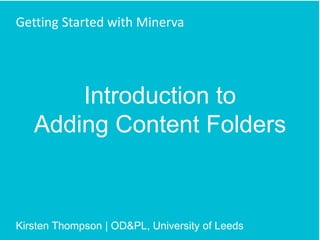
Recommended
Recommended
More Related Content
Similar to Introduction to Adding Content Folders
Similar to Introduction to Adding Content Folders (20)
Adding and Using a Content Area in Blackboard Learn

Adding and Using a Content Area in Blackboard Learn
Google docs in the classroom adapted fromtombarrett

Google docs in the classroom adapted fromtombarrett
More from Kirsten Thompson
More from Kirsten Thompson (20)
Learning Technologists' Network Re-launch Nov 2019

Learning Technologists' Network Re-launch Nov 2019
Collaborating with services outside the Library: Enhancing experience and bui...

Collaborating with services outside the Library: Enhancing experience and bui...
Everyday Inclusion in Everyday Teaching (TELFest edition)

Everyday Inclusion in Everyday Teaching (TELFest edition)
Using Social Media to Promote Your Research (Translate MedTech edition)

Using Social Media to Promote Your Research (Translate MedTech edition)
7 steps: social media strategy for Innovation Lab Schools' Ambassadors

7 steps: social media strategy for Innovation Lab Schools' Ambassadors
The challenges and benefits of using digital to engage people in research

The challenges and benefits of using digital to engage people in research
Quick wins for designing and teaching inclusively - helping you meet the Base...

Quick wins for designing and teaching inclusively - helping you meet the Base...
Recently uploaded
https://app.box.com/s/x7vf0j7xaxl2hlczxm3ny497y4yto33i80 ĐỀ THI THỬ TUYỂN SINH TIẾNG ANH VÀO 10 SỞ GD – ĐT THÀNH PHỐ HỒ CHÍ MINH NĂ...

80 ĐỀ THI THỬ TUYỂN SINH TIẾNG ANH VÀO 10 SỞ GD – ĐT THÀNH PHỐ HỒ CHÍ MINH NĂ...Nguyen Thanh Tu Collection
https://app.box.com/s/7hlvjxjalkrik7fb082xx3jk7xd7liz3TỔNG ÔN TẬP THI VÀO LỚP 10 MÔN TIẾNG ANH NĂM HỌC 2023 - 2024 CÓ ĐÁP ÁN (NGỮ Â...

TỔNG ÔN TẬP THI VÀO LỚP 10 MÔN TIẾNG ANH NĂM HỌC 2023 - 2024 CÓ ĐÁP ÁN (NGỮ Â...Nguyen Thanh Tu Collection
Mehran University Newsletter is a Quarterly Publication from Public Relations OfficeMehran University Newsletter Vol-X, Issue-I, 2024

Mehran University Newsletter Vol-X, Issue-I, 2024Mehran University of Engineering & Technology, Jamshoro
Recently uploaded (20)
Python Notes for mca i year students osmania university.docx

Python Notes for mca i year students osmania university.docx
Unit 3 Emotional Intelligence and Spiritual Intelligence.pdf

Unit 3 Emotional Intelligence and Spiritual Intelligence.pdf
dusjagr & nano talk on open tools for agriculture research and learning

dusjagr & nano talk on open tools for agriculture research and learning
NO1 Top Black Magic Specialist In Lahore Black magic In Pakistan Kala Ilam Ex...

NO1 Top Black Magic Specialist In Lahore Black magic In Pakistan Kala Ilam Ex...
On National Teacher Day, meet the 2024-25 Kenan Fellows

On National Teacher Day, meet the 2024-25 Kenan Fellows
Basic Civil Engineering first year Notes- Chapter 4 Building.pptx

Basic Civil Engineering first year Notes- Chapter 4 Building.pptx
Exploring_the_Narrative_Style_of_Amitav_Ghoshs_Gun_Island.pptx

Exploring_the_Narrative_Style_of_Amitav_Ghoshs_Gun_Island.pptx
80 ĐỀ THI THỬ TUYỂN SINH TIẾNG ANH VÀO 10 SỞ GD – ĐT THÀNH PHỐ HỒ CHÍ MINH NĂ...

80 ĐỀ THI THỬ TUYỂN SINH TIẾNG ANH VÀO 10 SỞ GD – ĐT THÀNH PHỐ HỒ CHÍ MINH NĂ...
TỔNG ÔN TẬP THI VÀO LỚP 10 MÔN TIẾNG ANH NĂM HỌC 2023 - 2024 CÓ ĐÁP ÁN (NGỮ Â...

TỔNG ÔN TẬP THI VÀO LỚP 10 MÔN TIẾNG ANH NĂM HỌC 2023 - 2024 CÓ ĐÁP ÁN (NGỮ Â...
Interdisciplinary_Insights_Data_Collection_Methods.pptx

Interdisciplinary_Insights_Data_Collection_Methods.pptx
Introduction to Adding Content Folders
- 1. Introduction to Adding Content Folders Getting Started with Minerva Kirsten Thompson | OD&PL, University of Leeds
- 2. In this tutorial we are going to explore adding Content Folders to your module.
- 3. Make sure Edit Mode is ON.
- 4. Enter a Content Area e.g. Learning Resources.
- 5. Folders can be added from the Content Area Action Bar.
- 6. Hover your mouse over Add Content and select Content Folder.
- 7. Name the Folder e.g. Transfiguration. You may also like to use the textbox to add a description, image, icon or anything else useful to make explicit the purpose of the folder and the content within. Also notice you can change the Colour of Name.
- 8. To access all textbox editor features, select the chevron- shaped icon to expand it.
- 9. Expand the textbox editor by dragging the bottom right- hand corner.
- 10. By default, the folder will be available to your students immediately. If your module area is already available to your students, you may wish to make the folder unavailable whilst you set it up.
- 11. To track access to module materials and run Reports on usage, you need to select Yes to Track Number of Views for each individual item you add. Note: tracking data is only retained for 30 days, reports are not 100% accurate but they do indicate general engagement with different areas of your module.
- 12. Date and time restrictions can also be set for folders, content and tools. More advanced Adaptive Release rules can also be set once the folder has been created.
- 13. Once all options have been chosen, select Submit to create your folder. If you are happy with the default settings and the folder name is clear and meaningful, you do not need to engage with all the presented options, just be aware of the flexibility they provide.
- 15. Hovering the mouse over the folder reveals the Action Link arrowhead and clicking on it reveals advanced features, including editing and deleting the folder.
- 16. Folders can be entered selecting the underlined link.
- 17. Once inside the folder, you can add further folders to organise content, as needed.
- 18. To move out of the folder, select Learning Resources in the breadcrumbs at the top of the page.
- 19. Have a go at creating some more folders. You may want to structure them by topic or week. In this example, each folder represents the core topics studied as part of the module.
- 20. End
