Importing content
•
0 likes•314 views
A guide on how to import from one Moodle course to another.
Report
Share
Report
Share
Download to read offline
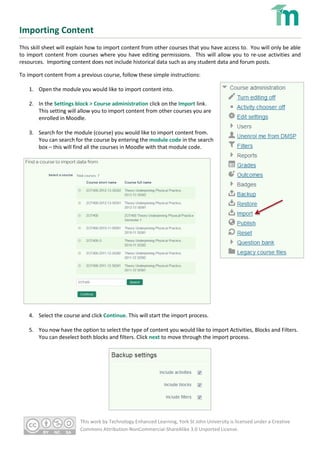
Recommended
Recommended
More Related Content
What's hot
What's hot (20)
Using the CSV Import tool for Calendar Entries in Blackboard Learn

Using the CSV Import tool for Calendar Entries in Blackboard Learn
Adding and Using a Content Area in Blackboard Learn

Adding and Using a Content Area in Blackboard Learn
Converting Announcements from Angel to Blackboard Learn Using Notepad

Converting Announcements from Angel to Blackboard Learn Using Notepad
Using the Copy from Another Course Feature in Blackboard Learn

Using the Copy from Another Course Feature in Blackboard Learn
Transferring announcements from angel to learn using the csv import tool

Transferring announcements from angel to learn using the csv import tool
Bil sped ts faculty instructional guide_revised 10.18.13

Bil sped ts faculty instructional guide_revised 10.18.13
Sec ed social studies ts faculty instructional guide

Sec ed social studies ts faculty instructional guide
Sec ed science ts faculty instructional guide_revised 10.18.13

Sec ed science ts faculty instructional guide_revised 10.18.13
Similar to Importing content
Similar to Importing content (20)
Training Asset 4 How to Work With the Kaltura Media Galler.docx

Training Asset 4 How to Work With the Kaltura Media Galler.docx
Visionslive - How to Create your First Focus Group

Visionslive - How to Create your First Focus Group
More from Susanne Mills
More from Susanne Mills (10)
Top tips-on-creating Mobile Friendly Courses in Moodle

Top tips-on-creating Mobile Friendly Courses in Moodle
Recently uploaded
https://app.box.com/s/7hlvjxjalkrik7fb082xx3jk7xd7liz3TỔNG ÔN TẬP THI VÀO LỚP 10 MÔN TIẾNG ANH NĂM HỌC 2023 - 2024 CÓ ĐÁP ÁN (NGỮ Â...

TỔNG ÔN TẬP THI VÀO LỚP 10 MÔN TIẾNG ANH NĂM HỌC 2023 - 2024 CÓ ĐÁP ÁN (NGỮ Â...Nguyen Thanh Tu Collection
Mehran University Newsletter is a Quarterly Publication from Public Relations OfficeMehran University Newsletter Vol-X, Issue-I, 2024

Mehran University Newsletter Vol-X, Issue-I, 2024Mehran University of Engineering & Technology, Jamshoro
Recently uploaded (20)
HMCS Vancouver Pre-Deployment Brief - May 2024 (Web Version).pptx

HMCS Vancouver Pre-Deployment Brief - May 2024 (Web Version).pptx
TỔNG ÔN TẬP THI VÀO LỚP 10 MÔN TIẾNG ANH NĂM HỌC 2023 - 2024 CÓ ĐÁP ÁN (NGỮ Â...

TỔNG ÔN TẬP THI VÀO LỚP 10 MÔN TIẾNG ANH NĂM HỌC 2023 - 2024 CÓ ĐÁP ÁN (NGỮ Â...
Micro-Scholarship, What it is, How can it help me.pdf

Micro-Scholarship, What it is, How can it help me.pdf
ICT role in 21st century education and it's challenges.

ICT role in 21st century education and it's challenges.
Kodo Millet PPT made by Ghanshyam bairwa college of Agriculture kumher bhara...

Kodo Millet PPT made by Ghanshyam bairwa college of Agriculture kumher bhara...
General Principles of Intellectual Property: Concepts of Intellectual Proper...

General Principles of Intellectual Property: Concepts of Intellectual Proper...
Exploring_the_Narrative_Style_of_Amitav_Ghoshs_Gun_Island.pptx

Exploring_the_Narrative_Style_of_Amitav_Ghoshs_Gun_Island.pptx
Fostering Friendships - Enhancing Social Bonds in the Classroom

Fostering Friendships - Enhancing Social Bonds in the Classroom
This PowerPoint helps students to consider the concept of infinity.

This PowerPoint helps students to consider the concept of infinity.
Interdisciplinary_Insights_Data_Collection_Methods.pptx

Interdisciplinary_Insights_Data_Collection_Methods.pptx
ICT Role in 21st Century Education & its Challenges.pptx

ICT Role in 21st Century Education & its Challenges.pptx
Importing content
- 1. This work by Technology Enhanced Learning, York St John University is licensed under a Creative Commons Attribution-NonCommercial-ShareAlike 3.0 Unported License. Importing Content This skill sheet will explain how to import content from other courses that you have access to. You will only be able to import content from courses where you have editing permissions. This will allow you to re-use activities and resources. Importing content does not include historical data such as any student data and forum posts. To import content from a previous course, follow these simple instructions: 1. Open the module you would like to import content into. 2. In the Settings block > Course administration click on the Import link. This setting will allow you to import content from other courses you are enrolled in Moodle. 3. Search for the module (course) you would like to import content from. You can search for the course by entering the module code in the search box – this will find all the courses in Moodle with that module code. 4. Select the course and click Continue. This will start the import process. 5. You now have the option to select the type of content you would like to import Activities, Blocks and Filters. You can deselect both blocks and filters. Click next to move through the import process.
- 2. This work by Technology Enhanced Learning, York St John University is licensed under a Creative Commons Attribution-NonCommercial-ShareAlike 3.0 Unported License. 6. Now select the activities you would like to copy over – you may not want/need to copy all the content and resources over from the previous year. Do not import old assignments, they contain out of date information and settings. Create a new assignment(s) once the import process has finished. Click next to continue. 7. You will now see the Confirmation and review page – this page highlights the content you have selected to copy over. The resources with a green tick next to them are the ones you have selected to copy. 8. Once you are happy you have selected the correct resources to import – click the Perform import button. This will start the import process – you will get a confirmation message when the import process is complete. 9. Spend some time reviewing the imported content and make sure that the information is up-to-date and accurate.