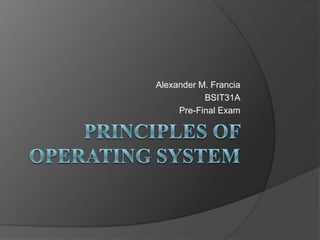
6 th
- 3. “Ulteo” Ulteo is a software company which provides free and open source (FOSS) virtual desktop solutions. The company is based in Caen, Calvados départment, France, and has a research and development center in Colombelles.
- 4. History: Ulteo was founded by Gaël Duval, who previously created Mandriva Linux, and Thierry Koehrlen in 1998. Eight years later he was dismissed. Shortly after this Duval founded the Ulteo Web OS project. Duval tried to launch a similar concept dubbed Eazel, a few years ago but the endeavor failed.
- 5. Ulteo Application System OS Type: Linux Based on: Debian, Ubuntu Origin: France Architecture: i386 Desktop: KDE Category: Desktop Ulteo Application System (Ulteo AS) is a Debian/Ubuntu-based Linux distribution created by Gaël Duval, the original founder of Mandrake Linux (now Mandriva Linux) and co-founder of MandrakeSoft (now Mandriva). It is a hybrid, network-oriented and mostly automatic computing system that ships with hundreds of applications and innovative features. The basic version of the Ulteo AS provides a choice of applications for daily use, such as Firefox, Thunderbird, OpenOffice.org, etc., but can be easily extended with a set of applications from the Ulteo panel. It also provides document and panel content synchronisation capabilities between a local installation of Ulteo AS and Ulteo Open Virtual Desktop.
- 6. Version Under the hood, Ulteo AS is based on a pimped Ubuntu distribution. Users log in to the online desk via "Ulteo AA", a Kerberos-based authentication service; the connection is then established via VNC. Local files are synchronized with online versions by a synchronization service; currently an online storage limit of 10MB applies. On top of this, the developers have introduced a "My Digital Life" panel that helps users to manage their own documents and applications in a convenient way.
- 7. Features WINDOWS AND/OR LINUX APPLICATION DELIVERY Ulteo's Open Virtual Desktop delivers applications that are hosted on Linux servers or via Windows Terminal Services to any Java-enabled web browser, to any desktop (Windows, MacOS, Linux, thin client), anywhere (WAN-enable).Windows applications are served from Windows Server 2003 or 2008/2008R2 servers. The provided “base” set of Linux applications include the Open Office productivity suite, Firefox web browser, Thunderbird email client, Pidgin instant messaging client, and more. Additional Linux applications may be installed and deployed by the system administrator.
- 8. Ulteo Screenshots ULTEO VIRTUAL DESKTOP BETA Here are the first Ulteo Virtual Desktop (beta) screenshots:
- 9. ULTEO APPLICATION SYSTEM BETA Here are the firsts Ulteo Application System beta screenshots:
- 10. ULTEO ONLINE DESKTOP BETA Here is the first Ulteo Online Desktop screenshot: Here, we can see OpenOffice 2.3 running within Firefox. When using "print", this automatically downloads a PDF document that can be printed locally...
- 11. ULTEO "APPLICATION SYSTEM" ALPHA1 Here is the first Ulteo Application System screenshot:
- 12. Installation procedure Prior knowledge The required amount of knowledge of linux operating systems is quite low. It is very important though to have administrative access to the target machine and to know how to start a linux shell or to mount an ISO file depending on the type of installation you choose. To be able to do the network configuration at the end of the installation process, knowledge of linux network settings is helpful. In case of doubt, please consult your system administration first.
- 13. Installation procedure(continued) System requirements On client side No client installation is required to a device such as a PC or laptop -only a modern web browser such as Microsoft Internet Explorer v6- 7 or Mozilla Firefox 2-3(with Javascript enabled and Java Runtime Environment 1.5-1.6) is needed. On server side At least two PCs installed with a supported operating system are recommended; one for the session manager, one or more for the application servers. It is possible to install both roles on a single machine, but please keep performance issues in mind if you plan to do so. Supported operating systems: Ubuntu 8.04, RHEL 5.2, Centos 5.2, Fedora 10, Novell SuSE Linux 11.2.
- 14. Installation procedure(continued) Recommendations For the full production system, dual-core CPUs or better are recommended for the application servers. Depending on the number and the kind of applications used, up to 20 users can run simultaneously on 1 GB or RAM. LAN: At least 10Mbps, and ideally 100Mbps or faster LAN depending on number of users on the network. Integration: the system can be plugged to an existing Active Directory or LDAP directory, and supports both CIFS and NFS fileservers.
- 15. Steps 1. Download An ISO download is provided on this download page. It is helpful in case you want to install both the recommended operating system Ubuntu 8.04 and the current version of the Ulteo Open Virtual Desktop within one installation process.It is required to specify contact data before proceeding to the download page. If you want to install the Ulteo Open Virtual Desktop via the linux package management please refer to the Linux package management description in section
- 16. Steps(continued) 2. Step-by-step: Installation and configuration Please choose one of the following two installation types according to your choice in step 1. Download. Linux package management Please follow one of the step-by-step guides to install and configure the Ulteo Open Virtual Desktop depending on the operating system of the target machine. Internet connectivity is required during the installation process to retrieve depending packages: Ubuntu 8.04 RHEL 5.2, Centos 5.2, Fedora 10 Novell SuSE Linux 11.2
- 17. Steps(continued) ISO Provided that you downloaded the ISO file in step 1. Download you can install the Ulteo Open Virtual Desktop now without internet connectivity, but you will have to stick with the Ubuntu 8.04 operating system that is included in this installation process. Since this installation process provides the operating system as well as the Ulteo Open Virtual Desktop Software, the target machine has to have a free partition dedicated to this installation. If that is the case, please mount the ISO file and follow the installation steps below.
- 18. 1.Choose the language for the startup
- 19. 2. Click on "Install Ulteo" to start the Installation.
- 20. 3. Loading, please wait...
- 21. 4. Still loading, please wait some more...
- 22. 5. Choose the language for the installation process.
- 23. 6. Specify where you are located.
- 24. 7. Choose your keyboard layout.
- 25. 8. We recommend to choose the default selection "Guided - use entire disk".
- 26. 9. Please keep the data in mind that you specify here. The question "What is the name of this computer?" can be answered with just a hostname or a fully qualified domain name address.
- 27. 10. We recommend to choose the default selection: Installation of the Session Manager as well as the Application Server.
- 28. 11. Here you specify the access data for the Administrator account of the Session Manager. It enables the configuration of the Ulteo Open Virtual Desktop, i.e. adding new users or applications.
- 29. 12. Now the system is configured and will be installed if you click on "Install".
- 30. 13. On going installation process. Please wait...
- 31. 14. Please wait until you see this dialog and click on "Restart now".
- 32. 15. The system is starting up.
- 33. 16. When you see the login prompt the installation process is finished. The required login and password are the ones specified in step 9. Please log in now.
- 34. 17. A couple of network settings have to be made on operating system level to be able to connect to the Ulteo Open Virtual Desktop and from it to resources on the Internet. If you don't know the following required data please get support by your system administration. 17.1 Network Interface Specify data for the network interface, i.e. eth0, eth1. An example of a correct interface entry follows: auto eth1 iface eth1 inet static address 192.168.0.12 netmask 255.255.255.0 gateway 192.168.0.1 Explanation of entries: address: Defines the IP address of the machine hosting the Ulteo Open Virtual Desktops.
- 35. netmask: Defines the group of machines belonging to the same network as the machine hosting the Ulteo Open Virtual Desktops. Example: 255.255.255.0 means that all interconnected machines with IP addresses starting with the same three numbers (separated by a dot) belong to one network. gateway: Defines the host responsible for routing data to and from the internet. 17.2. Nameserver Attention: It is crucial that you change the nameserver entries in /etc/resolv. conf as well as in /opt/ulteo/etc/resolv.conf, otherwise connectivity from any Ulteo Open Virtual Desktop to the internet will not be possible. A typical /etc/resolv.conf or /opt/ulteo/etc/resolv.conf looks as follows: nameserver 160.45.8.8 nameserver 160.45.10.12 Explanation of entries: nameserver: Defines a host responsible for resolving Domain Name System (DNS) entries: IP addresses to internet address names and vice versa. For reliability reasons multiple hosts are responsible for that task.
- 36. 17.3 Restart your network Use this command to do so: /etc/init.d/networking restart 18. Start a web browser to configure your Ulteo Open Virtual Desktop installation. From here on, please follow the description in the Ubuntu 8.04 configuration description, but skip the Application Server Installation if you decided to install the Session Manager as well as the Application Server in step 10 (as recommended) and continue with the configuration. 19. Creation of own users Ulteo comes with a predefined group of users. If you want to create your own users and groups, please do as follows.
- 37. 19.1. Admin login Please log in using login and password of the administrator account.
- 38. You will see an index window similar to the following:
- 39. 19.2. Switch to the configuration view To do so, please click on Configuration at the top.
- 40. 19.3. Switch to profile settings To do so, please click on Profile settings on the left column. To state your intention to create your own users, please select I want to create my own users and save.
- 41. 19.4. Switch to users view To create your own users, please click on the Users icon on top. The creation of new users is allowed here now. Your screen will look similar to the following.
- 42. Congratulations! You've done a great job!