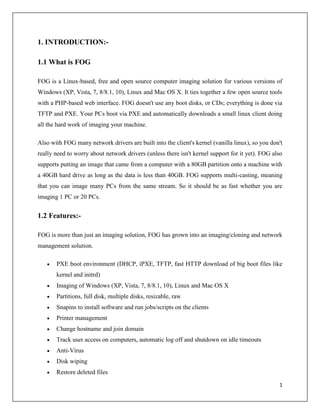
Centralized Fog Server with OpenLDAP
- 1. 1 1. INTRODUCTION:- 1.1 What is FOG FOG is a Linux-based, free and open source computer imaging solution for various versions of Windows (XP, Vista, 7, 8/8.1, 10), Linux and Mac OS X. It ties together a few open source tools with a PHP-based web interface. FOG doesn't use any boot disks, or CDs; everything is done via TFTP and PXE. Your PCs boot via PXE and automatically downloads a small linux client doing all the hard work of imaging your machine. Also with FOG many network drivers are built into the client's kernel (vanilla linux), so you don't really need to worry about network drivers (unless there isn't kernel support for it yet). FOG also supports putting an image that came from a computer with a 80GB partition onto a machine with a 40GB hard drive as long as the data is less than 40GB. FOG supports multi-casting, meaning that you can image many PCs from the same stream. So it should be as fast whether you are imaging 1 PC or 20 PCs. 1.2 Features:- FOG is more than just an imaging solution, FOG has grown into an imaging/cloning and network management solution. PXE boot environment (DHCP, iPXE, TFTP, fast HTTP download of big boot files like kernel and initrd) Imaging of Windows (XP, Vista, 7, 8/8.1, 10), Linux and Mac OS X Partitions, full disk, multiple disks, resizable, raw Snapins to install software and run jobs/scripts on the clients Printer management Change hostname and join domain Track user access on computers, automatic log off and shutdown on idle timeouts Anti-Virus Disk wiping Restore deleted files
- 2. 2 1.3 How much does FOG cost? FOG is an Open Source project and licensed under the GPL which means that you are free to use FOG on as many computers as you like for free. This also means that if you want to make any changes to the source code you are free to do so.
- 3. 3 2. REQUIREMENTS:- Before diving right into the installation of FOG you need to decide which server OS you are going to use. FOG is made to install on RedHat based distro CentOS, Fedora, RHEL amongst others as well as Debian, Ubuntu and Arch Linux. Choose whichever you like most and have knowledge about! FOG is known to work with any of the above noted systems. Many installation manuals are available. This listing is for informational purposes only, as the required components will be automatically downloaded and installed by the FOG installation script: PHP 5/6/7, MySql 5+, Apache 2+, DHCP (any!), TFTP, FTP, NFS The LAMP setup can also be easily adjusted for a "WAMP (Windows Apache MySQL PHP) system" though will require a bit more knowledge of what packages to use and how to integrate with the FOG system. Please choose the distribution you have the most knowledge about, but the below list has the best support in FOG 1.3.0 right now. This list is by no means an absolute list to follow, though. Ubuntu 14 or higher Debian 8 or higher Red Hat 6 or higher Fedora 22 or higher Any version of Arch. FOG is best implemented on a dedicated server, any spare machine you have. We recommend that you have sufficient hard drive space as each image you make is usually between 5 and 10 GB. Using a RAID array allows imaging multiple computers simultaneously without much performance degradation. A gigabit NIC is recommended. For faster image compression and decompression, provide as much processor and RAM as you can make available.
- 4. 4 3. CONFIGURATION OF FOG Download FOG Step1: https://github.com/FOGProject/fogproject/archive/1.5.7.tar.gz Step2: tar -xzvf fogproject-1.5.7.tar.gz
- 5. 5 Step3: cd fogproject-1.5.7/bin step:4 sudo ./installfog.sh
- 6. 6 4. FEATURES OF FOG SERVER:- Installer The FOG installer comes as a complex shell script that will handle all the package installs and configuring the services for you. It must be run as root (sudo works as well) to be able to set things up properly. Running the installer on a new system for the first time it will ask you a couple of questions regarding your network configuration and services you want to install. The FOG dashboard is the first page you are presented with after login. This page just gives you an overview of what is happening on your FOG server. System Overview The system overview box is the the top left hand box on this page. The information presented in this box is the current user, the server IP addresse or hostnames for your web server, tftp server and storage server (which can all be different). This section also gives you the system uptime or how long the system has been running without restart, the number of users logged into the Linux box, and lastly the system load. System Activity The system activity box is in the top row, the middle box. This section shows the unicast queue, or the number of unicast deploys that are currently in progress. The queue size can change and is based on the the Storage Group(s). Each storage node has a setting Max Clients making this the maximum number of hosts that this node can image to. If there are 2 nodes with a max of 10 each then your maximum queue amount is 20. However, remember the more you increase the Max Clients the slower each particular host will be to deploy the image. This means that after 20 hosts are receiving images (at once) the 21st will wait for one of the hosts in progress to complete before starting. The reason this was created was so that you could queue up 100 machines with different images (all unicast) and still keep the system functional. We have heard of this queue being used to re-image an entire building of computers ( ~ 1000+ ) overnight. This section updates in real time.
- 7. 7 It will display all the queued, running, etc... tasks and updates at the same interval as the Bandwidth graph. Also, SVN installations (and later future releases) are able to edit which type of tasks get counted towards the "queue". This edit can be performed by going to FOG Configuration--> FOG Settings--> General Settings --> FOG_USED_TASKS. The text field is numeric values (so you'll need to know which task id's are which type. This text field is a CSV setup. If you type (1,2,3,4,5) it will display all tasks of Deploy, Capture, Debug, Memtest, and Testdisk as queued/active depending on their current state. The exception to this rule, is Task Type ID 8 (multicast) in which case it takes the Jobs, not each individual host task, as a queued slot. 4.1 Disk Information The disk information box is the top, right hand section of the dashboard page. This is a semi-realtime display of the storage remaining on the storage server. There is also a drop-down box that can be changed to your storage nodes to monitor their Disk Information. If you get an error in this box, please see Dashboard Error: Permission denied... 4.2 Imaging History This image shows your imaging trends for the past 30 days
- 8. 8 Menu Bar This menu appears at the top of every page on Fog's web UI. The icons are, from left to right: Home/Dashboard - This is the home screen of the FOG management portal. User Management - Individual administrators of the FOG resources. Host Management - This section houses the hosts, which are the pcs to be imaged or to extract images from. Group Management - This section houses groups, which are similar PCS’ that need tasks done en-masse. Image Management - This section allows you to manage the image files stored on the FOG server. Storage Management - This section allows you to add/remove storage nodes from the FOG system. Snap-in Management - This section provides ways to automate various post- imaging tasks, not covered in this document Printer Management' - This section allows for management of printers, allowing you create printer objects that can later be assigned to hosts or groups. Service Configuration' - This section allows you to control how the client service functions.
- 9. 9 Task Management - This section allow you to perform imaging tasks such as acquiring or deploying images. Report Management - Reports let you pull information from the FOG database either as HTML, pdf, or csv. Fog Configuration - The section has the rest of the settings that don't fit anywhere else like the kernel updater, client service updater, iPXE edits, MAC address list, Log viewer, FOG Settings. Plugins - Plugins add more functionality to FOG. Must be enabled in Fog Configuration Logoff - Click this to log off of the Fog web UI. 4.3 Host management:-
- 10. 10 Adding a new host Method 1: Adding a new host via Full Registration This is the preferred method, and maybe the easiest method for getting a host into the FOG database, but it requires you to visit the host. When at the client computer, during the boot up process when you see the PXE/iPXE boot menu select Perform Full Host Registration and Inventory. During this phase you will be prompted for information about the host like hostname, operation system, image, groups, Product Key, and other information. If you enter a valid operating system and image id, you will be asked to Image Now. If desired, you can set the task and it will deploy the image on the next network boot. After the requested information is entered, FOG will pull a quick hardware inventory the client. This method of registration will register the mac address(primary wired only), serial number(if available in BIOS), Make/Model, and other Hardware information with the FOG server. For more information on these commands please see: Client Side Tasks Method 2: Adding a new host via Quick Registration Quick registration is very much like the Full host registration, with the exception that it will not prompt you for any input, nor give you the option to image the computer directly from the registration screen. When the host is added to the FOG server, it will be named with the hosts primary mac address. This method is great for adding a lab of 30 computers to FOG quickly and easily. This feature is disabled by default, to enable this feature: 1. Go to FOG Configuration 2. Select FOG Settings 3. Find section FOG Quick Registration 4. Tick ON FOG_QUICKREG_AUTOPOP to ✔ 5. Set FOG_QUICKREG_IMG_ID to the image ID you would like to use for all newly created hosts.
- 11. 11 6. FOG_QUICKREG_OS_ID will be auto populated when "Save Changes" is selected. (OS is now associated within the image so no need to select an OS) 7. Change FOG_QUICKREG_SYS_NAME to what you would like to name you new machines, where * will be replaced by a number. If you would like to zero pad numbers you can use LAB300-** which would result with LAB300-03 or LAB300-09. 8. Set FOG_QUICKREG_SYS_NUMBER to the first number you would like to use. After each registration the computer will automatically image and the FOG_QUICKREG_SYS_NUMBER will incremented by 1. Importing the File 1. After the file is prepared and saved, you will need to log into the FOG Management Portal. 2. Then click on the Hosts icon . 3. On the left-hand menu, click on Import Hosts. 4. Browse for your file, then click "Upload CSV". Managing Hosts General Once hosts have been added to the FOG database you can modify or delete them. Finding a host which you wish to edit can be done in two ways, the first is by listing all the hosts that exist. This is done by clicking on the "List All Hosts" button. The second way to locate a host is to use the search function. To search for hosts click on the "New Search" button, if you would like to search for all hosts you can enter a "*" or "%". The search function will search in the host's name, description, IP and MAC address. Once a host is located, it can be edited by clicking on the edit button or on the Host Name itself. Clicking on the edit button will display all the properties that were shown during host creation with the addition of snapin, printers, active directory, service settings, hardware, virus history, and login information.
- 12. 12 The entire host object can be removed from the FOG system by clicking on the delete option at the bottom of the Host Menu. Multiple MAC Address Support When FOG first registers your HOST computer it uses the first connected Ethernet cable and defaults it to the Primary MAC Address. Once the FOG Client is installed and reporting data back to the FOG server it may register other additional MAC addresses, such as wireless and other wired connections. Also, an additional MAC can also be added directly under the Host definition. These new MAC Addresses will need to be approved before FOG will take advantage of them. 1. Host Management --> [Selected Host] -->Additional MAC 2. Fog Configuration--> MAC Address List -->Approve Pending Addresses Fog Configuration--> MAC Address List At this location you can also "Update Current Listings" giving updated information on the MAC Addresses and their manufactures, listing it under the Host. 4.4 Images management:- Image objects in FOG are the representation of the physical files that contain the disk or partition images that are saved on the FOG server.
- 13. 13 Creating Images Objects Image objects in FOG are created in the Images section of the FOG management portal. To create a new image click on the "New Image" button on the left hand menu. An image object requires a name and a image file path. When creating images you have a few choices in how you want that image to 'act'. The possible partition types include: Single Partition Multiple Partition - Single Disk Multiple Partition - All Disks Raw Image Single Partition - Single Partition images support only single NTFS partitions. These partitions are resizable, meaning that an image from a 200GB hard disk can be put on a 10GB hard disk as long as the data is less than 10GB. This image type is destructive, which means that your partitions will be modified, and if the task doesn't finish without error it is possible that your computer may not be bootable. Multiple Partition - Single Disk - Single Disk will back up all the supported partitions on the first disk drive detected by FOG, but the partitions are NOT resizable by FOG. This means that the image must be restored to a disk of the same or larger capacity. It is possible to backup NTFS drives with vendor specific 'restore' partitions with this type of image. It is possible to backup Linux systems with this type of image given the following criteria: 1.) There is a Grub boot loader present. 2.) LVM is not used. 3.) The partitions include ext2, ext3, reiserfs, or swap. 4.) The swap partition should be moved out of the extended partition (for ubuntu 9.04)
- 14. 14 Multiple Partition - All Disks - All Disks will back up all the supported partitions on all disk drives detected by FOG, but the partitions are NOT resizable by FOG. This means that the image must be restored to a disk of the same or larger capacity. Raw Image - Raw Image will do a raw sector-by-sector copy of your hard disk, which means that if you have a 80GB hard drive, dd will process 80GB of data, and you will end up with a VERY LARGE image that is VERY SLOW to create and restore. All of these images can be deployed using multi-cast, unicast, or torrent-cast to clients. Image types:- Single Disk - Resizable This should always be your first choice. It takes a copy of every partition on the disk, and resizes any partition that has excessive free space to a smaller size. Each resizable partition will go through a "Resizing filesystem" process for each partition that is to be resized. This process can take some time depending on how severe disk fragmentation is. It's recommended to run "Disk defragmenter" (win 7 and lower) or "Optimize Drives" (Win8+) prior to taking a resizable image. The partitions that are shrank will be shrunk down to only 2GB of free space on their partition. This allows an image taken from a 6TB drive with only 20GB of used space to be deployable to a HDD with a total capacity of 40GB. When the partitions are laid onto the destination drive, all resized partitions are intelligently expanded to utilize the entire drive. Multiple Partition Image - Single Disk (Not Resizable) This is what you should pick when Single Disk - Resizable fails. Multiple Partition Image - All Disks (Not Resizable) This is what you should pick when you want all partitions from multiple disks to be captured. If you only wanted a particular partition captured or drive captured in a multi-drive system, you can define the disk or partition you want within a Single Disk - Resizable or Multiple Partition Image - Single Disk (Not Resizable) type image. This is done through the "golden" host's "General" area, in the "Host Primary Disk" field.
- 15. 15 Raw Image (Sector By Sector, DD, Slow) This should always be the last resort. This takes an absolute exact copy of an entire disk and does not compress the data. If you take an image from a 6TB disk, the resultant image will be 6TB in size. This image type also takes a significant amount of time to capture and deploy. 5. TASK OF FOG SERVER:- 5.1Overview 1) Tasks are all the actions that you can take on a computer, and in FOG there a numerous tasks that can be done including: 2) Deploy (Unicast) 3) Capture (Unicast) 4) Deploy - Multicast 5) Debug 6) Memory Test 7) Test Disk 8) Disk Surface Test 9) Recover (File Recovery) 10) Hardware Inventory 11) Password Reset 12) Deploy All Snapins 13) Deploy Single Snapin 14) Wake-Up 15) Deploy - Debug (Unicast) 16) Capture - Debug (Unicast) 17) Deploy - Without Snapins (Unicast) 18) Fast Wipe 19) Normal Wipe 20) Full Wipe 21) Virus Scan 22) Virus Scan - Quarantine
- 16. 16 23) Donate 24) Torrent-Cast In the tasks section of FOG you can perform tasks on single hosts or groups of hosts. This section also allows you to monitor selective tasks, and stop/cancel tasks. General Tasks The general/common Tasks in FOG include unicast image capture, and unicast image send, as well as a multicast image send. In FOG, sending an image to the server is considered an image capture, and deploying an image to the client is called a send. Both of these tasks can be started directly from the search, list all hosts, and list all groups pages. Advanced Tasks The advanced Tasks in FOG include everything that is not a simple capture, simple deploy or mutlicast deploy. Debug Debug mode boots the linux image to a bash prompt and allows the user to issue all commands by hand. Capture - Unicast (Debug) Does the same thing that debug mode does, with the exception that the environment is setup to capture the image. To start the imaging process just type: fog Send - Unicast (Debug) Does the same thing that debug mode does, with the exception that the environment is setup to send the image. To start the imaging process just type: fog Send - Unicast (Without Snapins) This task does a normal send task with the exception that if any snapins are associated with the host, they are not deployed to the host.
- 17. 17 Deploy All Snapins This task will send all the snapins associated with a host to the host without imaging it. Deploy Single Snapin This task will send a single snapin that is associated with the host to the host without imaging it. (Note: The snapin must be associated with the host already) Memory Test Boots to Memtest86, a memory testing tool. This a task will not exit with out user intervention at the client side. The task must also be manually stopped via the management front end. Wake Up Wakes up host or group of hosts using Wake-on-Lan. Fast Wipe This task does a quick and dirty wipe of the drive. This task writes zeros to the first ~40MB of the disk. This task should NOT be used if you don't want your data to be recoverable. Normal Wipe This tasks writes random data to the entire surface area of the disk. Full Wipe This tasks writes random data, multiple times to the entire surface of the disk. Disk Surface Test This task will look for bad blocks on the hard disk and report them back to the client console. File Recovery This task will load an application that can be used to recover lost files from the hard disk. Virus Scan This task will update and load ClamAV and scan the partition for viruses. It will either scan and report or scan and quarantine files, it will also report back to the management portal with the results of the scan.
- 18. 18
- 19. 19 6.OpenLDAP (ATHENTICATION AND AUTHORIZATION) 6.1 What is OpenLDAP:- OpenLDAP is an open-source implementation of Lightweight Directory Access Protocol developed by OpenLDAP project. LDAP is an Internet protocol that email and other programs use to look up contact information from a server. It is released under OpenLDAP public license; it is available for all major Linux distributions, AIX, Android, HP-UX, OS X, Solaris, Windows and z/OS. It functions as a relational database in certain ways and can be used to store any information. LDAP is not limited to store the information; it is also used as a backend database for “single sign-on” where one password for a user is shared between many services. Lightweight Directory Access Protocol (LDAP in short) is an industry standard, lightweight, widely used set of protocols for accessing directory services. A directory service is a shared information infrastructure for accessing, managing, organizing, and updating everyday items and network resources, such as users, groups, devices, emails addresses, telephone numbers, volumes and many other objects. The LDAP information model is based on entries. An entry in a LDAP directory represents a single unit or information and is uniquely identified by what is called a Distinguished Name (DN). Each of the entry’s attributes has a type and one or more values. An attribute is a piece of information associated with an entry. The types are typically mnemonic strings, such as “cn” for common name, or “mail” for email address. Each attribute is assigned one or more values consisting in a space-separated list. The following is an illustration of how information is arranged in the LDAP directory.
- 20. 20 Openldap Server and client configuration:- Host Name IP Address OS Purpose test.iacsd.com 192.168.1.30 CentOS 7 LDAP Server db.iacsd.com 192.168.1.33 CentOS 7 LDAP Client Prerequisites 1. Make sure both LDAP server “test.iacsd.com” (192.168.1.30) and LDAP client “db.iacsd.com” (192.168.1.33) are accessible. 2. Make an host entry on each machine in /etc/hosts for name resolution.
- 21. 21 6.2 Server and Cleint Install OpenLDAP Packages Install the following LDAP RPM packages on LDAP server (test.iacsd.com). yum -y install openldap compat-openldap openldap-clients openldap- servers openldap-servers-sql openldap-devel Start the LDAP service and enable it for the auto start of service on system boot. systemctl start slapd systemctl enable slapd Verify the LDAP. netstat -antup | grep -i 389 Output: tcp 0 0 0.0.0.0:389 0.0.0.0:* LISTEN 1520/slapd tcp6 0 0 :::389 :::* LISTEN 1520/slapd Setup LDAP admin password Run below command to create an LDAP root password. We will use this LDAP admin (root) password throughout this article. Replace ldppassword with your password. Slappasswd Please create a .ldif file. Replace the encrypted password with the password {SSHA}qXqC0arCLNDOwxvzZqwffm2ARJ+2LEmB} you generated in the previous step. dn: olcDatabase={2}hdb,cn=config changetype: modify
- 22. 22 replace: olcSuffix olcSuffix: dc=iacsd,dc=com dn: olcDatabase={2}hdb,cn=config changetype: modify replace: olcRootDN olcRootDN: cn=ldapadm,dc=iacsd,dc=com dn: olcDatabase={2}hdb,cn=config changetype: modify replace: olcRootPW olcRootPW: {SSHA}qXqC0arCLNDOwxvzZqwffm2ARJ+2LEmB Once you are done with the ldif file, send the configuration to the LDAP server. ldapmodify -Y EXTERNAL -H ldapi:/// -f db.ldif Set up LDAP database Copy the sample database configuration file to /var/lib/ldap and update the file permissions. cp /usr/share/openldap-servers/DB_CONFIG.example /var/lib/ldap/DB_CONFIG chown ldap:ldap /var/lib/ldap/* Add the cosine and nis LDAP schemas. ldapadd -Y EXTERNAL -H ldapi:/// -f /etc/openldap/schema/cosine.ldif ldapadd -Y EXTERNAL -H ldapi:/// -f /etc/openldap/schema/nis.ldif ldapadd -Y EXTERNAL -H ldapi:/// -f /etc/openldap/schema/inetorgperson.ldif Generate base.ldif file for your domain. vi base.ldif dn: dc=iacsd,dc=com dc: iacsd
- 23. 23 objectClass: top objectClass: domain dn: cn=ldapadm ,dc=iacsd,dc=com objectClass: organizationalRole cn: ldapadm description: LDAP Manager dn: ou=People,dc=iacsd,dc=com objectClass: organizationalUnit ou: People dn: ou=Group,dc=iacsd,dc=com objectClass: organizationalUnit ou: Group Build the directory structure. ldapadd -x -W -D "cn=ldapadm,dc=itzgeek,dc=local" -f base.ldif The ldapadd command will prompt you for the password of ldapadm (LDAP root user). Output: Enter LDAP Password: adding new entry "dc=itzgeek,dc=local" adding new entry "cn=ldapadm ,dc=iacsd,dc=com" adding new entry "ou=People,dc=iacsd,dc=com" adding new entry "ou=Group,dc=iacsd,dc=com" Create LDAP user Instead of creating a new user, you can migrate the local users to LDAP. Let’s create an LDIF file for a new user called tare. vi tare.ldif dn: uid=tare,ou=People,dc=iacsd,dc=com objectClass: top objectClass: account objectClass: posixAccount
- 24. 24 objectClass: shadowAccount cn: tare uid: tare uidNumber: 9999 gidNumber: 100 homeDirectory: /home/tare loginShell: /bin/bash gecos: tare [Admin (at) iacsd] userPassword: {crypt}x shadowLastChange: 17058 shadowMin: 0 shadowMax: 99999 shadowWarning: 7 Use the ldapadd command with the above file to create a new user called “raj” in OpenLDAP directory. ldapadd -x -W -D "cn=ldapadm,dc=itzgeek,dc=local" -f raj.ldif Use the ldapadd command with the above file to create a new user called “raj” in OpenLDAP directory. ldapadd -x -W -D "cn=ldapadm,dc=itzgeek,dc=local" -f raj.ldif Output: – Enter ldapadm password. Enter LDAP Password: adding new entry "uid=tare,ou=People,dc=iacsd,dc=com" Assign a password to the user. ldappasswd -s toor -W -D "cn=ldapadm,dc=iacsd,dc=com" -x "uid=tare,ou=People,dc=iacsd,dc=com"
- 25. 25 Where, -s specify the password for the username -x username for which the password is changed -D Distinguished name to authenticate to the LDAP server. Verify LDAP entries. ldapsearch -x cn=raj -b dc=itzgeek,dc=local extended LDIF LDAPv3 base <dc=iacsd,dc=com> with scope subtree filter: cn=tare requesting: ALL tare, People, iacsd.com dn: uid=tare,ou=People,dc=iacsd,dc=com objectClass: top objectClass: account objectClass: posixAccount objectClass: shadowAccount cn: tare uid: tare uidNumber: 9999 gidNumber: 100 homeDirectory: /home/tare loginShell: /bin/bash gecos: tare [Admin (at) iacsd
- 26. 26 shadowLastChange: 17058 shadowMin: 0 shadowMax: 99999 shadowWarning: 7 userPassword:: e1NTSEF9VlRCU09vUlBheTc3U1Y3L2RiSHVhR01taGZwOFJqTEU= Firewall Add the LDAP service to the firewall (TCP 389). firewall-cmd --permanent --add-service=ldap firewall-cmd –reload LDAP client configuration to use LDAP Server Install the necessary LDAP client packages on the client machine yum install -y openldap-clients nss-pam-ldapd Execute the below command to add the client machine to LDAP server for single sign-on. Replace “192.168.1.30” with your LDAP server’s IP address or hostname. authconfig --enableldap --enableldapauth --ldapserver=192.168.1.30 -- ldapbasedn="dc=itzgeek,dc=local" --enablemkhomedir –update Restart the LDAP client service. systemctl restart nslcd
- 27. 27 Verify LDAP Login Use the getent command to get the LDAP entries from the LDAP server. getent passwd tare To verify the LDAP, log in using the LDAP user “raj” on the client machine.
- 28. 28 7.Advantages:- FOG is easy for end user. The end user no longer needs to worry about NIC drivers to image a computer, this is all handled by the kernel. FOG management is done via an easy to use web GUI. FOG is centralized. Most of tasks done on FOG don’t require the user to visit the client PC. For example if you imaging a computer all you need to do is start the task. After the task is started WOL will turn the computer on if it is off, PXE will load the OS, DHCP will give it an IP address, FOG will tell the server it is in progess, and PartImage will image your computer. Then when imaging is done FOG will tell PXE not to boot the machine to the fog image and your computer boots up. After the computer is booted, if the FOG service is installed, FOG will change the computer’s hostname and that computer is ready to use. FOG is easy to access. All you need is a web browser to image a computer, no client software required. FOG is free. Whether you have 2 computers or 20,000 computers in your organization, FOG is free! FOG can grow with you. The FOG server can be broken down and run across multiple machines. For example, your NFS, apache, PXE, and DHCP services can all run on different servers to maximize performance. Disadvantages:- It require some time to capture and deploy the images to another hosts. It require storage capacity. Some time data base connecticity is not reachable so we have strong internet connectivity.
- 29. 29 8.CONCLUSION:- The Primary purpose of the project is to make centralized server that have capacity to capture and deploy the images to multiple hosts and also providing centralized authentication and authorization to the user with in the same domain with open ldap in centos 7 because instead of going to multiple hosts and configuring them one by one difficult in organization. In this project FOG server delivers a lot of functionality such as disk utility capturing and deploying with unicast and multicast and these comes with lot of features which have been discussed above.
- 30. 30 9.BIBLIOGRAPHY:- The information is obtained from following resources:- https://wiki.fogproject.org/wiki/index.php?title=Main_Page https://www.youtube.com https://www.google.com