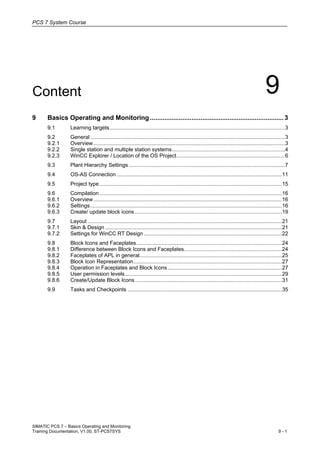
09 basics operating and monitoring v1.00_en
- 1. PCS 7 System Course SIMATIC PCS 7 – Basics Operating and Monitoring Training Documentation, V1.00, ST-PCS7SYS 9 - 1 Content 9 9 Basics Operating and Monitoring ..........................................................................3 9.1 Learning targets......................................................................................................................3 9.2 General ...................................................................................................................................3 9.2.1 Overview.................................................................................................................................3 9.2.2 Single station and multiple station systems............................................................................4 9.2.3 WinCC Explorer / Location of the OS Project.........................................................................6 9.3 Plant Hierarchy Settings .........................................................................................................7 9.4 OS-AS Connection ...............................................................................................................11 9.5 Project type...........................................................................................................................15 9.6 Compilation...........................................................................................................................16 9.6.1 Overview...............................................................................................................................16 9.6.2 Settings.................................................................................................................................16 9.6.3 Create/ update block icons ...................................................................................................19 9.7 Layout ...................................................................................................................................21 9.7.1 Skin & Design .......................................................................................................................21 9.7.2 Settings for WinCC RT Design .............................................................................................22 9.8 Block Icons and Faceplates..................................................................................................24 9.8.1 Difference between Block Icons and Faceplates..................................................................24 9.8.2 Faceplates of APL in general................................................................................................25 9.8.3 Block Icon Representation....................................................................................................27 9.8.4 Operation in Faceplates and Block Icons.............................................................................27 9.8.5 User permission levels..........................................................................................................29 9.8.6 Create/Update Block Icons...................................................................................................31 9.9 Tasks and Checkpoints ........................................................................................................35
- 2. PCS 7 System Course SIMATIC PCS 7 – Basics Operating and Monitoring 9 - 2 Training Documentation, V1.00, ST-PCS7SYS
- 3. PCS 7 System Course SIMATIC PCS 7 – Basics Operating and Monitoring Training Documentation, V1.00, ST-PCS7SYS 9 - 3 9 Basics Operating and Monitoring 9.1 Learning targets The participant will learn about • the general function of the OS • the role of OS-AS connections and of the Plant hierarchy • the mechanism of the create/ update block icons function The participant will be able to • have the OS running for basic operating and monitoring functions, using a minimum of configuration steps (using default settings for operating, layout, windows etc.) 9.2 General 9.2.1 Overview The OS of SIMATIC PCS 7 is based on SIMATIC WinCC. number () float cou begin if value > 0 start cou = cou + 1 end end Programming interface SIMATIC PCS 7 - Operator Station = Process visualizationProcess visualizationProcess visualization WinCC + Options Valve closed Gate closed Motor ON Alarm Logging (message system) Logging ReportSystem (reporting) Process communication Standard interfaces Tag Logging (archiving) Together with a number of WinCC options and additional tools in SIMATIC Manager it is used as one of the main components of a PCS 7 configuration: the Operator System.
- 4. PCS 7 System Course SIMATIC PCS 7 – Basics Operating and Monitoring 9 - 4 Training Documentation, V1.00, ST-PCS7SYS 9.2.2 Single station and multiple station systems An OS can be configured as a: Multiple station system Plant bus (ISO) Terminal bus (TCP/IP)OS Servers AS1 OS Terminals OS Client 1 OS Client 32 ES ASx Server 1 Server 12 Servers contain communication to the AS, pictures, logging of tags and messages. Clients offer the user interface. With a multi-user system, one or more (up to 12) OS Servers supply up to 32 operator stations (OS clients) with data (project data, process values, archives, and messages) via a terminal bus. The terminal bus can share the transmission medium with the plant bus or it can be designed as a separate bus (Ethernet with TCP/IP). In this architecture, redundant OS servers may be set up to meet higher availability requirements. Critical applications are monitored by health check for software faults. If a fault is detected, switchover to the redundant system is triggered. Synchronization of the redundant OS servers takes place automatically and at high speed. The broad colored arrows in the figure above symbolize the exchange of information between the AS and OS resp. between servers and clients. The OS Runtime is executed on the OS servers. Central Engineering Whatever is the configuration of system components, it is always the Engineering Station to be the source of everything. All configuration data are loaded from the ES to the target system. The figure above indicates this by thin black arrows. OS Simulation The OS runtime of servers must not be started on an ES station! To provide the opportunity to test OS configurations on the ES in runtime without disturbing the running OS server, the OS can be simulated on the ES.
- 5. PCS 7 System Course SIMATIC PCS 7 – Basics Operating and Monitoring Training Documentation, V1.00, ST-PCS7SYS 9 - 5 Single station system Plant bus (ISO) Terminal bus (TCP/IP) AS1 ES AS99 OS In single station system architecture, all operator control and monitoring functions for a complete project (plant/unit) are concentrated in one station. This OS single station can be operated on the plant bus together with other single-user systems or in parallel with a multiple station system. Redundant operation of two OS single stations is also possible (SIMATIC PCS 7 Single Station Redundancy). Special case: Combined ES/OS Plant bus (ISO) Terminal bus (TCP/IP) AS1 AS99 ES The PC station configuration of the ES contains the WinCC application for the OS project. This is the only case, where the OS Runtime is executed on the ES.
- 6. PCS 7 System Course SIMATIC PCS 7 – Basics Operating and Monitoring 9 - 6 Training Documentation, V1.00, ST-PCS7SYS 9.2.3 WinCC Explorer / Location of the OS Project After insertion of a PC Station with WinCC Application in the multiproject, you will find the OS-project as you can see in the picture below: Path to the storage location depends on the multiproject structure and how it was created. All pictures of the OS project are located here. The subfolder GraCS contains all pictures of the OS project. You have to place pictures from other multiprojects in this folder first before you can integrate them in your current OS project! For editing the contents of an OS, the OS project is opened from the Component View of the SIMATIC Manager: WinCC Explorer will be launched. SITRAIN SIMATIC Manager WinCC Explorer List of editors: Content window, showing objects related to some of the editors Every editor will use its own application window (also appearing on the Windows task bar)
- 7. PCS 7 System Course SIMATIC PCS 7 – Basics Operating and Monitoring Training Documentation, V1.00, ST-PCS7SYS 9 - 7 9.3 Plant Hierarchy Settings Settings on the Plant Hierarchy level will control content of data on the OS systems. Plant Hierarchy settings are relevant to the structure of pictures and names of tags: HID (Higher level Item Designation) Hierarchy folders that are included in the designation enter their names in the HID. Hierarchy folders not included in the designation can be used to create additional "drawers" (for example, for additional documents such as plant descriptions, process- tag sheets, etc.). When assigning names, please note that when you compile the OS, the tag name must not be longer than 128 characters. The name consists of the folder names in the hierarchy path, the chart name, the block name, the delimiter, and the I/O name. With delimiter A delimiter is appended in the HID to the name of the hierarchy folder. Delimiters are used in the textual representation of the hierarchy path for clearer distinction between the names of the hierarchy folders. The hierarchy path is the sequence of names of the hierarchy folders through the hierarchy levels to the current object. The "" character is used as the delimiter. Note: There is always a delimiter after the last hierarchy folder that is included in the designation, which means this option cannot be modified. OS area This defines which hierarchy level is to be valid as the OS area level. Only the top three hierarchy levels are available as OS area levels. The default is level 1.
- 8. PCS 7 System Course SIMATIC PCS 7 – Basics Operating and Monitoring 9 - 8 Training Documentation, V1.00, ST-PCS7SYS The way, how pictures are arranged, can be displayed in the Picture Tree Manager. The tool is part of the WinCC Explorer. In OS Runtime, the overview buttons and the content of the Picture Tree Navigator represent the way pictures are arranged:
- 9. PCS 7 System Course SIMATIC PCS 7 – Basics Operating and Monitoring Training Documentation, V1.00, ST-PCS7SYS 9 - 9 Tag Structures and Tags Tag Structure (blocks) names and Tag names contain the HID: • Tags: R310 LIA214 MonAnalog PV.Value PH Level Chart name Block name I/O name
- 10. PCS 7 System Course SIMATIC PCS 7 – Basics Operating and Monitoring 9 - 10 Training Documentation, V1.00, ST-PCS7SYS • Structure tags: R310 LIA214 MonAnalog PH Level Chart name Block name See [104] PCS 7 V8.0 Operator Station - Configuration Manual - 12_2011, 5.4.3 for more details
- 11. PCS 7 System Course SIMATIC PCS 7 – Basics Operating and Monitoring Training Documentation, V1.00, ST-PCS7SYS 9 - 11 9.4 OS-AS Connection What are the arrows in the figures below standing for? Multiple Station OS System bus (ISO) Terminal bus (TCP/IP)OS Servers AS1 OS Clients ES ASx Single Station OS System bus (ISO) Terminal bus (TCP/IP) AS1 ES AS99 OS Special case: Combined ES/OS System bus (ISO) Terminal bus (TCP/IP) AS1 AS99 ES
- 12. PCS 7 System Course SIMATIC PCS 7 – Basics Operating and Monitoring 9 - 12 Training Documentation, V1.00, ST-PCS7SYS The answer: Communication Before it is possible to have communication between an OS and an AS, a connection is to be set up between both stations. It is done by NetPro: The connection is configured between • the WinCC Application on the PC (starting point of Insert New Connection dialog) and • the CPU as its connection partner on the AS. 1 2 3 4 Named connection 1. Select the WinCC Application object. 2. Because this object is capable to have a connection, the connection table is displayed. Insert there a new connection.
- 13. PCS 7 System Course SIMATIC PCS 7 – Basics Operating and Monitoring Training Documentation, V1.00, ST-PCS7SYS 9 - 13 3. Select the connection partner. If you started with a WinCC Application, then the CPU of the desired AS should be the partner. 4. Named connection: Assign a symbolic name to the connection between OS and AS instead of the default connection ID as substitute for the connection parameters. Use a meaningful name. Named connection This method of procedure is also designated as a "Named Connection". It is also important for redundant OS server and OS simulation mode. We recommend to use the name of the connected AS. Once the OS has been compiled, this name will appear in the "SIMATIC S7 Protocol Suite" of WinCC tag administration. For more details see [103] PCS 7 V8.0 Engineering System - 12_2011, 8.10.4 and [104] PCS 7 V8.0 Operator Station - Configuration Manual - 12_2011, 5.2.2 for more details Save/Compile and Download 1 2 3 Color indicates a configuration still not being compiled 1. Use the button „Save and Compile“in the tool bar of NetPro to start the compilation of the network configuration. 2. We recommend always including the configuration check. 3. After the configuration was compiled you have to download the new OS-AS- connection.
- 14. PCS 7 System Course SIMATIC PCS 7 – Basics Operating and Monitoring 9 - 14 Training Documentation, V1.00, ST-PCS7SYS No stop required By download the connections only the AS will not be stopped. Other download options But there are also some other options for download: • Download by "Selected Stations (and Partner)" is loading not only connection(s), but also configuration data > that needs CPU-STOP! • Download by "Selected Connections and Gateways" is loading only connections, but no configuration data > that needs NO STOP! Configuration data have to be loaded before. Result in the Station Configuration Editor (Station Configurator) The Station Configurator Editor shows as result of connection download:
- 15. PCS 7 System Course SIMATIC PCS 7 – Basics Operating and Monitoring Training Documentation, V1.00, ST-PCS7SYS 9 - 15 Connection status in NetPro 9.5 Project type From origin, a WinCC Application as it is inserted into a PC station configuration is set as a Multi-User Project. Single User If the system is to be used as a Single User Project, have it adapted in Project Properties:
- 16. PCS 7 System Course SIMATIC PCS 7 – Basics Operating and Monitoring 9 - 16 Training Documentation, V1.00, ST-PCS7SYS 9.6 Compilation 9.6.1 Overview A lot of settings to the OS data structure are done in SIMATIC Manager and the tools for configuring the charts. It is stored in the Project database. This OS relevant data is transferred into the OS database by a compilation process: See [104] PCS 7 V8.0 Operator Station - Configuration Manual - 12_2011, 5.5.1 for more details. 9.6.2 Settings Settings for the compilation process are offered to you in dialog windows of a wizard: Assign an OS area of the PH to an OS server. Assign an S7 program to an OS server.
- 17. PCS 7 System Course SIMATIC PCS 7 – Basics Operating and Monitoring Training Documentation, V1.00, ST-PCS7SYS 9 - 17 • Area-oriented: With this setting, you assign an OS area of the PH to an OS server. The advantage is that PCS 7 checks which data are relevant to the OS server. Only these data are transferred. Default setting for PCS 7 projects from PCS 7 ≥ V 6.1. • AS-oriented: With this setting, you assign an S7 program to an OS server. This allows you to specify which OS accesses data on which AS. All the data of an automation system is assigned to an OS server. This is the default setting for all projects created with a PCS 7 Version < V 6.1. See [104] PCS 7 V8.0 Operator Station - Configuration Manual - 12_2011, 5.5.3 for more details. Start the compilation 1 2 3 4 1. Start the compilation wizard for the selected OS. 2. Select the S7-program to be compiled. 3. Open the dialog „Select Network Connection“. 4. Select the “Named connection”.
- 18. PCS 7 System Course SIMATIC PCS 7 – Basics Operating and Monitoring 9 - 18 Training Documentation, V1.00, ST-PCS7SYS Scope of the compilation • Tags: The tags are created under the named connection, which has been set up for communication between the OS and AS. • Messages: Event texts of messages are stored in the text library. The number of columns set up in the text library is based on the "Language for Display Devices" setting. • Units of measure, etc.: The character strings for units of measure, identifiers, strings, and block comments are located in "Internal tags". • Structure types: Corresponding to the use of specific block types in CFC charts, these are created in the OS as structure types. The instances of these block types are also managed at a lower level. To define the scope of compilation the wizard needs some parameter more: Runtime mode must be stopped for a complete download of the OS. The OS servers (or single OS station) can remain in runtime mode during the download procedure. 1 2 3 4 1. Delete all AS data from an operator station. 2. This function enables the picture jump function in WinCC-Runtime. The OS comments will be amended by their interconnection partners. This function may result in much longer mapper runtimes. The box will only be visible if SFC visualization was enabled. 3. The "Minimum acquisition cycle" setting allows you to specify the shortest acquisition cycle for archiving analog variables. For a new archive tag, AS-OS engineering derives the following acquisition cycle from the processing cycle of the block and the "Minimum acquisition cycle". 4. "Generate server data" Select this radio button if you want to compile the variables of a server. − The radio button is not selected as standard for compilation of changes. This setting is not saved when you select the radio button. − The radio button is selected automatically and cannot be deselected when you compile the entire program. Check your settings before you finish the wizard to start the compilation. The result of the compilation is summarized in a log file. See [121] PCS 7 Compendium part a - Configuration Guidelines - 03_2009, 8.1, 8.1.3.2 and 8.1.3.3 for more details
- 19. PCS 7 System Course SIMATIC PCS 7 – Basics Operating and Monitoring Training Documentation, V1.00, ST-PCS7SYS 9 - 19 9.6.3 Create/ update block icons As one of the steps of the compilation process, the block icons are created/ updated. Separate task It can also be done as a separate task from the Plant View window of the project: Precondition Picture M110 As comparison… Define how the tag name is composed Thanks to configuration in the plant hierarchy, the technological relationships between AS and OS components are already known. This information can be used in the plant hierarchy to automatically place and interconnect the ready-made block icons in the OS pictures which have been selected for this purpose. Likewise they can be updated when the block icons are changed.
- 20. PCS 7 System Course SIMATIC PCS 7 – Basics Operating and Monitoring 9 - 20 Training Documentation, V1.00, ST-PCS7SYS Included levels The charts are in the 4th level The picture is in the 3rd level PH level: 1 2 3 4 PH level: 1 2 3 4 Picture R310 In the Lower hierarchy levels included combo box, set the number of AS hierarchy levels to be taken into consideration when creating/updating block icons. The need for this setting is based on the different description depth between the AS and OS. On the AS side the charts are configured at process tag level. The charts are therefore inserted at the lowest level and only contain the control modules with the drivers for process connection. In our example the charts are at level 4. On the OS side, the aim is different. The pictures do indeed describe the plant for the lower levels in increasing detail, but not as far as process tag level. In our project the lowest level for the pictures is level 3. As there are no pictures at chart level, no block icons would be inserted by the Create/Update Block Icons wizard either. This problem can be solved by setting Lower hierarchy levels included to 1. The block icons are then simply inserted in the pictures that are one level up. The default setting is 1.
- 21. PCS 7 System Course SIMATIC PCS 7 – Basics Operating and Monitoring Training Documentation, V1.00, ST-PCS7SYS 9 - 21 9.7 Layout 9.7.1 Skin & Design In OS Runtime, the screen is divided into three parts: Overview area Work area / process picture Key set The name of the start picture (the first picture being opened after start of OS- Runtime) is @screen.pdl
- 22. PCS 7 System Course SIMATIC PCS 7 – Basics Operating and Monitoring 9 - 22 Training Documentation, V1.00, ST-PCS7SYS 9.7.2 Settings for WinCC RT Design Global design settings for the project: Define your project color palette Select a WinCC skin design Ensure that all projects in a plant have uniform settings for the design. If you change the setting of the design, check the visualization of self generated objects and adapt these if necessary. You can define the appearance of the user interface in process mode by selecting one of the two designs: WinCC 3D; WinCC Classic The WinCC designs "Glass" and "Simple" are not supported by PCS 7. • Design restrictions in Computer properties: Some restrictions to the global design effects can be activated on the "Runtime" tab in the "Computer Properties" dialog. You can improve the computer's reaction time by switching off certain elements of the global design. The settings made on this tab apply for all WinCC projects run on this computer.
- 23. PCS 7 System Course SIMATIC PCS 7 – Basics Operating and Monitoring Training Documentation, V1.00, ST-PCS7SYS 9 - 23 Settings at the objects properties Object properties of the selected button Individual color setting If nothing else is set in the object properties, the settings of the selected global design apply to all graphic objects in the project. As soon as an attribute is determined by a global design, it remains static and can no longer be made dynamic. Even a dynamization that has already been performed remains without effect.
- 24. PCS 7 System Course SIMATIC PCS 7 – Basics Operating and Monitoring 9 - 24 Training Documentation, V1.00, ST-PCS7SYS 9.8 Block Icons and Faceplates 9.8.1 Difference between Block Icons and Faceplates Block Icons are there to represent AS functions in the OS. In general, the main information (states and modes) of a device/function (motor, valve, etc) is displayed in the Block Icon. PCS 7 therefore provides the corresponding block icon for each technological block. The block icons are automatically added to process pictures according to the plant hierarchy and connected to the relevant process tag. After a single mouse click on the Block Icon, a Faceplate may appear for: − Showing more details in several views − Operation to values (limits, suppression, etc) by several input fields, buttons… • Example for the PCS 7 Standard Library Faceplate, showing a standard view Block Icon Loop display, showing all views in one window View selection • Example for Advanced Process Library: Block Icon Faceplate, showing a standard view View selection
- 25. PCS 7 System Course SIMATIC PCS 7 – Basics Operating and Monitoring Training Documentation, V1.00, ST-PCS7SYS 9 - 25 9.8.2 Faceplates of APL in general Compared with the PCS 7 Standard Library the design of the faceplate in the APL has changed and expanded considerably. This change is also due to the extended functionalities of the APL. Display and operation Commands and operating modes Interlocks Auxiliary values (max. 2) Status displays Button for additional faceplate Operating area Displays and operator controls The faceplate provides the following display and operator controls: 1. Group display 2. Lock alarms via faceplate 3. Suppress alarms via FB 4. Acknowledge alarms 5. Worst signal status 6. Batch display 7. Not used 8. Maintenance request and release 9. Memo display 10. Open views of the block 11. Return to block icon 12. Pin block 13. Instance name of the block Batch view Memo view Preview Parameter view Ramp view Trend view Limits view Alarm view Standard view MeaningIcon Use right mouse button to open the view in an additional window • Left mouse click: Exchange of the current view. • Right mouse button click: Additional opening of the desired view.
- 26. PCS 7 System Course SIMATIC PCS 7 – Basics Operating and Monitoring 9 - 26 Training Documentation, V1.00, ST-PCS7SYS Status displays This area shows at the top the status (motor, valve icon,...) in the form of an icon or symbol. Additional information and step functions are shown below it (buttons for opening a faceplate of another block). The additional information serves as support for the operator and it informs about the status of the process instrumentation, e.g. whether a motor is simulated or maintenance is carried out on it. Buttons for additional faceplates Additional faceplates can be opened via two freely assignable buttons in the faceplate. Commands and operating modes Modes and commands are displayed in this area and there they can be changed if the required authorizations exist. The following modes can be selected depending on the block: • Manual • Automatic • Program mode • Local mode • Out of service The commands can be "Start", "Stop", "Open", "Close", etc. The selection of the mode and of the command is made through a separate operating area which is displayed below the faceplate. This operator control can be made either with or without confirmation, depending on the setting. Interlocks The different interlock functions are displayed in this section Auxiliary values Up to two additional analog auxiliary values can be displayed in the standard view of some technological faceplates. They can be used e.g. with motors for displaying the motor current and the coil temperature. See [113] PCS 7 V8.0 Advanced Process Library - 12_2011, 1.3 for more details about the faceplates
- 27. PCS 7 System Course SIMATIC PCS 7 – Basics Operating and Monitoring Training Documentation, V1.00, ST-PCS7SYS 9 - 27 9.8.3 Block Icon Representation Compared with the PCS 7 Standard Library the design of the block icons in the APL has changed and expanded considerably. A huge stock of icons per block type is provided in @PCS7TypicalsAPLV8.pdl: in @PCS7TypicalsAPLV8.pdl in OS Runtime Normal Operation, valve opened Disturbed, with additional status information Analog monitoring block MonAnL Valve block VlvL Normal Operation, Normal Operation, High alarm violated 9.8.4 Operation in Faceplates and Block Icons Faceplate – Commands / mode selection Mode selection with @APLCommandExecutionSteps = 3 Mode selection with @APLCommandExecutionSteps = 2 Start command with @APLCommandExecutionSteps = 3 Start command with @APLCommandExecutionSteps = 2 • Value 3: Operating step with acknowledgement (presetting) • Value 2: Operating step without acknowledgement The setting for one of both variants (without / with acknowledgement) can be made throughout the project via the internal WinCC variable @APLCommandExecutionSteps being available in the category “Split Screen Manager” of the internal variables in the Tag Management of the OS.
- 28. PCS 7 System Course SIMATIC PCS 7 – Basics Operating and Monitoring 9 - 28 Training Documentation, V1.00, ST-PCS7SYS Value Representation Operation via FB enabled Internally simulated Externally simulated Message locked Operation via FB disabled (OS_Perm) Operation due to process not possible Sufficient authorization level Insufficient authorization level Value disabled (e.g. PV_AH_En) Value faulty Values, limits, etc can be changed from faceplates. A feature available only in APL is that the operator enables and operator authorization can be graphically displayed. The operator can distinguish which values can be changed and which can not be changed. It can be distinguished whether: • The operation at the block is generally blocked. • The operation is blocked process-related. • An operator does or does not have the appropriate authorization. The value input also happens via a separate operating area below the faceplate. You open this operating area by a mouse click on an adjustable value (white background color). The value can be changed in the operating are in three ways: • Via the direct operation, a value can be changed discretely using buttons (e.g. -2.5). • Using the slider control, the value can be set to the desired value. • Via the input field a value can be entered directly. Via acknowledgement with “OK” the changed value is sent to the block.
- 29. PCS 7 System Course SIMATIC PCS 7 – Basics Operating and Monitoring Training Documentation, V1.00, ST-PCS7SYS 9 - 29 9.8.5 User permission levels Level 1 Depending on the user management and access protection the operator has different rights to operate a block in a plant/system area. Level 2 Level 3 The following operator authorization levels from user management are used in the APL: • Authorization level = 0 No process controlling, only monitoring. • Authorization level = 1 (Level 5 in the "User administrator") Process controlling (e.g.manual / automatic switchover, changing setpoint and manipulated variables) • Authorization level = 2 (Level 6 in the "User administrator") Higher process controlling (e.g. changing limit values, control parameters and monitoring times). • Authorization level = 3 (Level 1100 in the "User administrator") Highest process controlling (e.g.switching simulating on and off). This operator authorization enables the following operation: − Switching the simulation on and off in the parameter view Simulating the values is authorization level 1 − Switching the release for maintenance on and off in the parameter view • Authorization level = 4 (Level 1101 in the "User administrator") Advanced operation 1 (free project-specific operator authorization) • Authorization level = 5 (Level 1102 in the "User administrator") Advanced operation 2 (free project-specific operator authorization) Depending on the user management and the access authorizations instance-specific authorizations can be assigned. E.g. all controllable blocks have the OS_Perm input parameter, which allows you to implement individual operator control strategies by setting the operator control permissions. See [113] PCS 7 V8.0 Advanced Process Library - 12_2011, chapter 1.3.2 Operator permissions
- 30. PCS 7 System Course SIMATIC PCS 7 – Basics Operating and Monitoring 9 - 30 Training Documentation, V1.00, ST-PCS7SYS Associated values and direct jump to other faceplates In the faceplates, additional faceplates can be called. Two assignable buttons are available for this, in standard view and preview. The relationship between the buttons and the faceplates is established via the inputs SelFP1 and SelFP2. The buttons become visible and active if there is any connection to the block to be called. The inscription is made on the block icon. In several blocks' faceplates, up to two additional auxiliary values can be displayed, e.g. motor speed. On the block, the value to be displayed in the faceplate can be switched to the input UserAna1 or UserAna2. The visibility of the output fields is controlled via the signal status. The value identifier is defined as an indicator of the inputs, while the units possess their own inputs. User button for direct jump Associated value with unit Label of the associated value Defining the target of the jump Defining source, label and unit of the associated value Properties of input UserAna1
- 31. PCS 7 System Course SIMATIC PCS 7 – Basics Operating and Monitoring Training Documentation, V1.00, ST-PCS7SYS 9 - 31 Operation directly from the Block Icon Value operation from block icon (right mouse click on the corresponding value) Open the faceplate (left mouse click anywhere on the block icon) See [1003] Application description 50249288 APL Operator Guide - 01_2012, 5.5.3 for more details about operation of APL faceplates and block icons. 9.8.6 Create/Update Block Icons Block Icons are installed in pictures by the wizard „Create/Update block icons”. This wizard can run: • as one of the stages of the OS compilation • separately from the Plant Hierarchy In brief what the wizard is doing: Finding OS relevant blocks in charts. Identifying the Typicals file to be used as „icon library“ Finding the related block icons in the “icons library” Copying the block icons in the picture Assigning specific information to the block icon
- 32. PCS 7 System Course SIMATIC PCS 7 – Basics Operating and Monitoring 9 - 32 Training Documentation, V1.00, ST-PCS7SYS @PCS7Typicals: “Icons Libraries” The wizard Create/Update Block Icons makes copies from block icons as they are present in “typicals” file as standard block icons: @PCS7TypicalsAPLV8.PDL • APL Versions before PCS 7 V8.0 delivered another Version of the APL “typicals” file: @PCS7TypicalsAPL.pdl • To remain the compatibility to former APL versions this older typical file is also delivered in PCS 7 Version 8.0 under another name: @PCS7TypicalsAPLV7.pdl Each additional library also provides a template picture of this type with the required block icons. The name of this template picture starts with "@PCS7Typicals" and also contains a short library designation at the end. The template picture of the standard library is called "@@PCS7Typicals.pdl". The Create/Update Block Icons function uses these template pictures to insert the block icons. All pictures whose names start with "@PCS7Typicals" are identified. These are sorted alphanumerically in descending order and the top 11 template pictures are used. A possible processing sequence might therefore be: • @PCS7TypicalsRC.pdl • @PCS7TypicalsBATCH.pdl • @PCS7TypicalsAPLV8.pdl • @PCS7TypicalsAPLV7.pdl • @PCS7TypicalsAPC.pdl
- 33. PCS 7 System Course SIMATIC PCS 7 – Basics Operating and Monitoring Training Documentation, V1.00, ST-PCS7SYS 9 - 33 Variants of block icons Make your selection and specification of a Block Icon via the AS block's properties dialog in CFC (Tab General”). Block properties „Icon library“: The OS compiler (more exactly: the wizard “Create / update Block Icons”) finds the related block icon by this number: @TemplateAPL.pdl In the case of automatic creation, all block icons in the picture which also appear in @PCS7TypicalsAPLV8.pdl but were not generated via the plant hierarchy are deleted. For manual configuration and when post-processing pictures, therefore, use picture @TemplateAPLV8.pdl as the template for block icons, as the type property is pre-assigned differently in this case. Note the character @ in the type property.
- 34. PCS 7 System Course SIMATIC PCS 7 – Basics Operating and Monitoring 9 - 34 Training Documentation, V1.00, ST-PCS7SYS Consistent Plant hierarchy In order for this mechanism to work, the charts with the blocks that can be operator- controlled and monitored must be located in the same path of the plant hierarchy as the corresponding pictures. If there are automation and PC stations in the same project, this should be an automatic condition. This is not the case if the components are distributed over several user projects. Here it must be ensured that the paths within the various plant hierarchies are identical. To compare the plant hierarchies in different projects, it is best to use menu command: Options > Plant Hierarchy > Synchronize in Multiproject The same series of block icons are present in the picture @Template, from where the block icons can be copied freely to any picture, and have a connection to a tag structure (AS block) using the Dynamic Wizard “Connect picture block to tag structure”.
- 35. PCS 7 System Course SIMATIC PCS 7 – Basics Operating and Monitoring Training Documentation, V1.00, ST-PCS7SYS 9 - 35 9.9 Tasks and Checkpoints Task: Launch of the OS Goal A running OS based on the AS functions configured up to now. Checkpoint What items … • of the OS system do you think should be customized in a later stage to fit the best to this plant? Task: M120 and M130 Goal AS and OS function for M120 and M130 based on a copy of M110. Checkpoint Did we … • forget anything for the level of M130? Task: Level bar object in tanks Goal Properly connected Level bars in the process pictures. Checkpoint For what … • purpose is a bar graphic useful?
