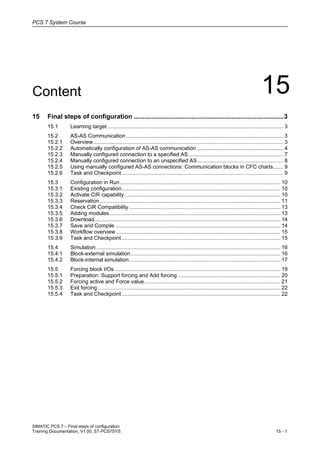
15 final steps of configuration v1.00_en
- 1. PCS 7 System Course SIMATIC PCS 7 – Final steps of configuration Training Documentation, V1.00, ST-PCS7SYS 15 - 1 Content 15 15 Final steps of configuration ...................................................................................3 15.1 Learning target....................................................................................................................... 3 15.2 AS-AS Communication.......................................................................................................... 3 15.2.1 Overview................................................................................................................................ 3 15.2.2 Automatically configuration of AS-AS communication .......................................................... 4 15.2.3 Manually configured connection to a specified AS................................................................ 7 15.2.4 Manually configured connection to an unspecified AS.......................................................... 8 15.2.5 Using manually configured AS-AS connections: Communication blocks in CFC charts....... 9 15.2.6 Task and Checkpoint............................................................................................................. 9 15.3 Configuration in Run............................................................................................................ 10 15.3.1 Existing configuration........................................................................................................... 10 15.3.2 Activate CiR capability......................................................................................................... 10 15.3.3 Reservation.......................................................................................................................... 11 15.3.4 Check CiR Compatibility...................................................................................................... 13 15.3.5 Adding modules ................................................................................................................... 13 15.3.6 Download............................................................................................................................. 14 15.3.7 Save and Compile ............................................................................................................... 14 15.3.8 Workflow overview............................................................................................................... 15 15.3.9 Task and Checkpoint........................................................................................................... 15 15.4 Simulation ............................................................................................................................ 16 15.4.1 Block-external simulation..................................................................................................... 16 15.4.2 Block-internal simulation...................................................................................................... 17 15.5 Forcing block I/Os................................................................................................................ 19 15.5.1 Preparation: Support forcing and Add forcing ..................................................................... 20 15.5.2 Forcing active and Force value............................................................................................ 21 15.5.3 Exit forcing ........................................................................................................................... 22 15.5.4 Task and Checkpoint........................................................................................................... 22 1. 2. 3.
- 2. PCS 7 System Course SIMATIC PCS 7 – Final steps of configuration 15 - 2 Training Documentation, V1.00, ST-PCS7SYS
- 3. PCS 7 System Course SIMATIC PCS 7 – Final steps of configuration Training Documentation, V1.00, ST-PCS7SYS 15 - 3 15 Final steps of configuration 15.1 Learning target The participant will learn about • Configuration steps required typically before commissioning of a plant • How PCS 7 supports testing and simulation of blocks and IOs The participant will be able to • to configure an AS-AS connection • to prepare later modifications of the configuration on Profibus during operation, without stop of the CPU • to simulate a process signal via a faceplate on the OS and via CFC on the ES 15.2 AS-AS Communication 15.2.1 Overview For communication between AS systems, an AS-AS interconnection is required. AS99AS01 Connection AS-AS Communication: Exchange of information between blocks Use cases • Plant expansion or changed customer requirements may result in an overload of an AS-CPU. In such cases an additional AS system can be a sufficient solution. • Already existing automation solutions have to be integrated into a plant. This may require also an integration of already configured AS systems. Possible plant-wide automation functions require AS-wide communication.
- 4. PCS 7 System Course SIMATIC PCS 7 – Final steps of configuration 15 - 4 Training Documentation, V1.00, ST-PCS7SYS PCS 7 offers 2 different configuration procedures for the realization of AS-AS interconnections: Automatically configured AS-AS communication Manually configured AS-AS Communication • Automatical creation of an S7 connection in NetPro for each AS pair, for which an AS-wide interconnection has been created • No need for communication blocks in CFC • Manual creation of an S7 connection in NetPro for each AS pair • Specialized communication blocks have to be configured in CFC charts 15.2.2 Automatically configuration of AS-AS communication AS-wide interconnections Since PCS 7 V7.1, cross-chart interconnections are now also possible if the CFC charts exist in different AS’s. To accomplish this, simply open the CFC charts and arrange them in such a way that the source can be connected with the destination. If the source and destination are located in different AS’s, an AS-AS interconnection is automatically configured in NetPro. Prerequisite: The AS stations have to be part of the same ethernet segment.
- 5. PCS 7 System Course SIMATIC PCS 7 – Final steps of configuration Training Documentation, V1.00, ST-PCS7SYS 15 - 5 "First" cross-chart interconnection When establishing the first cross-chart interconnection in which the source and destination are located in different AS’s, a message is displayed. Open and compile NetPro Load connection in ASx and ASy If the "first" cross-chart interconnection was established between ASx and ASy, then this interconnection need to be loaded as follows. 1. Open and compile NetPro 2. Load connection in ASx and ASy To load the interconnection in ASx and ASy, you have several options: − PLC > Download to Current Project > Selected Stations − PLC > Download to Current Project > Connections and Gateways − Download selected connections Only the function "Download selected connections" should be used to download the connection, to avoid an AS stop or an initialization of the existing connections and therefore a disturbance of the plant operation. Select the corresponding AS (e.g. ASx) in NetPro and then the connection which you want to load. Result in NetPro
- 6. PCS 7 System Course SIMATIC PCS 7 – Final steps of configuration 15 - 6 Training Documentation, V1.00, ST-PCS7SYS Merging Subnets If the AS-wide interconnection is rejected with the "NETPRO error", the cause of the error has to be corrected, e.g. by merging the subnets in NetPro: Edit > Merge/Unmerge Subnets > Ethernet Subnets" After having merged the subnets, the two CFC charts have to be opened again. In one of the charts, click the connection to be interconnected and in the other chart on the interconnection partner. An interconnection line to the side bar should now be established automatically. In the small field on the side bar, the AS-wide interconnection is marked by a green triangle. Connection monitoring with the IK_STATE block The status of an AS-wide interconnection can be queried in the CFC chart with the help of the IK_STATE block (FC157). For that, the IK_STATE block is placed on a CFC chart and the NETPRO_I input of this block is parameterized with the numerical value "local ID" of the connection. Local ID of the connectionLocal ID of AS08 Local ID of AS99 See [302] PCS 7 CFC for SIMATIC S7 - Function Manual - 12_2011, 9.7.2 for more details
- 7. PCS 7 System Course SIMATIC PCS 7 – Final steps of configuration Training Documentation, V1.00, ST-PCS7SYS 15 - 7 15.2.3 Manually configured connection to a specified AS For communication between AS systems, an AS-AS connection is required. Its manual configuration in the tool NetPro is similar to an OS-AS connection. The communication partner is located inside of the current multiproject. Starting point Connection partner, specified in the multiproject After clicking the OK button, the properties of the connection are displayed: A Local ID is assigned to the connection. After insertion of a new connection: • Save and compile NetPro • Download selected connections without CPU Stop
- 8. PCS 7 System Course SIMATIC PCS 7 – Final steps of configuration 15 - 8 Training Documentation, V1.00, ST-PCS7SYS 15.2.4 Manually configured connection to an unspecified AS If a connection is to be made to a station, that is connected to the same network, but not specified in the project, it can be configured as below. AS06 08-00-06-9C-EA-F6 In the Partner column of the Address Details dialog, you fill up the data, that is set in the Local column on the Engineering station of your partner that is configuring the connection in his system.
- 9. PCS 7 System Course SIMATIC PCS 7 – Final steps of configuration Training Documentation, V1.00, ST-PCS7SYS 15 - 9 15.2.5 Using manually configured AS-AS connections: Communication blocks in CFC charts After establishment of the AS-AS connection, special communication blocks have to be placed in the charts of the involved AS stations. The communication blocks are located in the PCS 7 Library (Standard library). Chart in AS08 Chart in AS99 15.2.6 Task and Checkpoint Task: AS-AS communication Goal Exchanging data between two AS stations Checkpoint What is your opinion? • What the advantage/disadvantage of using AS-AS communication for duplicating an analog input signal, compared to using an analog input channel on both AS systems and routing the same current signal?
- 10. PCS 7 System Course SIMATIC PCS 7 – Final steps of configuration 15 - 10 Training Documentation, V1.00, ST-PCS7SYS 15.3 Configuration in Run By default, every change to an AS Station Configuration requires a stop of the CPU. Settings to the Profibus DP can be changed to allow you to: • Add slaves to the Profibus • Add modules to existing modular slaves Check the requirements for using this CiR functionality. Example As an example, here we will add 2 modules to an existing modular slave. 15.3.1 Existing configuration The current AS configuration consist of: • a central rack with PS, CPU and CP • a modular DP slave with 2 I/O modules See its representation in HW Config in the picture below. What you see here is not yet using the CiR capability. 15.3.2 Activate CiR capability The CiR capability is to be activated in HW Config, and after checking some setting it is to be download to the AS station in STOP mode (for the last time). For activating, point the mouse pointer to the Profibus DP network and select in the context menu:
- 11. PCS 7 System Course SIMATIC PCS 7 – Final steps of configuration Training Documentation, V1.00, ST-PCS7SYS 15 - 11 15.3.3 Reservation After the activation of the CiR capability there will be objects displayed to represent reservation of address areas supported by the CiR function: Address size for additional modules By default, additional I/O modules in modular slaves have 16 bytes for input and output available: In this example we will not change this setting.
- 12. PCS 7 System Course SIMATIC PCS 7 – Final steps of configuration 15 - 12 Training Documentation, V1.00, ST-PCS7SYS Address size for additional DP slaves By default, additional DP slaves can be added using these settings: The sum of the address ranges should not exceed the available size of the Process Images These settings are to be downloaded in STOP mode.
- 13. PCS 7 System Course SIMATIC PCS 7 – Final steps of configuration Training Documentation, V1.00, ST-PCS7SYS 15 - 13 15.3.4 Check CiR Compatibility From now on, you can make changes to the station configuration, regarding the decentralized I/O on the Profibus DP network. Any time after making changes, you should check the compatibility, before you start the download: The result must be: 15.3.5 Adding modules Address ranges left Drag them on top of the CiR module Check compatibility
- 14. PCS 7 System Course SIMATIC PCS 7 – Final steps of configuration 15 - 14 Training Documentation, V1.00, ST-PCS7SYS 15.3.6 Download The download can be done now during RUN mode of the CPU. A general warning will be prompted that an interrupt (frozen) of the output signal may last 1000ms. A message on the OS will show you how long it took actually.. 15.3.7 Save and Compile After a successful download, you can make a Save and Compile.
- 15. PCS 7 System Course SIMATIC PCS 7 – Final steps of configuration Training Documentation, V1.00, ST-PCS7SYS 15 - 15 15.3.8 Workflow overview mplete workflow Close HWConfig WITHOUT saving ! ! Fault? Fault? Yes Yes No No Save and compile. Download in STOP mode HW Config change Check CiR function “CTRL+ALT+F” Download in RUN mode (CPU online check) System hardware configuration with CiR objects For more details see [223] Configuration in Run - 03_2006 and [103] PCS 7 V8.0 Engineering System - 12_2011, 8.9.7 15.3.9 Task and Checkpoint Task: Configuration in Run Goal Modification of the configuration on Profibus during operation, without stop of the CPU Checkpoint Think about the time schedule your project… • What is the best moment during the commission of an application to activate the CiR functionality?
- 16. PCS 7 System Course SIMATIC PCS 7 – Final steps of configuration 15 - 16 Training Documentation, V1.00, ST-PCS7SYS 15.4 Simulation Simulation means the manipulation of a signal regardless of the actual source of the signal or logic that generates this signal. Simulation is carried out either at the field device (externally from the control system) itself or at a block (internally in the control system). During the simulation, every block is considered in isolation. There are two different forms of simulation here, namely: • Block-external simulation and • Block-internal simulation. In either case the status of the signal is set to the simulation value (16#60) ATTENTION! The process output is not influenced by the simulation. This means that the motor or the valve will be operated. The only exception is the block-external simulation of the output driver. 15.4.1 Block-external simulation Block-external simulation is characterized by the fact that: • The simulation function is not executed in the block itself and • A signal whose status has the simulation state, for example, a simulation of the signal at another block or directly in the I/O device, is applied at an input parameter. Simulation is displayed Value can‘t be changed in the OS In the picture above, the process value has been set to simulation. The block-external simulation has the following effects on the functionality of the block: • The technological functions are not influenced • All the process-relevant output signals do not receive the simulation status. In the case of technologic blocks, process-related output signals are parameters that actively affect the process, e.g. "Start" for block MotL.
- 17. PCS 7 System Course SIMATIC PCS 7 – Final steps of configuration Training Documentation, V1.00, ST-PCS7SYS 15 - 17 • In the case of blocks with operator control or monitoring functions (for example faceplates), these signals are identified in the faceplate with the status for the simulation as follows: • Blocks with one or more input parameters for signals with "Generate status from individual status" receive a group status in accordance with the priority table. This group status is displayed in the status bar of the block icon and of the operator block with the simulation status as follows: • The interlocking functions of the block are not influenced. For the output channel blocks, you need to specify the exact block response with external simulation using the Feature bit 30 “Outputting a de-energized value for block-external simulation”. 15.4.2 Block-internal simulation Block-internal simulation is characterized by the simulation function being run in the block itself. With operator control and monitoring blocks, all process values which cannot be controlled (e.g. PV, AV, In) can be simulated. This is used primarily as an aid for commissioning and servicing of the system. For example, the control settings of a motor can be simulated and the feedback values corrected without the monitoring functions being active. For blocks that can be operated and monitored, simulation can take place via the faceplate as well as interconnectable inputs: • SimLiOp = 0: The simulation is activated/deactivated via faceplate (parameter view) at the input SimOn. • SimLiOp = 1: The simulation is activated/deactivated via the input SimOnLi. The interconnectable simulation values (e.g. SimPVLi, SimAVLi, and SimInLi) will become effective in the process. Simulation can also be carried out for blocks (such as channel blocks) that cannot be controlled and monitored by the operator. The control is simulated in the CFC by setting parameters directly in the block with the input parameters SimOn = 1 and Simxxxx is set to the desired simulation value (e.g. SimPV, SimAV or SimIn). With channel blocks, ensure that the Mode parameter is set correctly during simulation. Otherwise this is displayed on the Bad = 1 output parameter with a higher- level error.
- 18. PCS 7 System Course SIMATIC PCS 7 – Final steps of configuration 15 - 18 Training Documentation, V1.00, ST-PCS7SYS Simulation takes place in runtime using operator input in the faceplate's parameter view by clicking on the "Simulation" button. Value can be changed in the OS Simulation is displayed This simulation is characterized by the fact that: • The simulation can only be enabled / disabled with the operator authorization level for system authorization. • The technological functions are not influenced. • All the process-relevant output signals receive the simulation status, for example, signals for further processing in other blocks. • In the case of blocks with operator control or monitoring functions (for example faceplates), these signals are identified in the faceplate with the status for the simulation as follows: • The group status of the block is displayed in the status bar of the block icon and of the operator block with the simulation status as follows: • All the process values displayed in the faceplate that cannot be operated-controlled in normal operation (e.g. PV). • When the control function of the block can be manipulated, the read-back and feedback values (for example Rbk, FbkSpd1) are adjusted according to the manipulation of the control settings • Associated values (for example UserAna1) cannot be simulated. • The interlocking functions of the block are disabled and are displayed using the corresponding icon in the faceplate and in the block icon as follows:
- 19. PCS 7 System Course SIMATIC PCS 7 – Final steps of configuration Training Documentation, V1.00, ST-PCS7SYS 15 - 19 15.5 Forcing block I/Os Introduction During commissioning, you can simulate a variety of values for an interconnection by permanently overwriting the value of an interconnection with a forced value. During forcing, the interconnections between the blocks are temporarily removed and force values are assigned to the corresponding inputs (IN or IN_OUT) of these interconnections. For reasons of performance, neither the chart folder nor the block inputs are activated for the forcing. If a block input on a block is to be forced, first the chart folder and then the desired block input(s) is/are to be released for the forcing. You can activate and deactivate forcing at the input of the block instance at any time. A maximum of 8192 standard and 8192 F I/Os can be forced. If you activate forcing at the chart folder, the program will need to be recompiled and downloaded (compilation of the entire program). See [103] PCS 7 V8.0 Engineering System - 12_2011, 8.12.3.15 for more details General procedure Forcing is controlled by the following attributes: Support forcing Add forcing Forcing active Force value Chart folder in the component view of the SIMATIC Manager. Requires complete chart compilation. Block I/O properties. Requires compilation and download of changes. Block I/O properties. Can be done in Test mode Block I/O properties. Can be done in Test mode
- 20. PCS 7 System Course SIMATIC PCS 7 – Final steps of configuration 15 - 20 Training Documentation, V1.00, ST-PCS7SYS 15.5.1 Preparation: Support forcing and Add forcing 1. In the object properties of the chart folder, select the "Advanced" tab and activate the "Support forcing" check box. This will enable the Force function. SIMATIC Manager CFC Editor, Block I/O Properties An activated "Support forcing" requires a complete compilation and a download of changes to the CPU. Therefore, a CPU stop is not necessary. In the case of forcing, a new system chart @FRC_CFC is automatically installed with a runtime group of the same name in OB1 during compilation. The message block FRC_CFC is added to this chart, as well as being added to the OB100. If forcing is disabled, the block, the system chart, and the runtime group are removed again from the program the next time you compile and download. 2. After having activated "Support forcing", "Add forcing" can be activated in the object properties dialog box of the interconnected block inputs. Now only compilation and download of changes are required. The action in the CFC editor is done offline; therefore always a download of changes is required, to make the changes active. After the “Add forcing” action, the input parameter is marked by a green rectangle.
- 21. PCS 7 System Course SIMATIC PCS 7 – Final steps of configuration Training Documentation, V1.00, ST-PCS7SYS 15 - 21 15.5.2 Forcing active and Force value Forcing in CFC Editor When the check box “Forcing active” is activated, the value of the interconnection is permanently replaced by the force value. The value of interconnection becomes active again when forcing is disabled. Use the "Force value" textbox to enter a value to be applied to the block input. After the “Add forcing" and "Forcing active" action, the input parameter is marked by a red rectangle. A change in CFC Test mode does not require recompiling. The "force values" have a blue background. The “force value” is valid just after activating the checkbox “Forcing active”. Forcing in the Process Object view
- 22. PCS 7 System Course SIMATIC PCS 7 – Final steps of configuration 15 - 22 Training Documentation, V1.00, ST-PCS7SYS In the process object view, the block inputs which have been added for forcing are displayed when the corresponding attribute (S7_edit) is set. In the process object view, the user has the option to select block inputs via a filter. There are three filter settings available for forcing: • Add forcing • Forcing active • Forcing value 15.5.3 Exit forcing • If you exit the test mode and further values have been added for forcing in this AS, a corresponding message is displayed. The "Forced block I/Os" list in the chart reference data provides an overview of all block I/Os for which "Forcing active" is still activated. • If "Support forcing" is deactivated in the chart folder, a message is displayed stating that a complete compilation has to be performed. 15.5.4 Task and Checkpoint Task: Simulation Goal Test the high warnings of LIA134 Checkpoint There are so many different simulation features… • When shall I use what type of simulation?
