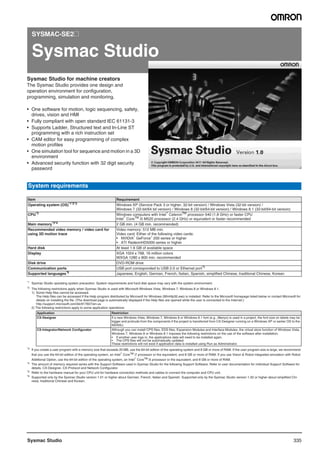
Sys cat i181e-en-07+sysmac studio
- 1. 335Sysmac Studio SYSMAC-SE2@ Sysmac Studio Sysmac Studio for machine creators The Sysmac Studio provides one design and operation environment for configuration, programming, simulation and monitoring. • One software for motion, logic sequencing, safety, drives, vision and HMI • Fully compliant with open standard IEC 61131-3 • Supports Ladder, Structured text and In-Line ST programming with a rich instruction set • CAM editor for easy programming of complex motion profiles • One simulation tool for sequence and motion in a 3D environment • Advanced security function with 32 digit security password *1 Sysmac Studio operating system precaution: System requirements and hard disk space may vary with the system environment. *2 The following restrictions apply when Sysmac Studio is used with Microsoft Windows Vista, Windows 7, Windows 8 or Windows 8.1. 1) Some Help files cannot be accessed. The Help files can be accessed if the Help program distributed by Microsoft for Windows (WinHlp32.exe) is installed. Refer to the Microsoft homepage listed below or contact Microsoft for details on installing the file. (The download page is automatically displayed if the Help files are opened while the user is connected to the Internet.) http://support.microsoft.com/kb/917607/en-us 2) The following restrictions apply to some application operations: *3 If you create a user program with a memory size that exceeds 20 MB, use the 64-bit edition of the operating system and 8 GB or more of RAM. If the user program size is large, we recommend that you use the 64-bit edition of the operating system, an Intel® CoreTM i7 processor or the equivalent, and 8 GB or more of RAM. If you use Vision & Robot integrated simulation with Robot Additional Option, use the 64-bit edition of the operating system, an Intel® CoreTM i5 processor or the equivalent, and 8 GB or more of RAM. *4 The amount of memory required varies with the Support Software used in Sysmac Studio for the following Support Software. Refer to user documentation for individual Support Software for details. CX-Designer, CX-Protocol and Network Configurator. *5 Refer to the hardware manual for your CPU unit for hardware connection methods and cables to connect the computer and CPU unit. *6 Supported only by the Sysmac Studio version 1.01 or higher about German, French, Italian and Spanish. Supported only by the Sysmac Studio version 1.02 or higher about simplified Chi- nese, traditional Chinese and Korean. System requirements Item Requirement Operating system (OS)*1*2*3 Windows XP (Service Pack 3 or higher, 32-bit version) / Windows Vista (32-bit version) / Windows 7 (32-bit/64 bit version) / Windows 8 (32-bit/64-bit version) / Windows 8.1 (32-bit/64-bit version) CPU*3 Windows computers with Intel® CeleronTM processor 540 (1.8 GHz) or faster CPU Intel® CoreTM i5 M520 processor (2.4 GHz) or equivalent or faster recommended Main memory*3*4 2 GB min. (4 GB min. recommended) Recommended video memory / video card for using 3D motion trace Video memory: 512 MB min. Video card: Either of the following video cards: • NVIDIA® GeForce® 200 series or higher • ATI RadeonHD5000 series or higher Hard disk At least 1.6 GB of available space Display XGA 1024 x 768, 16 million colors WXGA 1280 x 800 min. recommended Disk drive DVD-ROM drive Communication ports USB port corresponded to USB 2.0 or Ethernet port*5 Supported languages*6 Japanese, English, German, French, Italian, Spanish, simplified Chinese, traditional Chinese, Korean Application Restriction CX-Designer If a new Windows Vista, Windows 7, Windows 8 or Windows 8.1 font (e.g., Meiryo) is used in a project, the font size on labels may be bigger and protrude from the components if the project is transferred from CX-Designer running on a Windows XP or earlier OS to the NS/NSJ. CX-Integrator/Network Configurator Although you can install CPS files, EDS files, Expansion Modules and Interface Modules, the virtual store function of Windows Vista, Windows 7, Windows 8 or Windows 8.1 imposes the following restrictions on the use of the software after installation. • If another user logs in, the applications data will need to be installed again. • The CPS files will not be automatically updated. These restrictions will not exist if application data is installed using Run as Administrator.
- 2. 336 Software Common specifications Function specifications Item Function Sysmac Studio Settingparameters EtherCATconfigurationandsetup – You can create a configuration in the Sysmac Studio of the EtherCAT slaves connected to the built- in EtherCAT port of the NX7/NJ-series CPU unit and set the parameters for the EtherCAT masters and slaves. All versions Registering slaves You can set up devices by dragging slaves from the device list displayed in the Toolbox pane to the locations where you want to connect them. Changing the coupler model You change the model number or unit version of the coupler units. Use this function to change the model number and version of the coupler unit registered in the project to the new model number and version when replacing a coupler unit. Ver. 1.09 or higher Setting master parameters You set the common parameters of the EtherCAT network (e.g., the fail-soft operation and wait time for slave startup settings.) All versions Setting slave parameters You set the standard slave parameters and assign PDOs (process data objects). Comparing and merging network configuration information The EtherCAT network configuration information in the NX7/NJ-series CPU unit and in the Sysmac Studio are compared and the differences are displayed. Transferring the network configuration information The EtherCAT network configuration information is transferred to the NX7/NJ-series CPU unit. Or, the EtherCAT network configuration information in the CPU unit is transferred to the Sysmac Studio and displayed in the EtherCAT editor. Installing ESI files ESI (EtherCAT slave information) files are installed. EtherCATslaveterminal configurationandsetup – The configuration of any slave terminal that is connected to an EtherCAT network is created on the Sysmac Studio. The NX units that compose the slave terminal are set in the configuration. Ver. 1.06 or higher Registering NX units A slave terminal is built by dragging NX units from the device list displayed in the Toolbox to the lo- cations where you want to mount them. Setting NX units The I/O allocations, mounting settings and unit operation settings of the NX units are edited. Displaying the width of a slave terminal configuration The width and power consumption of a slave terminal are displayed based on the unit configuration information. Comparing and merging the slave terminal configuration information When online, you can compare the configuration information in the project with the physical config- uration. You can also select the missing units and add them to the project. Transferring the slave terminal configuration information The unit configuration information is transferred to the CPU unit. CPU/Expansionrackconfiguration andsetup – You create the configuration in the Sysmac Studio of the Units mounted in the NJ-series CPU rack and Expansion racks and the special units. All versions Registering units A rack is built by dragging units from the device list displayed in the Toolbox Pane to the locations where you want to mount them. Creating racks An Expansion rack (power supply unit, I/O interface unit and end cover) is added. Switching unit displays The model number, unit number and slot number are displayed. Setting special units The input time constants are set for input units and parameters are set for special units. Displaying rack widths, current consumption and power consumption The rack widths, current consumption and power consumption are displayed based on the unit con- figuration information. Comparing the CPU/Expansion rack configuration information with the physical configuration When online, you can compare the configuration information in the project with the physical config- uration. You can also select the missing units and add them. Transferring the CPU/Expansion rack configuration information The unit configuration information is transferred to the CPU unit. The synchronize function is used. Printing the unit configuration information The unit configuration information is printed. Controllersetup – The controller setup is used to change settings related to the operation of the controller. The con- troller setup contains PLC function module operation settings and built-in EtherNet/IP function mod- ule port settings. Operation settings The startup mode, SD memory card diagnosis at startup, write protection at startup, controller error level changes*1 and other settings are made. Transferring operation settings Use the synchronize operation to transfer the operation settings to the NX7/NJ-series CPU unit. Built-in EtherNet/IP port settings These settings are made to perform communications using the built-in EtherNet/IP port of the NX7/ NJ-series CPU unit. Transferring built-in EtherNet/IP port settings Use the synchronize operation to transfer the built-in EtherNet/IP port settings to the NX7/NJ-series CPU unit. Motion controlsetup – The motion control setup is used to create the axes to use in motion control instructions, assign those axes to servo drives and encoders and set axis parameters. Axis settings Axes are added to the project. Axis setting table The axis setting table is a table of all registered axis parameters. You can edit any axis parameters here just as you can on the axis settings tab page. Axesgroup settings – You can setup axes to perform interpolated motions as an axes group. Axes group basic settings Set the axes group number, wether to use the axes group, the composition and the composition ax- es. Operation settings Set the interpolated velocity, the maximum interpolated acceleration and deceleration, and the inter- polated operation settings.
- 3. Sysmac Studio 337 Settingparameters Camdatasettings – The cam data settings are used to create electronic cam data. When you build the project for the controller, a cam table is created according to the cam data settings. All versions Registering cam data Cam data settings are added to the project. Editing cam data You can set properties and node points for cam data settings. Transferring cam data You can select to transfer all or part of the cam data. Importing cam data settings You can import cam data settings from a CSV file. Exporting cam data settings You can export cam data to a CSV file. Registering cam definitions You add new cam definitions to change a cam table in the program. Ver 1.09 or higherEditing cam definitions You set cam definitions. Transferring cam definitions You transfer cam definitions to the controller. Exporting cam tables You can export a cam table to a CSV file. All versions Transferring cam tables from the controller to files You can save a cam table in the NX7/NJ-series CPU unit to a CSV file. Transferring cam tables from files to the controller You can transfer a cam table that is saved in a CSV file to update the contents of a cam table that is already in the NX7/NJ-series CPU unit. Superimposing cam table You can superimpose the cam table from a CSV file on the cam profile curve position graph that is currently displayed. Tasksetup – Programs are executed in tasks in an NX7/NJ-series CPU unit. The task settings define the execu- tion period, the execution timing, the programs executed by the task, the I/O refreshing performed by the task and which variables to share between tasks. Registering tasks The tasks, which are used to execute programs, are registered. Setting task I/O The task I/O settings define what units the task should perform I/O refreshing for. Assigning programs Program assignments define what programs a task will execute. Setting exclusive control of variables in tasks You can specify if a task can write to its own values (known as a refreshing task) or if it can only access them (an accessing task) for global variables. This ensures concurrency for global variable values from all tasks that reference them. I/Omapsettings – The I/O ports that correspond to the registered EtherCAT slaves and to the registered units on the CPU rack and Expansion racks are displayed. The I/O map is edited to assign variables to I/O ports. The variables are used in the user program. Displaying I/O ports I/O ports are displayed based on the configuration information of the devices (slaves and units). Assigning variables Variables are assigned to I/O ports. Creating device variables Device variables are created in the I/O map. You can either automatically create a device variable or manually enter the device variable to create. Checking I/O assignments The assignments of external I/O devices and variables are checked. Vision sensor settings You can set and calibrate vision sensors. Refer to “Vision sensor functions” section for more details. Ver. 1.01 or higher Displacement sensor settings You can set and calibrate displacement sensors. Refer to “Displacement sensor functions” section for more details. Ver. 1.05 or higher DB connection function settings You can set and transfer the DB connection function settings. Refer to “DB connection functions” section for more details. Ver 1.06 or higher with NJ501-@@20 or Ver 1.14 or higher with NJ101-@@20 EtherNet/IP connection settings You can make settings related to tag data links (connections) in an EtherNet/IP network. Refer to “EtherNet/IP connection functions” section for more details. Ver. 1.10 or higher EtherNet/IP slave terminal settings You can make and transfer settings for EtherNet/IP slave terminals. Refer to “EtherNet/IP slave terminal functions” section for more details. Ver. 1.11 or higher NA-series programmable terminal (PT) settings You can make settings and transfer projects for NA-series programmable terminals. Refer to “HMI functions” section for more details. Ver. 1.11 or higher Programming Instruction list (Toolbox) A hierarchy of the instructions that you can use is displayed in the Toolbox. You can drag the re- quired instruction to a program in the Ladder editor or ST editor to insert the instruction, All versions Programmingladderdiagrams – Ladder diagram programming involves connecting rung components with connecting lines to build algorithms. Rung components and connecting lines are entered in the ladder editor. Starting the ladder editor The ladder editor for the program is started. Adding and deleting sections You can divide your ladder diagrams into smaller units for easier management. These units of division are called sections. Inserting rung components You insert rung components in the ladder editor to create an algorithm. Inserting and deleting function blocks You can insert a function block instruction or user-defined function block into the ladder editor. Inserting and deleting functions You can insert a function instruction or user-defined function into the ladder editor. Inserting and deleting inline ST You can insert a rung component in a ladder diagram to enable programming in ST. This allows you to include ST in a ladder diagram. Editing rung components You can copy and paste rung components. Inserting and deleting jump labels and jumps You can insert a jump label in the rung to jump and then specify that jump label when you insert a jump. Inserting and deleting bookmarks You can add bookmarks to the beginning of rungs and move between them. Rung comments You can add comments to rungs. Displaying rung errors When you enter a rung component, the format is always checked and any mistakes are displayed as errors. If there are any errors, a red line is displayed between the rung number and the left bus bar. Entry assistance When you enter instructions or parameters, each character that you enter from the keyboard nar- rows the list of candidates that is displayed for selection. Displaying variable comments*2 A specified variable comment can be displayed with each variable of rung components on the ladder diagrams. You can change the length of the displayed variable comments to make them easier to read.*3 Ver. 1.01 or higher Item Function Sysmac Studio
- 4. 338 Software Programming Programmingstructuredtext – You combine different ST statements to build algorithms. All versions Starting the ST editor The ST editor for programs or for functions/function blocks is started. Editing ST You combine different ST statements to build algorithms. Entering calls to functions and function blocks You can enter the first character of the instance name of the function or the function block in the ST Editor to call and enter a function or function block. Entering constants You can enter constants in the ST editor. Entering comments Enter “(*” at the beginning and “*)” at the end of any text to be treated as a comment in the ST editor. If you only want to comment out a single line, enter a double forward slash (//) at the beginning of the line. Copying, pasting and deleting ST elements You can copy, paste and delete text strings. Indenting You can indent nested statements to make them easier to read. Moving to a specified line You can specify a line number to jump directly to that line. Bookmarks You can add bookmarks to any lines and move between them. Entry assistance When you enter instructions of parameters, each character that you enter from the keyboard nar- rows the list of candidates that is displayed for selection. Namespaces Namespaces allow you to group and nest the names of functions, function block definitions and data types so that you can manage them. This reduces the chance of duplicated names and makes the entities easier to access. Ver. 1.02 or higher Variable manager A list of the variables in the global and local variable tables is displayed in a separate window. You can display variable usage, sort and filter the variables, edit and delete variables, or more variables while displaying another editing view. Ver. 1.04 or higher Changing variable comments and data type comments You can globally change variable comments and data type comments to other comments. You can change the comments to different language for users in a different country. Sorting and filtering variables You can sort and filter the variables in each variable table. Ver 1.08 or higher Searching and replacing You can search for and replace strings in the data of a project. All versions Retrace searching You can search for the program inputs and the input parameters to functions or function blocks that use the selected variable if the selected variable is used as a program output or as the output pa- rameter of a function or function block. Also, you can search for the program outputs and the output parameters to functions or function blocks that use the selected variable if the selected variable is used as a program input or as the input parameter of a function or function block. Ver. 1.01 or higher Jumping You can jump to the specified rung number or line number in the program. All versions Building – The programs in the project are converted into a format that is executable in the NX7/NJ-series CPU unit. Rebuilding A rebuild is used to build project programs that have already been built. Aborting a build operation You can abort a build operation. Creating applications for NA-series PT You can create and transfer pages and subroutines for NA-series programmable terminals. Refer to “HMI functions” section for more details. Ver. 1.11 or higher Reuse functions Library – You can create functions, function block definitions, programs*4 and data types in a library file to use them as objects in other projects. Ver. 1.02 or higher Creating libraries You can create library files to enable using functions, function block definitions and data types in oth- er projects. Using libraries You can access and reuse objects from library files that were created in other projects. Fileoperations Fileoptions Creating, opening, saving or rename a project file You can create, open, save or save under a different name a project file. All versions Project update history management You can assign numbers to projects to manage the project history. Ver. 1.03 or higher Exporting a project file You can export a project to an .smc2 or .csm2 project file*5 . You can also export a project to a previous project file format, i.e., .smc or .csm*6 . All versions Importing a project file You can import a project from an .smc2*5, .csm2*5, .smc or .csm*6 project file. Importing a ST project file Import of ST program files created by the Simulink® PLC CoderTM (version R2013a or higher) from MathWorks® Inc. Ver. 1.04 or higher Offline comparison Compares the data for an open project with the data for a project file and displays the results. You can also compare the open project with an exported .smc2*5 or .smc project file. Or, you can merge detailed comparison results*7 . Ver. 1.02 or higher Cutting, copying and pasting You can cut, copy or paste items that are selected in the Multiview Explorer or any of the editors. All versions Synchronize The project file in the computer is compared with the data in the online NX7/NJ-series CPU unit and any differences are displayed. You can specify the transfer direction for any type of data and transfer all of the data. Batch transfer You transfer data between the computer and NX7/NJ-series CPU unit that are connected online. You can select the same data to transfer as in the synchronization operation. Unlike the synchroni- zation, the data is transferred in the specified direction without displaying the comparison results. Ver 1.09 or higher Printing You can print various data. You can select the items to print. All versions Clear all memory The clear all memory menu command is used to initialize the user program, controller configurations and setup, and variables in the CPU unit to the defaults from the Sysmac Studio. SDmemorycards – The following procedures are used to execute file operations for the SD memory card mounted in the NX7/NJ-series CPU unit and to copy files between the SD memory card and computer. Formatting the SD memory card The SD memory card is formatted. Displaying properties The properties of the selected file or folder in the SD memory card are displayed. Copying files and folders in the SD memory card The selected file or folder in the SD memory card is copied to the SD memory card. Copying files and folders between the SD memory card and the PC The selected file or folder in the SD memory card is copied to the computer. Or, the selected file or folder in the computer is copied to the SD memory card. Item Function Sysmac Studio
- 5. Sysmac Studio 339 Debugging Monitoring Variables are monitored during ladder program execution. You can monitor the TRUE/FALSE status of inputs and outputs and the present values of variables in the NX7/NJ-series CPU unit. You can monitor operation on the ladder editor, ST editor, watch tab page or I/O map. All versions Differential monitoring You can detect the number of times the specified BOOL variable or BOOL member changes to TRUE or FALSE and display the count in the differential monitor window. You can check if bits turn ON and OFF and the number of times that they turn ON and OFF. Ver. 1.04 or higher Changing present values and TRUE/ FALSE You can change the values of variables that are used in the user program and settings to any desired value and you can change program inputs and outputs to TRUE or FALSE. This allows you to check the operation of the user program and settings. All versions Changing the present values of variables*8 You can change the present values of user-defined variables, system-defined variables and device variables as required. You can do this in the ladder editor, ST editor, watch tab page or I/O map. Forced refreshing Forced refreshing allows the user to refresh external inputs and outputs with user-specified values from the Sysmac Studio. The specified value is retained even if the value of the variable is overwrit- ten from the user program. You can use forced refreshing to force BOOL variables to TRUE or FALSE in the ladder editor, watch tab page or I/O map. Online editing Online editing allows you to edit programs on systems that are currently in operation. Online editing can be used to edit only POUs and global variables. User-defined data types cannot be edited with online editing. Cross reference tab page Cross references allow you to see the programs and locations where program elements (variables, data types, I/O ports, functions or function blocks) are used. You can view all locations where an element is used from this list. Datatracing – Data tracing allows you to sample the specified variables and store the values of the variables in trace memory without any programming. You can choose between two continuous trace methods: a triggered trace, where you set a trigger condition and data is saved before and after that condition is meet, or a continuous trace, in which continuous sampling is performed without any trigger and the results are stored in a file on your computer. However, you can still display data retrieved on the Sysmac Studio and save those results to a file even if you use a triggered trace. These same func- tions can be used with the simulator as well. Setting sampling intervals The interval to perform sampling on the target data is set. Sampling is performed for the specified task period, at the specified time, or when a trace sampling instruction is executed. Setting triggers To perform a triggered trace, you set a condition to trigger sampling. A suitable trigger condition is set to record data before and after an event. Setting a continuous trace The method to save the data traced during a continuous trace is set. Setting variables to sample The variables to store in trace memory are registered. The sampling intervals can also be set. Starting and stopping tracing The data trace settings are transferred to the NX7/NJ-series CPU unit and the tracing starts. If you selected Trigger (Single) as the trace type, tracing waits for the trigger to begin sampling. If you se- lected Continuous, sampling begins immediately and all traced data is transferred to the computer as it is gathered and saved to a file. Displaying trace results You view the results of the traced data in either a chart or the 3D Motion Monitor. After sampling begins, sample data is immediately transferred and drawn on the graph. The trace target variable table shows the maximum, minimum and average values for each variable. You can change the line colors on the graph.*9 You can consecutively read and display continuous trace results from more than one file.*10 Exporting/importing trace results Trace results are saved within your project automatically when you save the project on the Sysmac Studio. If you want to save this data as a separate file, you can export the data to a CSV file. You can import trace results that you have exported. Printing trace results You can print out data trace settings along with digital and analog charts. Debugging vision sensors You can debug the vision sensor offline. Refer to “Vision sensor functions” section for more details. Ver. 1.01 or higher Debugging displacement sensors You can debug displacement sensors offline. Refer to “Displacement sensor functions” section for more details. Ver. 1.05 or higher Simulation Programs for debugging You can create programs for debugging that are used only to execute simulations and specify virtual inputs for simulation. All versions Executinga simulation Selecting what to a simulate You can select the programs to simulate from all of the programs in the Sysmac Studio. Programs can be dragged to select them. Setting breakpoints You can set breakpoints to stop the simulation in the program editor. Executing and stopping simulations You can control simulation execution to monitor the user program or to check operation through data tracing. Step execution and pausing are also possible. You can perform a linked simulation between sequence control and continuous control (operations controlled by Simulink) to debug the sequence control program and continuous control program*11. Ver 1.09 or higher Changing the simulation speed You can change the execution speed. All versions Task period simulation You can display the task periods. Batch transfer of the present values of variables You can save the values of variables at specific times during simulations in a file, or you can write the values of variables that were saved in a file back to the simulator. This allows you to write the initial values of variables, e.g., for test applications, before you start a simulation. Ver. 1.02 or higher Integrated NS-series PT simulation*12 You can simulate the linked operation of a sequence program and an NS-series programmable ter- minal to debug the sequence program and screen data offline. Simultaneous simulation of controller and NA-series PT You can simultaneously simulate sequence control and NA-series PT operation, including displaying pages and subroutines created with Visual Basic and debugging the sequence programming. Ver. 1.11 or higher Settingthe virtual equipment Creating 3D equipment models You can create a 3D equipment model at the control target to monitor with the 3D motion monitor function. All versions 3D motion monitor display mode You set the axis variables for each element of the 3D equipment model, and then set the 3D equip- ment into motion according to those axis motions. Displaying 2D paths You can display the 2D paths of the markers for the projections in the 3D display. Monitoring information Displaying unit production information You can display the production information of the NX7/NJ-series CPU unit and special units, includ- ing the models of the units and unit versions. Monitoring task execution times You can monitor the execution time of each task when the user program is executed on an NX7/NJ- series CPU unit or in the simulator. When you are connected to the simulator, you can also monitor the real processing time of tasks. This allows you to perform a controller performance test. Item Function Sysmac Studio
- 6. 340 Software Monitoring information Troubleshooting – You can use troubleshooting to check the errors that occurred in the controller, display corrections for the errors and clear the errors. All versions Controller errors Any current controller errors are displayed. (Observations and information are not displayed.) User-defined errors Information is displayed on current errors. Controller event log You can display a log of controller events (including controller errors and controller information). (You cannot display logs from EtherCAT slaves.) User-defined event log The log of user-defined events that were stored for the create user-defined error (SetAlarm) instruc- tion and the create user-defined Information (SetInfo) instruction is displayed. Event settings table The event setting table is used to register the contents displayed on the Sysmac Studio on HMIs for user-defined events that occur for execution of the create user-defined error (SetAlarm) instruction and the create user-defined information (SetInfo) instruction. User memory usage monitor The space that is used by the project file you are editing in the Sysmac Studio is displayed in relation to the size of the NX7/NJ-series CPU unit’s memory. The file cannot be transferred to the CPU unit if the file size exceeds the available space. Setting clock information You can read and set the NX7/NJ-series CPU unit’s clock. The computer’s clock information is also displayed. DB connection function You can monitor information for the DB connection. Refer to “DB connection functions” section for more details. Ver 1.06 or higher with NJ501-@@20 or Ver 1.14 or higher with NJ101-@@20 Communi- cations Going online with a controller An online connection is established with the controller. You also can transfer a project from the connected controller to the computer with a simple operation without creating a new project or opening an existing project.*5 All versions Checking for forced refreshing When you go offline, any forced refreshing is cleared. Maintenance Changing the operating mode of the controller There are two operating modes for NX7/NJ-series controllers, depending on if control programs are executed or not. These are RUN mode and PROGRAM mode. Resetting the controller The operations and status when the power supply to the controller is cycled are emulated. This can be performed only in PROGRAM mode. You cannot reset the controller in RUN mode. Backupfunctions – You can back up, restore and compare the user program and other NX7/NJ-series controller data to replace hardware, such as the CPU unit, or to restore device data. Variables and memory backup You can back up the contents of retained memory to a file and restore the contents of the backup file. You can individually select the retained variables to restore.*13 Controller backup You can backup data (user program and settings, variable values, memory values, unit settings and slave settings) from a controller to a file and restore the backed up data from the file to the controller. Ver. 1.04 or higher SD memory card backup You can backup the data in the NX7/NJ-series CPU unit to an SD memory card mounted in the con- troller or compare the data in the NX7/NJ-series controller to data in the SD memory card. Importing/exporting to/from backup files You can import the data in a backup file created for a controller backup or SD memory card backup to a project. Also, you can export project data to a backup file. Securitymeasures Prevention ofincorrect connections Confirming NX7/NJ-series CPU unit names and serial IDs If the name or the serial ID is different between the project and the NX7/NJ-series CPU unit when an online connection is established, a confirmation dialog box is displayed. All versions Prevention ofincorrect operation Operation authority verification You can set any of five levels of operation authority (administrator, designer, maintainer, operator and observer) for a Sysmac Studio project file or NX7/NJ-series CPU unit to restrict the operations that can be performed according to the operation authority of the user. Write protection of the CPU unit You can prevent rewriting of data in the CPU unit from the Sysmac Studio. Preventionofthe theftofassets Authentication of user program execution IDs You can ensure that a user program cannot be operated on another CPU unit even if copied. User program transfer with no restoration information The program source code is not transferred. If this option is selected, programs are not displayed even if uploaded from another computer. However, variables and settings are transferred even if this option is selected. Password protection for project files You can place a password on the file to protect your assets. Data protection You can set passwords for individual POUs (programs, functions and function block definitions) to prohibit displaying, changing and copying them. Ver. 1.02 or higher Window operation Docking You can dock and undock configuration tab pages, program editors, watch tab pages, cross refer- ence tab page and other window parts to/from the main Sysmac Studio window. Ver 1.09 or higher Onlinehelp Sysmac Studio help system You can access Sysmac Studio operating procedures. All versions Instructions reference Information is provided on how to use the instructions that are supported by the NX7/NJ-series. System-defined variable reference You can display a list of descriptions of the system-defined variables that you can use on the Sysmac Studio. Keyboard mapping reference You can display a list of convenient shortcut keys that you can use on the Sysmac Studio. *1 Changing event levels for controller errors is supported by version 1.04 or higher. *2 Displaying comments for members of arrays, structures and unions and displaying long comments for variables (up to five lines) are supported by version 1.04 or higher. *3 Changing the length of the displayed variable comments is supported by version 1.05 or higher. *4 Creating programs in a library file is supported by version 1.06 or higher. *5 Supported only by the Sysmac Studio version 1.08 or higher. *6 The .csm format is supported by version 1.04 or higher. The size of a csm file is smaller than the size of the smc file. *7 Merging detailed comparison results is supported by version 1.03 or higher. *8 Changing present values in the ladder editor or ST editor is supported by version 1.03 or higher. *9 Changing the colors of graph lines is supported by version 1.01 or higher. *10 Consecutively reading and displaying continuous trace results from more than one file is supported by version 1.05 or higher. *11 MATLAB® /Simulink R2013a or higher is required. *12 CX-Designer version 3.41 or higher is required. *13 Individual selection of the retained variables to restore is supported by version 1.05 or higher. Item Function Sysmac Studio
- 7. Sysmac Studio 341 DB connection functions Note: The DB connection service can be used if the NJ501-@@20 is selected with Sysmac Studio version 1.06 or higher or the NJ101-@@20 is selected with Sysmac Studio version 1.14 or higher. Safety control unit functions Note: Supported only by Sysmac Studio version 1.07 or higher. Item Description Settingparameters DBMS settings The database to connect is selected. Run mode setting of the DB connection service The operation mode is selected to send SQL statements when DB connection instructions are executed or test mode is selected to not send SQL statements when DB connection instructions are executed. Spooling settings You can set the service so that SQL statements are spooled when problems occur and resent when operation is restored. Operation log settings Settings are made for the execution log for execution of the DB connection service, the debug log for execution of SQL statements for the DB connection service and the SQL execution failure log for SQL execution failures. Database connection service shutdown settings Settings are made to control operation in order to end the DB connection service after automatically storing the operation log files on an SD memory card. Programming DB connection instructions You can use the following DB connection instructions to write the user program for controlling the data in the database: DB_Insert (insert DB record), DB_Select (retrieve DB record), DB_Update (update DB record) and DB_Delete (delete DB record) Monitoring information Monitoring the DB connection service The status of the DB connection service is monitored. Monitoring the DB connections The status of each DB connection is monitored. Displaying the operation logs The contents of the execution log, debug log and SQL execution failure log are displayed. Item Description Settingparameters Safety I/O settings Safety I/O settings You make a setting for safety process data communications and connection with safety I/O devices. Safety process data communications settings You select safety I/O units to perform safety process data communications (FSoE communications) and make necessary settings. Safety device allocation settings You set the connection between safety I/O units and safety devices. Standard I/O settings Exposed variable settings You set wether to expose global variables of the safety CPU unit. The values of exposed variables can be referenced from NX7/NJ-series CPU units. Standard process data communications*1 *1 Supported if the EtherNet/IP coupler is selected with Sysmac Studio version 1.11 or higher. You set the devices and ports of the standard I/O units for the exposed variables of the safety CPU unit. Safety task Settings You define the execution cycle and timing of the safety task and programs to be executed in the task. Assigning programs You assign safety programs to execute the task. I/O map settings The ports of safety I/O units used in safety process data communications are displayed. You assign device variables used in safety programs to the I/O ports. Creatingsafetyprograms Instruction list (Toolbox) A hierarchy of the functions and function blocks that you can use is displayed in the toolbox. You can drag the required functions and function blocks onto the FBD editor to insert it to a safety program. FBD program- ming FBD programming You connect variables, functions and function blocks with connecting lines to build networks. The FBD editor is used to enter them. Adding FBD networks You create FBD networks on the FBD editor to create algorithms. Inserting/Deleting functions/ function blocks You insert and delete functions and function blocks on the FBD editor. Entry assistance When you enter functions, function blocks or parameters, each character that you enter from the keyboard narrows the list of candidates that is displayed for selection. Commenting out FBD networks You can comment out each FBD network. When a network is commented out, it is no longer executed. Creating variables You create variables used in safety programs in the global or local variable table, Function Blocks Function Blocks You create user-defined function blocks. Help reference*2 *2 Supported only by the Sysmac Studio version 1.12 or higher. You can display the user-defined function block help with the popup menu or shortcut key. Export/import*2 You can export/import user-defined function blocks. Searching and replacing You can search for and replace strings in the variable tables, programs and function blocks of a safety CPU unit. Debugging Monitoring Variables are monitored during safety program execution. You can monitor the present values of device variables assigned to safety I/O units and user-defined variables. The values can be monitored on the FBD editor or watch tab page. Changing the present values of variables You can change the present values of user-defined variables and device variables as required. You can do this on the FBD editor or watch tab page. Forced refreshing The inputs from external devices and outputs to external devices are refreshed with a specified value on the Sysmac Studio. The specified value is retained even if the value of the variable is overwritten from the user program. You can use forced refreshing on the FBD editor or watch tab page. Offline debugging*3 *3 Supported only by the Sysmac Studio version 1.08 or higher. You can check if the control program logic works as designed in advance using a special debugging function for the Simulator without connecting online with the safety CPU unit. User memory usage monitor*4 *4 Supported only by the Sysmac Studio version 1.10 or higher. The memory usage of the safety control system and usage of safety network such as I/O data size are displayed. Safety Safety validation You append the “safety-validated” information to a safety program when you can ensure safety of the program after you complete debugging. Changing operation mode There are four operating modes: PROGRAM mode, DEBUG mode (STOPPED), DEBUG mode (RUN) and RUN mode. The RUN mode can be selected only for the validated safety programs. Security measures Setting the node name You set a unique name for each safety CPU unit to confirm that you operate the correct safety CPU unit. Safety password You can prevent unauthorized access to safety functions of safety CPU units by setting a safety password for online operations that affect the safety functions. Data protection*2 You can set passwords for individual user-defined function blocks to prohibit displaying or changing them.
- 8. 342 Software HMI functions NA-series programmable terminals Item Description Parametersettings Device References Devices, such as controllers, through which the NA-series PT can read and write information with communications are created on the Sysmac Studio and settings are made for them. Displaying internal devices Controllers that were created in the project are displayed. Registering external devices Devices, such as controllers, that were not created in the project are registered. The communications settings of the devices to communicate with the NA-series PT and information, such as variables and addresses within the devices that the NA-series PT will read and write, are also registered. Mapping variables The information on the devices registered in the device references, such as variables and addresses, are mapped to the global variables of the NA-series PT. Settings HMI Settings for NA-series PT operation are made. Device Settings, such as the startup page, default language, layout of the USB keyboard, automatic logout, screen saver, screen brightness and method to change to the system menu are made. TCP/IP Settings for the Ethernet port, that is built-in to the NA-series PT, are made. FTP Settings to communicate with FTP clients using the Ethernet port are made. NTP Settings to communicate with an NTP server using the Ethernet port are made. FINS Settings to communicate with devices that support FINS are made. VNC Settings to communicate with VNC clients using the Ethernet port are made. Print*1 Print settings are made. Security Settings, such as user registration and permissions to restrict NA-series PT operation and displays, are made. User account The user names, login passwords and permissions for each user to operate the NA-series PT are set. Permission and access level The range of information that can be accessed for different permissions are set. Troubleshooter*2 Troubleshooter settings are made. Language Language settings to perform multi-language displays on the NA-series PT are made. Creatingdataandprogramming Pages Editing pages The pages to display on the NA-series PT are edited. Adding and deleting pages Pages are added, deleted or copied with the Multiview Explorer. Pages can also be copied to other projects. Adding and deleting page groups Groups to organize and manage pages on the Multiview Explorer are added and deleted. Pages can be added to or moved to the groups. Page properties settings The page type, overlapping, background color, etc., are set in the Properties Window. Changing the display language If using multiple languages is set in the language settings, the resources displayed on the Page Editor are dis- played in the language set for each resource. Changing the display status of each object*1 You can check display status changes for lamp and other objects on the Page Editor. Displaying object configuration The objects and groups that were added to each page can be confirmed in a tree structure using the Page Ex- plorer. Adding objects Objects, such as buttons or graphics, to display on a page are added by dragging them from the Toolbox to the Page Editor. Grouping objects Settings to operate multiple objects together as a group are made. Aligning objects Multiple objects are aligned. Editing objects Objects and groups can be copied within a page or to another page. Objects can also be deleted and locations, sizes, rotations and position relationships with other objects can be set. Also, labels can be edited*1 . Setting object entry order*1 Entry order of Data Edit objects can be set. Object property settings Properties, such as the colors and shapes of objects and the mapped variables, can be changed. Properties are displayed and changed in the Properties Window. Animation settings Animation to modify dynamically the appearance of objects are set. Animation is displayed and changed in the Animation Window. Event and action settings The events that can be set for objects and the actions that can be executed when an event occurs are set. Program- ming with Visual Ba- sic Visual Basic Subroutines are created with Visual Basic. Language specifications Visual Basic 2008 and .NET Compact Framework 3.5 are supported.*3 Adding subroutine groups Groups to organize and manage global subroutines on the Multiview Explorer are added or deleted. Subroutines can be added or moved to the groups. Editing subroutines Subroutines are created using the Code Editor, which is optimized for Visual Basic. Bookmarks Bookmark can be added to any code line and you can move between the bookmarks. Data entry assistance The characters that are entered from the keyboard are used to display candidates when entering the source code. User alarms User alarms Settings for detection conditions and displaying messages for user alarms are made. Adding and deleting user alarm groups Groups to organize and manage user alarms on the Multiview Explorer are added or deleted. User alarms can be created in the groups. Registering and deleting user alarm Setting for detection conditions for user alarms and displaying messages or popup pages are made for user alarm groups. Copying user alarms User alarms can be copied within a group or to another group. Event and action settings Events and the actions that are executed when the events occur are set for the user alarms. Displaying and changing the settings for events and actions is performed in the Events and Actions Window. Controller events*1 User-defined event settings Settings for pages that can be changed from user-defined events display in Troubleshooter. Data logging Data logging Data logging is set to log specified data in the NA-series PT at the specified times. Adding and deleting data sets Data sets are added to perform data logging. Log condition setting Conditions to perform data logging and target global variables are set for the data sets. Broken- line graph*1 Settings Settings for the data that is displayed in a broken-line graph. Adding and deleting data groups Data groups for which a broken-line graph is drawn are added and deleted. Log condition setting Conditions to display a broken-line graph and target global variables are set for data groups. Recipes Recipes Data groups that are retained in the NA-series PT and can be switched for user requests are set. Adding and deleting templates Data storage locations, value ranges and data names are added or deleted. Recipe data settings The actual data is set for each recipe. Keypad customization*1 Keypads can be customized. Global events The events that are detected on any page and the actions that are executed when the events occur are set.
- 9. Sysmac Studio 343 Note: Supported only by Sysmac Studio version 1.11 or higher. Creatingdataandprogramming Resource manage- ment Management All of the character strings and graphics that are displayed on pages are managed. Also, registered resources can be indirectly accessed. Registering and deleting general character strings The character strings that are displayed on pages are registered and deleted, except for character strings used for user alarms. Registering and deleting character strings for user alarms The character strings used for user alarms are added or deleted. Registering and deleting document files Document files that are displayed with the Document Viewer are set or deleted. Registering and deleting image files Image files that are displayed for objects are set or deleted. Registering and deleting movies Movie files that are displayed for Media Player objects are set or deleted. Importing and exporting The general character strings and alarm character strings can be imported and exported using Excel files. Scaling*1 Values of variables and objects are converted by a specified a scaling factor set for them. Searching and replacing You can search all strings in a project to find and replace a specified string. Cross reference*1 Where a specified program element (variable, data type, page or resource) is used in a project can be checked with a list. You can access the use locations of the element from the list. Building The project is converted into a format that can be executed in the NA-series PT. Reusability IAGs Intelligent application gadgets Multiple objects and subroutines are combined to create a reusable object. Creating IAGs An IAG that consists of multiple objects and subroutines is created as a functional unit in an IAG project. Creating IAG collection files A created IAG is built and saved as a module that can be distributed and reused. Creating user-defined events*1 You can create user-defined events that can be used in an IAG. Using IAGs IAG collection files are imported using the IAG Collection Manager. The imported IAGs are displayed in the Tool- box and can be used in the same way as other objects. Custom objects Custom objects The selected objects are registered in a reusable format in the Toolbox. Registering custom objects Objects or grouped objects are dragged to the Toolbox to register them. Using custom objects Custom objects are displayed on a page by dragging them from the Toolbox to the Page Editor. File operations Synchronization The data in the NA-series PT that is online is compared with the data in the Sysmac Studio. You can check the differences and then transfer the data after specifying the transfer direction. Transferring files via storage media The data in a storage media in the computer is compared with the data in the Sysmac Studio. You can check the differences and then transfer the data to the storage media. You can use the System Menu to transfer a saved project file to the NA-series PT. Clearing all memory All of the data except for the clock information is deleted from the NA-series PT. Simulation Executing simulations A project file on the computer is virtually executed to debug it. Setting and clearing breakpoints Breakpoints can be set at the specified positions in a subroutine. Synchronized simulation with Controller Simulator Sequence control and NA-series PT operation, such as displaying pages and subroutine operation, is simulated together to debug the application in the NA-series PT. Setting clock information The clock information in the NA-series PT can be checked and set. Communi- cations Going online with NA-series PT The computer can be placed online with the NA-series PT. However, information in the NA-series PT, such as the values of variables, cannot be read. Upgrading system program When the Sysmac Studio is online with the NA-series PT, the system program in the NA-series PT can be upgrad- ed as required. Printing*1 Settings of each project can be printed out. Security Preventing malfunctions If the name or serial ID of the project and the NA-series PT are different when the Sysmac Studio goes online, a confirmation dialog box is displayed. Preventing incorrect operations You can prevent data in the NA-series PT from being overwritten from the Sysmac Studio. *1 Supported only by the Sysmac Studio version 1.14 or higher. *2 Supported only by the Sysmac Studio version 1.13 or higher. *3 There are restrictions on the functions that can be used. Item Description
- 10. 344 Software Vision sensor functions FQ-M vision sensor Note: Supported only by the Sysmac Studio version 1.01 or higher. FH vision sensor Item Description Settingparameters Mainedit General settings Displays and sets basic information of the sensor. Sensor connection Changes the connection status of the sensor, and sets the conditions for communications with the sensor. Sensor control in online Performs various controls for the sensor mode change, data transfer/save and monitoring. Sensor error history Displays and clears the error history of an online sensor. Tool Restarts and initializes the sensor, updates the firmware of the sensor, reads sensor data from a file, saves a sensor data to a file, prints the sensor parameters and displays help. Scenedataedit Image condition settings Adjusts the image condition. Specifies the calibration pattern Sets a registered calibration pattern. Registers inspection item Registers the inspection item to use in the measurement. You can select from the following inspection items: edge position, search, labeling, shape search. Calculation settings Makes a setting for basic arithmetic operations and function operations using inspection item judgment results and measurement data. Logging settings Makes a setting for logging measurement results of inspection items and calculation results. Output settings Makes a setting for data to output to external devices. Run settings Switch sensor modes or monitors measurement results. Sensorsystemdata editsettings Trigger condition Sets the trigger type and image timing. I/O Sets the conditions of output signals. You can check the status of I/O signal while online. Encoder Make settings for the encoder such as common encoder settings, ring counter settings and encoder trigger settings. Ethernet communication Makes Ethernet communication settings. You can select data communication from no-protocol data, PLC link data and programmable no-protocol data. EtherCAT communication Makes the EtherCAT communication settings according to the communication settings of the EtherCAT master. Logging condition Sets the conditions to log to the internal memory of sensor. Sensor Makes the settings for startup scene control function, password setting function and adjustment judgment function. Calibration scene data settings Calculates, views and edits the calibration parameters. The vision sensor supports general-purpose calibration and calibration for conveyor tracking. Debugging Offline debugging of sensor operation Simulates measurements offline without connecting to the vision sensor. You can use external image files and perform measurements under the conditions set in the offline settings, then display the results of those measurements. Offline debugging of the sensor control program and sensor operation Performs a linked simulation between the sequence control of an NX7/NJ-series controller and the operation of an FQ-M sensor in EtherCAT configuration systems. This allows you to debug operation offline from when measurements and other processing are performed for control signals such as measurement triggers through the output of processing results. Item Description Settingparameters Main edit Sensor information Displays and sets basic information of the sensor. Online Changes the connection status of the sensor and performs various controls such as sensor restart and initialization. Line edit Operation view Monitors the measurement images of the sensor and detailed results of each process unit. Scene maintenance view Edits, manages and saves the scene groups and scenes. Scene data edit Flow edit Creates the process flow in combination of user-specified units. Process unit edit Edits each process unit. Sensorsystemdata editsettings Camera Checks the camera connection status and sets the camera’s imaging timing and communications speed. Controller Makes the system environment settings for the sensor. Parallel I/O Sets the conditions of output signals. RS-232C/422 Makes the RS232C/422 communications settings. Ethernet communication Makes the Ethernet communication settings. EtherNet/IP communication Makes the EtherNet/IP communication settings. EtherCAT communication Makes the EtherCAT communication settings. Encoder Makes the encoder settings. Tools Communication command customization tool Makes the settings for customized communication commands. File saving tool Copies and transfers the files in the sensor memory. Calibration support tool Checks the calibration information. User data tool Edits the data (user data) that can be shared and used in sensors. Security setting tool*1 Edits the security settings of the sensor. Scene group save destination setting tool*1 Sets the destination to save the scene group data. Image file save tool*1 Saves the logging images and image files stored in the sensor memory. Registered image management tool*1 Saves the images used for model registration and reference registration as registered images. Reference position update tool*1 Edits all reference positions of more than one processing unit. Scene group data conversion tool*1 Creates the scene group data with more than 128 scenes. Scene control macro tool*1 Makes a setting for complementing and expanding the measurement flow and scene control. Conveyor calibration wizard tool*2 Calibrate cameras, conveyors and robots in a conveyor tracking application. Calibration plate print tool*2 Prints out calibration patterns that are used in the conveyor calibration wizard. Conveyor panorama display tool*2 Displays a panoramic image in a conveyor tracking application.
- 11. Sysmac Studio 345 Note: Supported only by the Sysmac Studio version 1.07 or higher. Displacement sensor functions Note: Supported only by the Sysmac Studio version 1.05 or higher. Robot additional option functions Note: Supported only by the Sysmac Studio version 1.14 or higher. EtherNet/IP connection functions Note: Supported only by the Sysmac Studio version 1.10 or higher. Debugging Offline debugging of sensor operation Simulates measurements offline without connecting the sensor. You can use external image files and perform measurements under the conditions set in the offline settings, then display the results of those measurements. Offline debugging of sensor control program and sensor operation*3 Simulates the linked operation of the sequence controls in the NX7/NJ-series controller and FH-series sensor op- eration for an EtherCAT system. You can debug a series of operations offline to perform the measurement and other processing and output the results when a control signal such as measurement trigger is input to the sensor. Security Prevention of incorrect operation*4 Prevents unauthorized access by setting an account password for online operations. *1 Supported only by the Sysmac Studio version 1.10 or higher. *2 Supported only by the Sysmac Studio version 1.14 or higher. *3 Supported only by the Sysmac Studio version 1.08 or higher. *4 Supported only by the Sysmac Studio version 1.09 or higher. Item Description Item Description Settingparameters Mainediting General settings Displays and sets basic information on the sensor. Sensor connection Changes the connection status of the sensor, and sets the conditions for communications with the sensor. Online sensor control Performs various controls for the sensor (e.g., changing the mode, controlling internal logging and monitoring). Tools Restarts and initializes the sensor, updates the firmware in the sensor, recovers ROM data, prints the sensor pa- rameters and displays help. Editingbankdata Setting sensing conditions Adjusts the light reception conditions for each measurement region. Setting task conditions Used to select the measurement items to use in measurements. You can select from the height, thickness or cal- culations. The following are set for the measurement items: scaling, filters, holding, zero-resetting and judgement conditions. Setting I/O conditions Sets parameters for outputting judgements and analog values to external devices. Sensor settings Sets the following: ZW sensor controller’s key lock, number of displayed digits below the decimal point, the bank mode, the analog output mode and timing/reset key inputs. Ethernet communication settings Sets up Ethernet communications and field bus parameters. RS-232C communication settings Sets up RS-232C communications. Data output settings Sets serial output parameters for holding values. Debugging Offline debugging of sensor control programs and sensor operation Performs a linked simulation between the sequence control of an NX7/NJ-series controller and the operation of a ZW sensor in EtherCAT configuration systems. This allows you to simulate the operation of signals when timing signals and other control signals are input to the sensor to debug the control logic offline. Item Description 3D machine models Conveyor for picking This conveyor is for picking workpieces in a Pick&Place 3D equipment model that uses a Vision sensor and Delta robots. A workpiece is displayed at the specified coordinates in the field of vision of the Vision sensor and the workpiece is moved on a conveyor at the set speed. Pick&Place 3D equipment model creation wizard Setup with a wizard You can easily build a Pick&Place 3D equipment model that uses a Vision sensor and Delta robots. You can select from configuration elements (such as one conveyor for picking, one conveyor for placing and two robots) and enter the required parameters in a wizard to complete the 3D equipment model. Calibration parameter output Text output The calibration parameters required in programming to operate a Pick&Place 3D equipment model are output in ST program format. Item Description EtherNet/IPconnection settings Connection settings Functions related to tag data links (connection) settings in the EtherNet/IP network are provided. Setting connec- tions Editing tag sets You create tags and tag sets using network variables. Editing target devices You add target devices to connect to. Editing connections You select tag sets from a list and create connections. Adding EDS files You can add the types of EtherNet/IP devices that can be set as targets. Transfe- rring connec- tions Synchronized transfer and batch transfer All the connection settings in the controller or the project are transferred at the same time. Individual transfer and comparison You can transfer or compare the connection settings of each EtherNet/IP device individually. Monitoring connections Status monitor The operating status of one or more connections is displayed. You can start or stop all the connections at the same time. Tag/tag set monitor The detailed operation information of tags and tag sets, such as the presence or absence of tags and connection times of tag sets, is displayed. Ethernet information monitor The detailed operation information of EtherNet/IP devices, such as bandwidth usage (pps), is displayed.
- 12. 346 Software EtherNet/IP slave terminal functions Note: Supported only by the Sysmac Studio version 1.11 or higher. Item Description EtherNet/IPslaveterminal configurationandsetup Configuration and setup You create the configuration of slave terminal to be connected to the EtherNet/IP network on the Sysmac Studio and set the NX units that compose the slave terminal. Registering the NX units You configure the slave terminal by dragging the NX units from the device list displayed in the toolbox to the po- sitions where to mount the units. Setting the NX units You edit the I/O allocation settings, mounting settings and unit operation settings of the NX units. Displaying the width of slave terminal configuration The width and power consumption of the slave terminal configuration are displayed based on the unit configuration information. Comparing and merging the slave terminal configuration information You can compare the configuration information on the project with actual configuration online, select the units with different information to correct and merge the information. Transferring the slave terminal configuration information You transfer the unit configuration information to the slave terminal. Web support services Category Function Online user registration You can register online as a user of Sysmac Studio. Automatic update With the automatic update function of Sysmac Studio, the latest update information for your computer environment can be searched for and applied using the Internet. Your Sysmac Studio can be constantly updated to the latest state.
- 13. Sysmac Studio 347 Automation software Please purchase a DVD and licenses the first time you purchase the Sysmac Studio. DVD’s and licenses are available individually. The license does not include the DVD. Note: Site licenses are available for users who will run Sysmac Studio on multiple computers. Ask your OMRON sales representative for details. Components DVD (SYSMAC-SE200D) License (SYSMAC-SE2@@L/VE0@@L/ME0@@L/NE0@@L/HE0@@L/RA4@@L) Included support software DVD media of Sysmac Studio includes the following support software: Ordering information Product Specifications Model Description Number of licenses Media Sysmac Studio Standard Edition Ver. 1.@@ The Sysmac Studio is the software that provides an inte- grated environment for setting, programming, debugging and maintenance of machine automation controllers includ- ing the NX7/NJ-series, EtherCAT slave and the HMI. Sysmac Studio runs on the following OS: Windows XP (Service Pack 3 or higher, 32-bit version) Windows Vista (32-bit version) Windows 7 (32-bit/64-bit version) Windows 8 (32-bit/64-bit version) Windows 8.1 (32-bit/64-bit version) – (Media only) DVD*1 *1 The same media is used for both the Standard Edition and the Vision Edition. SYSMAC-SE200D 1 license – SYSMAC-SE201L 3 licenses – SYSMAC-SE203L 10 licenses – SYSMAC-SE210L 30 licenses – SYSMAC-SE230L 50 licenses – SYSMAC-SE250L Sysmac Studio Vision Edition Ver. 1.@@*2*3 *2 This product is a license only. You need the Sysmac Studio Standard Edition DVD media to install it. *3 With the Vision Edition, you can use only the setup functions for FQ-M series and FH-series vision sensors. Sysmac Studio Vision Edition is a limited license that provides selected functions required for FQ-M series and FH-series vision sensor settings. 1 license – SYSMAC-VE001L Sysmac Studio Measurement Sensor Edition Ver. 1.@@*2*4 *4 With the Measurement Sensor Edition, you can use only the setup functions for ZW-series displacement sensors. Sysmac Studio Measurement Sensor Edition is a limited license that provides selected functions required for ZW-series displacement sensor settings. 1 license – SYSMAC-ME001L 3 licenses – SYSMAC-ME003L Sysmac Studio NX-I/O Edition Ver. 1.@@*2*5 *5 With the NX-I/O Edition, you can use only the setup functions for EtherNet/IP coupler. Sysmac Studio NX-I/O Edition is a limited license that pro- vides selected functions required for EtherNet/IP coupler settings. 1 license – SYSMAC-NE001L Sysmac Studio HMI Edition*2*6 *6 With the HMI Edition, you can use only the setup functions for NA-series PTs. Sysmac Studio HMI Edition is a limited license that provides selected functions required for NA-series PTs settings. 1 license – SYSMAC-HE001L Sysmac Studio Robot Additional Option*2 Sysmac Studio Robot Additional Option is a limited license to enable the Vision & Robot integrated simulation. 1 license – SYSMAC-RA401L Components Details Introduction An introduction about components, installation/uninstallation, user registration and auto update of the Sysmac Studio is provided. Setup disk (DVD-ROM) 1 Components Details License agreement The license agreement gives the usage conditions and warranty for the Sysmac Studio. License card A model number, version, license number and number of licenses are described. User registration card Two cards are contained. One is for users in Japan and the other is for users in other countries. Included support software Outline CX-Designer Ver. 3.@@ The CX-Designer is used to create screens for NS-series PTs. CX-Integrator Ver. 2.@@ The CX-Integrator is used to set up FA networks. CX-Protocol Ver. 1.@@ The CX-Protocol is used for protocol macros for serial communications units. Network Configurator Ver. 3.@@ The Network Configurator is used for tag data links on the built-in EtherNet/IP port. SECS/GEM Configurator*1 *1 Please, purchase the required number of SECS/GEM Configurator licenses. Ver. 1.@@ The SECS/GEM Configurator is used for SECS/GEM settings.
- 14. 348 Software In the interest of product improvement, specifications are subject to change without notice. ALL DIMENSIONS SHOWN ARE IN MILLIMETERS. To convert millimeters into inches, multiply by 0.03937. To convert grams into ounces, multiply by 0.03527. Cat. No. SysCat_I181E-EN-07
