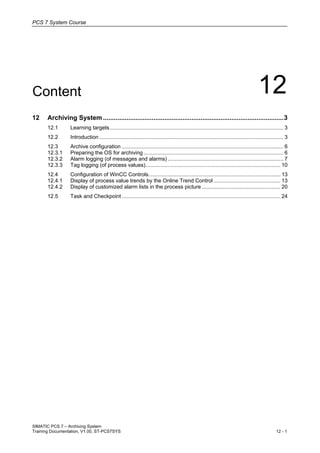
12 archiving system v1.00_en
- 1. PCS 7 System Course SIMATIC PCS 7 – Archiving System Training Documentation, V1.00, ST-PCS7SYS 12 - 1 Content 12 12 Archiving System ....................................................................................................3 12.1 Learning targets..................................................................................................................... 3 12.2 Introduction ............................................................................................................................ 3 12.3 Archive configuration ............................................................................................................. 6 12.3.1 Preparing the OS for archiving .............................................................................................. 6 12.3.2 Alarm logging (of messages and alarms).............................................................................. 7 12.3.3 Tag logging (of process values)........................................................................................... 10 12.4 Configuration of WinCC Controls......................................................................................... 13 12.4.1 Display of process value trends by the Online Trend Control ............................................. 13 12.4.2 Display of customized alarm lists in the process picture ..................................................... 20 12.5 Task and Checkpoint........................................................................................................... 24
- 2. PCS 7 System Course SIMATIC PCS 7 – Archiving System 12 - 2 Training Documentation, V1.00, ST-PCS7SYS
- 3. PCS 7 System Course SIMATIC PCS 7 – Archiving System Training Documentation, V1.00, ST-PCS7SYS 12 - 3 12 Archiving System 12.1 Learning targets The participant will learn about • The mechanism of logging alarms and process values The participant will be able to • Configure the alarm and tag logging • Customize the presentation of events, alarms and the history of process values 12.2 Introduction AS block values messages OS Tag management and Alarm system Archiving procedures Segments Archives Backup Tag Slow Tag Fast Messages Tag Msg
- 4. PCS 7 System Course SIMATIC PCS 7 – Archiving System 12 - 4 Training Documentation, V1.00, ST-PCS7SYS In PCS 7 there are two different types of archives: Message archive System archive • Storing alarms and messages • Use the “Alarm Logging" editor for configuration • The time stamp on archived messages is always in standard UTC format (Coordinated Universal Time). • Storing archive tags • Use the “Tag Logging" editor for configuration • PCS 7 creates this archive automatically the first time you compile the OS with the "Archive tags" option. • A distinction is made between 2 archive types: “Tag Logging Fast” archive type „Tag Logging Slow” archive type • Acquisition cycles less than or equal to one minute. • The default value of one minute can be changed manually via the archive configuration of the "Tag Logging Fast" archive type. • The Tag Logging Slow archive type is used when the acquisition cycle is longer than one minute. "Archiving" and "Long-term archiving" By default, archiving is performed locally on the OS servers. The local archives of OS servers are configured as recirculation archives: When the archive has reached capacity limits, the oldest values are deleted to release space for saving new values. This corresponds with "FIFO" (First-in first-out) principle. If the external archive server is not available for a certain period of time, the OS server will attempt to export at a later point in time. As long as the data is still in the recirculation archive, this remains possible without loss of data. The archive values associated with TagLogging Fast and also with TagLogging Slow (as of PCS 7 V7.0) are saved in the database in a compressed state, although this does not impair the quality of the values. Compression and circular logging
- 5. PCS 7 System Course SIMATIC PCS 7 – Archiving System Training Documentation, V1.00, ST-PCS7SYS 12 - 5 Long-term archiving Short-term archiving More economical version for the lower performance range High-performance version for modernization and expansion of plants with CAS Perspective high-performance version The following products are offered for OS long-term archiving: • StoragePlus: More economical version for the lower performance range; for archiving about 1 600 values/s from as many as four single stations, servers or pairs of servers • Central Archive Server (CAS), can be configured as single or redundant version: High-performance version for modernization and expansion of plants with CAS; for archiving about 10 000 values/s from up to 11 servers or pairs of servers • Process Historian Perspective high-performance version Please refer to our SITRAIN course PCS 7 OS Engineering (ST-PCS7OSE) for more information about the design and configuration of long-term archiving in PCS 7.
- 6. PCS 7 System Course SIMATIC PCS 7 – Archiving System 12 - 6 Training Documentation, V1.00, ST-PCS7SYS 12.3 Archive configuration 12.3.1 Preparing the OS for archiving When using the external archive server, the following property must be configured on each operator station from which values are to be archived: Archive configuration The system always offers two criteria for specifying the archive size of a single segment and the overall size of the circular log: • Definition of a time period • Physical size in bytes If one of these two criteria is exceeded, this will lead to a switch to the next segment in the case of a single segment, or to the overwriting of the first segment of the entire circular log. Archive configuration includes settings in following tools: • Definition of size and storing location (Logging Editors in WinCC Explorer) • Selection of values (tags) and messages to be archived (SIMATIC Manager) For more details see [104] PCS 7 V8.0 Operator Station - Configuration Manual - 12_2011, 11.1 and [121] PCS 7 Compendium part a - Configuration Guidelines - 03_2009, 7.4.2
- 7. PCS 7 System Course SIMATIC PCS 7 – Archiving System Training Documentation, V1.00, ST-PCS7SYS 12 - 7 12.3.2 Alarm logging (of messages and alarms) Data transferred from SIMATIC Manager Enter any necessary special message texts in SIMATIC Manager in the block properties of a block instance in a CFC/SFC chart. You have also made the AS-OS assignment in the plant view of SIMATIC Manager. Mass data engineering in the process object view supports also editing messages. Cells with white background can be edited directly Displays the message texts of the signaling blocks belonging to the process tags and CFC/SFC charts displayed in the "General" tab For more details see [103] PCS 7 V8.0 Engineering System - 12_2011, 8.12.10.8 and [104] PCS 7 V8.0 Operator Station - Configuration Manual - 12_2011, 10.3.1
- 8. PCS 7 System Course SIMATIC PCS 7 – Archiving System 12 - 8 Training Documentation, V1.00, ST-PCS7SYS Alarm Logging Editor The messages with the corresponding message texts are automatically applied in the "Alarm Logging" editor of the WinCC Explorer during the compiling of the OS. Archive size Archive size definition consists in 2 inputs • The maximum size of the overall archive (over all segments) • The size of a single segment Segment: The individual are initially grouped to form small units, namely the segments. Overall archive: formed by all the single segments See [104] PCS 7 V8.0 Operator Station - Configuration Manual - 12_2011, 11.3 for more details.
- 9. PCS 7 System Course SIMATIC PCS 7 – Archiving System Training Documentation, V1.00, ST-PCS7SYS 12 - 9 Storage location Short-term archive files (System archive) are always stored so that they are local to the computer in the associated WinCC project. To ensure complete documentation of archive data without any gap, you have to configure backups for your archive data:
- 10. PCS 7 System Course SIMATIC PCS 7 – Archiving System 12 - 10 Training Documentation, V1.00, ST-PCS7SYS 12.3.3 Tag logging (of process values) Data transferred from SIMATIC Manager Definition of archiving type for archive-relevant process values: • "Archiving" and "Long-term archiving", specify whether the process value should also be saved for the long term if a Central Archive Server (CAS) or Process Historian / Information Server is used. • In the process object view: Select the archive type • In CFC: 2 ways in CFC I/O properties Block properties Please note that in the process object view you only have access to tags intended for representation in the Process object view.
- 11. PCS 7 System Course SIMATIC PCS 7 – Archiving System Training Documentation, V1.00, ST-PCS7SYS 12 - 11 Preparing the OS for archiving Activate the “Create/update archive tags” checkbox in OS properties to create a system archive during the OS compilation containing all archive tags. Required for creation of a system archive during OS compilation Only relevant if CAS or PH is available in the Multiproject Only relevant if PH is available in the Multiproject • System archive in the Tag Logging Editor:
- 12. PCS 7 System Course SIMATIC PCS 7 – Archiving System 12 - 12 Training Documentation, V1.00, ST-PCS7SYS Archive configuration Configuration of archive size and storage location has to be done similar to the steps of Alarm logging configuration in the “Tag logging” editor. In contrast to archive type “TagLogging Slow”, the configuration of “TagLogging Fast” consists in an additional tab “Archive contents”. Calculation of the memory requirements of all segments for a specified time period requires knowing, how many archive values are saved per second on average. As a rule, no more than 200 single segments (for the TagLogging Fast/Slow and AlarmLogging archive databases) may be generated in total. See [121] PCS 7 Compendium part a - Configuration Guidelines - 03_2009, 7.4.2 for more details.
- 13. PCS 7 System Course SIMATIC PCS 7 – Archiving System Training Documentation, V1.00, ST-PCS7SYS 12 - 13 12.4 Configuration of WinCC Controls 12.4.1 Display of process value trends by the Online Trend Control In order to process data in graphic form, WinCC uses Online TrendControl to offer the option of displaying the data as a trend. The trend display can be configured as you wish. It offers the option to display within one trend control multiple trend windows, to which interdependent or independent axes can be assigned. The trends can display currently incoming values and archived values. 1 32 4 5 7 6 8 9 11 10 You define by the Trend Control configuration (tab „Toolbar“), which buttons will be available in Runtime. This figure shows only a presetting. 1) Online parameterization of the display 7) Start/Stop the update of the display 2) Navigation in the data records 8) Ruler 3) Define a zoom area 9) Define statistics area 4) Move trend area 10) Calculate Statistics 5) Move axes area 11) Connection status 6) Original view See [104] PCS 7 V8.0 Operator Station - Configuration Manual - 12_2011, 11.13 for more details. As of PCS 7 V7.1, the functionality of the WinCC OnlineTrendControl has been expanded and the design has been changed. The design of the WinCC OnlineTrendControl shown in the process picture is dependent on the template that was chosen when the trend group was created. • prior V7.1 (classic WinCC Online Trend): @TRG_Default.pdl • from V7.1: @TRG_Standard.pdl Both versions of the WinCC OnlineTrendControl can be used in PCS 7 as of version 7.1.
- 14. PCS 7 System Course SIMATIC PCS 7 – Archiving System 12 - 14 Training Documentation, V1.00, ST-PCS7SYS Access to the trend system in process mode Standard case Creating or loading trend groups in process mode You open preconfigured trend groups using buttons in process pictures. You can analyze the trends and also manipulate the trend fields using specified functions. You open a "Trends Online" dialog box on the working range. Load/configure trend groups General procedure for configuration of the WinCC Online Trend Control You configure the Online Trend Control in the Graphics Designer. Because the elements time axis / value axis, trend, trend window the following general procedure is recommended: Create new trend window Create new time axis / value axis and assign them to trend window Create new trend Assign trend to trend window and assign axes
- 15. PCS 7 System Course SIMATIC PCS 7 – Archiving System Training Documentation, V1.00, ST-PCS7SYS 12 - 15 Creating a new Online Trend Control After you placed the object, the "WinCC OnlineTrendControl Properties” dialog box opens. One Trend window is already created as default. Specify for each trend window, how much of the trend control will be taken up by it. Create more trend windows (if needed) and rename them. Proportional area: 2 Proportional area: 1 Example: Trend Control area If you create more than one trend windows in a Trend Control, then the property „Proportional area“ allows to specify for each trend window how much of the trend control will be taken up by it. It is a relational factor. Example: Trend window 1: Proportional area = 2 Trend window 2: Proportional area = 1 Result: The trend window 2 takes up twice as much space as the first trend window.
- 16. PCS 7 System Course SIMATIC PCS 7 – Archiving System 12 - 16 Training Documentation, V1.00, ST-PCS7SYS Each trend window needs for display of trends at minimum one time and one value axis. Assign here the trend window Label visible in Runtime Trend windows contain the trends which are created separately in the tab „Trends“. List of available trends Assign the trend window Assign the trend window Select the tag to be connected Graphical design specifications
- 17. PCS 7 System Course SIMATIC PCS 7 – Archiving System Training Documentation, V1.00, ST-PCS7SYS 12 - 17 The trend specification consists especially in the configuration of the data connection. You can choose between online tags and archive tags: • 1 - Archive tags: This allows you to visualize tags written to the archive you created in the "Tag Logging" editor. • 2 - Online process tags: These are used to directly visualize measured values of the process. This measured value is displayed to the operator as long as the Online Trend Control is displayed in the process control. The measured value that is displayed is not saved in the archive. Tags from the archive and tags from the process can be displayed in a single Online Trend Control. Automatic value range e.g. limits which have already been defined in the block instance in the CFC chart) See [104] PCS 7 V8.0 Operator Station - Configuration Manual - 12_2011, 11.13.5 for more details about automatic transfer of properties for the value axis.
- 18. PCS 7 System Course SIMATIC PCS 7 – Archiving System 12 - 18 Training Documentation, V1.00, ST-PCS7SYS Data export Values displayed in a Trend Control can be exported into a .csv file. Enable the Export button for the process mode Enable here more operating options for the data export If you export only a selection of the available data you have to select the range via the rulers of the statistic function. Online configuration of the OnlineTrendControl You can change the configuration of the WinCC OnlineTrendControl during the process mode. Already in the offline configuration was specified, how to proceed with online configuration changes in case of a picture change or after closing the OS Runtime. Enable the following Toolbar button functions for the online configuration of the Trend Control: • Toolbar button function "Configuration dialog" • Toolbar button function "Select data connection" • Toolbar button function "Select trends" • Toolbar button function "Select time range" Enable the Help button of the Trend Control to provide support for online operation/configuration in Runtime.
- 19. PCS 7 System Course SIMATIC PCS 7 – Archiving System Training Documentation, V1.00, ST-PCS7SYS 12 - 19 Connection to the Ruler Control Evaluated data and statistics are shown in a table in a ruler window, statistics window or a statistics area window. These windows are configured in the WinCC RulerControl. Moveable ruler Online Trend Control Online Ruler Control i: measured g: interpolated Data source Data source object (Trend Control)
- 20. PCS 7 System Course SIMATIC PCS 7 – Archiving System 12 - 20 Training Documentation, V1.00, ST-PCS7SYS 12.4.2 Display of customized alarm lists in the process picture You can configure a customized alarm window in a process picture using the WinCC Alarm Control available from PCS 7 V7.1. • View messages without having to toggle to the message list in process mode. • Choose what types of messages are displayed. • Specify the information to be provided in the individual message blocks. • Specify the exact contents of the message line. 2 6 8 10 51 3 4 7 9 11 12 13 14 You define by the Alarm Control configuration (tab „Toolbar“), which buttons will be available in Runtime. This figure shows only a presetting. 15 1) Online parameterization of the display 9) Lock dialog 2) Message list 10) Data export 3) Short-term archive list 11) Autoscroll 4) Long-term archive list 12) Page navigation 5) Lock list 13) Time base dialog 6) Hit list 14) Copy rows 7) Emergency acknowledgement 15) Data connection status 8) Selection dialog How to insert an WinCC Alarm Control After you placed the object, the "WinCC AlarmControl Properties” dialog box opens. One Alarm window is already created with default setttings. See [104] PCS 7 V8.0 Operator Station - Configuration Manual - 12_2011, 9.3 for more details.
- 21. PCS 7 System Course SIMATIC PCS 7 – Archiving System Training Documentation, V1.00, ST-PCS7SYS 12 - 21 Properties of the Alarm Control • General Layout of the alarm window: Selection of the desired alarm list Layout of the alarm window • Layout of the alarm list: Select message blocks for the list Layout of the message blocks The message blocks are created during the OS compilation.
- 22. PCS 7 System Course SIMATIC PCS 7 – Archiving System 12 - 22 Training Documentation, V1.00, ST-PCS7SYS • Layout of tool bar and status bar: See WinCC Information System for more details. > Working with WinCC > Setting up a Message System > Display of Messages during Runtime Message Selection The options available in the alarm control for the selection of messages are “Fixed selection” and “Selections”. Both selection modes can be combined. Always used in runtime Userdefined Result:
- 23. PCS 7 System Course SIMATIC PCS 7 – Archiving System Training Documentation, V1.00, ST-PCS7SYS 12 - 23 • Fixed selection The fixed selection is permanently configured directly in the control, and is always used in runtime. In addition to the fixed selection, various user-defined selections can be configured. • User-defined message selection They can be enabled and disabled during runtime in the “Selections” dialog. The selection criteria are saved for reuse: That is user defined message selections are common WinCC project wide. The selection dialogs created are not user specific but can be selected and modified by all users. The configured user-defined selections are only used in runtime if that selection is enabled. It is possible to enable multiple user-defined selections simultaneously in order to achieve a more precise, graduated selection. The selection criteria created can also be made available on other clients by configuring the standard server for SSM on one client. It has to be considered that selection criteria which have been created on the Engineering Station and which are transferred via a complete download to the OS Station, will replace the existing criteria on the OS Station. Data export The system normally exports the data which are selected for display in the control. In addition, the scope of data export can be defined in the “Export Data” dialog. The options available are to export “All” or the “Selection”. Copy selected rows to clipboard Enable the Export button The “Copy rows” button allows to copy one or more selected rows of messages from the control to the clipboard and then to paste them e.g. to an Excel table. The “Copy rows” button can be enabled and disabled for selection in the “Toolbar” tab of the Control Properties dialog.
- 24. PCS 7 System Course SIMATIC PCS 7 – Archiving System 12 - 24 Training Documentation, V1.00, ST-PCS7SYS Configuration options to change the behavior • Changes of the acknowledgement behavior when the auto scroll function is disabled The new version includes a change of the acknowledgement behavior when the auto scroll function within the alarm control is disabled. − Prior to V7.1: A group acknowledgement acknowledged all visible messages. − From V7.1 on: A group acknowledgement acknowledges the selected messages. • Flashing message: When a message is shown flashing, the text displayed can still be read. • Behavior on double-click: The attribute “Action on double-click” in the “General” tab defines the response to a double-click. The following options are available: − None − Loop in Alarm − Open comments dialog − Open Info Text dialog − Column dependent • Show message colors: The attribute “Show message colors” in the “General” tab of the Properties dialog allows enabling (default setting in PCS 7) or disabling the display of the message colors. When it is disabled, the message text is shown in black font on white background. 12.5 Task and Checkpoint Task: Archiving of the material tank levels Goal A Trend of the material tanks, to be accessed by a button in the Reactors picture Checkpoint What do you think … • What is a usual storage-duration for events, alarm and tags on an OS server?
