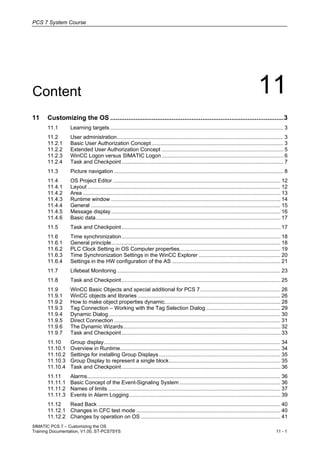
11 customizing the os v1.00_en
- 1. PCS 7 System Course SIMATIC PCS 7 – Customizing the OS Training Documentation, V1.00, ST-PCS7SYS 11 - 1 Content 11 11 Customizing the OS ................................................................................................3 11.1 Learning targets..................................................................................................................... 3 11.2 User administration................................................................................................................ 3 11.2.1 Basic User Authorization Concept......................................................................................... 3 11.2.2 Extended User Authorization Concept .................................................................................. 5 11.2.3 WinCC Logon versus SIMATIC Logon .................................................................................. 6 11.2.4 Task and Checkpoint............................................................................................................. 7 11.3 Picture navigation .................................................................................................................. 8 11.4 OS Project Editor ................................................................................................................. 12 11.4.1 Layout .................................................................................................................................. 12 11.4.2 Area ..................................................................................................................................... 13 11.4.3 Runtime window .................................................................................................................. 14 11.4.4 General ................................................................................................................................ 15 11.4.5 Message display .................................................................................................................. 16 11.4.6 Basic data ............................................................................................................................ 17 11.5 Task and Checkpoint........................................................................................................... 17 11.6 Time synchronization........................................................................................................... 18 11.6.1 General principle.................................................................................................................. 18 11.6.2 PLC Clock Setting in OS Computer properties.................................................................... 19 11.6.3 Time Synchronization Settings in the WinCC Explorer ....................................................... 20 11.6.4 Settings in the HW configuration of the AS ......................................................................... 21 11.7 Lifebeat Monitoring .............................................................................................................. 23 11.8 Task and Checkpoint........................................................................................................... 25 11.9 WinCC Basic Objects and special additional for PCS 7...................................................... 26 11.9.1 WinCC objects and libraries ................................................................................................ 26 11.9.2 How to make object properties dynamic.............................................................................. 28 11.9.3 Tag Connection – Working with the Tag Selection Dialog .................................................. 29 11.9.4 Dynamic Dialog.................................................................................................................... 30 11.9.5 Direct Connection ................................................................................................................ 31 11.9.6 The Dynamic Wizards.......................................................................................................... 32 11.9.7 Task and Checkpoint........................................................................................................... 33 11.10 Group display....................................................................................................................... 34 11.10.1 Overview in Runtime............................................................................................................ 34 11.10.2 Settings for installing Group Displays.................................................................................. 35 11.10.3 Group Display to represent a single block........................................................................... 35 11.10.4 Task and Checkpoint........................................................................................................... 36 11.11 Alarms.................................................................................................................................. 36 11.11.1 Basic Concept of the Event-Signaling System .................................................................... 36 11.11.2 Names of limits .................................................................................................................... 37 11.11.3 Events in Alarm Logging...................................................................................................... 39 11.12 Read Back ........................................................................................................................... 40 11.12.1 Changes in CFC test mode ................................................................................................. 40 11.12.2 Changes by operation on OS .............................................................................................. 41
- 2. PCS 7 System Course SIMATIC PCS 7 – Customizing the OS 11 - 2 Training Documentation, V1.00, ST-PCS7SYS 11.12.3 Read Back ........................................................................................................................... 42 11.13 Task and Checkpoint........................................................................................................... 43 11.14 Suppressing and Locking of Messages............................................................................... 44 11.15 Smart Alarm hiding .............................................................................................................. 46 11.15.1 Overview.............................................................................................................................. 46 11.15.2 Automatic Alarm Hiding ....................................................................................................... 48 11.15.3 Manual Alarm Hiding ........................................................................................................... 50 11.15.4 Impact to runtime view of message display......................................................................... 51 11.15.5 Task and Checkpoint........................................................................................................... 51 11.16 Status Displays .................................................................................................................... 52 11.16.1 Use and main Features ....................................................................................................... 52 11.16.2 Insertion of Status Displays ................................................................................................. 53 11.16.3 Tag connections of Status Displays .................................................................................... 54 11.16.4 Graphics of Status Displays................................................................................................. 55 11.16.5 Example of a Status Display connected to a tag................................................................. 56 11.16.6 Example of connection to a Status value containing several bits........................................ 57 11.16.7 Example of connection to the Group value (.EventState) added to the Status value ......... 58 11.16.8 Task and Checkpoint........................................................................................................... 59
- 3. PCS 7 System Course SIMATIC PCS 7 – Customizing the OS Training Documentation, V1.00, ST-PCS7SYS 11 - 3 11 Customizing the OS 11.1 Learning targets The participant will learn about • Possible mechanisms of operator authorization and time synchronisation • several ways to represent dynamics of values and status in the AS • The role and functions of the OS project editor • The concept of the PCS 7 event-signaling system and how to customize it The participant will be able to • configure operator authorization, picture navigation, presentation of events and alarms • make WinCC object properties dynamic • configure an extended status display including several status bits and the group value 11.2 User administration 11.2.1 Basic User Authorization Concept User rights are administered in the "User Administrator" Editor of WinCC Explorer. • Example: For an operator it is possible to operate valves Manual/Auto and Close/Open, but changing the Monitoring Time is not possible (field is grayed out). • Function: It is because this operator is not authorized for the related function. Assigned to function “Higher Process Controlling” Assigned to function “Process Controlling”
- 4. PCS 7 System Course SIMATIC PCS 7 – Customizing the OS 11 - 4 Training Documentation, V1.00, ST-PCS7SYS Setting User Administrator You manage and supervise user access rights in the User Administrator. The main task of the User Administrator in runtime is to monitor system login and access rights. In the editor "user administrator" two possibilities are available for managing user rights: • WinCC Logon: creation of user groups/users and authorization assignment • SIMATIC Logon: activate check box "SIMATIC Logon"; creation of user groups and authorization assignment The different OS areas and the plant structure from the SIMATIC Manager are shown in the User Administrator. Some of the authorizations can be assigned area specific. Users with the authorization User administration have the permission to open this window also in OS-runtime to make changes on the authorizations. OS area specific authorization As of PCS 7 V8.0, 2 new operation levels are pre-defined in the User Administrator being freely configurable: • Extended operation 1 (No. 1101) • Extended operation 2 (No. 1102) Name and password Users are identified by a name (4 characters or more) and a password (6 characters or more). For more details see [104] PCS 7 V8.0 Operator Station - Configuration Manual - 12_2011, 7 and [231] PCS 7 V8.0 OS Process Control - 12_2011, 5.4.7
- 5. PCS 7 System Course SIMATIC PCS 7 – Customizing the OS Training Documentation, V1.00, ST-PCS7SYS 11 - 5 11.2.2 Extended User Authorization Concept Instance-specific parameterization There is a new input field "Operation Level" (new attribute "Op_Level") at every relevant operator-controllable input. The numbers 1 to 5 are permitted inputs. They are assigned as follows: • 1 = OperationLevel1_backup = Process Controlling (Preset in the block icon) (corresponds to WinCC User Administrator „Level 5“) • 2 = OperationLevel2_backup = Higher process Controlling (Preset in the block icon) (WinCC „Level 6“) • 3 = OperationLevel3_backup = Highest process Controlling (Preset in the block icon) (WinCC „Level 1100“) • 4 = OperationLevel4_backup = New: Extended operation 1 (WinCC „Level 1101“) • 5 = OperationLevel5_backup = New: Extended operation 2 (WinCC „Level 1102“) This permits instance-specific configuration that supports a detailed definition which functions are available for a specific user (group).
- 6. PCS 7 System Course SIMATIC PCS 7 – Customizing the OS 11 - 6 Training Documentation, V1.00, ST-PCS7SYS 11.2.3 WinCC Logon versus SIMATIC Logon WinCC Logon workflow SIMATIC PC station 1 OS Client1 User Administrator Terminal bus SIMATIC PC station x OS Client x User AdministratorUser login User login Checking the username and password and calculating the authorization. Checking the username and password and calculating the authorization. SIMATIC Logon workflow SIMATIC Logon is a central user administration system with access control for SIMATIC PCS 7 system components, based on Windows 2000/XP and Windows Server 2003. Logon Computer or Domain SIMATIC Logon Service SIMATIC PC station OS Client1 User Administrator Terminal bus User login Calculating the authorizations of the user, if the password was correct Passing information Passing information Checking the username and password and calculating the Usergroups.
- 7. PCS 7 System Course SIMATIC PCS 7 – Customizing the OS Training Documentation, V1.00, ST-PCS7SYS 11 - 7 Selection guide for WinCC Logon and SIMATIC Logon SIMATIC Logon WinCC Logon One time login is sufficient for several applications. (OS, Automation License Manager, SIMATIC Manager, etc) A client/server project with multiple OS clients is used. One central administration for users/user groups is required. Logon and logoff procedures are to be logged. No central administration for users/user groups is required. We generally recommend that SIMATIC Logon is used, as it provides more benefits than WinCC Logon and is not associated with any additional costs. If you run SIMATIC Logon with a logon computer, this computer must be available at all times and must not demonstrate any excessive peak loads; therefore, we do not recommend using the ES as a logon computer. The names of the newly created user groups must be written in exactly the same way in the Windows operating system and the OS User Administrator. These names are case-sensitive. Users are only created in the operating system of the logon computer. Once a user has successfully logged on via the logon computer, authorizations are then assigned to that user in the OS. 11.2.4 Task and Checkpoint Task: Users Goal Different authorizations for different users Checkpoint Give a recommendation … • What do you think how many users should be configured on a OS Client?
- 8. PCS 7 System Course SIMATIC PCS 7 – Customizing the OS 11 - 8 Training Documentation, V1.00, ST-PCS7SYS 11.3 Picture navigation The pictures in the OS should be arranged in a way as it is done in the Plant View window of the project (in SIMATIC Manager). You can navigate in the OS pictures using navigation buttons or, select the picture directly from the overview area. BufferTanks.pdl MaterialTanks.pdl Level 2 in Plant hierarchy B410.pdl M110.pdl M130.pdl R310.pdl R340.pdl Level 3 in Plant hierarchy Reactors.pdl Plant Hierarchy Setting Pictures in the OS should be arranged in a way as it is done in the Plant View window of the project. A general presetting for the Plant Hierarchy is provided as default to control the automated generation of the picture tree. Picture order The order of pictures in the same level can be set in the specific Hierarchy folder properties:
- 9. PCS 7 System Course SIMATIC PCS 7 – Customizing the OS Training Documentation, V1.00, ST-PCS7SYS 11 - 9 OS compilation At OS compilation the options to generate the picture tree is to be set as well: Picture Tree Manager The Picture Tree Manager in WinCC Explorer shows the arrangement of pictures.
- 10. PCS 7 System Course SIMATIC PCS 7 – Customizing the OS 11 - 10 Training Documentation, V1.00, ST-PCS7SYS All of the pictures of the WinCC project that are still not assigned in the hierarchy and the picture of an empty container are found in the selection window. Picture Tree Manager returns the hierarchy levels you created in SIMATIC Manager under the same names. At the bottom of the Picture Tree Manager, you will find all of the pictures that are not inserted in the plant hierarchy. In the PCS 7 environment, these are the pictures that you create additionally, because, for example, you want to display them in a picture window of the process picture. Picture Tree Manager and user permissions The hierarchy levels of the Picture Tree Manager are also available when you assign user permissions. You must make or change user permissions settings in if you create new areas in the plant hierarchy of SIMATIC Manager. You must set new user permission for these new areas. See [104] PCS 7 V8.0 Operator Station - Configuration Manual - 12_2011, 9.8.1 for more details.
- 11. PCS 7 System Course SIMATIC PCS 7 – Customizing the OS Training Documentation, V1.00, ST-PCS7SYS 11 - 11 How to get the pictures into the hierarchy PH Level 2 PH Level 3 PH Level 1 Area Level 2 Area Level 3 BufferTanks.pdl MaterialTanks.pdl Areas Level 2 B410.pdl M110.pdl M130.pdl R310.pdl R340.pdl Areas Level 3 Reactors.pdl Pictures on the same level Pictures on the same level ATTENTION! Avoid any direct changes in the WinCC Picture Tree Manager, for example, do not insert additional hierarchy levels or containers, or rename pictures. The data visualized in Picture Tree Manager are derived from the configuration data of SIMATIC Manager. Subsequent changes can be overwritten when you recompile the OS, if you have selected the "Derive picture hierarchy from the plant hierarchy" check box.
- 12. PCS 7 System Course SIMATIC PCS 7 – Customizing the OS 11 - 12 Training Documentation, V1.00, ST-PCS7SYS 11.4 OS Project Editor The OS Project Editor inserts pre-configured pictures, script actions, and tags in the PCS 7 project. This editor also specifies the typical settings for a PCS 7 project: There you make the settings for the user interface that the operator will use for monitoring and controlling the plant in process mode. Following compilation of the OS, the data you have already created in SIMATIC Manager will be transferred automatically. When an OS project is created in the PCS 7 ES, the OS Project Editor is called in the background and initialized with default settings. If you want a configuration other than the default configuration, start the OS Project Editor via WinCC Explorer and configure your desired project settings. You can conveniently transfer them to another OS using the Import/Export function in the "General" tab. You open the OS Project Editor in WinCC Explorer Example The overview area, on the top of the screen, contains a number of buttons representing the areas of the plant. By default 16 buttons are present. The Project Editor can be used to make adjustments to the buttons. 11.4.1 Layout In the "Layout" tab, you configure the appearance of the runtime user interface. To adapt a larger or smaller amount of areas, the number of buttons can be edited in the "Layout" tab:
- 13. PCS 7 System Course SIMATIC PCS 7 – Customizing the OS Training Documentation, V1.00, ST-PCS7SYS 11 - 13 11.4.2 Area In the “Area” tab, you configure the arrangement of the plant sections in the area overview. The “Area” tab of the Project Editor should be used to insert “empty buttons”. Empty buttons can be used as placeholder for future extension or adapting a process like arrangement of areas. 1 1 2 2 3 4 5 3 4 5 Access to areas missing authorization In the User Administrator, you specify the area-specific access rights for users in runtime. However, you can also allow users to select pictures and group displays of areas for which they have no authorization. Users without access rights to areas have the following access options: • Picture selection is not possible. The user has no access to this area (standard behavior) • The picture can be selected using area button. The user can select the pictures of these areas for monitoring purposes. Access to the group displays in the overview and Picture Tree Navigator is not permitted. Area-specific messages are not visible. Operator process controls with PCS 7 picture components are not possible, operator inputs in process pictures depends on the configuration in the pictures. • Picture can be selected using both the area button and the group display. The user can select the pictures of these areas for monitoring purposes. Access to the group displays in the overview and Picture Tree Navigator is permitted. Area-specific messages are not visible. Operator process controls with PCS 7 picture components are not possible, operator inputs in process pictures depends on the configuration in the pictures.
- 14. PCS 7 System Course SIMATIC PCS 7 – Customizing the OS 11 - 14 Training Documentation, V1.00, ST-PCS7SYS 11.4.3 Runtime window In the „Runtime Window" tab, you configure the number and arrangement of the pre- configured picture windows. • Definition of the maximum number of windows which can be opened when calling faceplates and trend displays. • Definition of the maximum number of faceplates which can be opened on a monitor. “Maximum number per picture module” means faceplates of the same instance. The last faceplate opened is closed automatically when you open the next faceplate after the maximum number is reached. • Loop display mode for picture components. The windows are automatically adapted to fit the size of the picture on opening. Their size cannot be changed. You can configure the number and position of the windows. The loop display mode is not relevant for faceplates of the Advanced Process Library but for the PCS 7 Standard library. • Group display mode for picture components and for windows in the function "Picture by Name". The windows open with predefined dimensions which can be changed, if you activated the "User defined" check box. • Trend display mode for windows configured with the "Trend Online" function. The windows are adapted to fit the size of the picture. Their size can be changed. The configuration options are the same as for the loop display mode.
- 15. PCS 7 System Course SIMATIC PCS 7 – Customizing the OS Training Documentation, V1.00, ST-PCS7SYS 11 - 15 11.4.4 General Activities when processed by project editor In PCS 7 projects, you can change configuration data during operation using the "Download changes" function ("Online delta download"). Every configuration change via the user interface or programming interface is recognized by the runtime software and accepted during operation. You set this behavior for the OS Project Editor in the "General" tab. If the configuration of the OS allows modification of data during operation, data that prevent a "Download changes" function are brought into the project during the initial configuration. This applies in particular for alarm configuration and the startup list. Each time the OS Project Editor is run hereafter, only those configurations that do not prevent the "Download changes" function are carried out. In the case of a complete configuration, all settings are transferred again to the project. Changes to configuration data during operation are lost in the process. You must download the entire OS. After this, you can again switch on the delta mode of "Download changes" in the "General" tab. • Settings for the logs created in OS Project Editor Printing or viewing the documentation of the current project configuration • Execute the export/import of the current configuration settings in OS Project Editor as a convenient way of integrating other Operator Stations in the project
- 16. PCS 7 System Course SIMATIC PCS 7 – Customizing the OS 11 - 16 Training Documentation, V1.00, ST-PCS7SYS 11.4.5 Message display Settings for the following messages displays: • Message filter • Extended message line • Authorization check of messages without area entry • Manual hiding of messages (Smart Alarm Hiding) • Sorting of message pages • Creating the group display hierarchy • Block comments of operating messages Assignment of messages without defined area allocation: Process control messages are not assigned to a specific OS area, for example. You can select an OS area from the drop down list box to automatically assign these messages to this area in for the active process.
- 17. PCS 7 System Course SIMATIC PCS 7 – Customizing the OS Training Documentation, V1.00, ST-PCS7SYS 11 - 17 11.4.6 Basic data Definition whether to restore the factory state of the object. The list includes all project objects which were changed after initialization of the basic data. The default settings which were automatically activated in the course of ES engineering configuration are displayed when you initially open the OS Project Editor. The "Basic data" tab, however, forms an exception: The list entries change automatically, depending on the picture and script configuration on the OS. You must first confirm modified basic data picture files and actions in the "Basic Data" tab before these data are accepted in the project. 11.5 Task and Checkpoint Task: Project Editor – Area buttons and number of faceplates Goal Area buttons MT, R and BT on the left, area button Signal box on the right. Checkpoint What do you believe … • What is the use of displaying several copies of a faceplate of the same block?
- 18. PCS 7 System Course SIMATIC PCS 7 – Customizing the OS 11 - 18 Training Documentation, V1.00, ST-PCS7SYS 11.6 Time synchronization 11.6.1 General principle Process data are only evaluable, if all components of a process control system are using the same time of day. Because that, all subsystems like OS and AS should run with time synchronization. The synchronization is basing on a master / slave architecture. Two general synchronization modes can be distinguished: • The NTP mode is suitable for PC Stations without own time synchronization functionality. By the NTP mode, network components fetch the time from an external NTP server. SICLOCK TC 400 is recommended as NTP server in PCS 7 plants. • The SIMATIC mode uses an internal time synchronization functionality provided by WinCC Software on OS Server Stations. Those OS Servers are able to work as cooperative time masters. OS Client Slave OS Server / Single station Master Terminal bus Plant bus AS 1 CPU Slave DP-Master (Profibus) CP 443-1 Transparent CP 443-5Ext Slave DP-Master (Profibus) The CPU with integrated Ethernet interface can only be synchronized via the NTP mode. For further information about several conceptions of time synchronization see [141] PCS 7 V8.0 Time synchronization - Function Manual- 12_2011, 2.1 and [104] PCS 7 V8.0 Operator Station - Configuration Manual - 12_201, 12.1.1
- 19. PCS 7 System Course SIMATIC PCS 7 – Customizing the OS Training Documentation, V1.00, ST-PCS7SYS 11 - 19 11.6.2 PLC Clock Setting in OS Computer properties Operating with Local Standard Time and Coordinated Universal Time (UTC) In PCS 7, UTC is used internally as a rule within the system. Time information displayed to the operator in process mode can be converted from UTC to the respective local time. This makes it possible to configure a system, for example, with the automation system in a different time zone than the operator station. If necessary, the plant operator can also switch back and forth between coordinated universal time display and local time display in runtime. See the OS Computer properties below with its preferred settings:
- 20. PCS 7 System Course SIMATIC PCS 7 – Customizing the OS 11 - 20 Training Documentation, V1.00, ST-PCS7SYS 11.6.3 Time Synchronization Settings in the WinCC Explorer Time synchronization via the plant bus requires one of the following settings in the WinCC project of the OS Server / Single station. These settings have to be done in the Editor “Time Synchronization” of the WinCC Explorer. Select here the network adapter (CP) for the plant bus In our training project we do not cover the OS server / client configuration. The settings of an OS Single station are similar to those of an OS server. An OS client needs also settings in its WinCC project. As described in the introduction, an OS client has to be synchronized via Terminal bus as slave. In SIMATIC mode the client uses the time from a connected OS server (WinCC server). See [141] PCS 7 V8.0 Time synchronization - Function Manual- 12_2011, 5.5 for more details
- 21. PCS 7 System Course SIMATIC PCS 7 – Customizing the OS Training Documentation, V1.00, ST-PCS7SYS 11 - 21 11.6.4 Settings in the HW configuration of the AS Settings in the AS-CP for the plant bus The time message frames of the time master are forwarded to the automation systems on the plant bus. The AS Communication Processor for Industrial Ethernet requires settings: AS 1 CPU Slave DP-Master (Profibus) CP 443-1 Transparent CP 443-5Ext Slave DP-Master (Profibus) Plant bus Settings in the AS-CPU AS 1 CPU Slave CP 443-1 Transparent
- 22. PCS 7 System Course SIMATIC PCS 7 – Customizing the OS 11 - 22 Training Documentation, V1.00, ST-PCS7SYS Settings in an AS-CP for Profibus AS 1 CP 443-1 Transparent CP 443-5Ext Slave DP-Master (Profibus) Profibus LAN: here Profibus Subnet Station: here CP 443-5Ext See [141] PCS 7 V8.0 Time synchronization - Function Manual- 12_2011, 5.8 for more details
- 23. PCS 7 System Course SIMATIC PCS 7 – Customizing the OS Training Documentation, V1.00, ST-PCS7SYS 11 - 23 11.7 Lifebeat Monitoring The lifebeat monitoring function is used to monitor the functionality of all AS and OS of the process control system. A process control message is generated if an AS or OS do not respond to a lifebeat request. Lifebeat monitoring is performed centrally from an OS that you have designated as the lifebeat monitor. The lifebeat monitor monitors all OS servers, OS clients, and automation systems. You configure lifebeat monitoring in the "Lifebeat Monitoring" editor of the WinCC explorer. Requirements • The hardware configuration and network connections for all automation systems and operator stations have been configured in SIMATIC Manager. • An OPC connection is created in WinCC Explorer for each operator station that you wish to monitor. Configuration of AS monitoring Type in a name e.g. AS08 Select device type and connection The system provides a picture named @CONFIG.pdl for the Lifebeat Monitoring. You can adapt this picture to your needs.
- 24. PCS 7 System Course SIMATIC PCS 7 – Customizing the OS 11 - 24 Training Documentation, V1.00, ST-PCS7SYS What you see in the OS Runtime • No problem: If there is no problem on the level of communication between the OS and the system being monitored, the Plant Network Configuration picture displays the icon of the AS as shown below: • AS in STOP mode • AS in RUN again See [104] PCS 7 V8.0 Operator Station - Configuration Manual - 12_2011, 13.1 for more details
- 25. PCS 7 System Course SIMATIC PCS 7 – Customizing the OS Training Documentation, V1.00, ST-PCS7SYS 11 - 25 11.8 Task and Checkpoint Task: Time synchronization and Lifebeat monitoring Goal Establish the time synchronization and AS lifebeat monitoring in your training project. Checkpoint What you think … • How does the information flow look beginning from a signal change in a digital input channel to the message on a OS client?
- 26. PCS 7 System Course SIMATIC PCS 7 – Customizing the OS 11 - 26 Training Documentation, V1.00, ST-PCS7SYS 11.9 WinCC Basic Objects and special additional for PCS 7 WinCC is the platform for the visualization of your plant. WinCC is supporting you by several types of objects and object libraries. Graphics Designer The Graphics designer (an editor in the WinCC explorer) is the entrance to the process pictures. Here you can edit the process pictures of your plant as files of type .pdl. By this editor you also find all pictures, you created before in the plant hierarchy of the SIMATIC Manager as place holder (for instance Reactors.pdl). 11.9.1 WinCC objects and libraries Process pictures consist in single objects beginning from simple graphic standard object like circle, rectangle, polygon to individually preconfigured smart objects and controls which are connected with the process and with interface for input / output of process values. In general we distinguish between static and dynamic objects. See [104] PCS 7 V8.0 Operator Station - Configuration Manual - 12_2011, 8.8 for an overview of dynamic PCS 7 standard objects.
- 27. PCS 7 System Course SIMATIC PCS 7 – Customizing the OS Training Documentation, V1.00, ST-PCS7SYS 11 - 27 The following figures give an overview about available graphic objects: Standard Objects Controls Access to ActiveX controls: 2 different ways to the same result The graphic objects are assorted in a tree structure, controls collected in an own tab: Standard Objects e.g. line, polygon, ellipse, circle, rectangle, static text Windows Objects Selection of windows-like operation elements Smart Objects e.g. application window, picture window, OLE object, I/O field, bars, status display Tube objects Selection of typical connection elements required in a flow scheme. Since PCS 7 V7.1 the polygon function is available for tube connections. Controls The 'Controls' tab contains as standard a selection of the most important ActiveX controls provided by WinCC. Other controls can be linked.
- 28. PCS 7 System Course SIMATIC PCS 7 – Customizing the OS 11 - 28 Training Documentation, V1.00, ST-PCS7SYS 11.9.2 How to make object properties dynamic There are several options for dynamic updating of objects inserted in a process picture: Tag connection Simply interconnect objects, for example, with the I/O of a block instance of a CFC chart. Direct connection A link is established between objects. Parameters only have to be assigned for the source object; then connect this source object to the target object. Dynamic Dialog You can formulate the dynamic updates using tags, functions and arithmetic operations in an expression. You can define specific value ranges. VBS Action C Action A script action is created by linking an event, such as a change in a binary tag, to a function which is programmed in ANSI C or in Visual Basic. This function is activated by an event or cyclically. A script action is normally linked directly to an object property which is also influenced by the action. For example, a C action can be used to set the color of an analog value, depending on a tag. Options for dynamization of object properties Tag triggers and OS Runtime performance Triggers are used to execute actions at runtime. To do this, a trigger is linked to an action, forming the triggering event for calling the action. Actions without triggers will not be carried out. Cyclic triggers are a means of processing periodic actions in WinCC. In the case of a cyclic trigger, the action is executed when the trigger event occurs, e.g. every 20 seconds. Value Time Trigger interval Tag triggers consist of one or more specified tags. The action which is connected to such a trigger is executed if a change in the value of one of these tags was detected when the query was launched. Value Time Query interval Event-driven triggers: Actions which are connected to an event are executed whenever this event occurs. Events can be, for example, mouse control, keyboard control, or changes in focus. Value Time Mouse action Move cyclic computing tasks into the AS and don't execute them on the OS! Tag triggers should be used for a high performance level. Extensive C / VBS actions increase the system load with a negative influence on picture-call times in runtime. See [104] PCS 7 V8.0 Operator Station - Configuration Manual - 12_2011, 8.4 for further information.
- 29. PCS 7 System Course SIMATIC PCS 7 – Customizing the OS Training Documentation, V1.00, ST-PCS7SYS 11 - 29 11.9.3 Tag Connection – Working with the Tag Selection Dialog After the OS compilation, process values of the SIMATIC Manager database are available in the WinCC Tag Management. You can link an attribute of the object properties to a tag using the Tag Selection Dialog. Application example The bar display in a tank is to be linked with the process value of the tank level. Bar displays have a reduced configuration dialog: The attribute to be linked is already predefined. Call the Tag Selection Dialog Select the tag trigger List of all the PCS 7 process tags in the data window. Process value to be linked Result: See [104] PCS 7 V8.0 Operator Station - Configuration Manual - 12_2011, 8.5 for further information about the Tag Selection Dialog and the Tag sources.
- 30. PCS 7 System Course SIMATIC PCS 7 – Customizing the OS 11 - 30 Training Documentation, V1.00, ST-PCS7SYS 11.9.4 Dynamic Dialog In Dynamic Dialog you formulate an expression by using tags, functions, and arithmetic operands. The value of the expression, the status as well as the quality code of tags used within the expression is used to form the object property value in Runtime. The Dynamic Dialog may be used to map the value ranges of a tag into colors, monitor/map single tag bits or Boolean tag value onto colors or texts or monitor tag status or tag quality code. Application example Change the color of a bar level display depending on an activated simulation mode. Open the object properties and select the attribute to be linked Tag trigger Tag Selection Dialog Bar color depending on a boolean tag value This includes structure tags and internal tags Process value to be linked Result of linked Dynamic Dialog: Structure instance Tag Selection Dialog with another Data source view
- 31. PCS 7 System Course SIMATIC PCS 7 – Customizing the OS Training Documentation, V1.00, ST-PCS7SYS 11 - 31 11.9.5 Direct Connection Direct connection can be used as a reaction to events. If the event occurs in Runtime, the 'value' of a source element (Source) is used for a target element (Target). The advantages of direct connection are the simple configuration and the time response in Runtime. Direction connection has the best performance of all dynamization types. Application example This example shows a configuration of a button to transfer a predefined setpoint to the temperature controller as internal setpoint by one mouse click. Source Target Open the object properties and switch to Events tab Open the Direct Connection Dialog Open the Tag Selection Dialog Direct: Update of the tags should be done permanently Indirect: Update only when called. Predefined setpoint Result of Direct Connection:
- 32. PCS 7 System Course SIMATIC PCS 7 – Customizing the OS 11 - 32 Training Documentation, V1.00, ST-PCS7SYS 11.9.6 The Dynamic Wizards With the Dynamic Wizards, you can make an object dynamic using C actions. When you execute a wizard, preconfigured C actions and trigger events are defined and transferred to the object properties. The C Actions are sorted in topics in the form of tabs. The content of the individual tabs can vary depending on the selected object type. PCS 7 specific context BPC: in context of Basic Process Controls General WinCC context Provided in a tool box of the Graphics Designer Application example Mouse click on an object shall cause a picture exchange in the working area. SITRAIN Select the object to be dynamized Start the required Dynamic Wizard Result of Wizard run:
- 33. PCS 7 System Course SIMATIC PCS 7 – Customizing the OS Training Documentation, V1.00, ST-PCS7SYS 11 - 33 11.9.7 Task and Checkpoint Task: PCS 7 compliant picture change Goal Configure a button in a process picture to allow an operator to perform change to another process picture. Checkpoint Do you know … • Is it possible and usefull to get rid of the navigation buttons in the toolbar at the bottom of the screen?
- 34. PCS 7 System Course SIMATIC PCS 7 – Customizing the OS 11 - 34 Training Documentation, V1.00, ST-PCS7SYS 11.10 Group display 11.10.1 Overview in Runtime You created a hierarchy corresponding to your plant structure. Even in a process picture that only displays a general overview of an entire plant, the operator requires information from the process tags located in pictures from lower hierarchy levels. You can map this information by means of group display: The group display outputs states in color code (e.g. alarm, warning). Collected information from the pictures R310 / R 320 / R330 / R340 Collected information of all process tags in R310 Updating group displays Group displays are updated: • When the project is downloaded. • When saving in the WinCC "Picture Tree Manager" editor with "Recalculate the group display hierarchy completely while saving" check box selected. • When starting the Project Editor with the "Create/update group displays" check box activated. You use this update when you simulate process mode from SIMATIC Manager on the Engineering Station. See [104] PCS 7 V8.0 Operator Station - Configuration Manual - 12_2011, 8.14 for more details.
- 35. PCS 7 System Course SIMATIC PCS 7 – Customizing the OS Training Documentation, V1.00, ST-PCS7SYS 11 - 35 11.10.2 Settings for installing Group Displays Setting in the OS project editor: The Group Displays are to be placed in the pictures: • invisible • stacked in the left top of the picture If you want them to be visible on a specific position in the picture, you must: In the higher level picture Reactors.pdl: Change the attribute Display from No to Yes Move them to the desired position 11.10.3 Group Display to represent a single block Extra to the Group Display as it is installed in Block Icons and Faceplates, you can install a Group Display into a picture to represent a single block (tag structure). From the Smart Object palette Start the Dynamic Wizard by double click Select the object to be dynamized Result of the Wizard run
- 36. PCS 7 System Course SIMATIC PCS 7 – Customizing the OS 11 - 36 Training Documentation, V1.00, ST-PCS7SYS 11.10.4 Task and Checkpoint Task: Project Editor – Message Display Goal Checkpoint Let‘s think about … • What may be the use of not having visible the group displays in the area pictures? 11.11 Alarms 11.11.1 Basic Concept of the Event-Signaling System Origin of a message Messages can originate in different locations within the control system depending on the configuration. The time stamp of the message is influenced by where it originates. The illustration below shows an example with a distributed I/O, ET 200M. Single Station OS PROFIBUS DP ET200M SIMATIC S7-400 AS 1. Origin of a message in the operator station 2. Origin of a message in the automation system 3. Origin of a message in IM 153-2 Plant bus (Industrial Ethernet) Events which originate in the AS (2) or in the ET 200M (3) are transmitted as individual messages to the OS via the plant bus. The message is transmitted along with the corresponding time stamp. The messages appear in chronological order, with the time they occurred, in the signal lists of the OS.
- 37. PCS 7 System Course SIMATIC PCS 7 – Customizing the OS Training Documentation, V1.00, ST-PCS7SYS 11 - 37 Event-signaling classes Process control signals Detected errors in PCS 7 own components (AS, OS, etc.). Process control signals are generated by the driver blocks in PCS 7 and do not have to be configured. Such errors range from failure of a component to a wire-break signal for a connected I/O module. Process signals Process signals indicate process events that take place in the automated process, such as limit value violations and event signals. Events signals are a subgroup of process signals. They signal process variables which serve to evaluate a technological variable, such as an elapsed- time counter. Operating messages are generated when an operator controls process variables, for example, changes the operating mode of a controller. Operating messages are generated automatically when you use the faceplates which are provided by the PCS 7 Libraries. Operating messages System messages System messages are all messages that are generated by the SIMATIC PCS 7 system. Loop in Alarm Process and control technology messages from technological blocks which are visualized on the OS feature the "loop-in-alarm" function. You can use this function to select the faceplate for this process tag straight from the signal list. For further basic information see [103] PCS 7 V8.0 Engineering System - 12_2011, 6.9.1, [104] PCS 7 V8.0 Operator Station - Configuration Manual - 12_2011, 10.1 and [231] PCS 7 V8.0 OS Process Control - 12_2011, 8.1 11.11.2 Names of limits
- 38. PCS 7 System Course SIMATIC PCS 7 – Customizing the OS 11 - 38 Training Documentation, V1.00, ST-PCS7SYS Naming convention in the PCS 7 Standard library: HH Alarm active LL Alarm active H Alarm active L Alarm active U_AH = HH Alarm Limit U U_WH = H Alarm Limit (Warning) U_WL = L Alarm Limit (Warning) U_AL = LL Alarm Limit MO_PVHR MO_PVLR Naming convention in the PCS 7 Advanced Process library: PV_AH = High Alarm Limit Scale.High Scale.Low AH Alarm active WH Alarm active TH Alarm active TL Alarm active WL Alarm active AL Alarm active PV_AH = High Warning Limit PV_TH = High Tolerance Limit PV_TL = Low Tolerance Limit PV_WL = Low Warning Limit PV_AL = Low Alarm Limit PV
- 39. PCS 7 System Course SIMATIC PCS 7 – Customizing the OS Training Documentation, V1.00, ST-PCS7SYS 11 - 39 11.11.3 Events in Alarm Logging Incoming alarm list Acknowledged alarm list Outgoing alarm list Journal list time no yes Event: LIA 224 PV > U_WH in in in in out in in in in in out in out out Ack Group Display 1 2 4 5 1 2 3 4 5 6 Ack 1 2 4 5 3 6
- 40. PCS 7 System Course SIMATIC PCS 7 – Customizing the OS 11 - 40 Training Documentation, V1.00, ST-PCS7SYS 11.12 Read Back 11.12.1 Changes in CFC test mode Changes made to parameters in CFC test mode will be consistent: • It is updated in the chart • It is updated in the instance data block offline (in the project) • It is updated in the instance data block online (the AS) Block properties 2 3 AS OS – Faceplate ES – CFC (Test mode) 1
- 41. PCS 7 System Course SIMATIC PCS 7 – Customizing the OS Training Documentation, V1.00, ST-PCS7SYS 11 - 41 11.12.2 Changes by operation on OS Changes made to parameters as an operation on the Operator Station have different consequences: • It is updated in the instance data block online (the AS) only: No change! 1 2 Updated! ES – CFC offline OS – Faceplate AS No change! So there will be no consistency between the AS value and the value in the CFC chart and the instance data block offline. As soon there is made a complete compilation and download, the chart-version of the value will be the actual value again. This can be prevented by a Read Back…
- 42. PCS 7 System Course SIMATIC PCS 7 – Customizing the OS 11 - 42 Training Documentation, V1.00, ST-PCS7SYS 11.12.3 Read Back A Read Back can “repair” the inconsistency: • Values are read from the AS and stored in the CFC charts. 1 2 ES – CFC offline OS – Faceplate AS 365 Read back from CFC Editor Read back from Simatic Manager Context menu
- 43. PCS 7 System Course SIMATIC PCS 7 – Customizing the OS Training Documentation, V1.00, ST-PCS7SYS 11 - 43 11.13 Task and Checkpoint Task: Alarms Goal Proper settings for the limit values and applying an external alarm. Checkpoint What do you think … • In the PCS7 Message Configuation dialog window of the MonAnl block, why are not all fields editable?
- 44. PCS 7 System Course SIMATIC PCS 7 – Customizing the OS 11 - 44 Training Documentation, V1.00, ST-PCS7SYS 11.14 Suppressing and Locking of Messages Suppressing messages in CFC The MsgLock = 1 parameter is used to selectively suppress the following messages depending on Feature bit 25: • All messages at the block or • All messages at the block, except for process control messages, the message class of which is disabled by default (for example, CSF, motor protection, feedback error) and external messages. Messages already queued received the "outgoing" status with MsgLock = 1. Locking messages in the faceplate The "Lock/unlock messages" function for individual message-capable blocks and all message-capable blocks in an OS area is used when the plant operator wants to lock or unlock all messages of a message-capable block or all messages of all message- capable blocks in an OS area. Messages generated at locked blocks in the automation system are neither displayed nor archived in group displays in the process control. The disable operation performed by the operator is recorded in the operator activities log. The status of the disabled messages is visualized in the group display and in the overview area using the group display hierarchy. All queued messages are suppressed and are not displayed in the message window of the faceplate. The "Lock message" icon in the toolbar of the faceplate changes to the "Unlock message" icon. All four fields of the group display in the faceplate are displayed with a white "X" on a gray background. Pending messages for this faceplate are no longer displayed in the incoming alarm list of the message system.
- 45. PCS 7 System Course SIMATIC PCS 7 – Customizing the OS Training Documentation, V1.00, ST-PCS7SYS 11 - 45 Operator authorization for the locking of messages The required operation level for the locking of messages is pre-defined with: • OperationLevel1_backup (in the WinCC User administration „Level 5“) As of PCS 7 V8.0, the operator authorization for the button "Lock message" can be defined with an internal variable @LockMessageAuthLevel). The configuration is made with the numbers 1 to 5, applying to the respective Administration levels 5, 6, 1100, 1101, 1102. This setting applies for a complete OS project. The configured operation level must also be defined in the block icon or in the faceplate of the measuring point (e.g. higher-level process controlling) as otherwise operation will not be possible.
- 46. PCS 7 System Course SIMATIC PCS 7 – Customizing the OS 11 - 46 Training Documentation, V1.00, ST-PCS7SYS 11.15 Smart Alarm hiding 11.15.1 Overview The alarm management in PCS 7 offers the “Smart Alarm Hiding” function from V7.0 on. This function allows hiding of alarms to reduce the number of messages during process operation (avoiding „flurry of messages“). “Smart Alarm Hiding” offers the two following options to hide alarms: • Hiding and showing alarms manually • Hiding and showing alarms automatically Behavior/Features The behavior of the “smart alarm hiding” in process operation is implemented as follows: • The messages are hidden in the following alarm lists: incoming alarm list, outgoing list, acknowledged alarm list and one line (except alarm journal, process alarm list, operation list) and the group displays. • During process operation you can manually hide the following lists: − incoming alarm list − outgoing alarm list − acknowledged alarm list • Currently pending messages which are hidden are displayed in the “list of hidden messages” (except: gone messages). • The “messages to be hidden” list contains all messages to be hidden upon arrival. • Hidden messages can be made to reappear in the incoming alarm list or outgoing alarm list via the “list of hidden messages”. • Hidden messages are archived. • If operator stations are redundant, the message archive is updated. • The acoustic signaling (horn) of hidden messages is suppressed /acknowledged. • The status of hidden messages is not displayed in the group displays of the process pictures and faceplates. • Manually hidden alarms are redisplayed after a defined time. • Manually hidden alarms are acknowledged automatically. • Manual alarm hiding is OS server specific. • An operator message is generated when the operator hides and shows alarms manually. • When hiding and showing a message, a message with the status show or hide is generated.
- 47. PCS 7 System Course SIMATIC PCS 7 – Customizing the OS Training Documentation, V1.00, ST-PCS7SYS 11 - 47 Overview about configuration steps Shared Declarations Enumerations Operating State 1 2 3 Process Object View Messages Checking Operating State for Hiding “Hiding Matrix” STRep State1 State2 State3 PIDConL MotL VlvL Blocks with alarms AS STRep State1 State2 State3 State representation for a Block group Logic to determine the Operating state PIDConL MotL VlvL Blocks with alarms OS Archive Rules (Filter) AS Alarms Alarm s See [103] PCS 7 V8.0 Engineering System - 12_2011, 6.9.4 for more details.
- 48. PCS 7 System Course SIMATIC PCS 7 – Customizing the OS 11 - 48 Training Documentation, V1.00, ST-PCS7SYS 11.15.2 Automatic Alarm Hiding Plant conditions Operating states for hiding • The definition of plant conditions is using enumerations which are defined in the Shared Declarations in SIMATIC Manager’s component view. To do this, an enumeration with the name "Operating State" is configured. Values from 1 to 32 can now be defined as plant conditions in this enumeration. The value "0" is the presetting for a "normal" plant condition. In this state the plant is within normal operating limits and no alarms are hidden. You can now assign any plant conditions to the values 1 to 32. • In a multiproject consisting of several subprojects, the operating states are created in the global declarations in the master data library and then updated in the multiproject. The enumeration can of course also have a name different than "Operating State". However, this enumeration must be explicitly selected in the properties of the "StateRep" block. The enumeration "Operating State" on the other hand has been preset.
- 49. PCS 7 System Course SIMATIC PCS 7 – Customizing the OS Training Documentation, V1.00, ST-PCS7SYS 11 - 49 Logic to determine the operating states: STRep block The technological block STRep converts Boolean input signals into the corresponding operating state. Interconnect the state inputs of the STRep block to a logic that determines the desired operating state. More than one status is active The STRep block features 32 "StateX" Boolean inputs. These inputs correspond to the values of the enumerations you have created in the first configuration step. Block group STRep block Other technological blocks that can generate alarms. One technological area is composed of several technological blocks that can generate alarms. To hide alarms for sub plants, you must combine all technological blocks of a sub plant as one block group under an identifier (e.g. “MT”, “MaterialTanks”…). All the blocks which are combined in a group are controlled by a STRep block. This means that several STRep blocks have to be used where necessary to represent several sub plants. If the technological blocks of entire technological areas of a block group are assigned, then this assignment is best made in the PO view.
- 50. PCS 7 System Course SIMATIC PCS 7 – Customizing the OS 11 - 50 Training Documentation, V1.00, ST-PCS7SYS “Hiding Matrix” Process states In the next configuration step you configure the “Alarm Hiding Matrix” in the PO view. Here you can define which alarms of the group’s message capable blocks to hide for which plant condition of the corresponding block group. You facilitate the work by filtering the display in the process overview to the block group currently to be configured. You filter according to “Column -> Block group” and enter the name of the block group in “Display”. Besides configuration in the process object view, you can also export the data to CSV, edit (e.g. in Excel) and re-import them. See [103] PCS 7 V8.0 Engineering System - 12_2011, 8.12.3.18 for more details. 11.15.3 Manual Alarm Hiding Use this checkbox to activate the button for the manual alarm hiding in the toolbar of the incoming alarm list. By hiding alarms manually, the operator can put those alarms out of sight which are irrelevant for the present operating state.
- 51. PCS 7 System Course SIMATIC PCS 7 – Customizing the OS Training Documentation, V1.00, ST-PCS7SYS 11 - 51 Manual alarm hiding is OS server granular. If an alarm is hidden manually on an OS client, this alarm will neither be visible on any client accessing the associated server. Both, the changing of the hiding time as well as the display of the button for manual hiding are delta download-capable. 11.15.4 Impact to runtime view of message display There are two new buttons in the keyset to open two new controls New button for manual hiding in the incoming alarmlist! Automatically hidden alarms are still displayed in the alarm list of the associated faceplates. This allows you to see whether alarms are present for a measuring point although automatic alarm hiding is active. 11.15.5 Task and Checkpoint Task: Smart alarm hiding Goal Smart Alarm Hiding for the Material tanks Checkpoint What do you think… • …is the difference between alarm locking and alarm hiding?
- 52. PCS 7 System Course SIMATIC PCS 7 – Customizing the OS 11 - 52 Training Documentation, V1.00, ST-PCS7SYS 11.16 Status Displays 11.16.1 Use and main Features A way to represent dynamics in the AS (Process), is installing a display into an OS picture: OS ASStates Modes Events Process The display can be installed into a picture as an autonomic object or as a part of a Block icon. The displays have in common: • covering a rectangular area on the screen • switching between different graphics/colors controlled by values What’s the difference? Status Display Switching between different graphics, controlled by a status value representing a single tag Status Display (extended) Switching between different graphics, controlled by a status value formed by up to 4 bits. Additional or alternately, bits of a Group value (.EventState) can control the graphics. Analog Display (extended) Decimal representation of an analog value. Its color and flashing state is controlled by a Group value (.EventState)
- 53. PCS 7 System Course SIMATIC PCS 7 – Customizing the OS Training Documentation, V1.00, ST-PCS7SYS 11 - 53 11.16.2 Insertion of Status Displays Symbolic placeholder 1 2 3 3 1. Select the object in the Object Palette / Smart Objects. 2. Move the object into the working area using a drag-and-drop operation. 3. This opens the configuration dialog box for the desired status display.
- 54. PCS 7 System Course SIMATIC PCS 7 – Customizing the OS 11 - 54 Training Documentation, V1.00, ST-PCS7SYS 11.16.3 Tag connections of Status Displays The Status Displays can have connections: Status Display • Current Status: To be connected to a 1 bit, 8 bit, 16 bit or 32 bit tag. Using the configuration dialog, a status can be formed by selecting bits from these tags. Extended Status Display • Group value: To be connected to a 32 bit tag containing 16 status bits and 16 acknowledge bits. This is usually connected to the .EventState of a block (alarm configuration using the ALARM_8P block) • Status1…4: To be connected to a 1 bit, 8 bit, 16 bit or 32 bit tag. Using the configuration dialog, a status can be formed by selecting bits from these tags.
- 55. PCS 7 System Course SIMATIC PCS 7 – Customizing the OS Training Documentation, V1.00, ST-PCS7SYS 11 - 55 11.16.4 Graphics of Status Displays The Status Displays can display different picture elements depending on the status. The graphics directory "GraCS" of the current OS project provides a wide choice of standard graphics. The picture selection shows all pictures in the "GraCS" folder. Graphics and pictures of the following formats can be inserted: BMP, DIB, ICO, CUR, EMF, WMF, GIF and JPG. User-defined pictures for a Status Display You can create your own graphics as objects in a .pdl picture file using Graphics Designer. These picture elements for a Status Display can be exported as metafiles (with the extension .emf).
- 56. PCS 7 System Course SIMATIC PCS 7 – Customizing the OS 11 - 56 Training Documentation, V1.00, ST-PCS7SYS 11.16.5 Example of a Status Display connected to a tag Tag providing State Each bit of Tag value Add a State Drag pictures to State Result: Status list The status list shows the linked pictures and the specified flash frequency for all configured states. • States can be inserted and every setting can be changed with a pop-up menu. • Pictures of the picture selection can be referenced by dragging them with the mouse to the required position in the state list. Bit Position A state can also be assigned to a specific bit position on the tag.
- 57. PCS 7 System Course SIMATIC PCS 7 – Customizing the OS Training Documentation, V1.00, ST-PCS7SYS 11 - 57 11.16.6 Example of connection to a Status value containing several bits Statusword1 := Status2 of APL motor block MotL: Status bit 20 21 22 23 24 Parameter Motor is stopped The motor is stopping. The motor is starting. the motor is running Error in motor 202324Bit selection for forming the status value: 1 2 3 6011 5101 1100 2010 3110 4001 0000 7111 202324 IconIndexBit position Double click to assign the picture 4 1. APL blocks provide output parameters Status1…4 offering 32-bit status words. The bit allocation of these status words is described in the block help (section “Description”, “Status word allocation for Status1 parameter”, etc…). 2. The Extended Status Display is equipped with the Attributes Status1…4 in the theme Miscellaneous. These attributes can be linked dynamically to output parameters of the block and give the status words 1…4. 3. The main feature of an Extended Status Display is to allow the formation of a status value as result of a bit selection from the status words1…4. The bit selection has to
- 58. PCS 7 System Course SIMATIC PCS 7 – Customizing the OS 11 - 58 Training Documentation, V1.00, ST-PCS7SYS be defined in the Configuration Dialog, tab „General“, of the Extended Status Display. 4. The tab “Assign pictures” shows an Index list, where you assign the graphics to the possible values of the status value. The index list allows also the assignment of flash pictures. 11.16.7 Example of connection to the Group value (.EventState) added to the Status value 1 Tip: Save the configuration before changing the tab Bit selection from the group value 2 3
- 59. PCS 7 System Course SIMATIC PCS 7 – Customizing the OS Training Documentation, V1.00, ST-PCS7SYS 11 - 59 1. The group value is triggered by a tag which represents the message status. Other dynamization types are not possible. The group value is usually interconnected with a PCS 7 EventState. In PCS 7, this is usually the "EventState" tag of a process tag (WinCC Tag Management, WinCC Tags). 2. The evaluation of the group value has to be activated in the Configuration dialog of the Extended Status Display. 3. The alarm status results from the evaluation of the bits of the group value. If the group value contains multiple bits, the priority determines which status is displayed. 4. Based on the evaluation of the group value above, pictures can be assigned: 50100 100010 119110 0000 202324 IconIndexBit position Additional index positions Additional index positions Additional index positions Index calculation includes the selected bits of the Group value. 3 For the bits of the group value, you assign pictures for the "Came In" (+), "Came In Acknowledged" (+Q) and "Went Out Unacknowledged" (-) statuses. 11.16.8 Task and Checkpoint Task: Status display of stirring motors Goal Status display of the stirring motors in the overview picture of the reactor Checkpoint What is your opinion… • …why we recommend to export the index table after changes?
