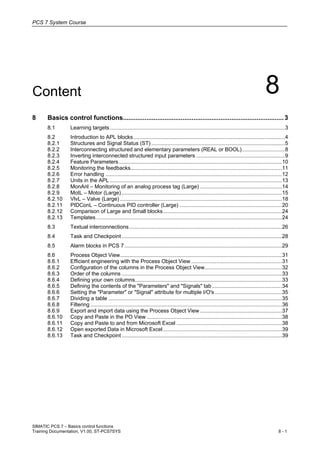
08 basics control functions v1.00_en
- 1. PCS 7 System Course SIMATIC PCS 7 – Basics control functions Training Documentation, V1.00, ST-PCS7SYS 8 - 1 Content 8 8 Basics control functions.........................................................................................3 8.1 Learning targets......................................................................................................................3 8.2 Introduction to APL blocks......................................................................................................4 8.2.1 Structures and Signal Status (ST) ..........................................................................................5 8.2.2 Interconnecting structured and elementary parameters (REAL or BOOL).............................8 8.2.3 Inverting interconnected structured input parameters ............................................................9 8.2.4 Feature Parameters..............................................................................................................10 8.2.5 Monitoring the feedbacks......................................................................................................11 8.2.6 Error handling .......................................................................................................................12 8.2.7 Units in the APL ....................................................................................................................13 8.2.8 MonAnl – Monitoring of an analog process tag (Large) .......................................................14 8.2.9 MotL – Motor (Large)............................................................................................................15 8.2.10 VlvL – Valve (Large) .............................................................................................................18 8.2.11 PIDConL – Continuous PID controller (Large) .....................................................................20 8.2.12 Comparison of Large and Small blocks................................................................................24 8.2.13 Templates .............................................................................................................................24 8.3 Textual interconnections.......................................................................................................26 8.4 Task and Checkpoint............................................................................................................28 8.5 Alarm blocks in PCS 7..........................................................................................................29 8.6 Process Object View.............................................................................................................31 8.6.1 Efficient engineering with the Process Object View .............................................................31 8.6.2 Configuration of the columns in the Process Object View....................................................32 8.6.3 Order of the columns ............................................................................................................33 8.6.4 Defining your own columns...................................................................................................33 8.6.5 Defining the contents of the "Parameters" and "Signals" tab ...............................................34 8.6.6 Setting the "Parameter" or "Signal" attribute for multiple I/O's .............................................35 8.6.7 Dividing a table .....................................................................................................................35 8.6.8 Filtering .................................................................................................................................36 8.6.9 Export and import data using the Process Object View .......................................................37 8.6.10 Copy and Paste in the PO View ...........................................................................................38 8.6.11 Copy and Paste to and from Microsoft Excel .......................................................................38 8.6.12 Open exported Data in Microsoft Excel................................................................................39 8.6.13 Task and Checkpoint............................................................................................................39
- 2. PCS 7 System Course SIMATIC PCS 7 – Basics control functions 8 - 2 Training Documentation, V1.00, ST-PCS7SYS
- 3. PCS 7 System Course SIMATIC PCS 7 – Basics control functions Training Documentation, V1.00, ST-PCS7SYS 8 - 3 8 Basics control functions 8.1 Learning targets The participant will learn about • The templates that are available as a base for setting up the basic automation tasks • The manual control mode for the initial testing of every loop The participant will be able to • Configure and test basic control functions to devices in the plant, based on the templates of the PCS 7 AP Library
- 4. PCS 7 System Course SIMATIC PCS 7 – Basics control functions 8 - 4 Training Documentation, V1.00, ST-PCS7SYS 8.2 Introduction to APL blocks The PCS 7 Advanced Process Library (APL) is a block library for PCS 7 being introduced in PCS 7 Version 7.1. It principally contains all blocks and functions of the former PCS 7 Standard Library. It also offers additional functions in existing blocks as well as completely new blocks. The PCS 7 Standard Library, however, is still available. It is also possible to use both libraries at the same time (i.e. use blocks from both libraries in a CFC). PCS 7 Basis Library V8.0 Diagnostic Drivers e.g. MOD_1 PCS 7 Advanced Process Library V8.0 Technological functions Channel Drivers Version 7 Operation and Control Only correct versions are able to cooperate! PCS 7 Library V7.1 Technological functions ChnBlocks for PCS 7 V8 Operation and Control • Because the PCS 7 Standard Library and the PCS 7 APL can be installed either separately or together, shared blocks are stored in the PCS 7 Basis Library. This consists largely of driver blocks. The PCS 7 Library is not available anymore as V8.0 with the release of PCS 7 V8.0. The PCS 7 Library V7.1.3 is also no longer installed automatically via the frame setup. It is provided in the directory "Additional Products" on the PCS 7 V8.0 DVD and can be installed manually by the user if required. • Only a single interconnection for transfer of process value and signal status is still required. In the PCS 7 Standard Library, the signal quality is provided as a quality code along with the process values. This also had to be connected to the signal. In the PCS 7 Advanced Process Library this philosophy was implemented consistently in the form of structures. Almost every connectable parameter of an APL block is a structure. In this way, the signal status could be carried via interconnections of the process signals. Only a single interconnection is still required. The operator can recognize the signal status (i.e.quality) of the signals by means of the symbols in the APL block icons and APL faceplates. • Configurable response using the Feature I/O The PCS7 APL introduces what is known as the feature parameter. This parameter is available to most blocks as an input feature and allows various block behaviors to be set. For example, application-specific startup characteristics of motors can be set. Using the feature parameter, industry and customer-specific requirements can be implemented flexibly and subsequently adjusted.
- 5. PCS 7 System Course SIMATIC PCS 7 – Basics control functions Training Documentation, V1.00, ST-PCS7SYS 8 - 5 8.2.1 Structures and Signal Status (ST) A new feature of APL is the use of structures. Each process interconnectable parameter of a block is of the Structure type. This structure consists at least of 2 bytes, whereby at least one byte determines the actual value (e.g. type BOOL) and one byte characterizes the signal status (ST) of the transferred signal. Analog Value [STRUCT]: Value [REAL] +1 Byte Signal Status (ST) [16#...] Binary Value [STRUCT]: Value [BOOL] + 1 Byte Signal Status (ST) [16#...] The following figure shows interconnectable parameters in the CFC and their structure. Analog value Binary value The following figure compares how the Signal Status is implemented in the PCS 7 Standard Library and the PCS 7 APL: Structure • Value • Status Value Quality code PCS 7 Standard Library PCS 7 APL
- 6. PCS 7 System Course SIMATIC PCS 7 – Basics control functions 8 - 6 Training Documentation, V1.00, ST-PCS7SYS The Signal Status Concept (symbol, value status, priority…) fulfils the standard specification according to PA – Profile PROFIBUS & PROFINET international. The Signal Status (ST) is displayed in different locations as symbols or hexadecimal values: Good16#806 Maintenance request16#A45 Uncertain, process-related16#784 Uncertain, device-related16#683 Bad, process-related16#282 Bad, device-related16#001 Simulation16#600 Value statusHexadecimal valuePrioritySymbol In technological blocks, a group status is formed from the input parameters (see description of the relevant blocks) according to the priority table below. Note: Priority „0“ is the highest priority, “6” the lowest. This group status is displayed in the status bar of the faceplate and of the block icon. ATTENTION! If “Last valid value” or “substitute value” has been configured at the channel driver and a channel error occurs, the signal status (ST) receives the value 16#60 instead of 16#00. I.e. the symbol for “Simulation” instead of “bad device-related” is displayed on the PCS 7 OS. Structures and effect of the Signal Status If process values are connected via a channel driver (Pcs7AnIn, Pcs7DiIn, Pcs7DiOu, etc.) directly with the technological function block (e.g. MotL), the Signal Status is displayed directly in the faceplate. For other blocks such as And04 or Or04 the Signal Status is passed on to the output according to a logic. When the Signal Status of the outputs is formed the following is taken into consideration: • If any input of a gate causes a signal change at the output, the worst Signal Status of the input must be taken as every signal can influence the output. • If several inputs have equal priority with the effect that the output cannot change, these inputs will take the best Signal Status as the output is clearly defined by this signal.
- 7. PCS 7 System Course SIMATIC PCS 7 – Basics control functions Training Documentation, V1.00, ST-PCS7SYS 8 - 7 The result is based on the following rules: 1 16#00 1 16#00 1 16#28 1 16#80 1 16#80 Value ST 0 16#28 0 16#28 1 16#80 1 16#80 1 16#80 Value ST 0 16#80 0 16#00 0 16#28 0 16#80 0 16#80 Value ST OutIn4In3In2In1And04 • If the actual value of the binary output is "1", the Signal Status of the output gets the worst Signal Status of all interconnected inputs. • If the actual value of the binary output is "0", the Signal Status of the output gets the best Signal Status of all interconnected inputs, which have a value of 0. Rule for Operation AND: 6 5 4 3 2 1 0 PrioritySymbol Best Signal Status, but lowest priority Worst Signal Status, but highest priority 1 16#80 1 16#00 1 16#28 1 16#80 1 16#80 Value ST 1 16#28 1 16#28 0 16#80 0 16#80 0 16#80 Value ST 0 16#00 0 16#00 0 16#28 0 16#80 0 16#80 Value ST OutIn4In3In2In1Or04 • If the actual value of the binary output is "1", the Signal Status of the output gets the best Signal Status of all interconnected inputs, which have a value of 1. • If the actual value of the binary output is "0", the Signal Status of the output gets the worst Signal Status of all interconnected inputs. Rule for Operation OR: 6 5 4 3 2 1 0 PrioritySymbol Best Signal Status, but lowest priority Worst Signal Status, but highest priority The Signal Status has a direct effect on the function of the technological block with the parameters Trip and the three interlocks (Permit, Intlock, Protect). If there is a bad Signal Status (16#00 or 16#28), it has the same effect like a process value = 0. See [113] PCS 7 V8.0 Advanced Process Library - 12_2011, 1.1.6 for more details on formation of the Signal Status.
- 8. PCS 7 System Course SIMATIC PCS 7 – Basics control functions 8 - 8 Training Documentation, V1.00, ST-PCS7SYS 8.2.2 Interconnecting structured and elementary parameters (REAL or BOOL) For the interconnections between structured and elementary parameters (e.g. blocks from the Standard Library), so-called conversion blocks are available in the APL. This involves blocks for converting: StruAnIn separating an analog structured variable StruAnOu creating an analog structured variable StruDiIn separating a digital structured variable StruDiOu creating a digital structured variable StruScIn separating a display area into two variables StruScOu merging two variables into a display area STIn separating the signal status into individual binary displays STOu merging individual binary signals into a signal status MSTIn separating the maintenance status into individual status displays MSTOu merging individual status displays into a maintenance status PCS7 V7.1 (APL V7.1 and APL V7.1 + SP1) PCS7 V8.0 / V7.1 + SP1 (APL V7.1 + SP3) Structure (BOOL + ST) BOOL and ST Parameter Structure (BOOL + ST) Only BOOL Parameter
- 9. PCS 7 System Course SIMATIC PCS 7 – Basics control functions Training Documentation, V1.00, ST-PCS7SYS 8 - 9 8.2.3 Inverting interconnected structured input parameters PCS7 V7.1 (APL V7.1 und APL V7.1 + SP1) PCS7 V8.0 / PCS7 V7.1 + SP1 (APL V7.1 + SP3) New as of PCS7 V7.1 + SP1 Interconnected inputs of the data type STRUCT with the element "Value" of the data type BOOL and the second element "ST" of the data type BYTE can be inverted directly at the connection, such as inputs with the elementary data type BOOL.
- 10. PCS 7 System Course SIMATIC PCS 7 – Basics control functions 8 - 10 Training Documentation, V1.00, ST-PCS7SYS 8.2.4 Feature Parameters In the APL most blocks have a Feature input parameter. This input can be used to influence the way in which the block works. The Feature parameter enables the manufacturer to realize sector-specific customer requirements as well as adjust them afterwards. Furthermore, function expansions can be integrated retrospectively via this parameter. It is a structure which consists of 32 Boolean elements which can be used for setting various behaviors at the block. For the 32 Boolean elements there are pre-assigned bits and reserve bits. The reserve bits can be assigned by the manufacturer (Siemens) at a later point in time. The configuration of the individual bits of the feature parameter occur by double-clicking the "Feature" input at the block (offline/online) as displayed above. Normally, the feature bits should be configured in the Master Data Library in order to achieve consistency in the multi-project. Any change of settings on the feature parameter does not influence the block interface. This allows modifying the block behavior without CPU stop. Advantages of the reserve bits: Block changes can be loaded without CPU stop. The original block behavior can further be used. See [113] PCS 7 V8.0 Advanced Process Library - 12_2011, 1.1.10 for configurable functions with the Feature I/O (Assignment of Feature-Bits).
- 11. PCS 7 System Course SIMATIC PCS 7 – Basics control functions Training Documentation, V1.00, ST-PCS7SYS 8 - 11 8.2.5 Monitoring the feedbacks The effectiveness of control signals is not of course known to a technological block. Feedback input parameters allow to include the effectiveness of the control signal into the internal logic of a technological block. You can use the following monitoring functions: Monitoring the start-up and stop characteristics for motors or the runtime of valves Monitoring of the startup characteristics is implemented using the parameter MonTiDynamic. The monitoring time specifies the period within which the feedback value, for example, FbkStart with motors, must be available in response to a control signal. If this is not the case, the text "Feedback error" is displayed in the standard view of the faceplate. An error message is generated at the same time. The block then goes to its neutral position. In the case of motors, this is always the stop state. With other blocks, this is an neutral position you have specified (SafePos parameter). The block signals this at the corresponding output parameter of the error message with 1, for example, with MonDynErr = 1 for motors. Parameters are set in seconds. Monitoring the operation of motors or the maintenance of the position of valves Monitoring of the operation or the maintenance of the position of valves is implemented using the parameter MonTiStatic. The monitoring time specifies the period in which the feedback value can change its value briefly without an error message being output. An example would be a running motor with the feedback via the input parameter FbkStart. This parameter should be static in accordance with the control function. Parameters are set in seconds. Please note that MonTiDynamic ≥ MonTiStatic and MonTiDynamic ≥ SampleTime have to be configured. If something is set outside these limits, the block always returns the respective limit at the input. Disabling the monitoring You can enable/disable monitoring of the feedback. This monitoring function is enabled via the Monitor = 1 input. Static and dynamic errors are reset by disabling the monitoring (Monitor = 0). If you reactivate monitoring during the plant runtime, only dynamic monitoring (MonTiDynamic) will be performed. Disabling feedback You can operate a block without feedback. To do this, set the NoFbkxxx = 1 parameter, whereby xxx stands for the respective function, for example, NoFbkOpen for the valve. This means, for example, that you do not have any feedbacks for the opened state of the valve. Monitoring is thus disabled for this feedback. The feedback at the block is adjusted according to the control signal.
- 12. PCS 7 System Course SIMATIC PCS 7 – Basics control functions 8 - 12 Training Documentation, V1.00, ST-PCS7SYS 8.2.6 Error handling The channel and technologic blocks feature error handling routines. A distinction must be made between the following areas: • Error numbers • External process control fault (CSF) • Process-specific errors • Invalid signal states • Mode switchover error • Errors in channel blocks External process control fault (CSF) An external process control fault always lies outside the process - it exists in the form of device or other hardware faults. If, for example, a run-time error occurs at a valve, there is an error or fault in the pneumatic system. A process control fault is output if an external fault is set at the input CSF. You can enable this output function, for example, by interconnecting output Bad of the channel block with input CSF of the technologic block. The error does not affect the internal logic of the technological block. Several sources (e.g. Bad outputs of several channel driver blocks) may be included by digital logic blocks (e.g. OR04). Error numbers Most blocks have an output parameter ErrorNum that can be used to output internal error states of the block as error numbers. If the block algorithm detects inconsistencies between associated I/Os, an error number is output that depends on the block type. The close and open commands cannot be output simultaneously to the valve, for example. Outputting group errors The GrpErr output parameter assembles the faults of a block and makes them available to you. A group error is compiled from the following error information: • Feedback errors (static or dynamic feedback monitoring) • External errors • Motor protection (only for motors) • Module errors (only for hardware controllers) • I/O access errors (only for hardware controllers) • Parameter assignment errors (only for hardware controllers) How the signal is formed for the group error at the GrpErr output parameter, depends on the corresponding block. The signal status of the individual signals is not taken into consideration for forming the group error. The outputs therefore always have the status, 16#80.
- 13. PCS 7 System Course SIMATIC PCS 7 – Basics control functions Training Documentation, V1.00, ST-PCS7SYS 8 - 13 8.2.7 Units in the APL See online help for a complete list of available units Unit output for interconnecting with other blocks The APL-specific procedure for setting the unit for analog signals shall be illustrated at the example of both blocks “Pcs7AnIn” (channel driver) and “MonAnL” (limit value block). The unit is represented by means of an identification number at the input PV_InUnit. Data type, possible identification numbers see Help on the “MonAnl” block under the keywords “Functions of MonAnl, select unit”. Number “1342” for example represents the unit “%”. The input channel driver forwards the unit of "PV_InUnit" to its output "PV_OutUnit". By interconnection to the "PV_Unit" connection of the limit block the unit “%” is then displayed in the visualization of the limit value block. If PV_Unit input of the “MonAnl” is configured with 0, the unit can also be specified according to the current method (attribute “S7_unit” of this connection or in the CFC the “Unit” column of this connection in the Properties table of the “MonAnl” connections). Not listed units can be used this way. See [113] PCS 7 V8.0 Advanced Process Library - 12_2011, 1.1.13.5 for more details.
- 14. PCS 7 System Course SIMATIC PCS 7 – Basics control functions 8 - 14 Training Documentation, V1.00, ST-PCS7SYS 8.2.8 MonAnl – Monitoring of an analog process tag (Large) The block is used for the following fields of applications: • Monitoring an analog process process value, e.g. from a channel driver block • Monitoring of the gradient of an analog process value How it works The MonAnL block is used to monitor an analog process tag and the corresponding limits. It also monitors the gradient of these signals. The block generates and outputs corresponding messages if limits are violated or if a signal gradient does not meet requirements. See [113] PCS 7 V8.0 Advanced Process Library - 12_2011, 1.1.4.1 for more information about Process value monitoring and 3.3.3 for more information about Gradient monitoring
- 15. PCS 7 System Course SIMATIC PCS 7 – Basics control functions Training Documentation, V1.00, ST-PCS7SYS 8 - 15 8.2.9 MotL – Motor (Large) The functionality of the motor block MotL can be compared with the motor block FB66 of the PCS7 standard library. It is used to control motors with one control signal Manual mode/automatic mode changeover The changeover can be carried out either by the operator on the OS or automatically via the connection in CFC/SFC. The inputs "ModLiOp - AutModLi - and ManModLi" are available at the MotL block for the changeover in CFC/SFC. The selected mode is displayed in the faceplate on the OS. The block outputs AutAct and ManAct are available for requesting the mode in a logic CFC/SFC.
- 16. PCS 7 System Course SIMATIC PCS 7 – Basics control functions 8 - 16 Training Documentation, V1.00, ST-PCS7SYS ON - OFF control in the automatic mode If the automatic mode was preselected (AutAct =1) the drive can be switched on or off with a logic in CFC or via the SFC. The two block inputs StartAut and StopAut are available for control. Whether either inputs are used or only the input StartAut is used for the control is determined via the Feature Bit 4 "Switch or button mode": • Switch mode (Feature Bit 4=1) In the switch mode the drive is switched on and off via the input StartAut. The input StopAut has no function in the switch mode. • Button mode (Feature Bit 4 = 0) In the button mode the motor is switched on via the input StartAut = 1. The motor is switched off via the input StopAut = 1. Both inputs must not have the actual value "1" at the same time. A 1 at both inputs will be displayed on the OS and indicated at the MotL block at the output ErrorNum with "51". Switching the drive on and off can only be carried out though if the respective enables exist and/or no interlocks are active (Permit, Interlock, Protect). Warning times Warning times for motors can be parameterized at the function block. The output WarnAct can be used, e.g. to control a signal lamp or a horn. Workers can be warned about the imminent start of the respective drive with these warning signals. Warning times can be configured separately for the hand mode and the automatic mode: • Hand mode Input parameter WarnTiMan (unit is second) • Automatic mode Input parameter WarnTiAut (unit is second) If WarnTiMan or WarnTiAut have been configured with 0, the output WarnAct will not be activated in the respective mode and therefore no warning will be given then. The configuration of warning times causes a time delay of the actual start command by the parameterized warning time. Idle Time The input parameter IdleTime is used as waiting time (in seconds) for a restart of the motor block. If a running motor is switched off, it will only be possible to restart it after this time has elapsed. This switch-on interlock is active in the hand mode and automatic mode and with StartForce. If in the local mode the drive is controlled via the block and not directly via the switching station, the switch-on interlock is active here as well. If the value "0" has been parameterized for the IdleTime, the respective functions are deactivated.
- 17. PCS 7 System Course SIMATIC PCS 7 – Basics control functions Training Documentation, V1.00, ST-PCS7SYS 8 - 17 Monitoring times For the blocks of the Drives family of blocks there are two independent monitoring times available for the feedbacks: • MonTiDynamic If a command for motor control is given and there is no feedback within the parameterized time, an error message will be generated. The block output MonDynErr will assume the actual value "1". • MonTiStatic If the feedback FbkRun of the motor changes during runtime, e.g. through vibrations of the limit switch and if this interruption exceeds the set time, an error message will be generated. The output parameter MonStaErr will assume the actual value "1". Block outputs for drive control There are 4 outputs available at the MotL block for motor control and warning device control. The signal curves of the block outputs are shown in the following diagram as an example. The following time values have been parameterized at the MotL block: WarnTiMa = 3s, WarnTiAu=3s and IdleTime = 20s AutAct StartAut WarnAct Start P_Start P_Stop IdleTime Forcing of the ON or OFF state Adverse process states (e.g. overpressure) can require that drives are switched on or off even if there are no enables or against the interlocks. There are two Force inputs available for this. • Forcing motor ON StartForce = 1 • Forcing motor OFF StopForce = 1 With the PCS 7 it is not intended that other blocks will be inserted between the plant block and the output driver. If you deviate from this principle, ensure that when interconnecting the block, that from the outputs of the plant block until the output driver, that all blocks that form the output signal are installed in the same OBs.
- 18. PCS 7 System Course SIMATIC PCS 7 – Basics control functions 8 - 18 Training Documentation, V1.00, ST-PCS7SYS 8.2.10 VlvL – Valve (Large) The VIVL block serves to control a valve in two positions (OPEN/CLOSE) with adjustable safety position. The valve is opened or closed via a control signal. The control is monitored through the position signals OPEN/CLOSED (feedbacks). Non-existing feedbacks can be derived from the control in the block. Some block I/Os of the valve block are described in the following. Manual mode/automatic mode The changeover of the operating mode is equivalent to the motor block. The inputs "ModLiOp - AutModLi - and ManModLi" are available in CFC/SFC.
- 19. PCS 7 System Course SIMATIC PCS 7 – Basics control functions Training Documentation, V1.00, ST-PCS7SYS 8 - 19 Open - Close control The two block inputs OpenAut and CloseAut are available for control in the automatic mode. Whether both inputs are used or only the input OpenAut is used for the control is determined via the Feature Bit 4 (button mode or switch mode) like with the motor block. Opening or closing the valve can only be carried out though if the respective enables exist and/or no interlocks are active (Permit, Interlock, Protect). Warning times and monitoring times Warning times can be configured for the valve block like for the drive blocks separately for the hand mode and automatic mode: • Hand mode: Input parameter WarnTiMan (unit is second) • Automatic mode: Input parameter WarnTiAut (unit is second) If WarnTiMan or WarnTiAut has been configured with 0, the output WarnAct will not be activated in the respective mode and therefore no warning will be given then. The configuration of warning times causes a time delay of the actual command by the parameterized warning time. The monitoring times which are already known from the motor block are also available for the valve. Forcing of operating states Like with motors it may become necessary with valves to open or close them against enables or interlocks. There are two Force inputs available for this: • Forcing valve OPEN OpenForce = 1 • Forcing valve CLOSE CloseForce = 1 Safety position The safety position (open or closed) can be parameterized through the parameter SafePos: • SafePos = 0: With Ctrl = 0 the valve drive closes and with Ctrl = 1 it opens (power-off position "Close") • SafePos = 1: With Ctrl = 0 the valve drive opens and with Ctrl = 1 it closes (power-off position "Open"). With the PCS 7 it is not intended that other blocks will be inserted between the plant block and the output driver. If you deviate from this principle, ensure that when interconnecting the block, that from the outputs of the plant block until the output driver, that all blocks that form the output signal are installed in the same OBs.
- 20. PCS 7 System Course SIMATIC PCS 7 – Basics control functions 8 - 20 Training Documentation, V1.00, ST-PCS7SYS 8.2.11 PIDConL – Continuous PID controller (Large) The block is a PID controller with continuous output signal (manipulated variable). It is used to activate a final controlling element with continuous action input. The block functions following the PID algorithm with a delayed D action and an integrator with double precision. “Main circuit” SP_Ext SP_Int MV PIDConL PV PID Man Logic for Internal / External setpoint mode Deadband Gain TI TD ……. Logic for Manual / Auto mode External Internal Auto Manual + - Logic for Internal / External setpoint mode Logic for Manual / Auto mode ModLiOp AutModLi AutModOp ManModLi ManModOp S R 1 Feature.Bit4: 0 = Button mode 1 = Switch mode SP_LiOp SP_ExtLi SP_ExtOp SP_IntLi SP_IntOp S R 1 Feature.Bit4: 0 = Button mode 1 = Switch mode
- 21. PCS 7 System Course SIMATIC PCS 7 – Basics control functions Training Documentation, V1.00, ST-PCS7SYS 8 - 21 "Manual" and "Automatic" modes for control blocks In "manual mode", the control settings for the device are made manually by the operator. The operator decides how to change the block's manipulated variable (output signal). The manipulated variable can be analog or binary. In "automatic mode", the control settings for the controller are made automatically as calculated by the control algorithm. Changing between operating modes The switchover between manual and automatic modes takes place as shown in the following schematic: • Switchover initiated in the faceplate (ModLiOp = 0): The changeover between operating modes is carried out in the standard view of the faceplate. In the function block, the parameters ManModOp for "manual mode" and AutModOp for "automatic mode" are used. If both signals (ManModOp =1, AutModOp = 1 ) are set, ManModOp = 1 has priority. • Switchover per interconnection (CFC or SFC instance) (ModLiOp = 1): The switchover between the operating modes is carried out with an interconnection on the function block. The parameters ManModLi for "manual mode" and AutModLi for "automatic mode" are used in pushbutton operation. In switch mode (requirement: Feature Bit 4 = 1) connection ManModLi is used exclusively. If both signals (ManModLi =1, AutModLi = 1 ) are set, ManModLi = 1 has priority. Setpoint specification internal & external First you define whether the setpoint specification is to be carried out by means of a CFC/SFC program or by means of the faceplate. In the next step you specify whether the internal or the external setpoint is to be used. • Setpoint specification by means of faceplate or interconnection: With the SP_LiOp parameter, you define whether the setpoint will be set by a CFC/SFC program or using the faceplate. − Parameterize Sp_LiOp with 0 so that the setpoint specification is carried out by means of the faceplate. − Parameterize SP_LiOp with 1 so that the setpoint specification is carried out by means of a CFC / SFC program. • Setpoint specification internal & external: You have to set the corresponding parameters depending on how the setpoint specification is to be carried out. If the setpoint is set in the faceplate (SP_LiOp = 0), you have to set the parameter: − SP_IntOp = 1 in order to achieve an internal setpoint specification by means of the faceplate. − SP_ExtOp = 1 to have an external setpoint set in the faceplate. If both signals are set, SP_IntOp = 1 has priority. If the setpoint is set by a CFC / SFC program (SP_LiOp =1), you have to set the parameter: − SP_IntLi = 1 to have an internal setpoint set by a CFC / SFC program. − SP_ExtLi = 1 in order to achieve an external setpoint specification by means of a CFC / SFC program. If both signals are set, SP_IntLi = 1 has priority.
- 22. PCS 7 System Course SIMATIC PCS 7 – Basics control functions 8 - 22 Training Documentation, V1.00, ST-PCS7SYS Program mode for closed-loop controllers - interface for higher-level control functions The interface for primary controller functions (external Advanced Control software package) provides primary controller functions, which run on an external PC as an OPC client, the option of using the control from the controller function block and specifying the setpoint or manipulated variable from a remote location. This procedure is called program mode. You can use the Feature bit 19 (Enabling program mode) to specify whether or not the controller block is intended for program mode. Program mode requires an enable signal (input parameter AdvCoEn = 1) from a central control block. If this enable signal goes from 1 to 0, for example, due to errors in the OPC communication, the controller block returns to the operating mode it had before program mode. Selecting the type of program mode There are two types of program mode: • Program mode with setpoint (in automatic mode only). If you set the input parameter AdvCoModSP = 1, the analog value provided by the OPC client (AdvCoMV) is used as an external setpoint for the controller. The controller and faceplate otherwise react as they do with automatic mode and an external setpoint. Refer to section Setpoint input - internal and external for more about this. Requirements for program mode with setpoint: − AdvCoModSP = 1, − AdvCoEn = 1, − The controller is in automatic mode. • Program mode with manipulated value (in manual mode only, not for step controllers without position feedback). If you set the input parameter AdvCoModSP = 0, the analog value provided by the OPC client (AdvCoMV) is used as an external manipulated value for the controller. The algorithm of the PID controller is bypassed. The controller and faceplate otherwise react as they do with tracking (MV_TrkOn = 1). Requirements for program mode with manipulated value: − AdvCoModSP = 0, − AdvCoEn = 1, − The controller is in manual mode.
- 23. PCS 7 System Course SIMATIC PCS 7 – Basics control functions Training Documentation, V1.00, ST-PCS7SYS 8 - 23
- 24. PCS 7 System Course SIMATIC PCS 7 – Basics control functions 8 - 24 Training Documentation, V1.00, ST-PCS7SYS 8.2.12 Comparison of Large and Small blocks • Small blocks save memory and runtime resources in comparison to the large block. • Small blocks are available for monitoring, motor and valve control. 8.2.13 Templates Templates (standard types, standard solutions) are provided to support you in the configuration of a PCS 7 plant in case of recurring technological functions. The PCS 7 libraries (PCS 7 Advanced Process Library, PCS 7 Basic Library) contain templates for base control functions (e.g. motor control, valve control, Standard PID control loop) as well as for advanced control functions (e.g. PID control loop with control performance monitoring). A template is a prepared chart containing already all blocks necessary for the process tag, in other words not only technologic blocks for the control function, but also driver blocks and additional logic.
- 25. PCS 7 System Course SIMATIC PCS 7 – Basics control functions Training Documentation, V1.00, ST-PCS7SYS 8 - 25 Example ValveLean (PCS 7 APL V8.0) Bad process value Textual interconnection Textual interconnection Output driver block for the control signal Valve block Input driver blocks for feedback Logic to form the control system fault Logic to merge the „Out of service“ status Interlock blocks „Out of service“ status „Maintenance release“ status One possible procedure how to work with templates: 1. Copy the desired template into the master data library of your multiproject. Make there your adoptions to your specific requirements. 2. Drag the customized template from your master data library into the hierarchy folder, where the process tag has to be placed. 3. Open the resulting chart and replace all opened textual interconnections by references to I/Os from the symbol table to connect the chart with hardware signals.
- 26. PCS 7 System Course SIMATIC PCS 7 – Basics control functions 8 - 26 Training Documentation, V1.00, ST-PCS7SYS 8.3 Textual interconnections A textual interconnection is a connection on a block input that: • is not yet existing, or • is existing in a chart that has been moved to chart folder of another AS (S7 program) Interconnection target is not existing… ??? How does it look like and format chart nameblock name.I/O name
- 27. PCS 7 System Course SIMATIC PCS 7 – Basics control functions Training Documentation, V1.00, ST-PCS7SYS 8 - 27 When the block has appeared… You cannot close single interconnections. Log file The log generated lists all closed textual interconnections and any that are still open. Call this log in the CFC editor with the menu command Options > Logs > "Textual Interconnections" tab If one or several textual interconnections are not closed, a corresponding log entry is generated. You can view this entry with the menu command Options > Logs > "Compile" tab. The data is compiled and a substitute value is generated for the corresponding input (default value of the block type). An interconnection at the output is ignored. See [302] PCS 7 CFC for SIMATIC S7 - Function Manual - 04_2012, 9.7.3 for more details.
- 28. PCS 7 System Course SIMATIC PCS 7 – Basics control functions 8 - 28 Training Documentation, V1.00, ST-PCS7SYS 8.4 Task and Checkpoint Task: Material Tank M110 Goal AS functions for Material Tank M110. Measuring and monitoring the level of the tank and controlling and monitoring the valve and the pump, based on templates from the library. Checkpoint Why … • are the OR gates present in the charts? • are connections made to the left chart bar, with a yellow triangle?
- 29. PCS 7 System Course SIMATIC PCS 7 – Basics control functions Training Documentation, V1.00, ST-PCS7SYS 8 - 29 8.5 Alarm blocks in PCS 7 Monitoring of up to 8 signals with 1 to 10 associated values without acknowledgment display. SFB31NOTIFY_8P Monitoring of a signal with 1 to 10 associated values without acknowledgment display. SFB 36NOTIFY Monitoring of up to 8 signals with 1 to 10 associated values with acknowledgment display. SFB 35ALARM_8P Monitoring of up to 8 signals with acknowledgment display. SFB 34ALARM_8 Monitoring of a signal with 1 to 10 associated values with acknowledgment display. SFB 33ALARM The process messages for PCS 7-compliant blocks are always generated in the AS. They are therefore also acknowledged centrally in the AS, i.e. an OS acknowledgment is sent to the triggering block, this accepts the acknowledgment, and sends acceptance to all the OS that are logged on. Ready-made alarm blocks are provided as SFBs both in the PCS 7 APL V8.0 and in the PCS 7 Standard Library. The message and acknowledgment behavior as well as the transfer of associated values is determined by the CPU properties ("Diagnostics/Clock" tab/"Acknowledgment- triggered reporting") and the integrated alarm block. Typically, only the ALARM_8P and NOTIFY_8P blocks are used in PCS 7. Message number The message number for PCS 7 is unique within the CPU. When the OS is compiled, the numbers required for the individual messages for the PCS 7 OS are derived from this message number. So that the value assigned by the system cannot be changed inadvertently, the MsgEvId input is not be visible, interconnectable, or parameterizable in the CFC.
- 30. PCS 7 System Course SIMATIC PCS 7 – Basics control functions 8 - 30 Training Documentation, V1.00, ST-PCS7SYS Integration in multiple instance blocks Functions can consists of different partial functions. Blocks used to perform the partial functions can be added together to form a multiple instance block which carries out the entire function. This could be for example, a control block which functions as an internal block and contains both an alarm block. DB x Message-capable block type A ALARM_8P Message-capable block instance DB y Message-capable block type B ALARM_8P ALARM_8P Message-capable block instance ALARM_8P If blocks contain code used for accessing other blocks (multiple instance blocks), the applicable version of these lower-level blocks must also be copied. Lower-level FBs that are missing can be determined later by engineering. Missing FCs, however, cannot be detected during compiling or downloading. The alarm behavior of technologic blocks in PCS 7 is basing on the ready-made alarm blocks as the ALARM_8P being already integrated into a technologic block, in some cases, two ALARM_8P blocks are included. AV - displaying and monitoring additional value The APL provides the AV block to integrate an additional ALARM_8P instance into a technologic block instance. The block is used for monitoring an additional analog value at a technologic block (for example, motor, valve). Interconnect the AV_Tech output parameter of the AV block to the input parameter AV of the technologic block in the CFC. For the AV block, the Advanced Process Library contains process tag type templates; these serve as examples by providing various application scenarios for this block.
- 31. PCS 7 System Course SIMATIC PCS 7 – Basics control functions Training Documentation, V1.00, ST-PCS7SYS 8 - 31 8.6 Process Object View 8.6.1 Efficient engineering with the Process Object View In the process object view, all the data of the basic control can be displayed in a process control oriented view throughout the project. This means that a multiproject encompasses the data of all the projects within it. The process object view is mainly used during the FAT and commissioning. These tasks involve working efficiently with great amount of data at a centralized location. The process object view has the advantage that all changeable tags/values of an object (white background) can be centrally edited. When editing process tags and CFCs, all aspects (automation, I/O connection, messages, operation, and monitoring) can be consistently displayed and documented. Jumps to CFCs, SFCs, HW Config, and to the OS enable you to edit tags/values, which cannot be edited in the table (e.g. parameter definition of the models, picture contents, etc.). The Process Object View can be opened via SIMATIC Managers menu: View Process Object View Undo function! Undo function Important to notice is that the process object view has an undo function. Requirements: • The selection in the hierarchy tree was not changed. • No filter changes were carried out. • No updates (F5) were carried out.
- 32. PCS 7 System Course SIMATIC PCS 7 – Basics control functions 8 - 32 Training Documentation, V1.00, ST-PCS7SYS Efficient engineering The process object view allows you to edit mass data. This involves the following topics: • Displaying general data • Editing Blocks • Editing Parameters • Editing Signals • Editing Messages • Editing Picture Objects • Editing Archive Tags • Editing Hierarchy Folders • Editing Equipment Properties (SIMATIC Batch/ SIMATIC Route Control) • Editing the Shared Declarations • Testing in the Process Object View ... without opening individual objects (CFC charts, pictures...). This can be done directly in the process object view, or in other tools, such as Microsoft Excel, by exporting, editing and importing the edited data. In the following section you can find some tips and tricks about the process object view. 8.6.2 Configuration of the columns in the Process Object View Via SIMATIC Manager Options menu, you can open the Customize dialog windows, and then select the tab Columns to select and arrange columns for every tab: 1 2 3 1. Select the desired tab of the Process Object view. 2. Use the check boxes to control the visibility of a column. 3. Edit the position of a column.
- 33. PCS 7 System Course SIMATIC PCS 7 – Basics control functions Training Documentation, V1.00, ST-PCS7SYS 8 - 33 8.6.3 Order of the columns The order of the columns in the process object view can be changed as described above or just be selecting the complete column and dragging the column to the desired position (see below). 3 1 2 1. Click in the area of the column header. 2. Drag & drop the selection to the desired position 3. The green checkmark indicates that the current data were read in according to the selection in the hierarchy tree. 8.6.4 Defining your own columns Use this feature to define additional separate columns in the "General", "Blocks", "Parameters", and "Signals" tabs of the process object view. This allows you to add important supplementary information, for example, operator, maintenance interval, etc., to the following objects: • process tags • CFC/SFC charts • parameters and signals of process tags and CFC charts
- 34. PCS 7 System Course SIMATIC PCS 7 – Basics control functions 8 - 34 Training Documentation, V1.00, ST-PCS7SYS 8.6.5 Defining the contents of the "Parameters" and "Signals" tab In CFC you define whether a block I/O is visible in the process object view as a parameter or a signal in the properties of the block I/O (See below). Parameters are block I/O's for which parameter configurations or interconnections between the process tags or CFC charts were selected. Signals are block I/O's which are or will be connected to signals outside CFC/SFC (memory of the CPU, but in most cases inputs and outputs of the AS) 1 3 2 In the Block properties: 1. Selection for a single block I/O in CFC 2. Using this item from the SIMATIC Manager Options menu … 3. … to make your filter settings To avoid having to open the individual CFC charts, it is possible to select the I/O's for the process object view from the process object view itself (see above and below). Use this menu command to open a dialog box that contains a list of all I/Os of the selected hierarchy folder. From this list, you can select the parameters and signals you want to edit in the process object view. A dialog box for the filter settings can be opened via the dialog box for selecting I/Os. With this filter, you limit the amount of data for certain columns, and thus the runtime for reading in (for example, if only the "BOOL" data type is to be displayed, etc) Make the I/O available in the Parameter tab Make the I/O available in the Signals tab
- 35. PCS 7 System Course SIMATIC PCS 7 – Basics control functions Training Documentation, V1.00, ST-PCS7SYS 8 - 35 8.6.6 Setting the "Parameter" or "Signal" attribute for multiple I/O's Group I/Os by sorting By applying an adequate filter and sort setting, you can group block I/O's in such a way that you can select a range of I/O's and set/reset this range completely. In the example above, only the block I/O's with a name starting with "SimOn", of block type “PCS7DiIn” and on charts with names starting with a “P” are shown and, by consequence, can be set as a parameter for the process object view. 8.6.7 Dividing a table You can divide the window into two halves (left and right), so that each has an individual scroll bar. This is a function which you may recognize from Excel, for instance.
- 36. PCS 7 System Course SIMATIC PCS 7 – Basics control functions 8 - 36 Training Documentation, V1.00, ST-PCS7SYS 8.6.8 Filtering 1 2 1 1. A second filter can be displayed. 2. The filter setting of the General tab can be active as well. Using the second level of the filter, you can further limit column contents that are relevant for processing. A blank has a particular meaning: The rows in which this column is empty are displayed. A filter with a variety of criteria is shown in the top left corner as an example: • Chart name starting with a “P” • Block type equal “Pcs7DiIn" • I/Os name equal “SimOn” The filter settings set in the "General" tab have an effect on other tabs (except for hierarchy folders, equipment properties, shared declarations): Only the objects displayed in the "General" tab are then displayed on these other tabs. This filter setting remains visible in the other tabs under "Filter general" (See example in the top left corner of the image).
- 37. PCS 7 System Course SIMATIC PCS 7 – Basics control functions Training Documentation, V1.00, ST-PCS7SYS 8 - 37 8.6.9 Export and import data using the Process Object View Selected hierarchy folder By exporting and importing attributes, you can do the following with parameter, signal, and message information: export it to a file, edit it using standard applications and re- import it. These functions are particularly beneficial if you want to edit large amounts of data. You do not need to open the individual charts with the CFC editor in order to edit the I/Os, as the I/Os of all charts in the hierarchy folders are imported automatically. Charts located in the selected hierarchy folder and all lower-level hierarchy folders are edited (in accordance with the selection made in the process object view). Filters are ignored during import/export. All data are always exported when they are displayed in the current view without filter. See [103] PCS 7 V8.0 Engineering System - 12_2011, 8.7.6.8 for more info on how to Import/Export Blocks, I/O's and Messages
- 38. PCS 7 System Course SIMATIC PCS 7 – Basics control functions 8 - 38 Training Documentation, V1.00, ST-PCS7SYS 8.6.10 Copy and Paste in the PO View 1 2 1. Copy the interconnection. 2. Select a range of interconnections and paste the copied interconnection. 3. Result: the interconnection is copied for all selected block I/O’s. 3 Apart from copying names, constants, parameters etc. it is also possible to copy interconnections in the process object view. In the example above, the interconnection between the "Out" parameter of an "OpDi01" and the "SimOn" parameter of the input driver of a Motor is copied to the "SimOn" of all input drivers in the selected plant folders. 8.6.11 Copy and Paste to and from Microsoft Excel 1 2 Data from the engineering system can be exported as a template, be effectively duplicated and adapted in an external program (such as MS Excel) and then be imported back into the engineering system. This allows the configuration of repeated or similar plant information to the optimized. See [103] PCS 7 V8.0 Engineering System - 12_2011, 9.5.3 for more information on how to exchange data with MS Excel or Access
- 39. PCS 7 System Course SIMATIC PCS 7 – Basics control functions Training Documentation, V1.00, ST-PCS7SYS 8 - 39 8.6.12 Open exported Data in Microsoft Excel The best way to open an export-file (e.g. exported messages) is to create a new Excel spread sheet and import the external data. Start the data import Define per column the data format (e.g. General, Text, Date, etc.) 8.6.13 Task and Checkpoint Task: Everything of D210, R310 and B410 Goal All devices of D210, R310 and B410 monitored and controlled in manual mode. Checkpoint Why … • are not all parameters displayed in the Parameter tab of the Process Object View
