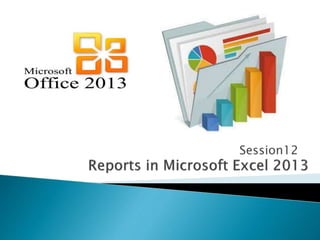
Create and Format Pivot Tables and PivotCharts in Excel
- 1. Session12
- 2. Aptech Computer Education Presented by: Muhammad Ehtisham Siddiqui 2 At the end of this session, students will be able to: Describe Pivot Table Explain the steps to create and format Pivot Table Describe PivotChart Explain the steps to create a PivotChart Explain the steps to change the design and layout of pivot chart
- 3. Aptech Computer Education Presented by: Muhammad Ehtisham Siddiqui 3
- 4. Enables user to summarize the data in an interactive manner without scripting a single formula or copying a single cell Uses of a pivot table are as follows: Enables to query large volume of data Enables to perform different aggregate functions Enables to rearrange the data based on categories and sub-categories Enables to perform user-defined calculations and formulas Enables to expand and collapse different levels to focus on details of data presented in the summary report Enables transformation of rows to columns or vice-versa to present different views of the summarized data Enables to perform sorting, filtering, and formatting of the data presented in the summary report Enables to generate comprehensive, clear, and neat reports 4Aptech Computer Education Presented by: Muhammad Ehtisham Siddiqui
- 5. 5Aptech Computer Education Presented by: Muhammad Ehtisham Siddiqui To create a pivot table, perform the following steps: Open Microsoft Excel Type ID number in cell F5 Type three-digit numbers from cell F6 to F10 Type Name in cell G5 Enter names of people from cell G6 to G10 Type Country in cell H5 Type names of countries from cell H6 to H10 Type Monthly Salary in cell I5 Enter three-digit numbers from cell I6 to I10 Type Annual Salary in cell J5 Type the formula for calculating the yearly salary (monthly salary * 12) Enter the formula in cells from J6 to J10 Example - formula in J6 will be =I6*12
- 6. 6Aptech Computer Education Presented by: Muhammad Ehtisham Siddiqui Select cells from F5 to J10 Click the Insert tab Click PivotTable drop-down arrow in the PivotTable group Select PivotTable The Table/Range box displays the range of selected cells Select Existing Worksheet under Choose where you want the PivotTable report to be placed option Select a cell either on the existing worksheet or select a cell in the new worksheet to place the report Click OK to display an empty PivotTable
- 7. 7Aptech Computer Education Presented by: Muhammad Ehtisham Siddiqui A blank PivotTable and Field List will appear on a new worksheet Once you create a PivotTable, you'll need to decide which fields to add. Each field is simply a column headerfrom the source data. In the PivotTable Field List, check the box for each field you want to add.
- 8. 8Aptech Computer Education Presented by: Muhammad Ehtisham Siddiqui The selected fields will be added to one of the four areas below the Field List The PivotTable will calculate and summarize the selected fields. In our example, the PivotTable shows the amount sold by each salesperson.
- 9. 9Aptech Computer Education Presented by: Muhammad Ehtisham Siddiqui To update a pivot table, perform the following steps: Right-click the PivotTable to display the context menu Select Refresh – Excel updates the new data in the PivotTable report Excel also updates the file when the user exits and opens the file again
- 10. 10Aptech Computer Education Presented by: Muhammad Ehtisham Siddiqui PivotCharts are like regular charts, except they display data from a PivotTable. Just like regular charts, you'll be able to select a chart type, layout, and style that will best represent the data. It is the graphical representation based on the data summarized in the pivot table report It displays the categories, data series, axes, and so forth Users can change the chart type by including legends, data labels, title, and so forth When users edit the source of data, and refresh the pivot table, Excel automatically updates the pivot chart
- 11. To create a pivot chart, perform the following steps: Open Microsoft Excel Type ID number in cell F5 Enter three-digit numbers from cell F6 to F10 Type Name in cell G5 Enter names of people from cell G6 to G10 Type Country in cell H5 Enter names of countries from cell H6 to H10 Type Monthly Salary in cell I5 Enter three-digit numbers from cell I6 to I10 Type Annual Salary in cell J5 Enter the formula for calculating the yearly salary (monthly salary * 12) and enter it from cell J6 to J10. For example, for I6, formula in J6 will be =I6*12 Aptech Computer Education Presented by: Muhammad Ehtisham Siddiqui 11
- 12. Select the cells from F5 to J10 Click PivotTable drop-down arrow from the PivotTable group of the Insert tab Select PivotChart Select Existing Worksheet under Choose where you want the PivotTable and PivotChart to be paced section Select a cell either in the existing sheet or in the new work sheet to place the pivot table and pivot chart in the worksheet Click OK Aptech Computer Education Presented by: Muhammad Ehtisham Siddiqui 12
- 13. Users can edit chart titles, legends, number formats, and so forth to customize the chart When users select the pivot chart, Excel displays the following new contextual tabs in PivotChart Tools group PivotChart group contains the following tabs: Design Tab - Allows users to transform the chart type, chart layout, and chart styles Layout Tab - Allows users to customize chart labels and axes of the chart Format Tab - Allows users to make changes in the fill style, outline style, size, and so forth Aptech Computer Education Presented by: Muhammad Ehtisham Siddiqui 13
- 14. To format a pivot chart, perform the following steps: Drag the Sum of ID Number tab from Values to the Axis Fields (Categories) Click Country in the Axis Fields (Categories) to display the context menu Select Move to Beginning Right-click the grand total of Sum of Monthly Salary column Select Currency from Number Format and click OK Right-click grand total of Sum of Annual Salary column Select Currency from Number Format and click OK Aptech Computer Education Presented by: Muhammad Ehtisham Siddiqui 14
- 15. 15 Aptech Computer Education Presented by: Muhammad Ehtisham Siddiqui To move the pivot chart, perform the following steps: Select the pivot chart Click Move Chart from the Location group of the Design tab displayed under PivotChart Tools Type the name of the sheet in the New sheet box To copy to the existing sheet, select the sheet name from the Object in drop-down list Click OK
- 16. 16
