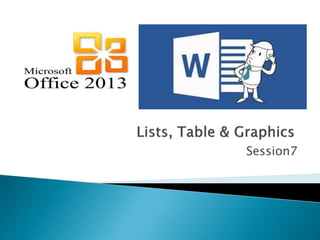
Create Lists Tables Charts Graphics Word
- 1. Session7
- 2. Explain the use of bulleted or numbered lists Explain the use of multilevel lists Describe the procedure to create multilevel lists Explain the procedure insert and format a table Explain the process of inserting graphics and charts Aptech Computer Education Presented by: Muhammad Ehtisham Siddiqui 2
- 3. Microsoft word provides a number of features to enhance the look of the documents Ordered, unordered and multilevel lists enable users to add different types of item lists Enables the user to present numerical and textual data in organized fashion with the help of tables Types of graphics can also be inserted into a document to enhance the look of the document: ◦ Images from files and clipart gallery ◦ Shapes ◦ Charts ◦ Screenshots 3Aptech Computer Education Presented by: Muhammad Ehtisham Siddiqui
- 4. 4Aptech Computer Education Presented by: Muhammad Ehtisham Siddiqui Numbered and bulleted lists allows the user to emphasize a list of items. With Microsoft word 2013, users can display a list of items as ordered or unordered lists Users can also create multilevel lists with a maximum of nine levels
- 5. Bulleted and numbered lists can be used in your documents to outline, arrange, and emphasize text. To create a bulleted list: 1. Select the text you want to format as a list. 2. On the Home tab, click the drop-down arrow next to the Bullets command. A menu of bullet styles will appear. 3. Move the mouse over the various bullet styles. A live preview of the bullet style will appear in the document. Select the bullet style you want to use. 4. The text will be formatted as a bulleted list. Aptech Computer Education Presented by: Muhammad Ehtisham Siddiqui 5
- 6. To create a Numbered list: 1. Select the text you want to format as a list. 2. On the Home tab, click the drop-down arrow next to the Numbering command. A menu of numbering styles will appear. 3. Move the mouse over the various numbering styles. A live preview of the numbering style will appear in the document. Select the numbering style you want to use. 4. The text will be formatted as a bulleted list. Aptech Computer Education Presented by: Muhammad Ehtisham Siddiqui 6
- 7. Multilevel lists can contain numbered and bulleted lists. This is a very useful feature, because if you add a paragraph in the middle of a numbered list or rearrange the order of the paragraphs in a list, Word automatically renumbers the paragraphs so that they retain their sequence. To create a multilevel list, follow these steps: 1. Type your list, and then select it. 2. Do one of the following: • On the Home tab, in the Paragraph group, click Multilevel : Aptech Computer Education Presented by: Muhammad Ehtisham Siddiqui 7
- 8. You can find different styles by clicking the arrow next to Multilevel on the Home tab, in the Paragraph group: Create a numbered or bulleted list (see Creating numbered lists ) and then:Press Tab - Word indents a level in the list. Press Shift+Tab - Word outdents a level in the list. Aptech Computer Education Presented by: Muhammad Ehtisham Siddiqui 8
- 9. To quickly insert a basic table, click Insert > Table and move the cursor over the grid until you highlight the number of columns and rows you want. This way you can create a table with more than ten columns and eight rows, as well as set the column width behavior. ◦ Click Insert > Table > Insert Table. ◦ Set the number of columns and rows Aptech Computer Education Presented by: Muhammad Ehtisham Siddiqui 9
- 10. To add a row or column: Hover the mouse near the location where you want to add a row or column, then click the plus sign that appears. A new row or column will appear in the table. Alternatively, you can right-click the table, then hover the mouse over Insert to see various row and column options. Aptech Computer Education Presented by: Muhammad Ehtisham Siddiqui 10
- 11. To delete a row or column: Place the insertion point in the row or column you want to delete. Right-click the mouse, then select Delete Cells... from the menu that appears. A dialog box will appear. Select Delete entire row or Delete entire column, then click OK. The column or row will be deleted. Aptech Computer Education Presented by: Muhammad Ehtisham Siddiqui 11
- 12. To apply a table style: 1. Click anywhere on the table, then click the Design tab on the right side of the Ribbon. 2. Locate the Table Styles group, then click the More drop-down arrow to see all available table styles. Aptech Computer Education Presented by: Muhammad Ehtisham Siddiqui 12
- 13. 3. Select the desired style. 4. The selected table style will appear. Aptech Computer Education Presented by: Muhammad Ehtisham Siddiqui 13
- 14. When you select a table in Word 2013, the Layout tab appears under Table Tools on the Ribbon. From the Layout tab, you can make a variety of modifications to the table. Aptech Computer Education Presented by: Muhammad Ehtisham Siddiqui 14
- 15. Microsoft word allows user to add different types of graphics, such as pictures, ClipArt, and charts into their documents. ◦ Click Insert button ◦ Use illustration tab Aptech Computer Education Presented by: Muhammad Ehtisham Siddiqui 15
- 16. To insert a Image from a file: ◦ Select the Insert tab on the Ribbon, then click the Pictures command. ◦ The Insert Picture dialog box will appear. Select the desired image file, then click Insert. Aptech Computer Education Presented by: Muhammad Ehtisham Siddiqui 16
- 17. In Office 2013 or Office 2016 there's no longer a clip art library, but Office still helps you insert clip art. Aptech Computer Education Presented by: Muhammad Ehtisham Siddiqui 17 STEP 1: Select Insert > Online Pictures STEP 2: Type a word or phrase to describe what you're looking for, then press Enter. STEP 3: Filter the results by Type for Clipart. STEP 4: Select a picture. STEP 5: Select Insert. The image is inserted in your Office document.
- 18. Add a shape to your file in Excel ◦ On the Insert tab, in the Illustrations group, click Shapes. ◦ Click the shape that you want, click anywhere in the workbook, and then drag to place the shape. Aptech Computer Education Presented by: Muhammad Ehtisham Siddiqui 18
- 19. Create a SmartArt graphic to quickly and easily make a visual representation of your information. Insert a SmartArt graphic and add text to it On the Insert tab, in the Illustrations group, click SmartArt. In the Choose a SmartArt Graphic dialog box, click the type and layout that you want. Click [Text] in the Text pane, and then type your text. Aptech Computer Education Presented by: Muhammad Ehtisham Siddiqui 19
- 20. You can make a chart in Word or Excel. If you have lots of data to chart, create your chart in Excel, and then copy it into your document. This is also the best way if your data changes regularly and you want your chart to always reflect the latest numbers. In that case, when you copy the chart, keep it linked to the original Excel file. To create a simple chart from scratch in Word, click Insert > Chart and pick the chart you want. ◦ Click Insert > Chart. ◦ Click the chart type and then double-click the chart you want. ◦ In the spreadsheet that appears, replace the default data with your own information. ◦ When you’ve finished, close the spreadsheet. Aptech Computer Education Presented by: Muhammad Ehtisham Siddiqui 20
- 21. Aptech Computer Education Presented by: Muhammad Ehtisham Siddiqui 21
- 22. You can quickly and easily add a screenshot to your Office file to enhance readability or capture information without leaving the program that you are working in. ◦ Click in the document at the location where you want to add the screenshot. ◦ In Excel, Outlook, and Word: On the Insert tab, in the Illustrations group, click Screenshot. ◦ The Available Windows gallery appears, showing you all the windows that you currently have open. Select one of them. Aptech Computer Education Presented by: Muhammad Ehtisham Siddiqui 22
- 23. 23
