Lecture 4
•
1 like•86 views
CNC lathe machines use stepper motors to control movement along the X and Z axes. The spindle, controlled by a DC motor, rotates the workpiece. An 8-tool turret, driven by an AC stepper motor, indexes the cutting and drilling tools. Tool offsetting sets the tool positions in the software by touching off tools to the workpiece surface and diameter. Defining tool offsets allows the machine to accurately position each tool during machining operations defined in CNC programs.
Report
Share
Report
Share
Download to read offline
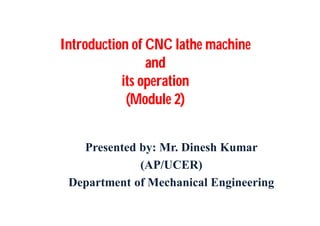
Recommended
Recommended
More Related Content
What's hot
What's hot (20)
Similar to Lecture 4
Similar to Lecture 4 (20)
Computer integrated Manufacture & design Lab Manual

Computer integrated Manufacture & design Lab Manual
More from dineshucer
More from dineshucer (14)
Recently uploaded
Top Rated Pune Call Girls Budhwar Peth ⟟ 6297143586 ⟟ Call Me For Genuine Sex Service At Affordable Rate
Booking Contact Details
WhatsApp Chat: +91-6297143586
pune Escort Service includes providing maximum physical satisfaction to their clients as well as engaging conversation that keeps your time enjoyable and entertaining. Plus they look fabulously elegant; making an impressionable.
Independent Escorts pune understands the value of confidentiality and discretion - they will go the extra mile to meet your needs. Simply contact them via text messaging or through their online profiles; they'd be more than delighted to accommodate any request or arrange a romantic date or fun-filled night together.
We provide -
01-may-2024(v.n)
Top Rated Pune Call Girls Budhwar Peth ⟟ 6297143586 ⟟ Call Me For Genuine Se...

Top Rated Pune Call Girls Budhwar Peth ⟟ 6297143586 ⟟ Call Me For Genuine Se...Call Girls in Nagpur High Profile
Call Girl Meerut Indira Call Now: 8617697112 Meerut Escorts Booking Contact Details WhatsApp Chat: +91-8617697112 Meerut Escort Service includes providing maximum physical satisfaction to their clients as well as engaging conversation that keeps your time enjoyable and entertaining. Plus they look fabulously elegant; making an impressionable. Independent Escorts Meerut understands the value of confidentiality and discretion - they will go the extra mile to meet your needs. Simply contact them via text messaging or through their online profiles; they'd be more than delighted to accommodate any request or arrange a romantic date or fun-filled night together. We provide –(INDIRA) Call Girl Meerut Call Now 8617697112 Meerut Escorts 24x7

(INDIRA) Call Girl Meerut Call Now 8617697112 Meerut Escorts 24x7Call Girls in Nagpur High Profile Call Girls
Call Girl Bhosari Indira Call Now: 8617697112 Bhosari Escorts Booking Contact Details WhatsApp Chat: +91-8617697112 Bhosari Escort Service includes providing maximum physical satisfaction to their clients as well as engaging conversation that keeps your time enjoyable and entertaining. Plus they look fabulously elegant; making an impressionable. Independent Escorts Bhosari understands the value of confidentiality and discretion - they will go the extra mile to meet your needs. Simply contact them via text messaging or through their online profiles; they'd be more than delighted to accommodate any request or arrange a romantic date or fun-filled night together. We provide –(INDIRA) Call Girl Bhosari Call Now 8617697112 Bhosari Escorts 24x7

(INDIRA) Call Girl Bhosari Call Now 8617697112 Bhosari Escorts 24x7Call Girls in Nagpur High Profile Call Girls
Booking open Available Pune Call Girls Koregaon Park 6297143586 Call Hot Indian Girls Waiting For You To Fuck
Booking Contact Details
WhatsApp Chat: +91-6297143586
pune Escort Service includes providing maximum physical satisfaction to their clients as well as engaging conversation that keeps your time enjoyable and entertaining. Plus they look fabulously elegant; making an impressionable.
Independent Escorts pune understands the value of confidentiality and discretion - they will go the extra mile to meet your needs. Simply contact them via text messaging or through their online profiles; they'd be more than delighted to accommodate any request or arrange a romantic date or fun-filled night together.
We provide -
01-may-2024(v.n)
Booking open Available Pune Call Girls Koregaon Park 6297143586 Call Hot Ind...

Booking open Available Pune Call Girls Koregaon Park 6297143586 Call Hot Ind...Call Girls in Nagpur High Profile
Recently uploaded (20)
Call for Papers - Educational Administration: Theory and Practice, E-ISSN: 21...

Call for Papers - Educational Administration: Theory and Practice, E-ISSN: 21...
Top Rated Pune Call Girls Budhwar Peth ⟟ 6297143586 ⟟ Call Me For Genuine Se...

Top Rated Pune Call Girls Budhwar Peth ⟟ 6297143586 ⟟ Call Me For Genuine Se...
Intze Overhead Water Tank Design by Working Stress - IS Method.pdf

Intze Overhead Water Tank Design by Working Stress - IS Method.pdf
(INDIRA) Call Girl Meerut Call Now 8617697112 Meerut Escorts 24x7

(INDIRA) Call Girl Meerut Call Now 8617697112 Meerut Escorts 24x7
The Most Attractive Pune Call Girls Manchar 8250192130 Will You Miss This Cha...

The Most Attractive Pune Call Girls Manchar 8250192130 Will You Miss This Cha...
(INDIRA) Call Girl Bhosari Call Now 8617697112 Bhosari Escorts 24x7

(INDIRA) Call Girl Bhosari Call Now 8617697112 Bhosari Escorts 24x7
Booking open Available Pune Call Girls Koregaon Park 6297143586 Call Hot Ind...

Booking open Available Pune Call Girls Koregaon Park 6297143586 Call Hot Ind...
Coefficient of Thermal Expansion and their Importance.pptx

Coefficient of Thermal Expansion and their Importance.pptx
FULL ENJOY Call Girls In Mahipalpur Delhi Contact Us 8377877756

FULL ENJOY Call Girls In Mahipalpur Delhi Contact Us 8377877756
BSides Seattle 2024 - Stopping Ethan Hunt From Taking Your Data.pptx

BSides Seattle 2024 - Stopping Ethan Hunt From Taking Your Data.pptx
Call Girls Walvekar Nagar Call Me 7737669865 Budget Friendly No Advance Booking

Call Girls Walvekar Nagar Call Me 7737669865 Budget Friendly No Advance Booking
Lecture 4
- 1. Introduction of CNC lathe machine and its operation (Module 2) Presented by: Mr. Dinesh Kumar (AP/UCER) Department of Mechanical Engineering
- 2. Session 4 Working of CNC Lathe Machine & Simulation of CNC program
- 3. CNC LATHE 2 Axis : For X- axis- Towards operator positive (+) Away to operator negative (-) For z-axis- Towards tail positive (+) Towards head stock negative (-) 3 Note: For the axis movement Stepper motor used
- 4. SPINDLE Spindle is a device incorporated 3 jaw chuck in which work piece mounted and takes rotation. • The speed of spindle in program denoted by ‘S’ • To rotate spindle DC motor used. 4
- 5. TURRET • 8 tool station turret used- • 4 cutting tool • 4 drilling tool 5
- 6. TOOL INDEXING • Tool indexing- home position tool is called tool no. 1 or reference tool. • Counting the tool w.r.t. first tool in clock wise. • To drive turret, A.C. stepper motor used. 6
- 7. HOW TO START • Main switch ‘ON’ • Key switch ‘ON’ (Main ON- indication should Glow) • Start CPU- window xp will open. Double click on short cut to “ Cut Viewer “ icon. Software window will open. 7
- 8. 8
- 9. SETTING OF STOCK Go To Mode Select simulation mode Run Rebuilt wrong (no stock found. Do you want to the stock to be defined. Yes Define the stock as the cylinder. Continuous 9
- 10. Wrong – No tool found. Do you want the tool be defined. Yes 10
- 11. 11
- 12. HOW EXECUTE THE PROGRAM ON MACHINE • Go To Mode Machine mode Utilities JOG window will open 12 Goto Run Rebuilt
- 13. WHAT IS TOOL OFFSETTING & HOW IT IS USED ? 13
- 14. FOLLOW THE STEPS FOR TOOL OFFSETTING • First Select the JOG mode to move the X, Z axis. • Select the proper pulse rate & move the tool near to the job. • Reduce the pulses & just touch the tool to face of the job. • Here you have to define the Z position as zero, so select the • Tool Position window & here select the Z Position • window & enter value 0. Now the Z position is Zero. • Now move the tool just away from the job & then towards • X+ direction.
- 15. •Then Move the tool to touch the diameter of the job. • Here we have to give the diameter value for X axis, so select the Tool Position window & here select the X Position window & enter value of the diameter of the job. (For ex. 22) • After doing this procedure take the tool away from the job from jog mode until it comes to the initial setting (For ex. i.e. X=22, Z=0). •Then go to TOOL OFFSET window and check that in the Tool No. Window there is Tool no. 1 present & then click the SET THE CURRENT POSITION AS REF. Option here you have found X=22 & Z=0 and then Click X-offset and Z – Offset . •This is your first Tool offsetting
- 17. •Index the tool by which you will start the job. Normally it is tool no. 1 (HOME TOOL) • Now from the Tool Offset window select the second no. tool.
- 18. • Now as you select the Tool no. 2 the turret will go to the Tool Change Position as you specified and it will change the tool .and again come back to the Intermediate position as you specified. • Now move the tool no 2 (which is generally your Drill Tool) manually and touch the tip of the tool to the Z face and set is as Z Offset. • Now again move the tool in X+ dir. and touch the diameter of the drill to the job diameter and note down the reading for “X” from the Coordinate Window. (For ex. The “X” value should be –10.5) • Now bring the tool back without moving the:”X” direction up to Z =0 position i.e. safe position for the drill tool. And minus the drill dia. from the noted “X” value and move the tool to X- dir. up to that value. (For ex. Your drill dia. is 8mm & your “X” value is –10.5 so the final value is –10.5 – 8 = –18.5 ) And set this value as “X” offset.(cross check:- for seeing the correct offset just check that the drill tip comes in front of the job diameter face) • Now select the third tool from the tool offset window. As previously selected.
- 20. •It will do the same procedure as previously done .and by changing the tool it will come to the intermediate position. • Now again move the tool to the job position and touch the tip of the tool to the Z face and set the “Z “ offset. • Again move the tool to the “X+” position and touch to the job diameter. and set the “X “ offset. • Similarly do the same procedure for the other tools
- 21. ? 21