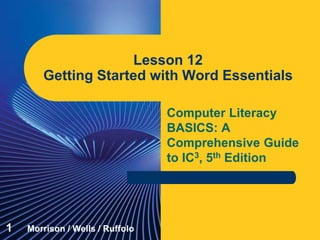
Computer Literacy Lesson 12
- 1. Computer Literacy BASICS: A Comprehensive Guide to IC3, 5th Edition Lesson 12 Getting Started with Word Essentials 1 Morrison / Wells / Ruffolo
- 2. Lesson12 Morrison / Wells / Ruffolo CLB: A Comp Guide to IC3 5E Objectives Create a new document. Change Word settings. Enter text in a document. Show nonprinting characters in a document. Use the click-and-type setting. Change views and magnification in the document window. Navigate through a document. 222
- 3. Lesson12 Morrison / Wells / Ruffolo CLB: A Comp Guide to IC3 5E Words to Know default Normal.dotm template toggle word wrap 333
- 4. Lesson12 Morrison / Wells / Ruffolo CLB: A Comp Guide to IC3 5E Creating a New Document When you first start Word, a new blank document appears, titled Document1. Default settings are the preset options or variables automatically in effect when the document is created. Default settings for Word are stored in the Normal.dotm template. 444
- 5. Lesson12 Morrison / Wells / Ruffolo CLB: A Comp Guide to IC3 5E Changing Word Settings “Behind the scenes” application settings in the Word Options dialog box are designed to protect your work and improve your efficiency. 555
- 6. Lesson12 Morrison / Wells / Ruffolo CLB: A Comp Guide to IC3 5E Inserting Text and Numbers into a Document Entering Text in a Document Insertion point: – As you enter text in a document, the insertion point moves to the right, and the information in the status bar at the lower-left corner of the document window changes to reflect the page number for the current position of the insertion point. 666
- 7. Lesson12 Morrison / Wells / Ruffolo CLB: A Comp Guide to IC3 5E Inserting Text and Numbers into a Document (continued) Entering Text in a Document (continued) Spelling and grammar check: – Word automatically checks the spelling and grammar in a document as you enter text, and the red or green wavy lines suggest there may be spelling or grammar errors. Word wrap: – If text extends beyond the right margin, Word will automatically wrap the text to the next line. 777
- 8. Lesson12 Morrison / Wells / Ruffolo CLB: A Comp Guide to IC3 5E Inserting Text and Numbers into a Document (continued) Showing Characters and Using Click and Type The Show/Hide ¶ button enables you to toggle the option to show nonprinting characters. – When you toggle an option, you alternate between the off and on states by repeating a procedure, such as clicking a button. 888
- 9. Lesson12 Morrison / Wells / Ruffolo CLB: A Comp Guide to IC3 5E Inserting Text and Numbers into a Document (continued) Showing Characters and Using Click and Type (continued) Click and type: – Click and type is a Word setting that enables you to quickly position the insertion point within a blank area of a document. 999
- 10. Lesson12 Morrison / Wells / Ruffolo CLB: A Comp Guide to IC3 5E Changing Views and Magnification Changing the Document View You can change the way you view your document, and you can also change the magnification to control how much of the document is shown on the screen. You can change the view by selecting options from the Views group on the VIEW tab. You can also change the view by clicking one of the view buttons on the status bar. 101010
- 11. Lesson12 Morrison / Wells / Ruffolo CLB: A Comp Guide to IC3 5E Changing Views and Magnification (continued) Changing the Document View (continued) 111111
- 12. Lesson12 Morrison / Wells / Ruffolo CLB: A Comp Guide to IC3 5E Changing Views and Magnification (continued) Changing the Document View (continued) 121212
- 13. Lesson12 Morrison / Wells / Ruffolo CLB: A Comp Guide to IC3 5E Changing Views and Magnification (continued) Changing the Zoom Settings Zoom options enable you to increase and decrease the size of text and graphics on the screen. You can show an entire page or multiple pages at the same time. You can change the zoom settings using options in the Zoom group on the VIEW tab or controls on the status bar. 131313
- 14. Lesson12 Morrison / Wells / Ruffolo CLB: A Comp Guide to IC3 5E Changing Views and Magnification (continued) Changing the Zoom Settings (continued) 141414
- 15. Lesson12 Morrison / Wells / Ruffolo CLB: A Comp Guide to IC3 5E Navigating Through the Document Using the Navigation Pane In the Navigation Pane, you can choose the option to view thumbnails for each page in the document. To go to a specific page, click the thumbnail for that page. 151515
- 16. Lesson12 Morrison / Wells / Ruffolo CLB: A Comp Guide to IC3 5E Navigating Through the Document (continued) Using the Navigation Pane (continued) In the Navigation Pane, you can search for specific text in the document. 161616
- 17. Lesson12 Morrison / Wells / Ruffolo CLB: A Comp Guide to IC3 5E Navigating Through the Document (continued) Scrolling and Using the Go To Command If the part of the document you want to view is currently not visible, you can use the scroll bars to navigate to that part of the document. As you drag the scroll box, a ScreenTip tells you what page you are viewing. 171717
- 18. Lesson12 Morrison / Wells / Ruffolo CLB: A Comp Guide to IC3 5E Navigating Through the Document (continued) Scrolling and Using the Go To Command (continued) When navigating a multipage document, the Go To command can be very useful because you can go directly to a specific page, a specific line, or a specific type of content in the document. 181818
- 19. Lesson12 Morrison / Wells / Ruffolo CLB: A Comp Guide to IC3 5E Navigating Through the Document (continued) Using the Keyboard Using the keyboard eliminates the need to move your hand back and forth between the keyboard and the mouse. Use the arrow keys on the keyboard to move the insertion point one character at a time or one line at a time. 191919
- 20. Lesson12 Morrison / Wells / Ruffolo CLB: A Comp Guide to IC3 5E Navigating Through the Document (continued) Using the Keyboard (continued) If you need to move across several characters or lines, using a combination of keys will make the task easier and quicker. 202020
- 21. Lesson12 Morrison / Wells / Ruffolo CLB: A Comp Guide to IC3 5E Summary In this lesson, you learned: New blank documents are created based on a template with default settings. There are many “behind the scenes” settings in Word that can be changed to meet your preferences. Word automatically wraps text to the next line when the line of text extends beyond the right margin. 212121
- 22. Lesson12 Morrison / Wells / Ruffolo CLB: A Comp Guide to IC3 5E Summary (continued) Showing the nonprinting characters, such as tab markers, blank spaces, page breaks, and paragraph markers, can be very useful as you create and edit a document. The click-and-type setting enables you to position the insertion point in a blank area of a document. Word provides several options for viewing a document. 222222
- 23. Lesson12 Morrison / Wells / Ruffolo CLB: A Comp Guide to IC3 5E Summary (continued) You can use zoom options to increase or decrease the size of the text and graphics on the screen. You can search for text and view thumbnails of the document pages in the Navigation Pane to make it easier and faster to navigate through the document. You can also use the mouse, the Go To command, and keyboard shortcuts to navigate through a document. 232323