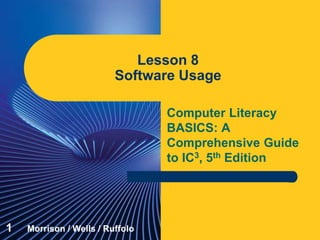
Computer Literacy Lesson 8
- 1. Computer Literacy BASICS: A Comprehensive Guide to IC3, 5th Edition Lesson 8 Software Usage 1 Morrison / Wells / Ruffolo
- 2. Lesson8 Morrison / Wells / Ruffolo CLB: A Comp Guide to IC3 5E Objectives Define productivity software. Describe word-processing, desktop publishing, and presentation software. Compare spreadsheet and database software. Describe entertainment and media-editing software. Use typical software tools for maintaining a computer. 222
- 3. Lesson8 Morrison / Wells / Ruffolo CLB: A Comp Guide to IC3 5E Words to Know database field formula frame function layout algorithm bad sector bot clip cluster computer-aided design (CAD) software 333
- 4. Lesson8 Morrison / Wells / Ruffolo CLB: A Comp Guide to IC3 5E Words to Know (continued) record sector software suite spyware virus what-if analysis lossless compression lossy compression lost cluster primary key query 444
- 5. Lesson8 Morrison / Wells / Ruffolo CLB: A Comp Guide to IC3 5E Using Application Software Productivity applications include word processing, spreadsheet, database, desktop publishing, and presentation software. Entertainment software is designed for viewing or playing music, videos, and photos. Media-editing software is designed for creating and modifying graphics, animations, video, music, and other media. 5
- 6. Lesson8 Morrison / Wells / Ruffolo CLB: A Comp Guide to IC3 5E Using Application Software (continued) Related applications are often packaged together and distributed in a software suite. Examples of software suites are: 6 Microsoft Office Apache OpenOffice Apple iWork Adobe Creative Suite Google Docs CorelDraw Graphics Suite
- 7. Lesson8 Morrison / Wells / Ruffolo CLB: A Comp Guide to IC3 5E Using Application Software (continued) Word-Processing Software Word-processing software is used to produce written documents. Examples are Microsoft Word, Apple Pages, Google Document, and Corel WordPerfect. You can enter and reorganize text, correct errors, insert graphics, and format the document before producing a final version. 7
- 8. Lesson8 Morrison / Wells / Ruffolo CLB: A Comp Guide to IC3 5E Using Application Software (continued) 8 Word-Processing Software (continued)
- 9. Lesson8 Morrison / Wells / Ruffolo CLB: A Comp Guide to IC3 5E Using Application Software (continued) Word-Processing Software (continued) – Writing and Editing Features A feature called word wrap keeps text within the document margins without requiring you to press the Enter key. The spelling checker feature compares the spelling of one or more words to the words in its electronic dictionary, flags the ones that might be misspelled, and offers possible corrections. 9
- 10. Lesson8 Morrison / Wells / Ruffolo CLB: A Comp Guide to IC3 5E Using Application Software (continued) Word-Processing Software (continued) – Formatting Features Formatting refers to the appearance and arrangement of elements on a page. Basic formatting features allow you to make headers larger than other text, insert bulleted lists, apply color to text and other elements, and change the margins of the page. 10
- 11. Lesson8 Morrison / Wells / Ruffolo CLB: A Comp Guide to IC3 5E Using Application Software (continued) Word-Processing Software (continued) – Collaboration Features Word-processing software provides features that make it possible to collaborate. For example, one or more people can review a Microsoft Word document and insert personalized comments or mark their changes. 11
- 12. Lesson8 Morrison / Wells / Ruffolo CLB: A Comp Guide to IC3 5E Using Application Software (continued) Desktop Publishing Software Desktop publishing (DTP) software is similar to word-processing software but includes more sophisticated features. You can arrange text and graphics on a page to create and print high-quality documents such as brochures, magazines, newspapers, and books. Examples of DTP software are Adobe InDesign, QuarkXPress, and Microsoft Publisher. 12
- 13. Lesson8 Morrison / Wells / Ruffolo CLB: A Comp Guide to IC3 5E Using Application Software (continued) Desktop Publishing Software (continued) – Layout Features When you work with DTP software, you use frames, which are movable rectangular areas on a page in which you enter text or graphics. 13
- 14. Lesson8 Morrison / Wells / Ruffolo CLB: A Comp Guide to IC3 5E Using Application Software (continued) Desktop Publishing Software (continued) – Text Features DTP software lets you thread, or link, frames that contain text so you can display part of an article on one page, for example, and then continue the article on the next page. – Graphics Features DTP software includes tools for resizing shapes, cropping photos, and creating, editing, and enhancing graphics. 14
- 15. Lesson8 Morrison / Wells / Ruffolo CLB: A Comp Guide to IC3 5E Using Application Software (continued) Presentation Software Presentation software such as Microsoft PowerPoint, iWork Keynote, LibreOffice Impress, and Prezi is used to organize and present text, graphics, and other media as a slide show. Presentation software provides layouts, which are pre-set arrangements for slide content, including text and graphics. Layouts provide placeholders used to enter and edit text, headings, bulleted lists, numbered lists, tables, charts, pictures, and videos. 15
- 16. Lesson8 Morrison / Wells / Ruffolo CLB: A Comp Guide to IC3 5E Using Application Software (continued) 16 Presentation Software (continued)
- 17. Lesson8 Morrison / Wells / Ruffolo CLB: A Comp Guide to IC3 5E Using Application Software (continued) Presentation Software (continued) Presentation software often includes premade designs, called themes in PowerPoint, which provide a coordinated set of colors, fonts, backgrounds, and effects. You can include transitions between slides, such as an effect that fades from one slide to the next. You can animate text, shapes, photos, and other objects. 17
- 18. Lesson8 Morrison / Wells / Ruffolo CLB: A Comp Guide to IC3 5E Using Application Software (continued) Spreadsheet Software A spreadsheet is an arrangement of text and numbers in a rectangular grid or table. You can use spreadsheet software to organize data in such a way that you can calculate, analyze, interpret, and present it. A typical spreadsheet application displays a grid of columns and rows that can contain text, numbers, and formulas. Excel calls this grid a worksheet, or a sheet for short. 18
- 19. Lesson8 Morrison / Wells / Ruffolo CLB: A Comp Guide to IC3 5E Using Application Software (continued) 19 Spreadsheet Software (continued)
- 20. Lesson8 Morrison / Wells / Ruffolo CLB: A Comp Guide to IC3 5E Using Application Software (continued) Spreadsheet Software (continued) When you start Excel, you create a file called a workbook. The columns in a worksheet are identified by letters and the rows are identified by numbers. The point where a column and a row intersect is called a cell. Each cell has a name, called the cell reference (or cell address), which is represented by its column letter and row number. The active cell is the currently selected cell. 20
- 21. Lesson8 Morrison / Wells / Ruffolo CLB: A Comp Guide to IC3 5E Using Application Software (continued) Spreadsheet Software (continued) – Calculation Features The main purpose of spreadsheet software is to perform calculations. A formula is a mathematical expression that provides a result. 21
- 22. Lesson8 Morrison / Wells / Ruffolo CLB: A Comp Guide to IC3 5E Using Application Software (continued) Spreadsheet Software (continued) – Calculation Features (continued) Spreadsheets are especially useful when you need to perform what-if analysis, which is a way to explore how changing numbers and other input values affect calculated results. Besides entering formulas, you can use functions, which are predefined formulas that perform common calculations. 22
- 23. Lesson8 Morrison / Wells / Ruffolo CLB: A Comp Guide to IC3 5E Using Application Software (continued) Spreadsheet Software (continued) – Charting Features Spreadsheet software includes tools for creating charts to show trends or relationships in data. 23
- 24. Lesson8 Morrison / Wells / Ruffolo CLB: A Comp Guide to IC3 5E Using Application Software (continued) Database Software A database is a collection of data organized into tables. You use database software to enter, organize, update, retrieve, and produce reports on the electronic data in a database. All the data is stored in one or more tables, which are composed of rows and columns, similar to spreadsheets. Each column in the table is a field, which is a single characteristic of a person, place, thing, or event. 24
- 25. Lesson8 Morrison / Wells / Ruffolo CLB: A Comp Guide to IC3 5E Using Application Software (continued) Database Software (continued) A row in a database table represents a record. Each record is a group of related fields. Every table must include a primary key field, which is a field that uniquely identifies each record in a table. One purpose of the primary key is to prevent duplicate entries. Database software that works with related tables, such as Microsoft Access, is called relational database software. 25
- 26. Lesson8 Morrison / Wells / Ruffolo CLB: A Comp Guide to IC3 5E Using Application Software (continued) 26 Database Software (continued)
- 27. Lesson8 Morrison / Wells / Ruffolo CLB: A Comp Guide to IC3 5E Using Application Software (continued) Database Software (continued) – Data-Entry Features When you enter records into a table, you can use a table datasheet, which is similar to a spreadsheet, or you can design and use a form. – Data-Retrieval Features To extract meaningful data from a database, you can create a query, which is a request for specific data that meets set criteria. 27
- 28. Lesson8 Morrison / Wells / Ruffolo CLB: A Comp Guide to IC3 5E Using Application Software (continued) Spreadsheets Are best for using numerical data to make calculations or a quick analysis Enable users to enter data and see results quickly Are easier to learn Have more formatting features than databases Have more sophisticated mathematical functions Databases Are best for long-term data storage and manipulating data efficiently Offer advantages such as entering data once instead of twice when relating tables Automatically update forms, reports, and queries when data is updated 28 Database Software (continued) – Comparing Spreadsheets and Databases
- 29. Lesson8 Morrison / Wells / Ruffolo CLB: A Comp Guide to IC3 5E Using Application Software (continued) Database Software (continued) – Comparing Spreadsheets and Databases (continued) Example: 29
- 30. Lesson8 Morrison / Wells / Ruffolo CLB: A Comp Guide to IC3 5E Using Application Software (continued) Entertainment Software Entertainment software includes applications that let you download and listen to music or the radio, watch movies and television shows, and play games. Some applications provide access to more than one type of digital media; others concentrate on a single type of media. 30
- 31. Lesson8 Morrison / Wells / Ruffolo CLB: A Comp Guide to IC3 5E Using Application Software (continued) Entertainment Software (continued) – Music and Video Applications Music applications, such as Windows Media Player and iTunes, are used to build a collection of digital music and arrange it into lists of songs called playlists. Video player software such as QuickTime, RealPlayer, and the VLC media player can be used to play videos in a variety of file formats, organize videos into playlists, and set preferences. Radio applications such as Pandora, Spotify, and iHeartRadio work like online radio stations. 31
- 32. Lesson8 Morrison / Wells / Ruffolo CLB: A Comp Guide to IC3 5E Using Application Software (continued) Entertainment Software (continued) – Game Software Some game applications are electronic versions of physical games, such as Solitaire or Scrabble. They are called casual games because they require little time commitment to learn and play. Other games are more involved, requiring users to devote time to learn the intricacies of the rules and options to complete a game. These types of games are referred to as long-play games. Genres of long-play games change frequently as technology changes. 32
- 33. Lesson8 Morrison / Wells / Ruffolo CLB: A Comp Guide to IC3 5E Using Application Software (continued) Media-Editing Software You often need to edit music, video, and image files to suit your purposes. You could use a video camera to record yourself making sushi, select a music file to play at the beginning of the video, and take photos of the finished product to display at the end of the video. To fine-tune each component, you use graphics software, music-editing software, and video-editing software. 33
- 34. Lesson8 Morrison / Wells / Ruffolo CLB: A Comp Guide to IC3 5E Using Application Software (continued) Media-Editing Software (continued) – Graphics Software The three major types of graphics software are paint, photo-editing, and drawing software. Microsoft Paint provides tools for painting the screen, which involves manipulating pixels by filling them with color. You can use paint software to create a graphic on a Web page or any other object displayed on a computer screen. 34
- 35. Lesson8 Morrison / Wells / Ruffolo CLB: A Comp Guide to IC3 5E Using Application Software (continued) Media-Editing Software (continued) – Graphics Software (continued) Basic photo-editing software includes features for improving digital photos by adjusting brightness and contrast, and cropping out parts of the photo. 35
- 36. Lesson8 Morrison / Wells / Ruffolo CLB: A Comp Guide to IC3 5E Using Application Software (continued) Media-Editing Software (continued) – Graphics Software (continued) Drawing software approaches a graphic as a set of geometric objects, including lines and closed shapes. 3-D graphics software uses mathematics to represent 3-D objects, and allows users to rotate and view them from many angles. Computer aided design (CAD) software is used by professional designers to create models of products, buildings, and other objects; engineering and technical drawings; and blueprints for architectural projects. 36
- 37. Lesson8 Morrison / Wells / Ruffolo CLB: A Comp Guide to IC3 5E Using Application Software (continued) Media-Editing Software (continued) – Music-Editing Software Music-editing software such as Apple GarageBand, Music Maker Jam, and Finale are designed for people who want to record and edit their own music. These applications can be used to compose and record songs; change the volume, speed, and sound quality of recordings; add sound effects; and mix voices and instruments. 37
- 38. Lesson8 Morrison / Wells / Ruffolo CLB: A Comp Guide to IC3 5E Using Application Software (continued) Media-Editing Software (continued) – Video-Editing Software When you use video-editing software such as Windows Movie Maker, Apple iMovie, or Camtasia Studio, you work with video segments called clips. You arrange clips in sequence on a timeline or storyboard, add transitions between clips, insert titles, and zoom in and out to direct the viewer’s attention. 38
- 39. Lesson8 Morrison / Wells / Ruffolo CLB: A Comp Guide to IC3 5E Using Application Software (continued) Media-Editing Software (continued) – Video-Editing Software (continued) 39
- 40. Lesson8 Morrison / Wells / Ruffolo CLB: A Comp Guide to IC3 5E Using Software Tools Utility programs are tools you use to maintain your data files, software, and hardware. File utilities include software that helps you manage files, convert files from one format to another, and thoroughly delete files. Disk management utilities help the operating system store files efficiently on a disk, and remove unnecessary files. Software utilities include software updating tools, virus and other malware scanners, and system monitors. 40
- 41. Lesson8 Morrison / Wells / Ruffolo CLB: A Comp Guide to IC3 5E Using Software Tools (continued) File Compression Software File compression software reduces the size of a file by removing redundant data. You compress files before attaching them to an e-mail so they can be transferred more quickly. When you receive a compressed file, you use the file compression software to expand the file to its original size. 41
- 42. Lesson8 Morrison / Wells / Ruffolo CLB: A Comp Guide to IC3 5E Using Software Tools (continued) File Compression Software (continued) File compression software determines which redundant data to remove according to sophisticated algorithms, which are sets of rules a program follows in calculations or other problem-solving steps. The algorithm for compressing a text file identifies patterns in the text and substitutes the text for a code. This type of compression is called lossless compression because the original file is reconstructed without losing any data. 42
- 43. Lesson8 Morrison / Wells / Ruffolo CLB: A Comp Guide to IC3 5E Using Software Tools (continued) File Compression Software (continued) Files containing graphics or music do not include much redundant data. For graphics or music, compression software uses a lossy compression method, which removes data identified as unnecessary. For example, the multiple shades of a background color might be reduced from thousands of variations to only a hundred variations. When the file is restored, you are unlikely to notice the difference in shades. 43
- 44. Lesson8 Morrison / Wells / Ruffolo CLB: A Comp Guide to IC3 5E Using Software Tools (continued) Disk Management Software Disk management software is used to maintain your hard disk by keeping it free of problems that could prevent you from accessing your data. Three types of disk management utilities should be used regularly: a disk cleaner, a disk scanner, and a defragmenter. 44
- 45. Lesson8 Morrison / Wells / Ruffolo CLB: A Comp Guide to IC3 5E Using Software Tools (continued) Disk Management Software (continued) A disk cleaner identifies files you can safely delete to free up disk space. A disk scanner scans for disk errors, such as parts of corrupted files, and then repairs them. 45
- 46. Lesson8 Morrison / Wells / Ruffolo CLB: A Comp Guide to IC3 5E Using Software Tools (continued) Disk Management Software (continued) A defragmenter optimizes the way files are stored on the disk by rearranging the clusters on a disk so they are adjacent instead of fragmented. 46
- 47. Lesson8 Morrison / Wells / Ruffolo CLB: A Comp Guide to IC3 5E Using Software Tools (continued) Malware and Antivirus Software When you connect to the Internet, your computer is vulnerable to harm from people who might attempt to access confidential information or damage your files. Malware, short for malicious software, includes computer viruses, worms, Trojans, bots, and spyware. Viruses copy themselves and trigger computer code that can infect your computer and damage your files and system settings. 47
- 48. Lesson8 Morrison / Wells / Ruffolo CLB: A Comp Guide to IC3 5E Using Software Tools (continued) Malware and Antivirus Software (continued) Viruses are often transmitted through e-mail attachments or downloaded files, and spread when you open the infected attachment or file. A worm is harmful computer code that spreads without your interaction. A worm slips from one network connection to another, replicating itself on computers. A Trojan is malware that hides inside another program, such as a downloaded browser toolbar. 48
- 49. Lesson8 Morrison / Wells / Ruffolo CLB: A Comp Guide to IC3 5E Using Software Tools (continued) Malware and Antivirus Software (continued) When the toolbar is installed, the Trojan infects the operating system, allowing a hacker to access your computer. Attackers who access your system through a Trojan might install a bot, short for robot, which is a program that runs repetitive tasks. Bots can control your computer to perform illegal activities such as sending massive amounts of spam (electronic junk mail). 49
- 50. Lesson8 Morrison / Wells / Ruffolo CLB: A Comp Guide to IC3 5E Using Software Tools (continued) Malware and Antivirus Software (continued) Spyware can install itself or run on your computer without your consent or control. Spyware monitors your computing actions to collect information about your browsing habits to pass along to advertisers. A special type of spyware called adware changes your browser settings to open pop-up ads, which are windows that appear while you are viewing a Web page and advertise a product or service. 50
- 51. Lesson8 Morrison / Wells / Ruffolo CLB: A Comp Guide to IC3 5E Using Software Tools (continued) Malware and Antivirus Software (continued) Common symptoms of malware are when your computer runs much slower than normal, messages appear unexpectedly, programs start or close on their own, and the operating system shuts down suddenly. To defend against malware, you install and run antivirus software on your computer and keep it up to date. 51
- 52. Lesson8 Morrison / Wells / Ruffolo CLB: A Comp Guide to IC3 5E Using Software Tools (continued) 52 Malware and Antivirus Software (continued)
- 53. Lesson8 Morrison / Wells / Ruffolo CLB: A Comp Guide to IC3 5E Summary In this lesson, you learned: You use productivity applications to perform work and other activities effectively. Productivity applications are often bundled together in a software suite. You use word-processing software to produce written documents such as reports, letters, memos, research papers, and flyers. Features in word-processing software help you reduce the number of errors in a document and improve the quality of your writing. They also provide formatting features so you can make documents look professional and appealing, and include collaboration features for working with other users. 535353
- 54. Lesson8 Morrison / Wells / Ruffolo CLB: A Comp Guide to IC3 5E Summary (continued) Desktop publishing software is similar to word-processing software because you use it to arrange text and graphics on a page. In addition, it includes tools for producing and printing typographic-quality documents, and for sending files to a commercial printer. You use presentation software to organize and present text, graphics, and other media as a slide show. Layouts in presentation software guide you to arrange text and graphics on a slide. Presentation software also includes features to engage the audience and clarify ideas during a slide show, such as slide transitions and animations. 545454
- 55. Lesson8 Morrison / Wells / Ruffolo CLB: A Comp Guide to IC3 5E Summary (continued) You use spreadsheet software to organize numeric data so that you can calculate, analyze, interpret, and present it. You insert a formula to display the results of a calculation. If you use cell references in a formula, recalculation is automatic when data changes. The ability to update automatically makes spreadsheets especially useful when you need to perform what-if analysis. To help you visualize numeric data, spreadsheet software includes tools for creating charts (also called graphs). Charts show trends or relationships in data that you might not notice when examining columns or rows of numbers. 555555
- 56. Lesson8 Morrison / Wells / Ruffolo CLB: A Comp Guide to IC3 5E Summary (continued) You use database software to enter, organize, update, retrieve, and produce reports on the electronic data in a database. All of the data in a database is stored in one or more tables, which are composed of rows and columns, similar to spreadsheets. Each column in the table represents a field and each row represents a record. 565656
- 57. Lesson8 Morrison / Wells / Ruffolo CLB: A Comp Guide to IC3 5E Summary (continued) A database file can contain objects including tables, forms, queries, and reports. You use a form to enter data into a table. You use a query to request specific information that meets set criteria from the database. A report provides data as a formatted printout or display. Both spreadsheets and databases are designed for organizing, managing, and tracking data that is stored in columns and rows. If your focus is on using numerical data to make calculations or a quick analysis, create a spreadsheet. If your focus is on storing other types of data for the long term and manipulating it efficiently, create a database. 57
- 58. Lesson8 Morrison / Wells / Ruffolo CLB: A Comp Guide to IC3 5E Summary (continued) Entertainment software includes applications that let you download and listen to music or the radio, watch movies and television shows, and play games. You use media-editing software to edit digital media such as photos and other pictures, music, and videos. You use graphics software to create, edit, and print graphics, including pictures, drawings, photographs, clip art, icons, and other images. The three major types of graphics software are paint, photo-editing, and drawing software. 58
- 59. Lesson8 Morrison / Wells / Ruffolo CLB: A Comp Guide to IC3 5E Summary (continued) Music-editing applications are designed for people who want to record and edit their own music. Video-editing applications are designed for people who want to create and edit videos. You import and then organize video clips, music clips, and other media clips, and then publish them together in one video file. 59
- 60. Lesson8 Morrison / Wells / Ruffolo CLB: A Comp Guide to IC3 5E Summary (continued) Utility programs are tools you use to maintain your data files, software, and hardware. File utilities include software that helps you manage files, convert files from one format to another, and thoroughly delete files. Disk management utilities include software that helps the operating system store files efficiently on a disk and removes unnecessary files. 60
- 61. Lesson8 Morrison / Wells / Ruffolo CLB: A Comp Guide to IC3 5E Summary (continued) To defend against malware, you should install and run antivirus software on your computer, and then keep it up to date because new malware is released frequently. Antivirus software blocks potential malware, scans your computer, and safely removes viruses, worms, Trojans, and bots. Some antivirus software also scans for spyware. 61