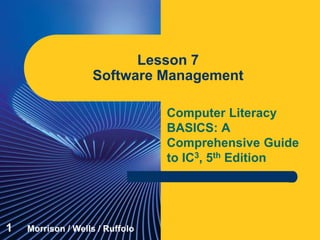
Computer Literacy Lesson 7
- 1. Computer Literacy BASICS: A Comprehensive Guide to IC3, 5th Edition Lesson 7 Software Management 1 Morrison / Wells / Ruffolo
- 2. Lesson7 Morrison / Wells / Ruffolo CLB: A Comp Guide to IC3 5E Objectives Describe how to install various types of software. Identify the tasks a setup program performs during installation. Explain when and how to uninstall software. Describe how to reinstall software, including operating systems. Identify types of software licenses. 222
- 3. Lesson7 Morrison / Wells / Ruffolo CLB: A Comp Guide to IC3 5E Words to Know activate end user license agreement (EULA) freeware mobile app public domain software registry setup program shareware single-user license site license software license software registration system recovery disk uninstaller 333
- 4. Lesson7 Morrison / Wells / Ruffolo CLB: A Comp Guide to IC3 5E Installing Software When you install software, you move a copy of the software from its distribution location to your computer. A setup program is included with the software to guide you through the installation steps and prepare the software so you can use it on your computer. The method you use to install software depends on the type of personal computer you are using, the type of software you are installing, and how it is distributed. 4
- 5. Lesson7 Morrison / Wells / Ruffolo CLB: A Comp Guide to IC3 5E Installing Software (continued) You typically install four types of software: desktop applications, Windows 8 apps, mobile apps, and utility programs such as drivers and system tools. 5
- 6. Lesson7 Morrison / Wells / Ruffolo CLB: A Comp Guide to IC3 5E Installing Software (continued) Overview of Installation Steps You can install software using one of three distribution methods: a CD or DVD, a compressed file on a Web site, or a store app. If you receive software on a CD or DVD, you insert the disc in a CD/DVD drive on your computer and wait for the setup program to start. 6
- 7. Lesson7 Morrison / Wells / Ruffolo CLB: A Comp Guide to IC3 5E Installing Software (continued) Overview of Installation Steps (continued) If the setup program does not start automatically, display the files on the disc using a file manager such as File Explorer and then double-click the setup program file. 7
- 8. Lesson7 Morrison / Wells / Ruffolo CLB: A Comp Guide to IC3 5E Installing Software (continued) Overview of Installation Steps (continued) The setup program guides you through the steps to install the software, including choosing the components you want to install and selecting the folder for the software. 8
- 9. Lesson7 Morrison / Wells / Ruffolo CLB: A Comp Guide to IC3 5E Installing Software (continued) Overview of Installation Steps (continued) Another way to install software is from a Web site. The software and a setup program are contained in a single compressed file available on the Web site. You select options on a Web page such as the operating system you are using and the language for the software, and then click a link or button to download and save the compressed file on your hard disk. 9
- 10. Lesson7 Morrison / Wells / Ruffolo CLB: A Comp Guide to IC3 5E Installing Software (continued) Overview of Installation Steps (continued) Usually, the setup program starts as soon as the file is downloaded. If it does not, you use a file manager to extract the files, and then double-click the setup.exe file to start the setup program. 10
- 11. Lesson7 Morrison / Wells / Ruffolo CLB: A Comp Guide to IC3 5E Installing Software (continued) Overview of Installation Steps (continued) Store apps provide access to apps designed for a particular operating system. You select the App Store icon to visit the store and display apps available for the operating system. 11
- 12. Lesson7 Morrison / Wells / Ruffolo CLB: A Comp Guide to IC3 5E Installing Software (continued) Overview of Installation Steps (continued) You use a button or link to purchase the app, and then download and install it automatically. 12
- 13. Lesson7 Morrison / Wells / Ruffolo CLB: A Comp Guide to IC3 5E Installing Software (continued) Installation Tasks If you are installing software on a personal computer, the setup program typically performs the following tasks: – Copies files—The setup program copies files from the distribution location to the hard disk and creates a log to indicate where it stores the files during installation. – Extracts files—The setup program extracts the files if they are stored in a compressed file so they can be used in the installation. 13
- 14. Lesson7 Morrison / Wells / Ruffolo CLB: A Comp Guide to IC3 5E Installing Software (continued) Installation Tasks (continued) – Checks for existing versions of the software—If an earlier version of the software is found, it may need to be uninstalled first; if the current version is found, the setup program stops the installation. – Verifies system requirements—The setup program checks system components, such as RAM and the hard drive, to make sure they have enough capacity to run and store the software. – Finds drivers and other system files—The setup program looks for and activates drivers the software uses. 14
- 15. Lesson7 Morrison / Wells / Ruffolo CLB: A Comp Guide to IC3 5E Installing Software (continued) Installation Tasks (continued) – Updates system files—The setup program provides configuration data to the operating system so it can run the software. On a Windows computer, this information is stored in the Windows registry, which is a database of information about your computer’s configuration. – Provides a way to start the software—The setup program adds a button, an icon, or a tile to the graphical user interface so you can start the software. 15
- 16. Lesson7 Morrison / Wells / Ruffolo CLB: A Comp Guide to IC3 5E Uninstalling Software Uninstalling an application frees up space on your hard disk. To uninstall a desktop application from a Windows computer, you use an uninstaller, which is a tool similar to a setup program. To uninstall a Windows 8 app, you can right-click the app’s tile on the Start screen or Apps screen, and then click the Uninstall button on the Apps bar. 16
- 17. Lesson7 Morrison / Wells / Ruffolo CLB: A Comp Guide to IC3 5E Uninstalling Software (continued) To uninstall a mobile app from an Android tablet or smartphone, you use the Application manager on the Settings menu. To uninstall an app from an iPhone, iPad, or iPod Touch, you press and hold the app’s icon until the icon begins to shake and a circled X appears on the icon, and then you tap the X to uninstall the app. 17
- 18. Lesson7 Morrison / Wells / Ruffolo CLB: A Comp Guide to IC3 5E Uninstalling Software (continued) You can also uninstall a driver or utility program. You should use an uninstaller to uninstall the driver or utility program so you can remove the files as safely as possible. Uninstalling an operating system means deleting it from your computer. If you don’t immediately replace the deleted operating system with a new one, your computer won’t run. 18
- 19. Lesson7 Morrison / Wells / Ruffolo CLB: A Comp Guide to IC3 5E Uninstalling Software (continued) Uninstalling Tasks If you are uninstalling software other than an operating system on a personal computer, the uninstaller typically performs these tasks: – Deletes files—The uninstaller refers to the log created by the setup program to locate and then delete the software’s files. – Restores system settings—If the setup program changed system settings, the uninstaller restores them to their original settings. – Restores the graphical user interface—The uninstaller removes the button, icon, or file for starting the software from the graphical user interface. 19
- 20. Lesson7 Morrison / Wells / Ruffolo CLB: A Comp Guide to IC3 5E Reinstalling Software If you’ve installed software but it’s not running properly, you can reinstall it. To reinstall a desktop application, Windows 8 app, or mobile app on the same device as the original software, you can complete the following general steps: 1. Uninstall the software. 2. Restart the computer. 3. Install the software. 4. Install updates if prompted to do so. 20
- 21. Lesson7 Morrison / Wells / Ruffolo CLB: A Comp Guide to IC3 5E Reinstalling Software (continued) Reinstalling an Operating System Most setup programs or the operating systems provide an option to install a fresh copy of the operating system while retaining your data and settings. You can reinstall Windows 8 using a Refresh option that retains your original Windows 8 apps, though not your desktop applications. 21
- 22. Lesson7 Morrison / Wells / Ruffolo CLB: A Comp Guide to IC3 5E Reinstalling Software (continued) Reinstalling an Operating System (continued) You can reinstall other operating systems as follows: – Mac OS X—Choose the Restart command on the Apple menu, and then hold down the Command+R keys. When an option to reinstall Mac OS X appears on the screen, click it. Follow the on-screen instructions. – Linux—The method varies depending on the Linux distribution. For most distributions, you reinstall using your original installation media. 22
- 23. Lesson7 Morrison / Wells / Ruffolo CLB: A Comp Guide to IC3 5E Reinstalling Software (continued) Reinstalling an Operating System (continued) – iOS—You can reinstall or update iOS by connecting your smartphone or tablet to the Internet or to a computer where iTunes software is installed. On the iTunes menu, click Check for Updates and then follow the on-screen instructions to reinstall iOS. – Android—You can reinstall or update Android by using the Settings app. Select a command called About Tablet (or something similar), and then choose System Updates to check for an update or to reinstall Android. 23
- 24. Lesson7 Morrison / Wells / Ruffolo CLB: A Comp Guide to IC3 5E Understanding Software Licenses A software license is a legal agreement that specifies how you can install and use the software you purchase. A single-user license gives only one person the right to install and use the software. With a site license, multiple users can access the software at the same time. The software license is summarized in the end user license agreement (EULA), which outlines the terms and guidelines for legal use of the software. 24
- 25. Lesson7 Morrison / Wells / Ruffolo CLB: A Comp Guide to IC3 5E Understanding Software Licenses (continued) Some EULAs state that you can install the software on up to two computers that belong to the same person; some indicate you are installing a student or academic edition and cannot use it for commercial or revenue-generating activities. You might also need to register or activate software after installing it. Software registration involves identifying yourself to the software manufacturer so you can receive product support and upgrade information. 25
- 26. Lesson7 Morrison / Wells / Ruffolo CLB: A Comp Guide to IC3 5E Understanding Software Licenses (continued) Some software companies require you to activate your copy of the software, which involves entering a serial number or an activation key. Activation is a way software developers can ensure you install the software only on the number of computers specified in the license. Many software developers let you use their software for a trial period; after the trial period, you must pay to activate the software or it will stop working. 26
- 27. Lesson7 Morrison / Wells / Ruffolo CLB: A Comp Guide to IC3 5E Understanding Software Licenses (continued) Developers can make software available to users in the following forms, and each of these forms has a specific software license: – Commercial software—Commercial software is developed and sold for profit. Custom software is a type of commercial software that is not sold in retail outlets; it is developed for an organization’s unique needs and cannot be resold or distributed outside of the organization. 27
- 28. Lesson7 Morrison / Wells / Ruffolo CLB: A Comp Guide to IC3 5E Understanding Software Licenses (continued) – Shareware—Shareware is distributed free of charge as a download on the Web by programmers who want to distribute their software independently. After using shareware for a trial period, you pay the developer a small fee to continue using it. – Freeware—Freeware is software a developer makes available to users free of charge. The developer still owns the rights to the software, so you cannot sell or modify it unless the license permits you to do so. 28
- 29. Lesson7 Morrison / Wells / Ruffolo CLB: A Comp Guide to IC3 5E Understanding Software Licenses (continued) – Open-source software—Open-source software is created in a collaborative programming effort and released under a license that allows anyone to use, modify, and distribute the software. Linux and Android are examples of open-source operating systems. – Public domain software—Public domain software is the only type of software that is not copyright- protected. Either the software developer has donated it for public use or the copyright has expired. You can copy, distribute, or resell the software, but you cannot apply for a copyright on it. 29
- 30. Lesson7 Morrison / Wells / Ruffolo CLB: A Comp Guide to IC3 5E Summary In this lesson, you learned: When you install software, you use a setup program to guide you through the steps of copying the software from its distribution location to your computer, and then preparing the software so you can use it. The method you use to install software varies depending on the type of personal computer you are using, the type of software you are installing, and how you access it. You typically install four types of software: desktop applications, Windows 8 apps, mobile apps, and utility programs such as drivers. You obtain the software in one of three ways: a CD or DVD, a compressed file on a Web site, or a store app. 30
- 31. Lesson7 Morrison / Wells / Ruffolo CLB: A Comp Guide to IC3 5E Summary (continued) To install software, a setup program copies and extracts files, checks for existing versions of the software, verifies system requirements, finds drivers and other system files, updates system files, and provides a way to start the software. To uninstall a desktop application from a Windows computer, you use an uninstaller, which is a tool similar to a setup program that completely removes software from your system. To uninstall a Windows 8 app or mobile app, you use an Uninstall command. 31
- 32. Lesson7 Morrison / Wells / Ruffolo CLB: A Comp Guide to IC3 5E Summary (continued) You might need to uninstall a driver if a hardware manufacturer instructs you to do so. You can also uninstall utility programs if you no longer use them. In these cases, you should use an uninstaller provided by the software to uninstall the software from your computer so you can remove the files as safely as possible. You rarely need to uninstall an operating system, though you might want to uninstall one when you are preparing to recycle a computer and need to remove any personal information such as passwords stored in system files. 32
- 33. Lesson7 Morrison / Wells / Ruffolo CLB: A Comp Guide to IC3 5E Summary (continued) When you use an uninstaller, it deletes the software’s files, restores system settings, and restores the graphical user interface. If you’ve installed software but it’s not running properly, you can reinstall it. Reinstalling can replace files that might have become corrupted during or shortly after installation. 33
- 34. Lesson7 Morrison / Wells / Ruffolo CLB: A Comp Guide to IC3 5E Summary (continued) If a threat such as an electrical storm causes problems severe enough to prevent your operating system from running normally, you can reinstall the operating system. In most cases, you can use an option to install a fresh copy of the operating system while retaining your data and settings. To reinstall an operating system, the computer needs to access setup files stored on the installation or recovery medium. Most desktop operating systems let you create a system recovery disk, which contains tools and files to help restore a computer if a serious system error occurs. 34
- 35. Lesson7 Morrison / Wells / Ruffolo CLB: A Comp Guide to IC3 5E Summary (continued) When you purchase software, you do not actually own the software. Instead, you are purchasing a software license, which is a legal agreement that specifies how you can install and use the software. Most software is distributed using a single-user license, which gives only one person the right to install and use the software. Some software is distributed using a site license, which allows multiple users to work with the software at the same time. An organization might purchase a site license to install copies of the software on many computers or one copy on a server that can be accessed by many computers. 35
- 36. Lesson7 Morrison / Wells / Ruffolo CLB: A Comp Guide to IC3 5E Summary (continued) The software license is summarized in the end user license agreement (EULA), which is displayed as you install software. If you accept the terms of the agreement, you can continue to install the software. If you reject the terms, the installation does not continue. You should read the EULA carefully so you understand your obligations as a user of the software you are installing. 36
- 37. Lesson7 Morrison / Wells / Ruffolo CLB: A Comp Guide to IC3 5E Summary (continued) After installing software, you might need to register or activate it. Software registration is optional and involves identifying yourself to the software manufacturer as the person who purchased a copy of the software. You can then receive product support and notices about upgrades. Software activation might be required, and involves entering a serial number or an activation key to ensure that you install the software only on the number of computers specified in the license. 37
- 38. Lesson7 Morrison / Wells / Ruffolo CLB: A Comp Guide to IC3 5E Summary (continued) Many software developers let you use their software for a trial period to determine whether you want to purchase it. After the trial period, you must pay to continue using the software. Software developers can make the software available to users in many forms, including as commercial software, shareware, freeware, and open-source software. Each of these forms has a specific software license. 38
- 39. Lesson7 Morrison / Wells / Ruffolo CLB: A Comp Guide to IC3 5E Summary (continued) Public domain software is the only type of software that is not copyright-protected, which means that you can freely copy, distribute, and even resell public domain software, though you cannot apply for a copyright on it. 39