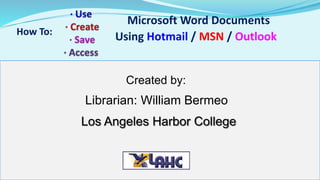Recommended
Recommended
More Related Content
What's hot
What's hot (14)
Pranavi verma-it 402 class ix-unit 11_presentation

Pranavi verma-it 402 class ix-unit 11_presentation
SPCA2013 - Get users to agree, understand and acknowledge your key policies

SPCA2013 - Get users to agree, understand and acknowledge your key policies
Viewers also liked
Viewers also liked (9)
IT初心者の事務員さんに SharePoint を教えてみた ~SharePoint ユーザー教育の事例として~

IT初心者の事務員さんに SharePoint を教えてみた ~SharePoint ユーザー教育の事例として~
Similar to How To Use Word Online
Similar to How To Use Word Online (20)
How To Use Word Online
- 1. Microsoft Word Documents How To: Using Hotmail / MSN / Outlook Created by: Librarian: William Bermeo Los Angeles Harbor College
- 2. Microsoft Word Documents How To: Using Hotmail / MSN / Outlook * Free access to Word Online can be reached through Outlook (Hotmail or MSN) email accounts. * Each belongs to Microsoft so each provides free access. * There are several ways to access Word Online. This tutorial demonstrates one method using Hotmail. Once you learn this method, you can try the others. *Note* Accessing Word Online via the LAHC Student Portal is different
- 3. Microsoft Word Documents How To: Using Hotmail / MSN / Outlook 1. If you already have an Outlook account (Hotmail or MSN) open a new window to begin. 2. Type www.hotmail.com in the search bar and press enter. 3. You will be directed to the Outlook (Hotmail/MSN) sign-in page. 4. If you do not have a Hotmail or MSN account , you need to create a free account. 5. The following tutorial will provide a brief demonstration
- 11. How To Access Saved Word Docs To access saved documents – follow these steps: 1. Log-in to your Hotmail or MSN account via Outlook 2. To do this, open a new browser window and type: 3. www.hotmail.com 4. Enter your Hotmail or MSN username and password Example: johndoe@hotmail.com 5. The following slides demonstrate the steps to follow
- 17. How To Attach Saved Docs To Email To attach saved docs from Word Online - follow these steps: 1. Click and expand the arrow next to the OneDrive tab 2. Select Outlook.com and get directed to your email account 3. Click the +New tab to generate a new email 4. Click the Insert tab – then select Share from OneDrive 5. Click Documents - select your doc & click the Open tab 6. You doc is now attached and uploaded to your email ! * Note-there are various ways to attach docs from Word Online The following slides demonstrate the steps to follow
- 25. Congratulations !!! You have successfully created, saved, attached and sent a Word Document ! Using Word Online, you can access your documents at anytime - from any computer with your Outlook (Hotmail or MSN) account.