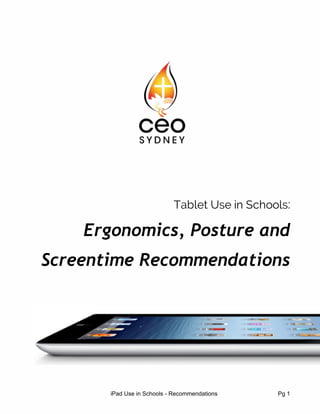
Ergonomics posture-and-screentime-
- 1. Tablet Use in Schools: Ergonomics, Posture and Screentime Recommendations iPad Use in Schools Recommendations Pg 1
- 5. “Students rapidly shift between individual tasks, group focused tasks and creative collaboration” After decades of research on human biomechanics, medical experts have pinpointed three categories of computerrelated concerns, both in traditional PC use and with the new touchscreen devices. These include; ● Neck and Back strain caused by unnatural postures and forces. ● Eye Strain due to poor screen positioning and extended use ● Repeated motion injuries from recurrent large or small movements Neck and Back Strain: The series of postures generally adopted by tablet and smartphone users puts them at long term risk of chronic neck, shoulder and back pain. The tendency is to stand or sit over the device while over extending the neck and back to view the screen. Extended hours in the same body position can also lead to various musculoskeletal injuries. There has been a cumulative effect of poor postures with both old and new technologies, leading to a surge in two specific ailments. The first is connected with the overuse of texting and touchbased devices: a tendonrelated disorder with the thumb, called de Quervain’s tenosynovitis, which involves the inflammation of the tendon sheath in the thumb. This disorder is called ‘text thumb’. The second can be attributed to screens being used in the lap or way below a comfortable eyelevel chiropractors are seeing an increase in spinal disc–related disorders called ‘techneck’. We now recognise that people need to move and change positions regularly, especially as they engage with new technologies. The very nature of school work has changed, how the student’s body interacts with new technologies and how it transitions as people shift from one device to another has influenced the environment in which students learn. Students rapidly shift between individual tasks, group focused tasks and creative collaboration and this impacts on the use of physical space. This allows the students to move within their learning environments helping to ensure a regular and healthy change of postures. Eye Strain: In broad terms, the risk of eyestrain and similar problems from tablets and smartphones is directly related to three inherent attributes of the display; ● resolution (the sharpness of the image), ● contrast (how characters are compared to the background), ● brightness (how much light the display emits) iPad Use in Schools Recommendations Pg 5
- 9. “Many people blink less than half the normal rate of 15 blinks per minute when they are concentrating on a digital screen” Eye Strain: Using any digital device for extended periods can cause visual discomfort, headaches and blurred vision. It is unlikely that students will suffer damage to their eyes because the structure of the school day doesn’t really allow for extended periods on a particular activity. Students may experience minor symptoms whenever they use a digital device intensively for periods of more than 2 hours or longer. The symptoms will diminish soon after they stop working on the device. Parents will need to ensure this does not occur at home. Eye strain refers to optic fatigue. Common causes include: ● glare on the computer screen ● poor visual correction (out of date eyeglass prescription) ● reading small text sizes on the screen ● poor contrast between text and background colour ● noticeable screen flicker ● dry eyes Blurred vision can be caused by normal physiological changes in the eye (i.e. aging or disease). It can also be caused by constant focusing on objects within 30 cm of the eyes. The eyes will be put under strain in just the same way as reading a book in dim light for hours can lead to headaches, eye pain, and other conditions. Dry and irritated eyes occur when there is insufficient fluid in the eyes to keep them moist. Eyes are kept moist and refreshed by a normal blink reflex which is present from birth. Blink rates vary with different activities and can become slower when concentrating. Many people blink less than half the normal rate of 15 blinks per minute when they are concentrating on a digital screen. Eyes can become red and itchy. Common causes include: ● reduced blinking when using a digital screen ● air movement that is noticeable in the face area If you feel your eyes become dry or tired with digital activities, remember to take frequent vision breaks. Look away from your screen every 20 minutes, look 20 feet away for 20 seconds. This is the 202020 rule of ergonomics for your eyes, they need to move too and take a mini break! The focusing on an object some distance away allows your eyes to shift their focus. This allows the muscles in and around the eye to be exercised in a variety of different positions. iPad Use in Schools Recommendations Pg 9
- 12. “Studies suggest that texting alone accounts for almost 2 hours per day of some student” Typing and texting are the two activities that fatigue the hands most quickly. It should be stressed to students that any activity that requires extensive typing should be completed with the aid of an external keyboard. Studies suggest that texting alone accounts for almost 2 hours per day of some students screen time. The average number of texts per day is more than 100. That is a lot of characters and a lot of action for the hand’s small muscle groups and will certainly contribute to muscle fatigue. There are numerous suggestions to alleviate hand fatigue. ● if possible place the tablet on a surface rather than holding it ● hold it with two hands as much as possible to share the load between your hands ● use gravity, rest device in your palms rather than pinching it with your thumb and fingers. ● consider a case with hand straps to reduce grip fatigue ● make a conscious effort to alternate hands ● alternate hands for touching and swiping as well ● take short breaks every 30 minutes ● use stretching techniques to alleviate muscle soreness in hands ● for extended word processing use an external keyboard. Typing on an Tablet: iPad Use in Schools Recommendations Pg 12
- 13. “For any extended typing on tablets consider using a keyboard rather than an onscreen keyboard” In theory, onscreen tablet keyboards pose the same risks of RSIs and related injuries as physical keyboards. Typing on touchscreens with the tablet resting on a flat surface forces the neck into a more extreme position depending on the users posture and a traditional QWERTY keyboard forces your wrists and forearms to ‘pronate’. Essentially, you twist your bones, muscles, and nerves in a very unnatural way, which can, over time, contribute to problems like RSI or carpal tunnel. The ideal angle for touchscreens, according to studies, is about 30 degrees. Make sure students can comfortably keep their wrists straight across their keyboard, not arched over it. For any extended typing on tablets an external keyboard rather than the onscreen keyboard is recommended. This is probably a good idea anyway to help maintain good ergonomics when doing extended writing on a tablet. Other suggestions include; ● Raise the device so that your head remains in a neutral position ● Sit in a comfortable upright position with hips approximately at 90° and feet on the floor ● When using keyboard keep arms at side and elbows about 90° ● Support your elbows on an armrest or tuck them into your sides ● Don’t reach forward to the keyboard ● Reduce the number of required keystrokes with text shortcuts ● Tilt the screen so that it is perpendicular to your line of sight ● If you are leaning forwards to view the tablet, enlarge the text ● If you do need to use a tablet to type and do not have access to a keyboard, hold the tablet in one hand and type with the other. The biggest distinction between traditional input and touchscreen devices is virtual keyboards have little, if any, feedback for users. Unlike mechanical keys, which move and offer resistance, virtual keys don't react when they're pressed. According to Alan Hedge, director of the iPad Use in Schools Recommendations Pg 13
- 15. “ To recommend a best position for the device for each user, it is necessary to take into consideration which tasks are being undertaken.” and therefore ensured better head and neck posture. The study also added that the correct selection of cases and stands can assist to provide optimal and neutral viewing angles. To recommend a best position for the device for each user it is necessary to take into consideration which tasks are being undertaken – primarily viewing, inputting or a mixture of both. If the device is used primarily to consume media such as viewing and reading web pages, then the position should be optimized for viewing. This means: ● Place the device higher than the lap ● Tilt the screen toward the eyes ● Ensure the device is at an appropriate viewing distance to avoid forward bending. ● If the device must be handheld, consider an armrest to prevent fatigue. If the device is primarily being used to create or input content, the positioning must be balanced to accommodate the two interactions; viewing and the touch and swipe motion for inputting. ● Placing the device flat is not recommended. ● Positioning the device at 30 degrees is optimal ● It is recommended that a separate keyboard be used for typing For best work practice to reduce the risk of fatigue, discomfort and injury the following pointers will help a student maintain a neutral and comfortable working posture. ● Reduce the duration and frequency of use. ● Use speechrecognition applications. ● Avoid excessive looking down when using a tablet. ● The best location for use is just below the field of vision. ● Avoid twisted and asymmetric postures – place the tablet directly in front of the body. Unfortunately the Harvard study did not consider the myriad of other body parts (like the hands, arms, and the back) in the research, nor were a number of other postures and ways people use tablets, such as standing, walking, perched on a stool, lying down or hunkered down in a beanbag. iPad Use in Schools Recommendations Pg 15
- 19. “....they can spend so much time online that it can impact on their health and wellbeing." devices and what tasks may be better performed on a more appropriate device? Have a device free period for the whole family in your week at home. Get involved at School Get involved in your school’s Parent and Friends Association. Introduce the topic of Ergonomics to the agenda and make it part of any move to BYOD. Start an open and constructive discussion about how, when, where and why your kids are using digital devices. Research Impact of digital media: Steve Houghton director of the University of Western Australia Centre for Child and AdolescentRelated Disorders said it was important parents took an active role in monitoring the balance of screen time in their child's life. Given the pervasiveness of these technologies, understanding the links between use and the mental health of young people and developing evidencebased guidelines are crucial, Professor Houghton said. A study of children from across WA, led by a research team at UWA, will provide a worldfirst insight into the mental impact it has on young people. The research will examine the frequency, intensity and types of screenbased activity, and how this varies for different ages and genders. "We're not saying all screen use is bad because there are many good things about modern technology. But for some young people, it becomes their reality and they can spend so much time online that it can impact on their health and wellbeing." The areas of most concern for parents and educators include; ● childhood development ● online violence ● eating disorders ● harmful substances ● suicide ● mental health issues ● sexualisation of children ● inappropriate sexual images ● impact of marketing ● obesity and other health related issues ● cyberbullying ● sexual solicitation ScreenTime: iPad Use in Schools Recommendations Pg 19
- 20. “...most of the screen time research and position papers seem to predate the release of the most significant tablet the iPad.” This discussion needs to start with the premise that the healthy cognitive, social, emotional and physical development of the whole child is just as important in the digital age. Parents often want to know ‘how much’ screen time is appropriate for children. They want an amount of time prescribed and quantified. Whilst there are Australian recommendations regarding screen time, these recommendations are based on passive screen time that includes watching TV and DVDs. They do not consider the many types of interactive technologies that are now available to children, such as using a tablet or playing a video game. Current Australian guidelines for screen time recommend the following: ● Children younger than two should spend no time viewing TV or other electronic media ● 25 year olds accumulate no more than 1 hour of screen time ● 518 year olds accumulate no more than 2 hours of screen time for entertainment purposes Quantifying how much screentime children should be exposed to each day is not the most crucial question when it comes to children and technology. Instead, parents need to focus more on what they are doing with this screen time. We need to place some parameters on how children use technology and guide them so that they can eventually do this type of monitoring themselves. Tablets and touchscreens are relatively new on the market having only been commercially available for just over four years. They are so new in fact that most of the screen time research and position papers seem to predate the release of the most significant tablet the iPad, American Academy of Pediatrics 2010; Common Sense Media 2011. It is easy to forget just how new a device like the iPad really is. As such, little if any conclusive research on the impact of tablets and touchscreens has been conducted. There are, however, a number of longitudinal studies like the Kaiser Family Foundation 2010 and the Always Connected: The new digital media habits of young children studies on the impact of technology and mobile devices on children’s wellbeing but little specifically on tablets themselves. As such, many advisory agencies and health organisations have simply included all screentime experienced by children on the tablet within the same realm as all other screentime. Initially that may have seemed appropriate but as we explore the touch interface and the sheer volume of both educational and content creation apps that are available this decision is now under review by policy makers, researchers and educators. iPad Use in Schools Recommendations Pg 20
- 22. “Active or ‘lean forward’ screentime involves a cognitive or physical engagement in the activity.” devices does not discourage or inhibit social interaction, reallife experimentation or imaginative play. Differentiating Screen Time: The emerging evidence from this research suggests that content creation on a computer and video game play should not be classed as the same type of screen time as TV viewing. All of this suggests that digital devices should be categorised into two distinct areas. The two categories should include ‘Passive’ screentime like TV or DVDs and ‘Active’ screen time like that of interactive tablets and motion sensor gaming devices like Nintendo Wii, Kinect, XBox or Playstation. The interactive nature of the touchscreen devices is what actually warrants this separate classification. Passive Screen Time: Passive or “lean back” screentime is where the student is a passive participant in the interaction. There is little if any cognitive investment in the outcome of the interaction and there is little if any physiological changes to the large muscles of the body. This would suggest that the educational value of such screen time is extremely limited and unjustified from a cognitive aspect. There is still conflicting scientific evidence but the possible side effects identified of “Passive Screen time” include; ● irregular sleep patterns and behavioral issues ● focus and attention problems ● decreased academic performance ● negative impact on socialization ● negative impact on language development Passive screen time is an inappropriate replacement for play, interaction with other students and interactions with significant adults. Teachers would be expected to select age appropriate experiences by selecting screen time that suit the ages and developmental levels of the children in their classes. Digitally literate educators know when and how to integrate technology into the program effectively. Active Screen Time: Active or “lean forward” screentime involves a cognitive or physical engagement in the activity. The interactive nature of the devices allows the user an ability to provide input, thus enabling a sense of user control and engagement. This occurs when appropriately selected and educational valid screentime activities are intentionally planned for students. Moreover the Power of Play Panel Report also suggests that a range of positive outcomes are related to ‘Active’ Screen time including: ● reduced classroom absenteeism, iPad Use in Schools Recommendations Pg 22
- 26. “...light from computer screens, tablets and television might suppress the production of melatonin, the hormone that we need to get to sleep.” hopefully encourage productive, creative and engaging learning experiences. Screentime and Sleeping: New research from the American Academy of Pediatrics looks specifically at the correlation between what children do in the 90 minutes before bedtime and how long it takes them to get to sleep. children who watch television or play video games before bedtime, can have their sleeping patterns disrupted. Participants who say it took them the longest to go to sleep were the ones who cited more screen time in the last hourandahalf before they turned in. The research team from universities in New Zealand and Australia points out that electronic media usage prior to sleep can affect a child’s rest in three ways: ● When a digital screen is in the child’s room, they stay up later, instead of going right to sleep. ● Diminished melatonin, caused by light emitted by electronic screens, can throw off circadian rhythms, resulting in delayed sleep onset. ● And watching actionpacked shows or video games makes a child too stimulated to go to sleep. Since reduced total sleep time is presumed to be caused by later bedtime rather than earlier waking, it’s an obvious assumption that presleep activity can disrupt or displace sleep. Inadequate sleep has been linked to a host of behavioral and health issues in young children. Among these: poor concentration and academic performance, inability to remember new information, lack of coordination, and even increased aggression, hyperactivity, and obesity. There could be a few reasons why screen time affects children’s sleep there’s research suggesting that light from computer screens, tablets and television might suppress the production of melatonin, the hormone that we need to get to sleep. This suppression occurring right at the time we need it most could be the root of many sleep complaints. Screentime Recommendations: ● Primary students use tablets for 20 minutes at a time of close up work ● Primary students to use the tablets for no more than 2 hours a day ● A recognition that not all tablet work is close up work iPad Use in Schools Recommendations Pg 26
- 27. ● Secondary students use tablets for 45 minutes at a time for close up work ● Appropriate Screen time will depend on the activity being performed ● Match the device selection to the task to be performed ● Limiting screen time before bedtime can improve bedtime resistance, ease the difficulty falling asleep, and help children sleep longer. iPad Use in Schools Recommendations Pg 27
- 30. Recommendations: Neck and Back ● If using tablets for several hours a day, use a case with a stand ● Sit in a comfortable upright position with hips approximately at 90° and feet on the floor. ● Keep your neck straight, your shoulders relaxed, and arms positioned near your sides. ● Position tablet upright to maintain head/neck in a neutral position. ● Keep head and neck in a relaxed posture and avoid excessive neck flexing ● Keep elbows close to the body whilst operating the tablet ● Adjust height of the tablet so it’s just below field of vision when head is in a neutral position Posture ● Tablets are inherently portable devices so move position frequently ● Find new positions to use the tablet in laying down, sitting up, leaning back or standing ● Take a quick mini break to shift your posture. Typing ● Use a separate keyboard rather than on onscreen keyboard ● Raise the device so that your head remains in a neutral position ● If you are leaning forwards to view the tablet, enlarge the text ● Sit in a comfortable upright position with hips approximately at 90° and feet on the floor ● Sit back, support your feet and ensure arms are relaxed as you type ● Don’t reach forward to the keyboard, bring the keyboard toward your hands and arms. ● When using a keyboard keep your arms to the side and elbow flexed/bent about 90° ● Support your elbows on an armrest or tuck them into your sides ● Reduce the number of required keystrokes with text shortcuts ● If you do need to use a tablet to type and do not have access to a keyboard, hold the tablet in one hand and type with the other. Eyes ● Tilt screen of the device so that it is perpendicular to line of sight ● Tone down the brightness of the screen ● Ensure appropriate lighting in the space you are working ● Avoid reflections and sun glare that cause a visual disturbance in work areas ● When reading, use a stand/tilt the tablet to reduce bending your head forward to read. ● Avoid eye strain by making the font larger when possible ● Adjust contrast and brightness for better viewing ● Maintain a comfortable viewing distance from screen 450700mm; ● Look away from your screen every 20 minutes, look 20 feet away for 20 seconds. ● Working on tablets can contribute to dry eyes due to lack of blinking. ScreenTime The screentime issue is a perplexing one because of the nature of the work that students do with tablets in the classroom. The collaborative nature of many activities mean that students are often working with one tablet between a number of students or are documenting their learning by iPad Use in Schools Recommendations Pg 30
- 31. typing, photographing and videoing different aspects of the tasks mean that many of the concerns are unwarranted. The fact that a series of these activities are often completed within a period between morning tea and lunch or lunch and end of school time also mitigate concerns about excessive use or excessive screen time. As a general rule these suggestions are appropriate. ● Primary students to use tablets for 20 minutes at a time of close up work ● Secondary students to use tablets for 45 minutes at a time for close up work ● Keep sound levels from earphones to a minimum to prevent excessive noise exposure Repetitive Strain ● Alternate hands and fingers when using a tablet ● Whenever possible try to place the tablet on a surface rather than holding it. ● Consider a case with hand straps for reducing the grip mechanism ● Use stretching techniques to alleviate muscle soreness ● A standard ergonomic recommendation is to move every 2030 minutes ● Where Tablet usage exceeds 30 minutes of continual work, take short rest breaks of 5 minutes for every 30 minutes of work to stretch your hands, shoulders and neck ● If you are using a tablet for several hours a day, consider a case with a stand ● Use suitable accessories such as a dock, an external keyboard or documents holder ● Position tablet upright to maintain your head/neck position in a neutral position. ● Support elbows Rest your elbows on an armrest or tuck them into your sides to support your arms and shoulders when using a handheld device. iPad Use in Schools Recommendations Pg 31