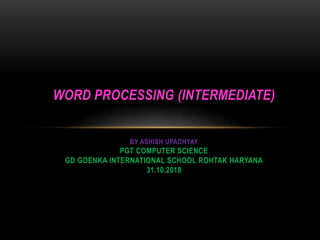
Word Processing (Intermediate)
- 1. WORD PROCESSING (INTERMEDIATE) BY ASHISH UPADHYAY PGT COMPUTER SCIENCE GD GOENKA INTERNATIONAL SCHOOL ROHTAK HARYANA 31.10.2018
- 2. CREDIT I am thankful to my students Aryamaan Narwal and Abhiraj Kapoor of Grade X at GD Goenka International School Rohtak Haryana for their assistance in bringing out this presentation.
- 4. WHAT IS WORD ? • WORD : a single distinct meaningful element of speech or writing, used with others (or sometimes alone) to form a sentence and typically shown with a space on either side when written or printed.
- 5. WHAT IS PROSSING ? • PROSSING : perform a series of mechanical or chemical operations on (something) in order to change or preserve it.
- 6. PROGRAM IS SUPPORTIN GWORD PROSSING • MICRO SOFT • POWER • POINT • (2007 & 2010)
- 7. WHAT ARE THE FEATURE OF POWER POINT • MODIFYING LAYOUT OF A PARAGRAPH • MANAGING HEADERS & FOOTER • MANAGING STYLES • DOCUMENT TEMPLATE • WORKING WITH PAGE AND SECTION BREAKS • APPLYING CHARACTER FORMATS • INSERT GRAPHICAL OBJECTS AND ILLUSTRATIONS • TEXT WRAPPING • INSERTING OBJECTS • INSERT SHAPES, SYMBOLS AND SPECIAL CHARACTERS
- 8. MODIFYING LAYOUT OF A PARAGRAPH • Open a new document in word processor. Click on the Page Layout tab on the Ribbon. • Click on the icon under Paragraph group, as shown below. • The Paragraph dialog box appears. You can see the options for automatic alignment, spacing, etc. that you can setup while composing the document itself instead of doing the alignment towards the end. • Fill in the blanks: • 1. _______________ can be used to break continuous text to one or more sentences. • 2. Paragraph group is available under _____________. • 3. Default tab stop position is __________ .
- 9. MANAGING HEADERS & FOOTER HEADER • Click on the Insert tab on the Ribbon. • . Click on the option Header in the Header & Footer group, as shown below FOOTER Click on the Insert tab on the Ribbon. Click on the option Footer in the Header & Footer group, as shown below. 1. Header option is available under ____________ group in Insert Tab. 2. The Footer option is available under ____________ group in the Insert Tab.
- 10. MANAGING STYLES • Styles or Style sets are pre-defined or customized options used for creating good looking professional documents with least efforts. You can find a number of styles available within word processor that can be applied to a document. In this exercise, you will learn to apply and manage styles. To work with styles, open a new word document in word processor, To view list of styles, locate the Style group under Home. 1. __________ are customized options for creating professional looking documents with the minimum efforts. 2. 2. You can change styles by using the ____________ group under the Home tab
- 11. DOCUMENT TEMPLATE • Templates or document templates refer to a sample fill-in-the-blank document that can help in saving time. Usually templates are customized documents that may have sample content, themes, etc. • Go to File > New. You will be displayed with different types of templates . • Fill in the blanks: • 1. Templates or document templates refer to a __________________ document. • 2. Creating a new document based on a _____________ can save you ____________ because_________.
- 12. WORKING WITH PAGE AND SECTION BREAKS • To separate a section in a document, you can use the section break. For example, you can lay out part of a single-column page as two columns. You can separate the chapters as separate sections in your document so that the page numbering for each chapter begins at 1. You can also create a different header or footer for a section of your document. For example, if you are creating a textbook and you can create different sections for digital literacy, word processing, spread sheets, etc • Click on the option Breaks in the Page Setup group • 1. _____________ & _________ breaks can be used to separate a document into sections. • 2. Using page breaks, you can create different ____________________________. • 3. A section break controls the __________ of the document content that ________ it, until it reaches another section break. • 4. To see a section/page break, click the ________ button.
- 13. APPLYING CHARACTER FORMATS • If you are creating a textbook with scientific content, you need to use special formatting for some characters. • Character formatting can be applied to a single character or word. In this session, you will learn to perform character formatting. Working with Character Formatting To work with character formatting, 134 Unit-3 • a. Open a new document in word processor and type the following paragraph: • Answerer the question: • 1. List any two websites that offers free clip arts. • 2. What are Objects in a Word processing software?
- 14. INSERT GRAPHICAL OBJECTS AND ILLUSTRATIONS • In a technical report, you may want to incorporate a graph of corporate performance or a technical illustration. While in a newsletter or letter to family and friends, you enjoy sharing memorable events that are represented by photos or maybe even cartoons. The facility to blend these graphics into the document is part of the charm and power of every major word processing program. • a) To insert a clip art in a document, • 1. Open a new document in word processor • Fill in the blanks • 1. _____________ & _________ breaks can be used to separate a document into sections. • 2. Using page breaks, you can create different ___________________.
- 15. TEXT WRAPPING • What if the graphic image is too large, or too small? This is a problem you may face when placing graphic images into a document. In all word processing software, if you select the image (left mouse click on it) control handles will appear on the sides and on the corners of the graphics. When you place your mouse on these handles, the cursor changes to a double headed arrow and you can click and drag the handle in or out to decrease or increase the size of the picture. In this exercise, you will learn to use text wrapping. • 1. To search for a picture, place the cursor _______ the text, click Insert Tab, and click _______ under Illustrations. • 2. After you have inserted the picture, you can wrap the text by using the _______ option.
- 16. INSERTING OBJECTS • In addition to graphic images, to add a personal touch to a special message or to illustrate a special feature, you may want to embed sound files or maybe even actual files from other software applications in your document. For example, you can insert a PDF file or a spread sheet within the word processor. • In this exercise, you will learn about inserting objects in a document. To insert an object, • • Open a new word document • Select Insert Tab • • Click Object under Text section. A dialog box will be displayed. • 1. To open an embedded document, ___________ it. • 2. Embedded objects ______ be printed. • 3. When you embed objects in a document, you may have trouble emailing it because ______ .
- 17. INSERT SHAPES, SYMBOLS AND SPECIAL CHARACTERS • You can insert objects that have different shapes such as lines, basic geometric shapes, arrows, equation shapes, flowchart shapes, stars, banners, and callouts using the shape option. In this exercise, you will learn to work with shapes in a word document. • a) To work with shapes, open a new document in word processor, • 1. Click on the Insert tab on the Ribbon. • 2. Click on the option Shapes in the Illustrations group . • 1. You can insert lines, basic geometric shapes, arrows, equation shapes, flowchart shapes, stars, banners, and callouts using the ___________ option. • 2. Symbol option is available under _________________ group in the Insert tab.
- 18. CREDIT : ARYAMAAN NARWAL, GRADE X GD GOENKA INTERNATIONAL SCHOOL ROHTAK, HARYANA
