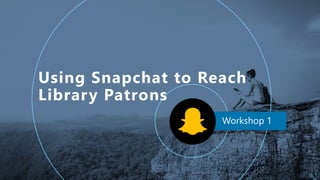
Using Snapchat to Reach Library Patrons: Part 1 (April 2018)
- 1. 1
- 3. Agenda 4/12/18 3 • Set up your account • Navigate through Snapchat • Add friends • Create and send chats, photos, and videos • Access Snapchat Memories and Stories
- 4. Communication via photo and/or video that allow individuals to express themselves in creative ways. 4
- 5. 5 Why Snapchat? 48% 33% 15% 4% 18-24 yrs 25-29 yrs 30-49 yrs 50+ yrs 5
- 6. What’s the value will this platform add to your outreach efforts? Map out and focus your content plan 1-way vs 2-way communication PREPARE 6
- 7. 7
- 9. 9 1) Filters: On 2) View My Story: Everyone 3) Contact Me: Everyone 4) Show me in Quick Add: On Recommended Settings • Your contacts • Your snapcode, username, activity • Trophy case • Settings o Personal info o Privacy settings o Pair your Spectacles o Connect and/or modify your Bitmoji o Manage who can see/view your snaps o Manage- turn on certain features Access to
- 11. 11 Tap their name to chat Tap their avatar to view their story Tap and hold to view a users profile Snapchat Search Practice! • In the search bar type ALAstories • Now type Library of Congress
- 13. 13 1. By Username 2. By Snapcode (Finally, a practical use for QR Codes!) 3. Physically- print out your snapcode Sharing Your Username
- 14. 14 1. By Username 2. With Quick ADD 3. Via Your Contacts 4. By Snapcode 4 Ways to Add Friends
- 15. Your Turn! • Click on avatar in upper left corner tap snapcode save snapcode to camera roll • Navigate to the chat screen tap on my profile tap the insert picture icon select snapcode send
- 16. Learn how to send and receive chats, photos, and videos in Snapchat
- 17. Chat
- 18. Viewing Stories 18 Search your Friends’ Stories
- 19. 19
- 20. From the home screen, tap the shutter button at the bottom of the screen to capture a photo. 20 1 Flip the camera view by selecting the camera icon in the upper right corner. 2 Selfie Mode Lenses- Activate lenses by pressing and holding your face. You should see a web that maps your face and an option of lenses at the bottom of the screen. 1 2 Filters- After you take your picture swipe right to access geofilters and other options and left to access “Instagram-style” filters. Forward-Facing Mode Lenses- Activate lenses by pressing and holding the screen. Lens options should appear at the bottom of the screen. This option will also include augmented reality features. 1 2 Filters- After you take your picture swipe right to access geofilters and other options and left to access “Instagram-style” filters.
- 21. T icon- add text to your snap. 21 1 Pencil icon- The drawing tool. 2 1 2 3 4 5 6 Stopwatch icon- set the amount of seconds it takes for your photo to disappear (1-10 seconds, or infinity but will be deleted once your friend closes the snaps) 6 Sticker icon- add emoji, Bitmoji, or your customized stickers to your snap. 3 Scissors icon- Photoshop- style editing options 4 Paperclip icon- attach a URL to your photo 5 Swipe right to include geofilters Swipe left to include background filters (similar to Instagram) Save to Memories and/or your camera roll Send to a friend, Stories or Our Story Send to Stories Delete
- 22. Tap your picture or tap the T icon on the right to add text. You can drag the text box by tapping and holding. Tap the T icon once to left align text, twice to center, and three times to return to the default text bar. Pinch to make the text smaller, bigger, or to rotate. Use the color bar to change the text color. The arrow in the upper left corner will allow you to exit the menu. 22 1 1
- 23. Pinch in or out to change the brush size. Heart- choose a heart and desired color Press and drag the color bar toward the end of the screen to expand your color selection. 23 2 2
- 24. • Add stickers to your snap: emoji, bitmoji, icons (like time, date and temp), and GIFs. • Top search bar allows you to search stickers (ex: spring) • Bottom menu gives you different sticker options, you can also access the stickers you cut out w/ the Scissors feature. • Resize sticker by placing two fingers and pinching it to the size you want, rotate sticker with two fingers • Add sticker to a moving object by recording a video and adding it on the preview screen. Tap and hold the emoji to drag it over the moving target, hold it over the object for a moment, and the emoji should follow the object. 24 33
- 25. • Edit your photo. • Arrow next to the scissors icon will undo your last action • Square with peeling corner- Use your finger to cut parts of the picture and create a sticker from it • Star icon- Magic eraser • Square with fuzzy center- pick a backdrop • Tint brush- change an objects color 25 4 4
- 26. 26
- 27. 27 Selfie Mode Lenses- Activate lenses by pressing and holding your face. You should see a web that maps your face and an option of lenses at the bottom of the screen. 1 2 Filters- After you take your picture swipe right to access geofilters and other options and left to access “Instagram-style” filters. Forward-Facing Mode Lenses- Activate lenses by pressing and holding the screen. Lens options should appear at the bottom of the screen. This option will also include augmented reality features. 1 2 Filters- After you take your picture swipe right to access geofilters and other options and left to access “Instagram-style” filters. Each video is 10 seconds (you can track your time by viewing the shutter button)
- 28. T icon- add text to your snap. 28 1 Pencil icon- The drawing tool. 2 1 2 3 4 5 6 Stopwatch icon- Choose how long your video is visible for (play once or loop). 6 Sticker icon- add emoji, Bitmoji, or your customized stickers to your snap. 3 Scissors icon- Photoshop- style editing options 4 Paperclip icon- attach a URL to your photo 5 Swipe right to include geofilters Swipe left to include background filters (similar to Instagram) Actions at the bottom of the screen • Turn sound on or off, save to memories (you can also save to your camera roll) • Square- save • Right arrow- send to a friend, My Story or Our Story
- 29. Tap paperclip icon Type in URL Select “Attach to Snap” 29 5 5 Call to Action Link
- 30. Shazam This feature allows you to recognize music and send your music and artist discoveries as snaps to your friends Music! 30 Add Music Add background music to your Snaps
- 31. What do you like about the webinar so far? What is confusing about the webinar? What additional topics are you hoping to learn about? Your Turn!
- 32. 32 1. Press the icon below the shutter button to access your saved memories 2. Search via the search bar at the top 3. Toggle between the tabs at the top 4. Camera Roll- toggle between All, Screenshots, and Videos subtabs. • You can select a photo and send as a photo/video to your friends or upload to your Story Memories
- 33. paigealfonzo@gmail.com @paigealfonzo @bookmaven530 librarianenumerations.wordpress.com Thank you! 33
- 34. 1. Download Bitmoji (iOS, Android) and set up your avatar 2. Settings Bitmoji
Editor's Notes
- To use this title animation slide with a new image simply 1) move the top semi-transparent shape to the side, 2) delete placeholder image, 3) click on the picture icon to add a new picture, 4) Move semi-transparent shape back to original position, 5) Update text on slide.
- In the 2nd workshop I will explain Memories and Stories in a more in-depth manner During this presentation there be some YouTube videos. Since I can’t easily stream them in WebEx w/o a lot of lag we’re going to send them to you via chat for you to watch. When you’re done just type done in the chat window. I’m also going to do this with some of the activities we’re going to try in this presentation. Ask poll question: What type of library do you work in?
- Ephemeral- unopened snaps last until viewed or for 30 days Dancing hot dog- augmented reality; now has 1.5 billion views Image Credits: Bitmoji image: Hannah Byrd Little (@LibFeet); librarian at The Webb School in Nashville, TN Public/Private image: http://www.thelibertyconservative.com/americans-have-forgotten-that-private-means-private/public-private-arrows-1/ Dancing Hot Dog: http://knowyourmeme.com/photos/1272501-dancing-hot-dog-snapchat-filter References: 1Martin, Scott. “Snapchat Turned down More than $3B from Facebook.” USA TODAY, November 13, 2013. https://www.usatoday.com/story/tech/2013/11/13/report-facebook-offered-snapchat-3-billion/3517929/.
- According to the Pew Research Center. Some 78% of 18- to 24-year-olds use Snapchat, and a sizeable majority of these users (71%) visit the platform multiple times per day. Americans ages 18 to 24 are substantially more likely to use platforms such as Snapchat, Instagram and Twitter even when compared with those in their mid- to late-20s. …78% of 18- to 24-year-olds are Snapchat users, but that share falls to 54% among those ages 25 to 29. The University of Wisconsin-Green Bay (UWGB) is using Snapchat to inform students of acceptance More than 60% of 13-34 year old in the US with smartphones use Snapchat. Snapchat growth is starting to slow (5% growth rate was reported in Q1)4 References: 1Aslam, S. (2018, February 13). Snapchat by the Numbers (2018): Stats, Demographics & Fun Facts. Retrieved April 8, 2018, from https://www.omnicoreagency.com/snapchat-statistics/ 2Wagner, Kurt. “Snapchat Users Now Watch Eight Billion Videos Per Day.” Recode, February 29, 2016. https://www.recode.net/2016/2/29/11588352/snapchat-users-now-watch-eight-billion-videos-per-day. 3Smith, A., & Anderson, M. (2018, March 1). Social Media Use in 2018. Retrieved April 8, 2018, from http://www.pewinternet.org/2018/03/01/social-media-use-in-2018/ 4Gotter, A. (2017, March 29). The Ultimate Guide to Snapchat Marketing. Retrieved April 8, 2018, from https://adespresso.com/blog/ultimate-guide-marketing-snapchat/ 5 Hernandez, S. (2017, July 19). See you in September: Green Bay college sends acceptance letters via Snapchat. Retrieved September 30, 2017, from https://www.usatoday.com/story/news/nation-now/2017/07/19/college-acceptance-letters-snapchat/493314001/
- Create a proposal Create a strategy Create a policy In the interviews that I did most of the librarians stated they chose not to follow students back Are you going to have a dedicated iphone/ipad/phone to be used for Snapchat? Ask poll question: How familiar are you with Snapchat?
- Download- Snapchat does seem to favor the iOS interface (for ex, the multi-snap video feature only works on iOS right now) Sign up- You’ll need a dedicated mobile device for managing snapchat. You’ll need to enter in a name (this is sort of a “dummy account” that is similar to Facebook), birthdate, email, and username. Username- be consistent with your brand! This is how users will search and find you on Snapchat w/o your snapcode. As of right now, your username cannot be changed. Ex: I can’t change my username @bookmaven530 Link your account- you can link your account via your phone number or an email address Customize Your Settings- Number below your snapcode is your snapchat score- an equation combining the number of Snaps you’ve sent and received, Stories you’ve posted, and other factors (access Snap Score gif for ppt); icon next to the snap score is your star sign Gear icon in the upper right corner is where you can set your settings for who can see your Stories, your location settings, etc
- So if you want to follow along: Click the gear icon Additional Services Manage That’s where you can turn your filters on Click the little carrot/arrow icon in the left hand corner of the screen and it’ll take you back to the previews menu And from there you can change “contact me” to everyone (this means anyone can send you a snap whether or not they’ve added you as a friend) and “view my story” to everyone (meaning anyone can view your story whether or not they’ve added you as a friend). You can also change “see my location” to everyone which is useful for the snapmap You will need to grant Snapchat permission on your mobile device to use your location if you want to add to a live story or use geofilters You might also want to turn “show me in quick add” on: this allows friends to add you if you share mutual friends or another connection You can go through these and decide what you do and don’t want to include. It will be especially helpful for when you’re creating your Snapchat policy.
- **Watch video: https://www.youtube.com/watch?v=nx1R-eHSkfM As you’ve probably heard, Snapchat’s interface went through a major change this year, namely that the Stories and Chat sections have now been combined and what used to be the Stories screen is now the Discover Screen. The purpose is to separate personal relationship content from media content. Home Screen- Focus of the platform is to snap photos and videos Press to take a photo Hold to take a video Top toolbar- access settings, contacts, and your snapcode by clicking on your profile image, the icon above your avatar indicates that new people have added you as a friend Blue chat bubble indicates that you have unread snaps and a purple dot to the right of the Discover icon means you have a new Discover story Memories-Bottom circle icon at the bottom of the page below the shutter button, swipe down to exit Memories Image credits: Hand swipe- https://thenounproject.com/term/swipe-left/
- Snapchat’s single search- shortcuts to adding friends and viewing interesting Stories Access search by clicking in the search bar at the top or swiping down in the middle of the main screen (similar to the search shortcut with iOS phones) You can search someone’s username to add them quickly (tap the stories search bar type in your friends name or username) View the snapmap, tap to navigate to the maps screen (we will discuss the map tomorrow) Live stories around you (tap to view the live story or tap and hold to subscribe to a live story by location, share the story, or send the story to a friend) Interact with Friends- New Friends, Quick Add, and Contacts sub-menus Tap once to chat Tap and hold to view a user’s profile View someone’s Story via the bubble on the right “Snapchatters may show up in Quick Add if you share mutual friends or have added their number in your phone. Quick Add may show up on your Chat, Stories, and Send To screens.” https://support.snapchat.com/en-US/a/quick-add This section will also include any group chats you’re a part of Practice! Try searching for ALAstories. An option to add ALAstories as a friend should appear (you may have to press and hold the profile to get the option to add them as a friend). Now try searching Library of Congress- This will show the Library of Congress’ live story showing people’s snaps. Live stories are managed and curated by Snapchat and organizations don’t have control over it.
- In the next section we’re going to discuss how to add friends in Snapchat **Watch video: https://www.youtube.com/watch?v=UUgcsp9FMBA
- How to get people to add you as a friend Navigate to the profile panel by tapping your avatar in the upper left corner: Users can add you by snapcode, username, or with quick add You can send your snapcode by: Selecting the share icon beneath your snapcode image (this will let you send your friends your via email, text, Twitter, communication outside of snapchat) or Tapping on your Snapcode image and selecting “Share Snapcode” or “Save Snapcode to Camera Roll” (great way to get the image to post on your other social media platforms like Twitter) You can print a snapcode and users can take a picture of it to add you- I will talk about printing your snapcode for marketing purposes next week, because you’re probably going to want to promote your account physically in your library You can tell your friends your Snapchat username and they can add you manually by either Add Friends or Search (this is very case sensitive)
- Adding others as friends Username- Type into the search bar at the top, you can’t browse users, and the search functionality is very particular so you need to make sure you spell the username exactly right Quick ADD- Some friends will be located under Quick Add on the home screen (this is a feature that users can turn on/off via settingswho can…see me in quick add Contacts- Add individuals from your contacts who are already on Snapchat, you can also invite users to join snapchat Snapcode- This will navigate you to your phone’s camera roll. If you’ve take a picture with your phone’s camera you can click on that picture here and you’ll get a pop-up screen that will give you to option to add them as a friend. Many libraries/universities are using their snapcode as their profile image on their FB, Twitter and Instagram accounts
- Navigate to the home screen and take a picture of the snapcodes. If Snapchat doesn’t automatically detect the code, navigate out of snapchat, take a picture of the snapcode with your phone’s regular camera, save it to your cameraroll, and then navigate to the Settings menu (swipe down) Add Friends Snapcode and select the photo you just took. Alternatively you add the following accounts by username @bookmaven530.
- **Watch: https://www.youtube.com/watch?v=k4MEeYIB3O8 Emoji indicates your chat relationship with that person (https://emojipedia.org/snapchat/) A fire icon indicates a snapstreak- that means that you and your friend have snapped each other within 24 hours for 3 consecutive days. A number will also appear indicating how many days you’ve kept the streak going. Very popular with teens. Chat bubble on the right will allow you to start a new chat Tap the name to view a snap or snap a friend If your sound is turned off you can click the increase/decrease volume button on your phone to quickly turn the sound on for that app (iOS) Once you tap on a person’s name you’re taken to the chat screen Hamburger button in the upper left corner- lets you see you’re friend’s information including their Snapcode, location (if turned on) username and score. You can change their name, block, or remove them. You can send as many chats as you want but once you leave the screen they disappear However you can press and hold to save a text or snap in chat You can press and hold right after you view a snap to replay it Quick action toolbar Insert a photo or video from your camera roll or Memories (portrait picture icon), send a photo or video snap (shutter button), text chat (keyboard), call (phone), or video call (video camera), smiley face- send Bitmoji, stickers, or emoji Avatar to the left of the person’s name View someone’s story- more on this later Snap map, share their username, or change the settings (such as defriend or block them) Outline of a blue circle will show you that user’s story Image credits: Hand swipe- https://thenounproject.com/term/swipe-left/
- **Watch video: https://www.youtube.com/watch?v=6wEVDcEvDxA Next week I’m going go over Stories more in-depth including how to add to your story A collection of Snaps that you publish for your friends to view over a 24 hr period, you can watch as many times as you want during that period Viewing Stories- Teal circle indicates you have an unviewed story Swipe right and left to navigate through stories, tap circle icon to view a story Swipe down to exit story viewing There are a few ways to add a snap to your story: After you take a photo you can add to your story by selecting the blue send arrow button or the plus icon at the bottom of the screen (show ex on slide 30) From the profile screen Search- You can search Stories for publicly submitted posts about certain topics and/or at certain locations by swiping down from the home screen (which was discussed in Snapchat search) You can view live stories in your area and across the globe with the Snapmap. This can be accessed by swiping down or use two fingers in a pinching motion on the homescreen. *Watch video- https://www.youtube.com/watch?v=XyqQtm4wETA Explains how to search Live stories Our Stories- a collection of Snaps submitted by different Snapchatters surrounding a similar topic (provide different points of view). They are automatically created and hand-curated by Team Snapchat. Right now Our Story is centered on the Powerball You have the option to submit to Our Story after to you take a snap and select the send arrow Campus Stories- created for select college campuses, you have to have location services turned on to post and view Campus Stories Read about Snapchat’s reverse chronological stories feature: https://techcrunch.com/2018/04/07/snapchat-brings-back-chronological-stories-feed-for-some/
- Send to your friends Post to your Story Save to your Memories and/or Camera roll University of Nebraska- Lincoln (they’re doing some fun stuff on Snapchat **Watch video: https://www.youtube.com/watch?v=vpKf2-h-ix4 Photo credits: @unlincoln Snapchat story (8/20/2017) Eclipse live story (8/20/2017)
- **Watch video: https://www.youtube.com/watch?v=vpKf2-h-ix4 (1 minute) Toggle back and forth between camera views by selecting the camera icon in the upper right corner Selfie Mode- 50% of male college students and 77% of female college students use snapchat (https://www.omnicoreagency.com/snapchat-statistics/) Lenses- You can right swipe through the lenses. The lenses will give you commands such as “raise your eyebrows,” “open your mouth,” to open certain filter features. Certain lenses will feature newly released songs and will include the title and artist of the song. Forward facing mode: Press and hold on the screen to view lenses World Lenses allows you to include 3D objects, you can click and drag them to move the objects. Swipe right and left for filters *YouTube video
- Activate the editing tools by snapping a photo first (press the shutter button) or uploading a photo from your camera roll Snapchat launched new creative tools like its Scissors cut-and-paste feature, Magic Eraser for Photoshopping objects out of images and augmented reality World Lenses that insert make-believe 3D objects into your Snaps X in the top left will delete the photo/video Arrow button on the right bottom corner will send your snap You can add up to five filters to one Snap https://www.youtube.com/watch?v=L8npkYr-Cng You can change the info filters by tapping them If you’re new to Snapchat this can definitely seem overwhelming (that’s kind of the nature of snapchat). Don’t be intimidated by it, you can’t mess anything up. Just tap around and get used to it.
- Snapchat launched new creative tools like its Scissors cut-and-paste feature, Magic Eraser for Photoshopping objects out of images and augmented reality World Lenses that insert make-believe 3D objects into your Snaps Tap the T icon once to left align, twice to center, and three times to return to the default text bar. The arrow in the upper left corner will allow you to exit the editing screen X in the top left will delete the photo/video
- Michael Platco- @mplatco, popular Snapchat influencer who “pioneered the platform’s drawing features and frequently collaborates with top brands” Drag your finger from the color bar toward the edges of the screen to access options like black, white, and gray, which aren’t shown on the slider. Image credit: Media Kix- http://mediakix.com/2016/07/snapchat-marketing-campaigns-best-examples/#gs.tvP_2h4
- **Watch: https://twitter.com/snapchatsupport/status/722517750740967425 Tweet sent out by snapchat that demonstrates how to pin stickers to a moving object You can add time, distance, and temperature stickers Scissors icon are the stickers you’ve made with the scissors tool (I’ll talk about this in the next slide) Open smiling face- Bitmoji Closed smiling face- emoji Add emoji to a moving object- Functionality isn’t perfect yet but it’s getting there. References: https://blog.hootsuite.com/snapchat-hacks/ https://www.youtube.com/watch?v=Lvn53BDFbRs
- 1) Sticker icon- create stickers in here and access them by navigating out of this menu (press the arrow in the upper left corner) and click on the sticker menu (square with the peeling corner) select scissors at the bottom of the screen press and hold the sticker you want to delete drag to the trashcan icon (https://www.youtube.com/watch?v=SfGZ9rEZI4o) 2) Magic eraser- delete something out of your photo Photoshop style (try by dragging your finger and outlining something in your photo 3) Background- add a background to your photo, activate by outlining the object you want to appear outside of the background and then pressing the arrow in the upper left corner of the screen to navigate back to the main menu and save, send, do more editing, etc. 4) Tint brush- The Verge has a great gif ex of how to use the tint brush https://www.theverge.com/2017/7/18/15986924/snapchat-multi-snap-recording-tilt-brush-photo-editing
- **Watch My Story (this is a multisnap video that I created for the day), you can also go to my FB page and see a Snapchat video that I saved to my camera roll and then uploaded onto FB: https://www.facebook.com/LibrarianEnumerations/videos/1848378961887992/ (2 min, chat when you’re done) Tap and hold to record videos in Snapchat Each video can be up to 10 seconds long for a total of 60 seconds You’re now allowed to perform multi-snap recording (only on iPhone right now) 6 videos in succession You can combine these videos on your computer by saving them to your camera roll via memories and using a video editing tool such as Windows Movie Maker. This is helpful if you want to share your Snapchat videos on your other social media channels. Photo credits: https://www.youtube.com/watch?v=8sCogCxB5-I
- Watch video: https://www.youtube.com/watch?v=K6x44v8prFA You can see in this video that by tapping the 3D objects it will change them (OMG to Love) Forward facing mode- Tap to set exposure and focus and activate Snapchat lenses (https://www.imore.com/how-take-photos-selfies-videos-snapchat#top)
- X in the top left will delete the photo/video Arrow button on the right bottom corner will send your snap Our Story- a story curated by Snapchat “Your Snap could appear in this location on the Map, and in Search results and Stories around Snapchat, today or in the future. Each video is 10 seconds Text- tap to add text or press the T icon Video commands- same as photo except for the scissors (can only cut and duplicate) Stopwatch icon- duration of video visibility is helpful when you’re creating a story Saving a video someone sends you Need to use a third party app- screencast app Snapchat announced in 2015 that it was going to ban all third-party apps from accessing it to ramp up privacy (https://www.lifewire.com/how-to-save-snapchat-videos-3485995); there are security risks with the current options
- Tap paperclip icon Type in URL Select “Attach to Snap” Send or add to your story (there will be an icon at the bottom to indicate a URL is attached)
- https://support.shazam.com/hc/en-us/articles/236287348-Shazam-and-Snapchat When your friend clicks on the song you Shazamed them it will play in the chat window. Music- Only works in video mode Think of using music as you would in a movie, to add drama, excitement, or sadness References: 1- https://blog.hootsuite.com/guide-perfect-snapchat-story/ (#7: Use Music)
- If you’re on iOS send me multisnaps, if on Android send me a video for each question.
- **Watch video: https://www.youtube.com/watch?v=SBbBekuca6U Square button on the bottom left corner is how you save a snap to memories I have it set so it saves both to my Snapchat memories and my camera roll (settings memories save to memories & camera roll) When you select a photo/video you have the option to delete, send to an external app, or send to My Eyes Only Search bar at the top- able to search by location which you could then upload to a story. Remember in the video when the girl searched her memories for Hawaii Camera Roll- your camera roll isn’t backed up by Snapchat. Open a saved snap press and hold Swipe down to exit Memories or a Memories menu Select multiple videos/photos by clicking the checkmark icon in the upper right corner My Eyes Only is password protected and which only you can access. That way if you’re showing videos/photos to friends they won’t see these but it’ll still be saved in your Memories. You Next week I’ll show you how to edit in Memories
- If you have any questions please feel free to snap or email me! Next week I’m going to be talking about Memories, Stories, and what other libraries are doing with Stories and Snapchat. I also have a guest speaker, Nikki Palazzo, who was a librarian at Skokie Public Library and spoke at Snapchat at ALA Annual and is going to speak with us about her experience using snapchat in the Teen Services dept.
- **Watch YouTube clip: https://www.youtube.com/watch?v=jS8HsCp5aXY (30 seconds) Bitmoji- Your personal emoji, it was purchased by Snapchat in 2016 for $100 million (https://www.wsj.com/articles/snapchat-buys-bitmoji-app-for-more-than-100-million-1458876017) If you have a Bitmoji you can follow along as I describe linking and using them Ex w/ Hannah Byrd Little who’s a librarian at The Webb Middle School near Nashville, TN Doesn’t work for everyone b/c a bitmoji can only look like one person, and if you have a large library it might not make a ton of sense, but if you have a teen services librarian and they’re the main individual who handles Snapchat it would be a good way to personalize and spice up your snaps. One of my favorite things about Snapchat is the fact that you can send “friend mojis” You do that by navigating to the chat screen (swipe left from the home screen click the smiling face icon on the right smiling face icon at the bottom second from the left select emotion to view the bitmoji you want to add) They also now have the ability to send animated friend mojis. If you’re in the chat panel you can select the shutter button press and hold to activate lenses swipe through to see the friend moji lenses Depending on your policy on adding users back as friend’s you may or may not be able to do this. But either way, this would be really fun if you had two librarians that were frequent users of the library’s snapchat. You could create a sticker with the both of you and then add it into your photo and video snaps. You can see my example, they are more fun if you do video since they are animated and move around. Image credit: Bitmoji image: Hannah Byrd Little (@LibFeet); librarian at The Webb School in Nashville, TN
