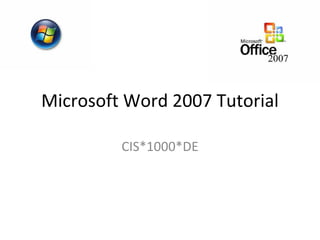Ms word2007tutorial
- 4. Saving your Document cont’d • When you save a document in MS Word 2007, it automatically saves with “.docx” as its extension. • However, you can also save your document so that it’s readable by earlier versions of MS Word (97 – 2003) by simply selecting “Word 97‐2003 Document (*.doc)” when choosing what file type to save as (please see the screenshot below) • For A1, please save your documents as “.doc” and not “.docx”
- 8. Textboxes • A textbox can be placed anywhere on the page, giving you much more control of how your document will look (this is especially useful for putting text around a picture) • To insert a textbox, go to the insert tab and click on the text box button • Drag mouse pointer over an area to create textbox • You can enter text into a textbox and control its formatting (alignment, font, etc). You can add formatted text to almost all drawing objects • Textboxes can be removed and resized exactly like every other drawing object in Word
- 9. • WordArt allows you to add interesting text effects into your documents (as above) • To insert WordArt, go to the insert tab, click on WordArt and select a design. • Once you’ve selected a design you like, enter your text and click ok.
- 10. Shapes • To insert arrows, callouts, and other shapes go to the insert tab, click on the Shapes button and select the shape that you want to insert. • Note, shapes are not the same thing as symbols! I CIS
- 11. Callouts • A callout is similar to how a dialogue is shown in a comic book • To insert a callout, click on Shapes from the insert tab and find the type of callout you’d like to insert • Next, drag a box over the area you want the callout to appear in and type some text into the callout
- 12. 3‐D Shapes • To create a 3‐D shape, first insert an a shape from the insert tab • When you have done that, you will be brought to a format tab for your shape that you can then use to change your shape into a 3‐D shape.
- 13. $ÿМβΘζЅ ™ • Symbols can be inserted from the insert tab and include things like the greek alphabet, mathematical notation, etc… • Also, if you click on “more symbols” you will get a chart like the one on the right with many, many symbols
- 15. Columns (cont’d) • Or, you can choose “More columns” and a dialogue box such as this one will pop up giving more control over the columns. • From here you can change: – the number of columns – Whether or not there is a line between columns – The width & spacing between columns – How long you want the columns to last, as in a whole document, or just a section
- 16. Using Tables • To insert a table, go to the insert tab and look for the Table button • You can specify the rows and columns either by typing them in or by drawing the table.
- 17. Table Formatting • Tables are made up of rows and columns • Columns/rows are resized by dragging its border • A cell is one element (‘box’) in the table • Each cell can have different colours, sizes, etc • Row, column and cell properties can be changed by right‐clicking or through the Table menu option NONOYESROCK YESNONOPAPER NOYESNOSCISSORS ROCKPAPERSCISSORSBeats
- 18. Cross Referencing • In MS Word 2007, cross referencing can provide a direct link to a figure, table, equation and more. • To insert a cross reference, go to the References tab and click on “Cross Reference”. • Next, select the type of reference to add (a page number, paragraph, etc…) and what you’re referring to (a heading, a numbererd item, a footnote, an endnote, etc…). • Note, the location of the cursor in your document is the location where the cross reference will be inserted.
- 19. Styles • Styles are predefined settings font, size, colour, etc… for text. • For example, – “Normal” default style in MS Word 2007 is 11pt, Calibri font, black text. – “Heading 1” is 14pt, Cambria font, navy blue text • Also, if you don’t like the way a particular style looks, you can change it simply by right‐clicking on it and selecting “Modify”
- 20. Inserting A Table of Contents • To insert a table of contents, you first need headings (recall from the last slide, headings are styles applied to text and are not to be confused with a header, which is a special section at the top of your document). • Next, from the references tab, click on Table of Contents and insert an appropriate table or choose the “Insert Table of Contents” option.
- 21. Inserting Pictures • Pictures can be inserted in a number of ways. For example: – You can simply cut and paste your image into your document – From the insert tab you can insert clipart – From the insert tab you can insert a picture from a file on your computer
- 22. Captions • To insert a caption for an image: – You can right‐click on the image and choose the “insert caption” option – Or select “Insert Caption” from the references tab
- 24. Section Break, Page Break, What the…? • Section Breaks are different than standard page breaks – Standard page breaks simply insert a new page – Section breaks may do this, but don’t necessarily do so • Instead, a Section is an invisible division within your document
- 25. What Are Sections Used For? • Sections are primarily used for formatting • If you want the formatting to apply across an entire document, then you don’t need sections • But, if you want to change the way page numbers are displayed (for example), then you need to use section breaks – Section 1 may contain the Table of Contents, with no page numbers; while Section 2, contains the Table of Contents and Table of Figures with Roman Numeral Page numbers; and Section 3 contains the rest of the document with a regular good old number set (1, 2, 3..)
- 26. Types of section breaks • Section breaks keep the formatting elements like margins, page orientation or sequence of page numbers (more on this to follow) • Next page inserts a section break and starts the new section on the next page. • Continuous inserts a section break and starts the new section on the same page. • Odd page or Even page inserts a section break and starts the new section on the next odd‐numbered or even‐numbered page. • To do a section breaks, click on Insert and Break
- 27. Using Section Breaks • So, Section Breaks are used to divide your document up into different formatting sections – As an example, the first section might have roman numeral page numbering and the second section might have regular page numbering (or no page numbering at all). • In particular, the “Next Page” section break is very useful in this purpose since it starts the next section at the top of the following page.
- 28. Using Section Breaks (cont’d) • To insert a section break, go to the Page Layout tab. When you click on “Breaks” you will be presented with a list of breaks. • Note, the location of the cursor in your document is the location where the section break will be inserted so be aware!
- 29. Header and Footer • Headers and footers are typically used in printed documents that include text like page numbers, date, etc… • Headers are printed in the top margin and footers are printed in the bottom margin. • From the Insert tab, click on either Header or Footer and you will be prompted with the type of header you’d like to work with. Choose any of the appropriate styles, or simply click on “Edit Header” or “Edit Footer”, and you will be given a new menu bar with header or footer specific options.
- 31. Page Numbers • To add page numbers to a document, do the following: – If you would like to have different styles of page numbers, first use a section break and then click on the section you want to insert page numbers into. – Once you are ready to put in the page numbers select “Page Number” from the insert tab, then you will be given some more options
- 32. Page Numbers (cont’d) • If you want to format your page numbers, select, “Format Page Numbers”, otherwise, select where you’d like to insert the page numbers into and proceed. Change this option if you wish to start again from 1. Select start at and give a page number to begin counting from (1 is usually your best choice). This lets you change the number style (i.e. Roman Numerals, Letters, etc…)
- 33. The Most Important Feature SPELLCHECK ! • MS Word 2007 provides you with many tools for spelling and grammar and these can be found in the Review tab! • It’s important to note though that even if Word catches all your spelling mistakes it may miss bad grammar – proofread it yourself, too! (eg: Your is car instead of Your car is)