VLE GSA - How to use the Grade Centre
•Download as PPTX, PDF•
0 likes•479 views
The Grade Centre in the VLE allows instructors to view records of all students, enter grades and feedback for assignments, and customize grade display settings. Instructors can create and edit Grade Centre columns, preview student assignment submissions, enter grades, and leave feedback for students to access. The Grade Centre provides an overview of student performance and a way to provide assessment results and comments.
Report
Share
Report
Share
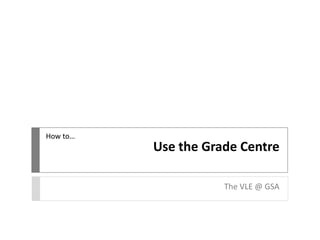
Recommended
Recommended
More Related Content
What's hot
What's hot (17)
Rdg lit ts faculty instructional guide_revised 10.18.13

Rdg lit ts faculty instructional guide_revised 10.18.13
R08 | Intermediate Reporting - Email Schedule and Reporting (MCUI)

R08 | Intermediate Reporting - Email Schedule and Reporting (MCUI)
SA02 | User and Password Management Techniques (MCUI)

SA02 | User and Password Management Techniques (MCUI)
Sec ed science ts faculty instructional guide_revised 10.18.13

Sec ed science ts faculty instructional guide_revised 10.18.13
A03 | Managing Assets Using Classifications (MCUI)

A03 | Managing Assets Using Classifications (MCUI)
Sec ed math ts faculty instructional guide_revised 10.18.13

Sec ed math ts faculty instructional guide_revised 10.18.13
Ex05 | System Administration for MC Express (MCUI)

Ex05 | System Administration for MC Express (MCUI)
Sec ed english ts faculty instructional guide_revised 10.18.13

Sec ed english ts faculty instructional guide_revised 10.18.13
R05 - Intermediate Reporting Report Configuration (MCU)

R05 - Intermediate Reporting Report Configuration (MCU)
Sec ed social studies ts faculty instructional guide_revised 10.18.13

Sec ed social studies ts faculty instructional guide_revised 10.18.13
Viewers also liked
Viewers also liked (14)
VLE GSA - How to interpret a Turnitin Originality Report

VLE GSA - How to interpret a Turnitin Originality Report
Similar to VLE GSA - How to use the Grade Centre
Similar to VLE GSA - How to use the Grade Centre (20)
How to create a poll for live classroom meeting times

How to create a poll for live classroom meeting times
Using ExamSoft Rubrics to Assess Student Medical Research 

Using ExamSoft Rubrics to Assess Student Medical Research
More from vlegsa
More from vlegsa (17)
VLE GSA - Uploading an assessment through Turnitin

VLE GSA - Uploading an assessment through Turnitin
VLE GSA - How to upload an assessement through Turnitin

VLE GSA - How to upload an assessement through Turnitin
VLE GSA - How to interpret a Turnitin Originality Report

VLE GSA - How to interpret a Turnitin Originality Report
Recently uploaded
Mehran University Newsletter is a Quarterly Publication from Public Relations OfficeMehran University Newsletter Vol-X, Issue-I, 2024

Mehran University Newsletter Vol-X, Issue-I, 2024Mehran University of Engineering & Technology, Jamshoro
Making communications land - Are they received and understood as intended? webinar
Thursday 2 May 2024
A joint webinar created by the APM Enabling Change and APM People Interest Networks, this is the third of our three part series on Making Communications Land.
presented by
Ian Cribbes, Director, IMC&T Ltd
@cribbesheet
The link to the write up page and resources of this webinar:
https://www.apm.org.uk/news/making-communications-land-are-they-received-and-understood-as-intended-webinar/
Content description:
How do we ensure that what we have communicated was received and understood as we intended and how do we course correct if it has not.Making communications land - Are they received and understood as intended? we...

Making communications land - Are they received and understood as intended? we...Association for Project Management
https://app.box.com/s/7hlvjxjalkrik7fb082xx3jk7xd7liz3TỔNG ÔN TẬP THI VÀO LỚP 10 MÔN TIẾNG ANH NĂM HỌC 2023 - 2024 CÓ ĐÁP ÁN (NGỮ Â...

TỔNG ÔN TẬP THI VÀO LỚP 10 MÔN TIẾNG ANH NĂM HỌC 2023 - 2024 CÓ ĐÁP ÁN (NGỮ Â...Nguyen Thanh Tu Collection
Recently uploaded (20)
On National Teacher Day, meet the 2024-25 Kenan Fellows

On National Teacher Day, meet the 2024-25 Kenan Fellows
Unit-V; Pricing (Pharma Marketing Management).pptx

Unit-V; Pricing (Pharma Marketing Management).pptx
HMCS Max Bernays Pre-Deployment Brief (May 2024).pptx

HMCS Max Bernays Pre-Deployment Brief (May 2024).pptx
General Principles of Intellectual Property: Concepts of Intellectual Proper...

General Principles of Intellectual Property: Concepts of Intellectual Proper...
UGC NET Paper 1 Mathematical Reasoning & Aptitude.pdf

UGC NET Paper 1 Mathematical Reasoning & Aptitude.pdf
Making communications land - Are they received and understood as intended? we...

Making communications land - Are they received and understood as intended? we...
TỔNG ÔN TẬP THI VÀO LỚP 10 MÔN TIẾNG ANH NĂM HỌC 2023 - 2024 CÓ ĐÁP ÁN (NGỮ Â...

TỔNG ÔN TẬP THI VÀO LỚP 10 MÔN TIẾNG ANH NĂM HỌC 2023 - 2024 CÓ ĐÁP ÁN (NGỮ Â...
VLE GSA - How to use the Grade Centre
- 1. How to… Use the Grade Centre The VLE @ GSA
- 2. You can use the Grade Centre in the VLE to give students marks and feedback. It is accessible in any course form the Control Panel > Grade Centre.
- 3. Click on the Full Grade Centre for an overview of activities and assignments. Scroll along to see records for all students in Grade Centre Columns.
- 4. Grade Centre Columns can be created in the Grade Centre. A Grade Centre Column is also automatically created when you create an Assignment in a content area. (See How To guide on Adding Assignments).
- 5. Edit Grade Centre Column information by clicking on the arrow to the right of the title and choosing Edit column information.
- 6. Here you can include additional information and customise the settings, such as how the grade will be displayed (number, text for alphanumeric, etc).
- 7. It is also advisable to hide the column from students until you are ready for the marks to be available.
- 8. An icon will be displayed when a students has submitted a file. You can preview the file by choosing View Grade Details to the right of the icon.
- 9. Click View Attempts to view file. You can also Allow Additional Attempts here.
- 10. On the next page you can preview the uploaded document, add a grade and switch between attempts (if multiple allowed). You can also download a copy of the assessment.
- 11. Back in the main Grade Centre, you can also individually enter a grade straight into the column. If this is in the incorrect format, a message will show.
- 12. You will also be asked to confirm that you wish to submit the grade.
- 13. With the grade added, you can now also leave feedback. Click on the arrow to the right of the grade you have entered and choose Quick Comment from the menu.
- 14. Leave feedback in the Feedback to User pane and notes for yourself and other staff in Grading Notes.
- 15. Students are now able to access their grades and feedback via the Global Navigation Menu.
- 16. Students can view their grade and any feedback here.