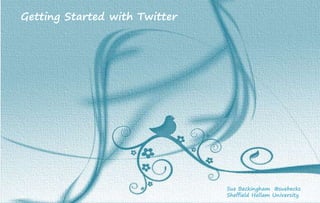
Getting started on Twitter
- 1. Getting Started with Twitter Sue Beckingham @suebecks Sheffield Hallam University
- 2. 1. GETTING STARTED To edit click on2. YOUR BIO Create an account at http://twitter.com and find the sign up box, or go directly to https://twitter.com/signup. Enter your full name, email address, and a password. You will then need to choose a username. Usernames must be fewer than 15 characters in length and cannot contain 'admin' or 'Twitter' Click Create my account. You may be asked to complete a Captcha to verify that you're human. Twitter will send a confirmation email to the address you entered on sign up. Click the link in that email to confirm your email address and account. Complete you bio to say something about yourself or who you represent in up to 160 characters. Consider including a link to your blog, website or your LinkedIn profile in the website section. 26 Tips for Getting Started with Twitter by Sue Beckingham @suebecks To edit click on
- 3. 3. ADDING A PHOTO 4. DESIGN You can customize the way your Twitter background looks by choosing a premade theme or uploading your own photo. You may also edit the colour any links appear. From Settings select the Design tab. Alternatively you can choose from thousands of background patterns & colour palettes from Themeleon http://www.colourlovers.com/themeleon/twitter People are more trusting of a profile with a photo or avatar than the default egg icon. This photo is your identity on Twitter and appears with your Tweets. Profile photos can be up to 2MB in any of the following formats: JPG, GIF, or PNG. (Twitter does not support animated GIFs.) You can upload (and change) a photo by clicking on Edit profile. 26 Tips for Getting Started with Twitter by Sue Beckingham @suebecks
- 4. # 5. ABBREVIATIONS 6. HASHTAGS Handle = your username @ = precedes any username Feed = the stream of tweets you see Mention = when a @username is in a tweet RT = retweet MT = modified tweet DM = direct message HT = hat tip | = useful separator #FF = follow Friday A hashtag, or #, denotes a keyword or topic on Twitter. It’s any string of characters or words without spaces. They can occur anywhere in the Tweet, at the beginning, middle, or end. By searching for a hashtag you can collate all the tweets containing it. Hashtagged words that become very popular are often referred to as trending. Tips: don't overuse in tweets and do make use of capital letters to avoid confusion and provide clarity (when joining words together). Get to know the jargon! 26 Tips for Getting Started with Twitter by Sue Beckingham @suebecks
- 5. 7. FOLLOWING 8. FOLLOWERS To follow people click the Follow button when you see it next to a user's profile photo or on a user's profile page. You can also click the Follow button next to any of your Who to follow suggestions, next to user search results, or anywhere else you see the Follow button on the web. Users with protected Tweets will have to approve your follow request before you'll be able to see their Tweets. Tip: Check who others are following from their profile page where you share similar interests. You can un-follow anyone by hovering over and then clicking the follow button. You can see who is following you (and who you are following) from your profile page. The number of people you follow and follow you appears just below your header and photo. It is your choice as to whether you follow any person back. 26 Tips for Getting Started with Twitter by Sue Beckingham @suebecks
- 6. 9. INTERACTIONS 10. DIRECT MESSAGES Your Notifications (at the top) shows you how others have been interacting with you on Twitter. When someone marks your Tweet as a favourite, mentions your username, follows you, or retweets your content. When another user includes your username preceded by the @ symbol in a Tweet, we call it a “mention.” Your Mentions tab collects Tweets that mention you by your username so you can keep track of conversations others are having with you. Click a Tweet to see the conversation. A direct message is a personal Tweet seen only by the sender and the recipient. To read yours, click on Direct messages (DM) envelope (top left). You send a DM here and just specify the username of the account you want to communicate with preceded with the @ sign. (Note: you can only DM those following you). 26 Tips for Getting Started with Twitter by Sue Beckingham @suebecks
- 7. 11. FAVORITES 12. TWEETING You can save tweets that you like as favourites by hovering over the tweet and clicking on Favorite. A yellow star will then appear in the top right corner of the tweet. You can undo a favorite by hovering again and clicking on Favorited. You can view your favorited tweets from your profile page. Click on Favorites and they will be listed in the main window. Tweets can be up to 140 characters or 130 if you include a link. Within your tweet you can mention others by adding their name (@username). You may add a url link to a web page, video, audio or image. Share info, ask and answer questions. To compose a tweet click on the button which is in the top right corner or the compose new tweet box on the left (you must be on the home page) 26 Tips for Getting Started with Twitter by Sue Beckingham @suebecks
- 8. 13. CONVERSATION 14. ADDING A PHOTO TO A TWEET Reply: To reply to a tweet, simply click reply and add your message Retweet (RT): If you read someone else's tweet, you may retweet this by hovering over the tweet and clicking on the retweet button. It will then include RT. Modified Tweet (MT): This where you wish to retweet but with a small modification (shorten or add to it) and acknowledge this by including MT. Using your desktop you can add a photo you have saved to a tweet by clicking on the camera icon. A dialogue box will open and you can select the photo from where you have it saved. 26 Tips for Getting Started with Twitter by Sue Beckingham @suebecks
- 9. 15. LISTS 16. SEARCH Use the search bar at the top of the page. This will bring up results for tweets with the keyword chosen and can be filtered by people, photos, videos, news and timelines (with and without #). There is also advanced search You can organise the people you follow into groups by creating lists. Click on Lists. Give your named list a description. It can be either public or private. Add a name to your list from their page. You can follow others' lists and be made a member of someone else's list. Subscribe to: lists you've created or follow Member of: where you've been added to a list 26 Tips for Getting Started with Twitter by Sue Beckingham @suebecks
- 10. 17. SETTINGS 18. CONNECTING TO YOUR SMARTPHONE Click on your photo in the top bar and from the dropdown menu select Settings. Take a look at each of the settings below. Go to Settings and the Mobile tab. Select your country from the drop down menu and to enter your phone number. You will be directed to send the word 'GO' via text message to Twitter. Text the verification code from your phone to that short code. Once Twitter receives the verification code from you, your mobile device will be added to your Twitter account! To remove your phone number or change it click on Delete my phone. You will then be prompted to add a new number if you wish to. 26 Tips for Getting Started with Twitter by Sue Beckingham @suebecks
- 11. 19. TEXT NOTIFICATIONS 20. EMAIL NOTIFICATIONS Go to Settings and then the Mobile tab. Here you can set up and select which notifications you would like to receive as texts. You can choose to receive email notifications when your Tweets are favourited, retweeted, or you are mentioned by someone. For each of these emails you can choose to receive notifications from everyone or from just the people you follow. You can also receive notifications if you are followed by someone new or when you receive a direct message. To set up notifications go to Settings and then the Email notifications tab. 26 Tips for Getting Started with Twitter by Sue Beckingham @suebecks
- 12. 21. SLEEP SETTINGS 22. PASSWORD CHANGES To change your password go to Settings and then the Password tab. 26 Tips for Getting Started with Twitter by Sue Beckingham @suebecks You can schedule an OFF and ON time for Twitter updates coming in to your phone. Go to Settings and then Mobile. Note: Make sure your time zone is correct, otherwise your sleep time might operate on someone else's schedule!
- 13. X. 24. CHANGE PHOTO To change or remove your profile photo go to Settings and the Profile tab or edit from your home page. Click the Change photo button next to your profile photo. You’ll be given the option to upload a photo, take a photo, or remove your existing photo. If you take a photo with your webcam, you may receive an alert asking permission to use your webcam. To proceed, click Allow.) Upload or take a photo, position and size it to your liking, and then click Apply. 23. NAME CHANGES 26 Tips for Getting Started with Twitter by Sue Beckingham @suebecks You can change your username and real name. Go to Settings and then the Account tab. Change the username listed in your username field. If the username chosen is taken, you'll be prompted to choose another one. Don't forget to click Save changes at the bottom of the page. This will not affect your existing followers, direct messages, or @replies. Your followers will simply see a new username next to your profile photo when you update. Change your real name and location in your Profile tab.
- 14. 25. BLOCKING FOLLOWERS 26. ACCOUNT HACKED If you have noticed unexpected Tweets by your account or seen unintended direct messages (DMs) sent from your account your account may have been compromised. Change your password immediately from the Password tab in settings. Select a strong password you haven't used before. If you're unable to log in with your username and password, reset your password by requesting an email from the password reset form. Try entering both your username and email address, and be sure to check for the reset email at the address associated with your Twitter account. Infrequently (but a potential hazard) you may be followed by someone you don't wish to be associated with. Telling signs are users with no photo or bio sharing a random message and a link. If in doubt DO NOT click on the link. Click on the username and then the gear icon to block or report the user for spam. https://support.twitter.com/ 26 Tips for Getting Started with Twitter by Sue Beckingham @suebecks
- 15. Getting Started with Twitter Sue Beckingham | @suebecks Sheffield Hallam University
