Configure windows xp professional to be a vpn server
•Download as DOC, PDF•
0 likes•526 views
Report
Share
Report
Share
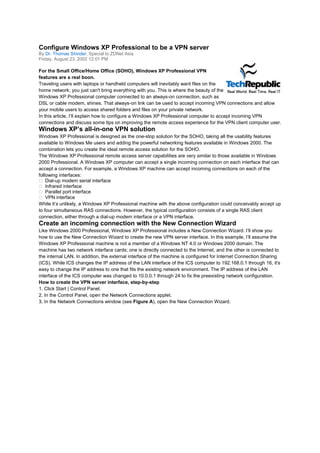
Recommended
Recommended
More Related Content
What's hot
What's hot (11)
Bluetooth based-chatting-system-using-android-docx

Bluetooth based-chatting-system-using-android-docx
Installation steps about window server 2003 and windows XP in virtualbox 

Installation steps about window server 2003 and windows XP in virtualbox
Installation of Windows Server 2003 Domain Controller and DNS Server Setup

Installation of Windows Server 2003 Domain Controller and DNS Server Setup
Similar to Configure windows xp professional to be a vpn server
Similar to Configure windows xp professional to be a vpn server (20)
Create wireless ad hoc internet connection on windows 10

Create wireless ad hoc internet connection on windows 10
Configuring windows 7 to provide secure wireless access point services to wi fi

Configuring windows 7 to provide secure wireless access point services to wi fi
DVR Networking: How to Connect Your DVR to the LAN

DVR Networking: How to Connect Your DVR to the LAN
More from Nie Andini
More from Nie Andini (20)
Microsoft word proposal game battle ship online 1 3

Microsoft word proposal game battle ship online 1 3
Format bos 08 daftar siswa dan siswa miskin 2011 sd jabong

Format bos 08 daftar siswa dan siswa miskin 2011 sd jabong
Microsoft word lembar pengesahan proposal tugas akhir 2

Microsoft word lembar pengesahan proposal tugas akhir 2
Recently uploaded
https://app.box.com/s/7hlvjxjalkrik7fb082xx3jk7xd7liz3TỔNG ÔN TẬP THI VÀO LỚP 10 MÔN TIẾNG ANH NĂM HỌC 2023 - 2024 CÓ ĐÁP ÁN (NGỮ Â...

TỔNG ÔN TẬP THI VÀO LỚP 10 MÔN TIẾNG ANH NĂM HỌC 2023 - 2024 CÓ ĐÁP ÁN (NGỮ Â...Nguyen Thanh Tu Collection
Mehran University Newsletter is a Quarterly Publication from Public Relations OfficeMehran University Newsletter Vol-X, Issue-I, 2024

Mehran University Newsletter Vol-X, Issue-I, 2024Mehran University of Engineering & Technology, Jamshoro
Recently uploaded (20)
TỔNG ÔN TẬP THI VÀO LỚP 10 MÔN TIẾNG ANH NĂM HỌC 2023 - 2024 CÓ ĐÁP ÁN (NGỮ Â...

TỔNG ÔN TẬP THI VÀO LỚP 10 MÔN TIẾNG ANH NĂM HỌC 2023 - 2024 CÓ ĐÁP ÁN (NGỮ Â...
General Principles of Intellectual Property: Concepts of Intellectual Proper...

General Principles of Intellectual Property: Concepts of Intellectual Proper...
Python Notes for mca i year students osmania university.docx

Python Notes for mca i year students osmania university.docx
Sensory_Experience_and_Emotional_Resonance_in_Gabriel_Okaras_The_Piano_and_Th...

Sensory_Experience_and_Emotional_Resonance_in_Gabriel_Okaras_The_Piano_and_Th...
Jual Obat Aborsi Hongkong ( Asli No.1 ) 085657271886 Obat Penggugur Kandungan...

Jual Obat Aborsi Hongkong ( Asli No.1 ) 085657271886 Obat Penggugur Kandungan...
ICT Role in 21st Century Education & its Challenges.pptx

ICT Role in 21st Century Education & its Challenges.pptx
ICT role in 21st century education and it's challenges.

ICT role in 21st century education and it's challenges.
HMCS Max Bernays Pre-Deployment Brief (May 2024).pptx

HMCS Max Bernays Pre-Deployment Brief (May 2024).pptx
Kodo Millet PPT made by Ghanshyam bairwa college of Agriculture kumher bhara...

Kodo Millet PPT made by Ghanshyam bairwa college of Agriculture kumher bhara...
NO1 Top Black Magic Specialist In Lahore Black magic In Pakistan Kala Ilam Ex...

NO1 Top Black Magic Specialist In Lahore Black magic In Pakistan Kala Ilam Ex...
Plant propagation: Sexual and Asexual propapagation.pptx

Plant propagation: Sexual and Asexual propapagation.pptx
This PowerPoint helps students to consider the concept of infinity.

This PowerPoint helps students to consider the concept of infinity.
Fostering Friendships - Enhancing Social Bonds in the Classroom

Fostering Friendships - Enhancing Social Bonds in the Classroom
Configure windows xp professional to be a vpn server
- 1. Configure Windows XP Professional to be a VPN server By Dr. Thomas Shinder, Special to ZDNet Asia Friday, August 23, 2002 12:01 PM For the Small Office/Home Office (SOHO), Windows XP Professional VPN features are a real boon. Traveling users with laptops or handheld computers will inevitably want files on the home network; you just can't bring everything with you. This is where the beauty of the Windows XP Professional computer connected to an always-on connection, such as DSL or cable modem, shines. That always-on link can be used to accept incoming VPN connections and allow your mobile users to access shared folders and files on your private network. In this article, I’ll explain how to configure a Windows XP Professional computer to accept incoming VPN connections and discuss some tips on improving the remote access experience for the VPN client computer user. Windows XP’s all-in-one VPN solution Windows XP Professional is designed as the one-stop solution for the SOHO, taking all the usability features available to Windows Me users and adding the powerful networking features available in Windows 2000. The combination lets you create the ideal remote access solution for the SOHO. The Windows XP Professional remote access server capabilities are very similar to those available in Windows 2000 Professional. A Windows XP computer can accept a single incoming connection on each interface that can accept a connection. For example, a Windows XP machine can accept incoming connections on each of the following interfaces: Dial-up modem serial interface Infrared interface Parallel port interface VPN interface While it’s unlikely, a Windows XP Professional machine with the above configuration could conceivably accept up to four simultaneous RAS connections. However, the typical configuration consists of a single RAS client connection, either through a dial-up modem interface or a VPN interface. Create an incoming connection with the New Connection Wizard Like Windows 2000 Professional, Windows XP Professional includes a New Connection Wizard. I’ll show you how to use the New Connection Wizard to create the new VPN server interface. In this example, I’ll assume the Windows XP Professional machine is not a member of a Windows NT 4.0 or Windows 2000 domain. The machine has two network interface cards; one is directly connected to the Internet, and the other is connected to the internal LAN. In addition, the external interface of the machine is configured for Internet Connection Sharing (ICS). While ICS changes the IP address of the LAN interface of the ICS computer to 192.168.0.1 through 16, it's easy to change the IP address to one that fits the existing network environment. The IP address of the LAN interface of the ICS computer was changed to 10.0.0.1 through 24 to fix the preexisting network configuration. How to create the VPN server interface, step-by-step 1. Click Start | Control Panel. 2. In the Control Panel, open the Network Connections applet. 3. In the Network Connections window (see Figure A), open the New Connection Wizard.
- 2. Figure A The Network Connections window 4. On the Welcome To The New Connection Wizard page, click Next. 5. On the Network Connection Type page (see Figure B), select the Set Up An Advanced Connection option. Figure B On the Advanced Connection Options page (see Figure C), select the Accept Incoming Connections option and click Next.
- 3. Figure C Configuring XP to accept incoming connections 7. On the Devices For Incoming Connections page (see Figure D), you can select optional devices on which you want to accept incoming connections. Figure D Note that you are not presented with any of the network interfaces on the computer. 8. On the Incoming Virtual Private Network (VPN) Connection page (see Figure E), select the Allow Virtual Private Connections option and click Next.
- 4. Figure E 9. On the User Permissions page (see Figure F), select the users that are allowed to make incoming VPN connections. Click Next. Figure F Any user that isn’t selected won’t be able to initiate an incoming connection. 10. On the Networking Software page (see Figure G), click on the Internet Protocol (TCP/IP) entry and click the Properties button.
- 5. Figure G Configuring TCP/IP properties 11. In the Incoming TCP/IP Properties dialog box (see Figure H), place a check mark in the Allow Callers To Access My Local Area Network check box. This will allow VPN callers to connect to other computers on the LAN. If this check box isn’t selected, VPN callers will only be able to connect to resources on the Windows XP VPN server itself. Click OK to return to the Networking Software page and then click Next. Figure H Granting LAN access to callers 12. On the Completing The New Connection Wizard page, click Finish to create the connection.
- 6. After the Incoming Connection is complete, right-click on the connection in the Network Connections window and select the Properties command (see Figure I). Figure I Accessing the properties of the VPN server link + Add tag
- 7. After the Incoming Connection is complete, right-click on the connection in the Network Connections window and select the Properties command (see Figure I). Figure I Accessing the properties of the VPN server link + Add tag
