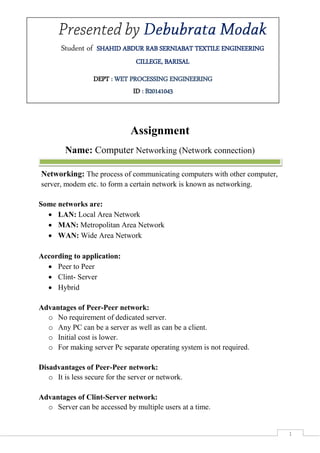
Computer Networking (Full)
- 1. Page-1 1 Assignment Name: Computer Networking (Network connection) Networking: The process of communicating computers with other computer, server, modem etc. to form a certain network is known as networking. Some networks are: LAN: Local Area Network MAN: Metropolitan Area Network WAN: Wide Area Network According to application: Peer to Peer Clint- Server Hybrid Advantages of Peer-Peer network: o No requirement of dedicated server. o Any PC can be a server as well as can be a client. o Initial cost is lower. o For making server Pc separate operating system is not required. Disadvantages of Peer-Peer network: o It is less secure for the server or network. Advantages of Clint-Server network: o Server can be accessed by multiple users at a time. Student of SHAHID ABDUR RAB SERNIABAT TEXTILE ENGINEERING CILLEGE, BARISAL DEPT : WET PROCESSING ENGINEERING ID : B20141043
- 2. Page-2 2 o Provides more secure network. o All network components such as, Server, Client works together. o Its use is more flexible. New technique can be integrated easily into this system. Disadvantages of Client-Server network: o Initial cost is higher o For server separate operating system is required to be installed in the PC. o Proper maintenance is required. o For server and Client separate PC are required. Here, Peer –Peer network is described. Network Topology: 1. Physical Topology Bus Ring Star Tree Mesh Hybrid 2. Logical Topology Software Local Area Network Connection: Required elements: LAN cable RJ 45 connector Crimping tool Hub/Switch Active(no requirement of separate power supply) Passive(requires separate power supply) PC with NIC card Cables used for Networking:
- 3. Page-3 3 Twisted Pair cable Coaxial cable Fiber optic cable For networking we are using Twisted Pair cable. There are mainly two types of twisted-pair cable. 1. STP: Shielded Twisted Pair 2. UTP: Unshielded Twisted Pair CAT-5 CAT-6 According to implementation: There are two types of UTP cable Connections. They are: Straight through Cross over Uses of straight through:- Switch to Router connection Switch to PC/Server Hub to PC Uses of Cross over:- PC to PC Switch to Switch Switch to Hub Hub to Hub Router to Router Color combination: For the type of connection the cable wire color combinations are different. Two methods are mainly applied: 1. T568A 2. T568B Methods Color 1 2 3 4 5 6 7 8
- 4. Page-4 4 T-568 A GrW Gr OrW Bl BlW Or BrW Br T-568 B OrW Or GrW Bl BlW Gr BrW Br Straight through: T-568A to T-568A or T-568B to T-568B Cross Over: T-568A to T-568B or T-568B to T-568A
- 5. Page-5 5 LAN Cable preparation: At first cut the wire Cut the shield Then arrange the colored wire according to the required method(T-568A or T-568B) Set the RJ-45 connector Then press it with the crimping tool Physical Connection: Connect with the switch or hub and connect with the PC through the NIC card. Fault finding: Connectivity check Wire check Central device check Check whether NIC card is enabled or disabled or not Ethernet driver installed Physical address / MAC (Media Access) address: MAC address is a unique number that is set at the network device by the manufacturer company. MAC address identifies each network device used in the PC. Logically it is used to control the Media Access of that model of the device. MAC address is structured by 6 octets. Path: Network Local Area Connection Right button click Details IP address: IP means Internet Protocol. It is a numerical label that identifies the working network. It is structured by 4 octets. Eg. 192.168.1.2 It has two parts:- Network address(at front side) Host address(at back side)
- 6. Page-6 6 Type of IP address: Public IP Commercial IP Again, According to Structure; Static IP Dynamic IP IP class: Class A (N.H.H.H) Range: (0-126. . . ) Class B (N.N.H.H) Range: (128-190. . . ) Class C (N.N.N.H) Range: (191-293. . . ) Class D Range: (above 293. . . ) IP classes class A, Class B, Class C are used normally. Class D is used for broadcasting.
- 7. Page-7 7 Establishing Local Area Network: 1. IP Address Setting Click network from the taskbar Click Network and Sharing Center Click Change Adapter Setting Right click on Local Area Network Click properties
- 8. Page-8 8 Click Internet Protocol V4(IPv4) Then click properties SelectUse the following IP address set IP address(192.168.1.1) Set Subnet mask(255.255.255.0) Click OK Change the PC name: Right click on Computer Click Properties
- 9. Page-9 9 At computer name, domain, workgroup setting; click Change setting Click change Here anyone can change name, domain, workgroup. Then clickOk
- 10. Page-10 10 Security Setting: ClickStart button Write firewall Click Windows firewall ClickTurn firewall on or off
- 11. Page-11 11 Turn off windows firewall Click ok
- 12. Page-12 12 Local Area Network Sharing: 1. File and folder sharing 2. Printer sharing 3. Modem/Internet sharing 4. Desktop sharing 5. Home group sharing File & folder share: Right button click on required folder Click properties Click Sharing Click Advanced Sharing
- 13. Page-13 13 Click share this folder Click OK. Click share Select everyone Click share ClickDone. NB: Anyone can share files through folders. Without folder sharing file can’t be shared.
- 14. Page-14 14 Printer sharing: Printer is connect this machine: Click start button Click Devices and Printers Select Printer Right clickPrinter(required) ClickProperties Click share
- 15. Page-15 15 Another PC: Now you go to another machine then double click networkwhich PC share the printer, select that PC and double clicknow printer select and Right button click connect click. Now you can print from any program to that printer. Desktop Sharing: Allow for every machine for desktop share:-- Right click on Computer Click Properties Click Remote desktop ClickAllow connections from computers………..
- 16. Page-16 16 ClickOk. Now you go to any machine for desktop share: Startall programaccessoriesremote desktop connectionip address type another machineconnect click. N.B. If you not connect then you provide home group share HomeGroup sharing: (for public folder and libraries) Home Group Creation: Homegroup shares the public folder or library folder. Click start button, then write homegroup Clickhomegroup
- 17. Page-17 17 Click Create homegroup Select(whatever you want to share) then Click Next Note down password ClickFinish.
- 18. Page-18 18 Join to the HomeGroup: Click start button, then write homegroup Clickhomegroup Click join Click Next
- 19. Page-19 19 Input Homegroup password Clicknext Click Finish
- 20. Page-20 20 Internet sharing: For internet sharing one PC acts as a server and other acts as a client. For server PC: Click network from the taskbar Click Network and Sharing Center Click Change Adapter Setting Right click Which is internet connection (eg. Grameen phone internet, zoom, local area connection etc.) Click properties
- 21. Page-21 21 ClickSharing SelectAllow other network users to connect through this computer’s internet connection. Choose Network through which the internet connection would be shared. Then clickOK.
- 22. Page-22 22 For Clint PC: Click network from the taskbar Click Network and Sharing Center Click Change Adapter Setting Right click on Local Area Network Click properties Click Internet Protocol V4(IPv4)
- 23. Page-23 23 Then click properties Select Obtain IP address automatically Then clickOK.
- 24. Page-24 24 Established the Wireless Network connection : For wireless sharing one PC has to create a Network. Then other has to join that PC. Every pc have a wireless device to connect wireless connection. Wireless Network Creation: Right click Network Click Properties Click Setup new connection or network Click Setup wireless ad hoc (computer-computer) network ClickNext
- 25. Page-25 25 Click Next Enter A network name Enter A password Click Next
- 26. Page-26 26 Then click Close Network is created! Now another PC you connect this wireless Network: Show the network “mrid” Now click “mrid” connect click When you connect then you provide LAN configuration again Page-6 to page-11 N.B. When you configure the IP address would be provide from wireless area connection every pc.
- 27. Page-27 27 Wireless network shearing: 1. File and folder sharing 2. Printer sharing 3. Modem/Internet sharing 4. Desktop sharing 5. Home group sharing Again done Page -11 to Page -23