Installation steps about window server 2003 and windows XP in virtualbox
•Download as DOCX, PDF•
5 likes•5,267 views
installation steps about window server 2003 and windows XP in virtualbox
Report
Share
Report
Share
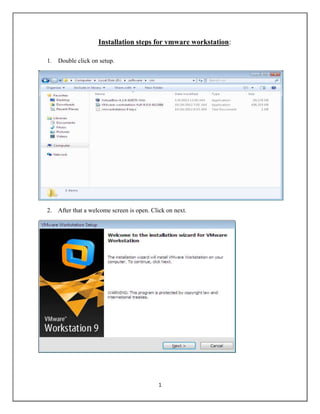
Recommended
Recommended
More Related Content
What's hot
What's hot (20)
end-to-end service management with ServiceNow (English)

end-to-end service management with ServiceNow (English)
Best Practices for Oil & Gas: Rapid SAP Implementation at a Startup Independ...

Best Practices for Oil & Gas: Rapid SAP Implementation at a Startup Independ...
How to benchmark the maturity of your saas solution

How to benchmark the maturity of your saas solution
Maximo - Management of Change (MOC) Implementation Best Practices

Maximo - Management of Change (MOC) Implementation Best Practices
Change Control Management in SAP Solution Manager 7.2

Change Control Management in SAP Solution Manager 7.2
Viewers also liked
Viewers also liked (12)
Similar to Installation steps about window server 2003 and windows XP in virtualbox
Similar to Installation steps about window server 2003 and windows XP in virtualbox (20)
install active directory and configure domain controller

install active directory and configure domain controller
Installing Process Oracle 10g Database Software on Windows 10

Installing Process Oracle 10g Database Software on Windows 10
Oracle R12.1 Full & Tips Installation on Windows Server 2008 64/32 bit

Oracle R12.1 Full & Tips Installation on Windows Server 2008 64/32 bit
Migrating dhcp from windows server 2003 to 2012 r2

Migrating dhcp from windows server 2003 to 2012 r2
Poc setting up citrix presentation server 4.5 for proof of concept

Poc setting up citrix presentation server 4.5 for proof of concept
A Guide to Fix RDP Error when An Internal Error has Occurred.docx

A Guide to Fix RDP Error when An Internal Error has Occurred.docx
Recently uploaded
Mehran University Newsletter is a Quarterly Publication from Public Relations OfficeMehran University Newsletter Vol-X, Issue-I, 2024

Mehran University Newsletter Vol-X, Issue-I, 2024Mehran University of Engineering & Technology, Jamshoro
https://app.box.com/s/7hlvjxjalkrik7fb082xx3jk7xd7liz3TỔNG ÔN TẬP THI VÀO LỚP 10 MÔN TIẾNG ANH NĂM HỌC 2023 - 2024 CÓ ĐÁP ÁN (NGỮ Â...

TỔNG ÔN TẬP THI VÀO LỚP 10 MÔN TIẾNG ANH NĂM HỌC 2023 - 2024 CÓ ĐÁP ÁN (NGỮ Â...Nguyen Thanh Tu Collection
Recently uploaded (20)
Vishram Singh - Textbook of Anatomy Upper Limb and Thorax.. Volume 1 (1).pdf

Vishram Singh - Textbook of Anatomy Upper Limb and Thorax.. Volume 1 (1).pdf
Kodo Millet PPT made by Ghanshyam bairwa college of Agriculture kumher bhara...

Kodo Millet PPT made by Ghanshyam bairwa college of Agriculture kumher bhara...
HMCS Max Bernays Pre-Deployment Brief (May 2024).pptx

HMCS Max Bernays Pre-Deployment Brief (May 2024).pptx
Basic Civil Engineering first year Notes- Chapter 4 Building.pptx

Basic Civil Engineering first year Notes- Chapter 4 Building.pptx
ICT role in 21st century education and it's challenges.

ICT role in 21st century education and it's challenges.
Unit-V; Pricing (Pharma Marketing Management).pptx

Unit-V; Pricing (Pharma Marketing Management).pptx
TỔNG ÔN TẬP THI VÀO LỚP 10 MÔN TIẾNG ANH NĂM HỌC 2023 - 2024 CÓ ĐÁP ÁN (NGỮ Â...

TỔNG ÔN TẬP THI VÀO LỚP 10 MÔN TIẾNG ANH NĂM HỌC 2023 - 2024 CÓ ĐÁP ÁN (NGỮ Â...
On National Teacher Day, meet the 2024-25 Kenan Fellows

On National Teacher Day, meet the 2024-25 Kenan Fellows
Installation steps about window server 2003 and windows XP in virtualbox
- 1. 1 Installation steps for vmware workstation: 1. Double click on setup. 2. After that a welcome screen is open. Click on next.
- 2. 2 3. Choose the setup type: Typical or Custom. Chpoose Typical and click on next. 4. Select the destination folder and click on next.
- 3. 3 5. Select the product updates and click next. 6. Select the data to send to Vmware to improve the experience. click on next.
- 4. 4 7. Select the shorcuts to place on system. 8. Ready to perform the all selected operations. Press continue.
- 5. 5 9. setup complete. Click on finish.
- 6. 6 Installation steps for windows XP with virtual machine 1. Here we are creating new virtual machine. 2. Than we select that what kind of configuration you want: Typical or Custom.
- 7. 7 3. Here we are capturing the image of window XP as by default it is windows-Server. 4. After selecting the image here we are entering the product key of windows XP. 5. Now we are naming the virtual machine.
- 8. 8 6. Here we are selecting the disk space for the windows XP.
- 9. 9 7. Now virtual machine is ready for the installation of the windows XP. 8. After configuring the system for booting from a image, the Windows Setup screen appears. At this point, Setup is loading the driver files it needs to continue with installation
- 10. 10 9. Now Setup formats the partition and it may take awhile. 10. Here setup initializes your windows configuration.
- 11. 11 11. The new Windows XP boot screen is displayed. 12. Now waiting for window xp setup
- 12. 12 13. Here , installing devices driver 14. Now enter the product key 15. Here installing network setting
- 13. 13 16. Here it is the final performing the task for installs start menu items, registers components and saving setting and also remove the temporary files used .
- 14. 14 17. Now install complete window XP 18. Now login as admin and do what do you want. 19. Here you can change the start menu to classic start menu.
- 15. 15 20. Right click on network place and also right click on Local Area Connection 21. Select TCP/IP and click on properties
- 16. 16 22. Set the IP address and DNS server
- 17. 17 23. Now check the connection between server with the window through ping command 24. Check the connection between server with window
- 18. 18 25. Now right click on computer and set the domain name 26. Here select the domain and give the domain name and click ok
- 19. 19 27. Now computer name change and click on ok 28. Click ok to restart the system
- 20. 20 29. Here press ctrl+alt+delete to begin the window 30. Now login with user name which server side created
- 21. 21 31. Now , we are successfully login with user which are created server side .
- 22. 22 Installation steps for windows server 2003 with virtual machine 1. We select that what kind of configuration you want: Typical or Custom. 2. In Window Server 2003, click Installer Disc Image file i.e. .iso file & select Win server 2003.iso & click Next.
- 23. 23 3. Fill the product key of Window Server 2003 4. now give name the virtual machine of Window Server 2003& click Next
- 24. 24 5. Click Store virtual disk as a single file & click Next. 6. Click Finish to create virtual machine & start installing Window Server 2003.
- 25. 25 7. Here an image to complete the setup of Window Server 2003 and it take a time 8. Then Installing devices will start 9. Now enter the product key of Window Server and click on next.
- 26. 26 10. Then windows is starting up. 11. Now enter username & password of Window Server 2003 & click OK
- 27. 27 12. Now right click the properties of My Network Places, then right click of LAN & then TCP/IP & click properties & then fill IP Address & click OK.
- 28. 28 13. click Run & type dcpromo
- 29. 29 14. Then open the installation of Active Directory services. 15. Here Operating System Compatibility, Click Next
- 30. 30 16. Now Domain Controller Type, Click Next 17. Create a new domain and type a domain name
- 31. 31 18. Then there is given NetBIOS Domain Name, click Next
- 32. 32 19. Then Shared System Volume, click Next. 20. Here DNS Registration Diagnostics, click Next
- 33. 33 21. Then Permissions For User & Group Objects, click Next 22. Then Directory Services Restore Mode Administrator Password, click Next 23. Summary to begin the operation, click Next
- 34. 34 24. Now it is finishing the active directory installation.
- 35. 35 25. Now restart the system
- 36. 36 26. Now login on the window server 2003
- 37. 37 27. After login again go to active directory users 28. Now go to the domain you have just created and click on administrator
- 38. 38 29. Now right click on domain name new organization unit give name mca2b 30. Now click on mca2b new OU student
- 39. 39 31. Now create a user and giving to password
- 40. 40 32. Now create a user with name hkk