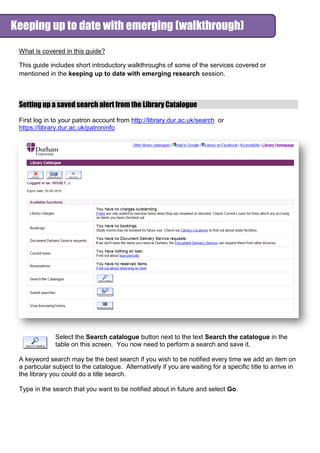
Keeping up to date with emerging research services (39
- 1. What is covered in this guide? This guide includes short introductory walkthroughs of some of the services covered or mentioned in the keeping up to date with emerging research session. Setting up a saved search alert from the Library Catalogue First log in to your patron account from http://library.dur.ac.uk/search or https://library.dur.ac.uk/patroninfo Select the Search catalogue button next to the text Search the catalogue in the table on this screen. You now need to perform a search and save it. A keyword search may be the best search if you wish to be notified every time we add an item on a particular subject to the catalogue. Alternatively if you are waiting for a specific title to arrive in the library you could do a title search. Type in the search that you want to be notified about in future and select Go. Keeping up to date with emerging (walkthrough)
- 2. The results will be shown on the screen – make any adjustments that you wish to broaden or narrow the search using the Modify Search button, When you are happy with the results select the Save this Search button next to your search terms towards the top of the screen. Now select the Patron record button From you record, scroll down and select Preferred searches. The search you just saved should be listed there. Put a tick in the box next to your search in the column Mark for Email. Then click on Update List. You will receive an email every time the library acquires a new book that meets those keywords.
- 3. To receive emails when we add anything that matches, select the checkbox on the Mark for email column and select Update List. To edit or clear your alerts: login in as above, select Preferred searches and mark and clear those you no longer want. Setting up a saved search alert from the Library Discover Service From Discover (http://discover.durham.ac.uk/), You can log in to your account to save searches by clicking no the link for My Account in the top right of the screen. Once you are logged in, you will have an option to save your search by clicking on Save query, or to subscribe to an RSS fee of that search result, on the left of the screen of search results. When you save the query, you will be prompted to name it and choose to just save it to your account, or save it and set up an email alert. Be aware that an alert can potentially send you a lot of results by email for you to manage.
- 4. Setting up ZETOC alerts: Zetoc is a service provided by MIMAS and the British Library which allows you to subscribe to have a Journal Table of Contents list for each new issue of a journal you might be interested in. Enter ZETOC into the library catalogue as a title search and connect to it by clicking the link on the catalogue record. You will need to login using your university username and password, even when on site. Select ZETOC alert. Note, if you wish to access rss feeds for each journal, click on the link marked Zetoc RSS and then search or browse to locate the journal you are interested in. Enter your email address and a name for your alert. You can return to this and edit the terms within this alert at any time.
- 5. Select Create, and scroll down to the foot of the next screen. There are two options: Add journals and Add searches.
- 6. Adding journals: Select Add journals to receive emails when a new issue of a journal is published. The email will list the table of contents. You can search or browse for journal titles. Then add them to your list. If you search for something that is already in your list it will tell you. If you have multiple lists, you can add the same journal title to more than one list. Adding author/title searches: Select Add searches when you register or Add Author/Title Searches when in the edit screen, as above. By using this option you will receive email notifications of relevant articles published in any journal indexed in ZETOC, not just those in your journals list. Add keywords that appear in an article title or an author's name. You can search for multiple terms/phrases and combine title keywords and an author.
- 7. To edit your list at any time, login to ZETOC Alert and choose your list from the drop down menu. If you only have one list, only one name will appear here. Then select Renew/Modify. At the foot of the next screen you can delete searches or journal titles, or add new ones.
- 8. Filtering RSS Feeds Sometimes, you may find a website or journal offers an RSS feed of content which gives you some information you want, and a lot of extra you aren't interested in. In that instance, you might want to modify the RSS feed by trying to filter out some of the unwanted information. PLEASE NOTE: to filter a ZETOC journal alert you need to use a browser other than Internet Explorer. Firefox is available on university computers or can be downloaded for free at http://www.mozilla-europe.org/en/firefox/ Feed sifter http://feedsifter.com/ this is a very straight forward filter with all instructions on screen: Use one search per line. Multiple keywords per search are comma separated. You can then subscribe: To create a more refined filter you can use Yahoo! Pipes (see following pages) http://pipes.yahoo.com/pipes/ . There is a full tutorial and additionial help available on the website, but a quick guide is included below for reference. You can log on with Google or Facebook or you can subscribe to the service. Then select Create a pipe
- 9. Drag and drop Fetch feed from the left-hand menu, listed under Sources, onto the central screen You will see that the output box has appeared on screen as well as the fetch feed option, into which you can add your RSS feed of choice. Then select Operators from the left-hand menu and drag and drop Filter onto the central screen in between the Fetch feed box and Pipe output box.
- 10. Clicking on the first down arrow on the new box enables you to block or permit content with specific terms. Clicking on the second down arrow allows to you select all the following terms (equivalent of AND in a database) or any of the following terms (equivalent of OR in a database). By clicking on the + sign next to word Rules you can add additional terms. You choose whether these terms appear in the author, date, description or date field of the feed. The second drop down box determines how you want the filter to deal with the keywords. The default is Contains.
- 11. You then need to connect up all the boxes. Click on a node and drag the pipe to another node (the nearest will light up). Any feeds that meet the terms in the filter will be displayed in the debugger at the foot of the screen. When you have finished filtering your search click on Save and name your pipe filter. Then select Run pipe
- 12. Selecting Get as RSS gives you the familiar subscription screen; subscribe as normal from your reader.
- 13. Feed readers Feedreader http://www.feedreader.com/ Feedly http://www.feedly.com/ Netvibes http://www.netvibes.com/ NetNewsWire (for iPad and Mac) http://netnewswireapp.com Feed sifter http://feedsifter.com/create.php Pipes http://pipes.yahoo.com/pipes/ Keeping up to date with new publications and citations COPAC http://copac.ac.uk/ Google Scholar http://scholar.google.co.uk/ JournalTOCs http://www.journaltocs.hw.ac.uk/ User-generated JISCmail http://www.jiscmail.ac.uk/ Google Blog Search http://www.google.com/blogsearch Watch that space http://www.watchthatpage.com/ UK Research Councils http://www.rcuk.ac.uk/ ResearchProfessional http://bit.ly/1wGTESZ Scoop it http://www.scoop.it/ Pocket https://getpocket.com/ (http://help.getpocket.com/customer/portal/articles/1668192-getting-started-with-pocket-on-your- computer) Time saving tips Pocket https://getpocket.com/ - find a web page, blog post, online report you want to read later but don’t have the time now? Save it in to an online “pocket” you can come back to later. Tweetdeck http://tweetdeck.com/ - Don’t use Twitter? This is one reason to use Twitter, without having to “Tweet”. Allows you to set up an account, follow interesting people – but then spend 5 minutes a day (or more) checking saved searches for topics you’re interested in, conferences you are following etc. Really useful for see what people are discussing, or new reports or research you may not be aware of or hidden away on people’s blogs or obscure online sources. James Bisset, Liaison Librarian o e-mail: james.bisset@durham.ac.uk o telephone: 0191 334 2961 Your Subject Liaison Librarian o Details on your subject page available at http://www.dur.ac.uk/library/resources/subject/
