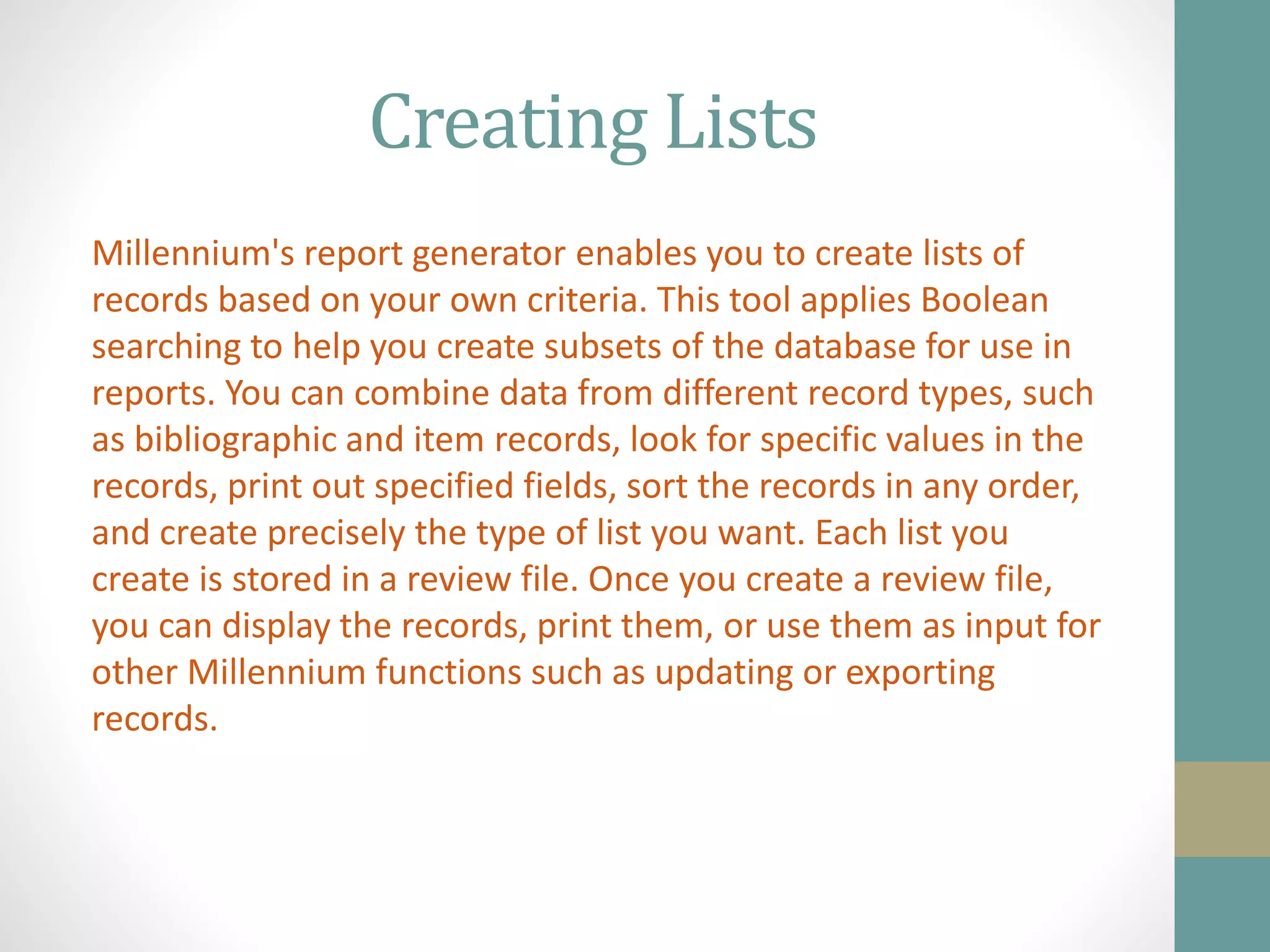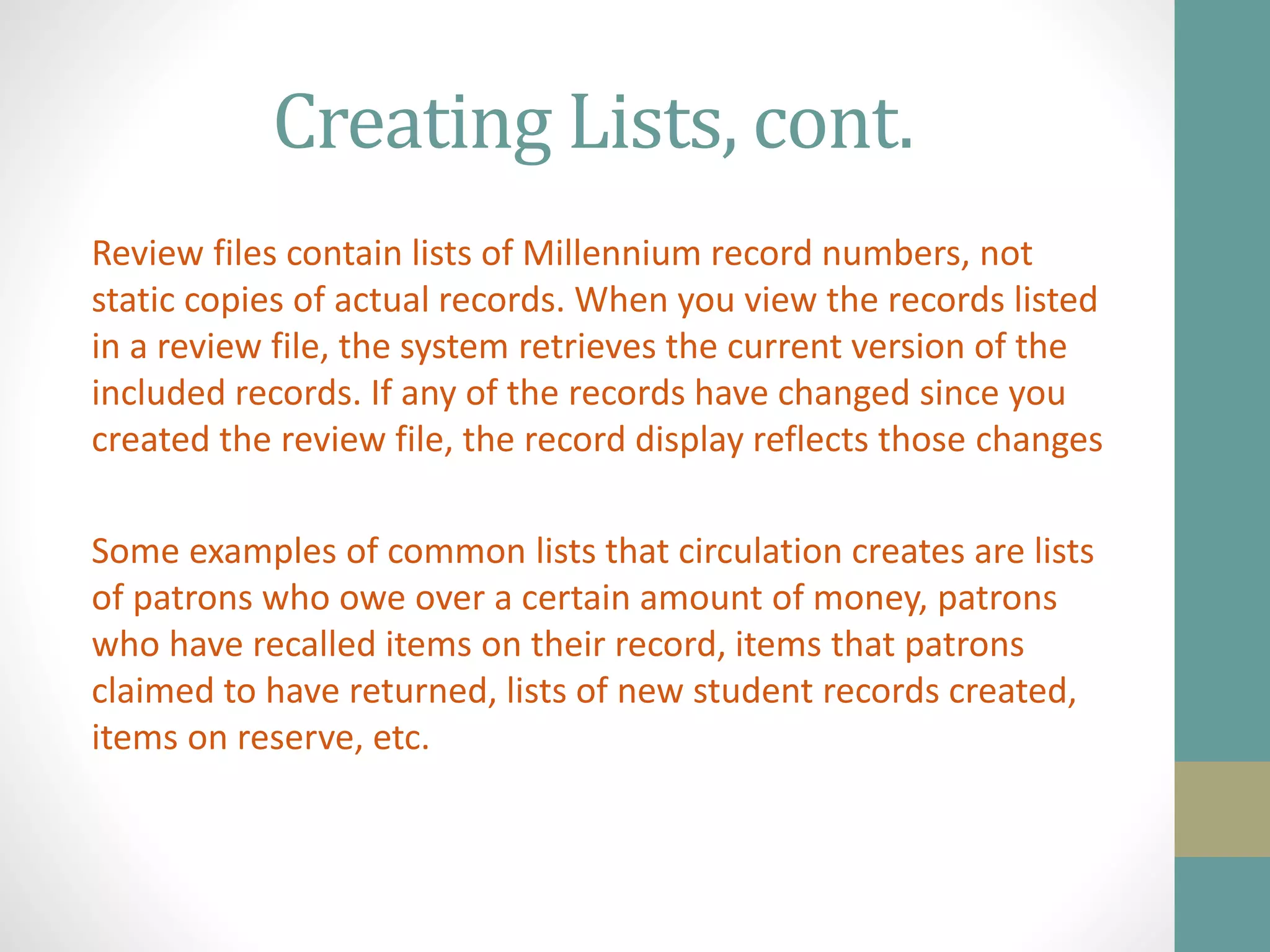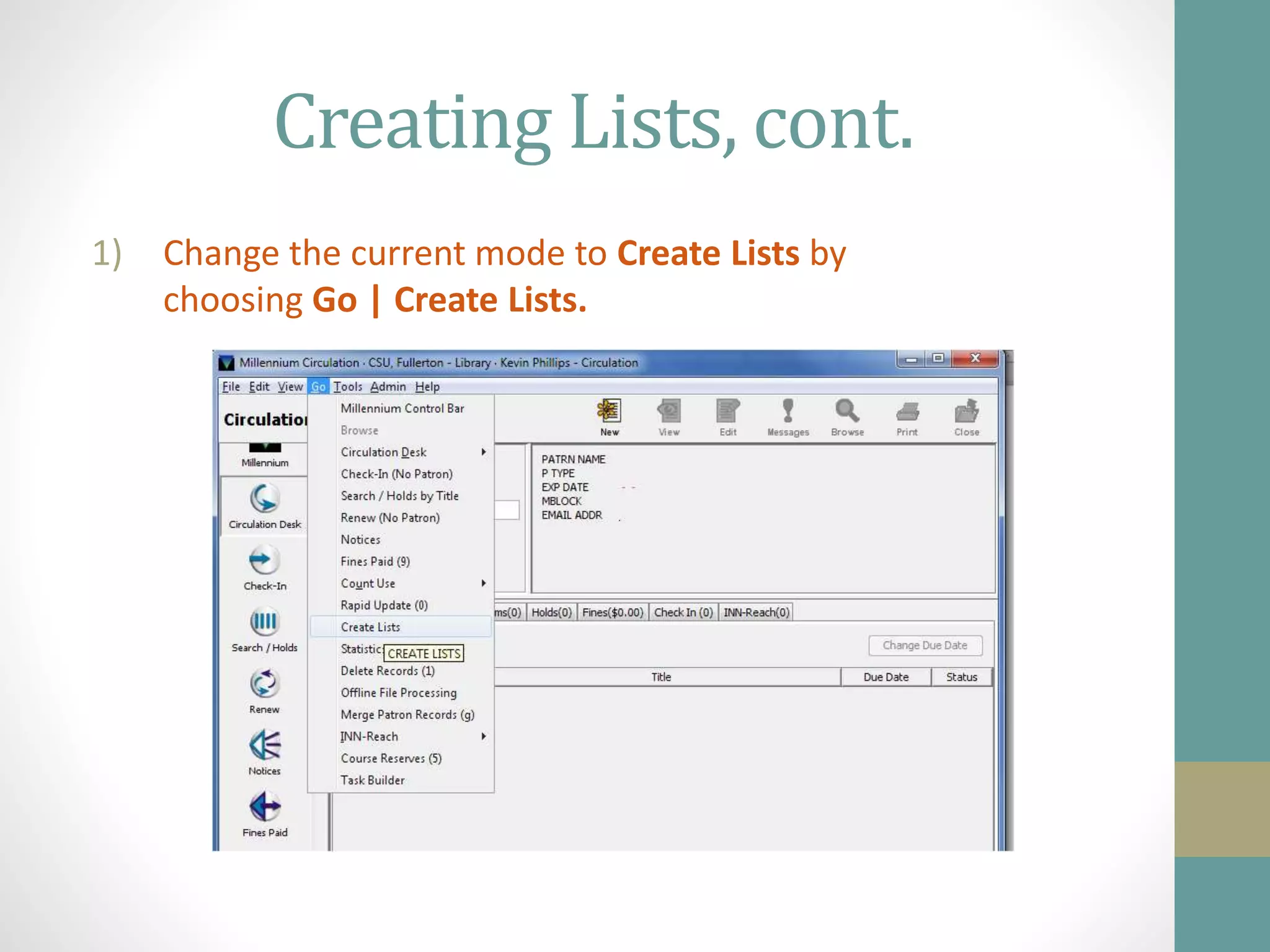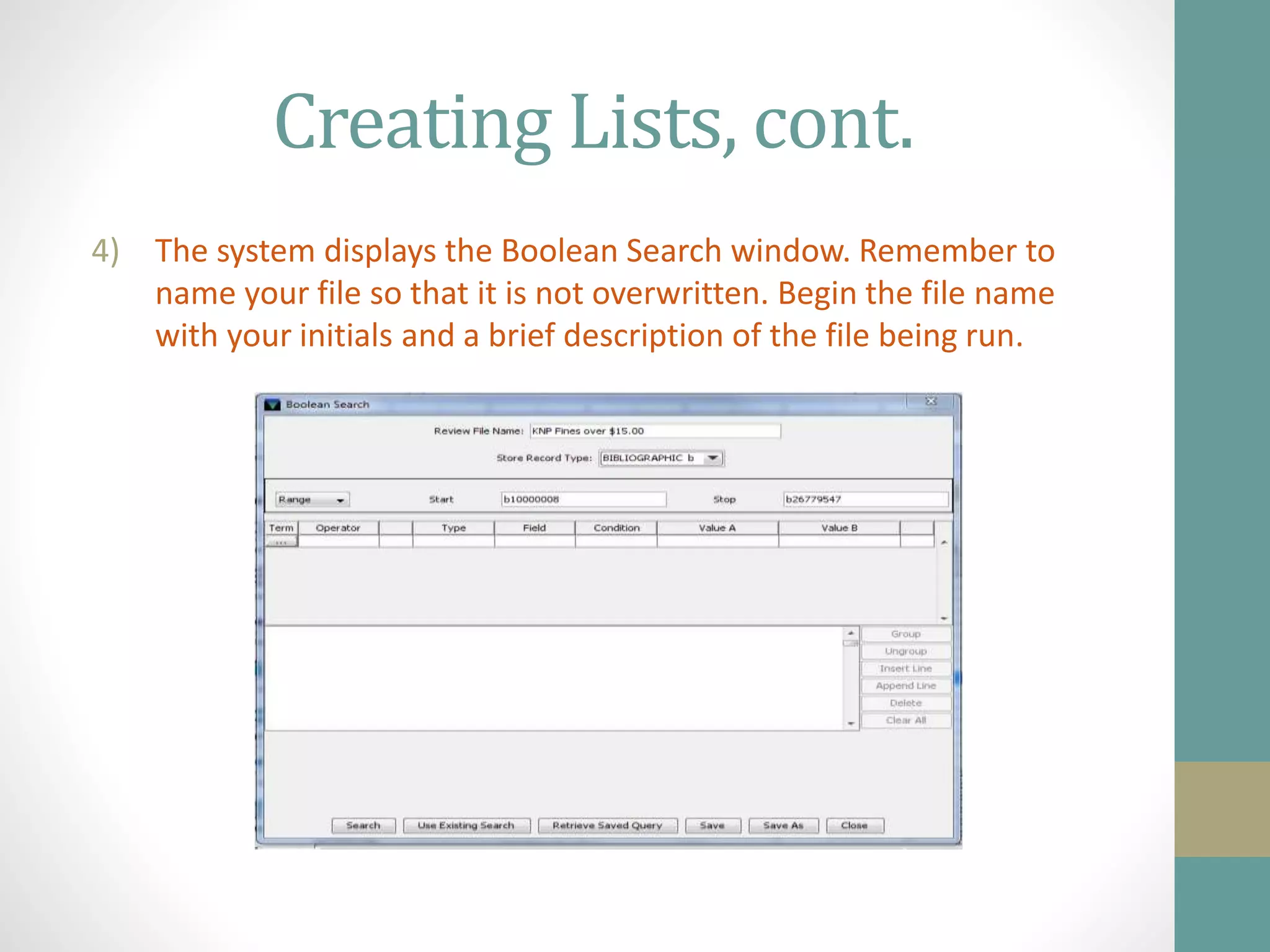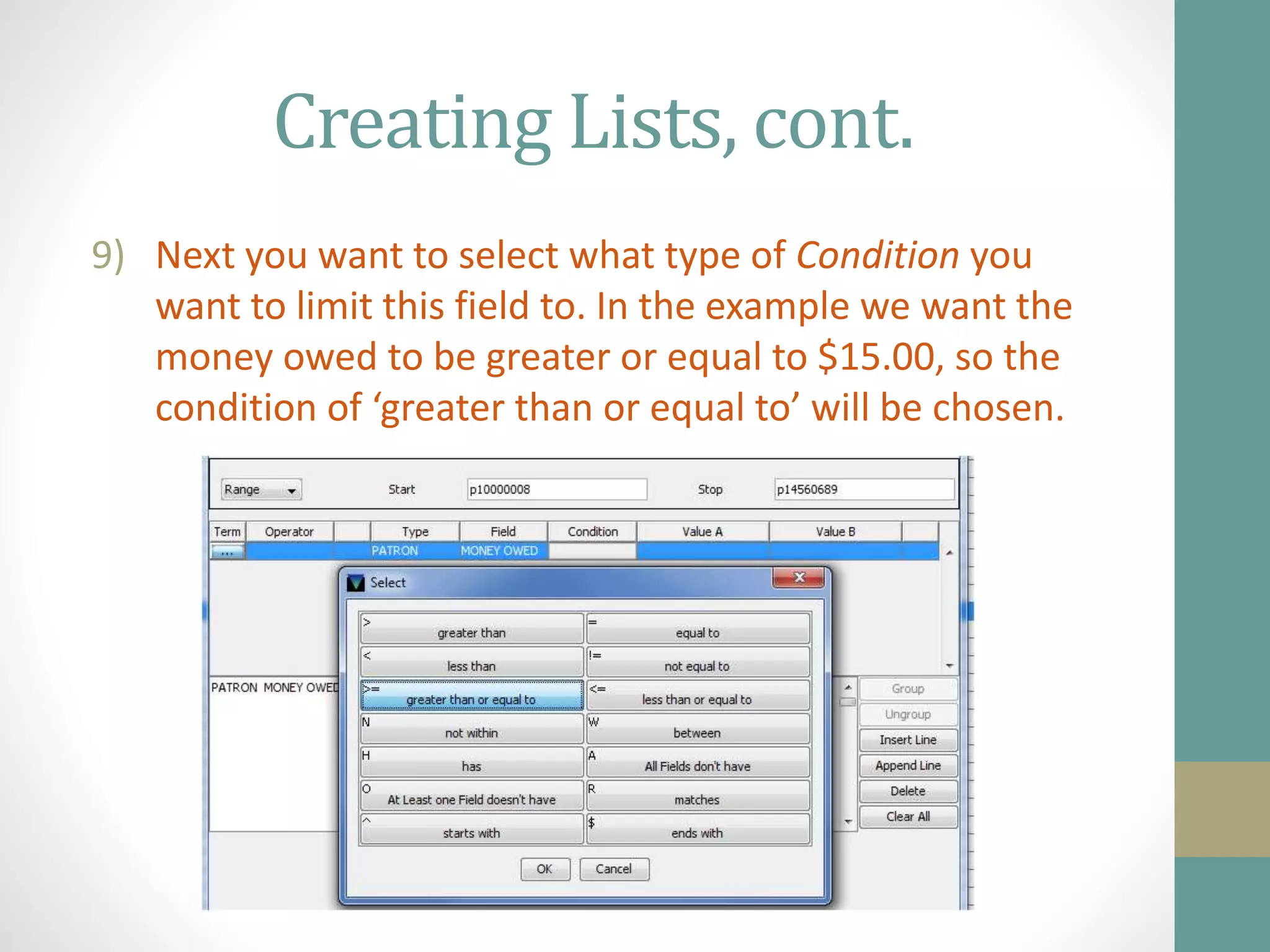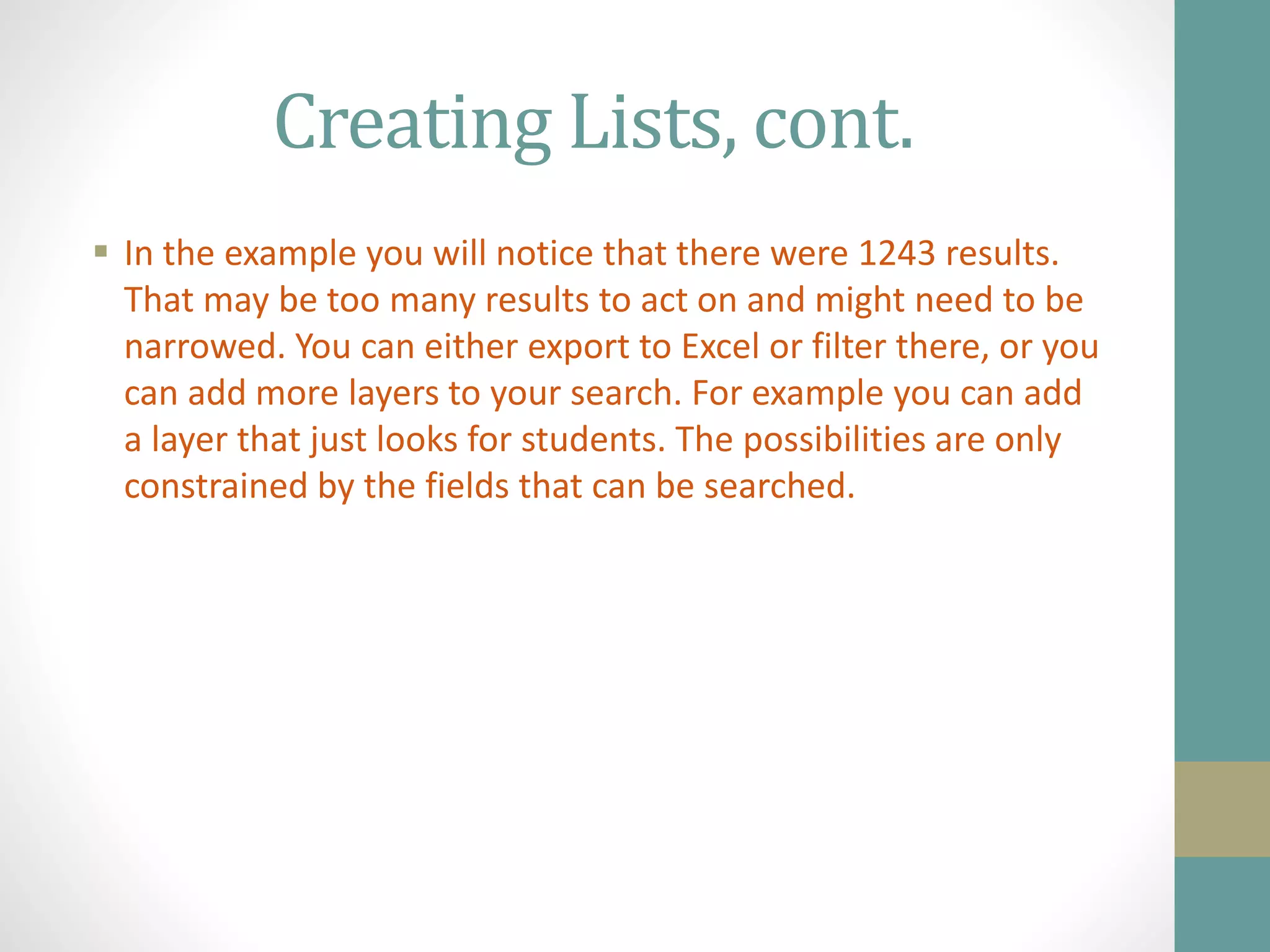The document discusses how to create lists of records in Millennium's report generator. It allows combining data from different record types and searching for specific field values. Lists are stored in review files that contain record numbers, not full records. Review files can be used to display, print, or export matching records. Examples of common circulation lists include patrons owing money, items on hold, and new student records. The steps provided go through selecting an empty review file, performing a boolean search, and exporting matching records to a text file.