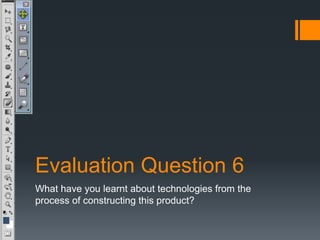
Evaluation question 6x
- 1. Evaluation Question 6 What have you learnt about technologies from the process of constructing this product?
- 2. Photoshop A technology that I have used during the construction of my music magazine pages is Photoshop. During the construction of my pages I have learnt to use a number of different tools involved in the Photoshop software. One tool that I have used was the Pen Tool. I used this tool to cut out my cover star from the background, so I could apply another background to the cover. Using the Pen Tool I had to click around the photograph and then when I was happy with where it was cutting around, I then went back around, so it will join up to the first point where I started and then pressed ‘ctrl+enter’ to highlight the area that will be deleted. I then pressed ‘ctrl+delete’ to delete the background from the photograph and then pressed ‘ctrl+D’ to deselect the area that was highlighted. The pen tool easily cut out the cover star from the background, so I could then create my own background to my cover page. Another tool I used creating my pages for my music magazine was the blending options tool which was used for applying effects for my photographs, texts. I used this tool to add effect to my masthead, photographs, shapes and text. Another tool that I have used is the brush tool, I also downloaded brush tools to use on Photoshop. I used the brush tool to create my background for my cover page. The brush tool is found on the tool menu on the left side of the software, and then another menu for the brush tool will be displayed along the top of the screen with different options, and then I clicked on the bucket of paint brushes to bring up all the brushes that are installed on the computer. I edited the sizes of the brush to make it medium sized, so I could apply the brush to my background of my cover. The pen tool is found on the tool bar on the left hand side of the software Photoshop. This tool is used to cut out photographs which involves mainly a person in from the background, so then another background can be applied or the background can be left white. The tool works by clicking around the photograph where you want to delete, and for curved edges, the pen tool can be curved so the edges are not straight lines and have a curve, such as cutting out a guitar. The blending options tool is found by right clicking on the layer you would like to apply the effect too, and then a menu will appear, you then select blending options, a menu will appear with different blending options in. The options that are available are: • Drop Shadows • Inner Shadows • Outer Glow • Inner Glow • Bevel and Emboss- Contour, Texture • Satin • Cover Overlay • Gradient Overlay • Pattern Overlay • Stroke Each option will apply a different effect to the layer that has been chosen for one or several of these effects to be applied too. These options also have other options once the option is clicked on, and then a number of things can be changed such as sizes, angels, colours, thickness, blend mode.
- 3. Photoshop Another tool that I used in the Photoshop software was the rubber tool. I used this tool to edit my puff, so it was not just a solid colour. I used the tool by clicking on the puff and it rubbed out little bits of the puff to give it more of an effect. Another tool I used during the process of my music magazine was the shape tool. I used the shape tool to draw boxes to use for my front cover, I used the boxes for my skyline and banner, and then text was added to these shapes. I used another rectangle to add a shape to my main cover line so then that cover line will stand out amongst the others, as that was the main cover line, I reduced the opacity of the rectangle on my main cover line, so the photograph could still be seen. I also used the ellipse tool for my puff. The text tool also was used during the process of my music magazine as I had to have the masthead, cover lines, prices, dates and more, as they are part of the codes of conventions of any magazine. I downloaded fonts to use for my music magazine cover , so I can find a style that will suit the genre of my music magazine the most instead of just having a basic font. Another tool that I have used during the production of my music magazine is the gradient tool for the background. I used different shades of blue for the gradient of the background, and I went over the top of the gradient with the brush tool. The gradient tool is found on the left hand side of the software, it is used to apply backgrounds instead of just having a white background or just one solid colour. Once the gradient tool is selected another tool bar will appear at the top with different options. This allows to set the gradient colour or colours. The way the gradient will be applied such as middle, circle, diagonal, and towards the side. The mode and opacity can also be changed for the gradient. The rubber tool is found on the tool bar on the left hand side of the software. Once the rubber tool is clicked on another menu will appear at the top of the page, with different options that can be selected such as the size of the rubber, and the type of rubber that can be used. The puff shows what I have done using the rubber tool around the outside to give it more of an effect. The shape tool is also found on the tool bar on the left hand side of the software. The rectangle tool can be clicked on and held down so some more shapes will appear that will be used. The different shapes that can be used is: • Rectangle • Rounded Rectangle • Ellipse • Polygon • Line • Custom Each shape can be any size or colour. The custom shape tool will show a menu of different shapes such as music notes, as they are different tools that can be used during the production of the magazine. The text tool is also found on the tool bar on the left hand side of the software. The text tool can be used in different way such as the horizontal type and vertical type. The font style, size and colour can be changed by using the tool bar that appears at the top of the screen when the text tool is selected.
- 4. Photoshop Another tool that I have used during the production of my music magazine was the adjustments. I used different styles of adjustments to my photographs such as the levels, brightness/contrast and exposure. The adjustments is found on the main menu bar underneath the image. In the adjustments there are lots of different options that can be applied to the photograph that it will be applied too. The three adjustments that I used was levels, brightness/contrast and exposure. I altered the adjustments not a lot but so it is noticeable. These adjustments changed the photographs so they looked sharper and on the levels it made some of the photograph looked darker especially if the photograph had black on.
- 5. Examples This is an example of the rubber tool that I used on the puff. I have used the rubber tool to rub out little bits of the outside of the puff to give it more of an effect instead of it just being a solid colour. This is an example of one of the photographs that I edited. These pictures show the guitar that was the original photograph that I took and then the second photograph is the edited image. I used the adjustments to edit this photograph. The adjustments I used was the levels, brightness/contrast and exposure to edit this image. This is an example of the gradient tool that I have used. I used the general style for the gradient and used the colours grey and blue. This is an example of the shape tool that I used. I used the rectangle tool to create a rectangle that will go across my cover star, and on the rectangle there is the main cover line which links to my cover star. I used the opacity tool to reduce the opacity of the rectangle, so the cover star can still be seen underneath the rectangle. This rectangle makes the main cover line stand out amongst the other cover lines. This is an example of the blending options tool. I used the stroke option to apply a black line around the edges of the text. This is an example of the brush tool that I used. I downloaded the brush tool to create my background for my cover This is an example of what I cut out with the pen tool. The first image shows the background that was already on this photograph from where I took the photograph. The second image shows that I have cut her cover star out from the background and the last image shows the background I have changed it too, using the gradient tool.
- 6. Front Cover I have used the text tool, and the blending options for the masthead on my cover. I used the stroke effect and adjusted the stroke with black so it is more eye-catching. I have used the gradient tool to create the background. I used the colours grey and blue as they are in my colour scheme for my music magazine. I have also used another shape tool for the puff, so the text in the puff will stand out. For the cover lines I have applied effects by using the blending options and have applied the stroke effect, I also adjusted the gap between the two different lines so they are closer together. I have used the shape tool to create this rectangle going across the cover star with the main cover line on to make it stand out amongst the other cover lines as this cover line is the one that links to the cover star. I downloaded a font called Barcode to create my own barcode for this music magazine.
- 7. Quark Another technology that I have used during the process of my music magazine is the software quark. I have used this software to produce my contents page and double page spread of my music magazine. I have used a variety of different tools to produce my pages for the magazine. Some tools include the text, shape and importing an image tool. I also made the backgrounds for my contents and double page spread in Photoshop but I then imported them into quark to be used as the background. This tool is used for importing images from the files on the computer to the pages on the software. I have used this tool to add my photographs of singer, guitar and my cover star to the contents page. This tool is located on the tool bar. This tool is used to import shapes to the page. I have used this tool to add a rectangle to put add exclusives. This is located on the tool bar. The shape can be used as two different colours so it is a gradient on the page or just one solid colour. This is the move tool. I have used this tool to move my images, text, shapes to move them into a place that I am happy with. This tool is located on this tool bar on the left side of the screen. This is the text tool. I have used this tool to add text to my pages for my magazine. The text can have a background applied and can put a number of effects on to make the title more effective on the page. This tool is also located on the tool bar on the left hand side of the screen.
- 8. Contents I have used the shape tool to put a background to some text to make this information stand out clearer. I have also used it for the subheadings before the article titles to make ‘Regular’ and ‘Exclusive’ stand out. I have used the text tool to type out my text for the contents page in columns. I have also used it for the numbers, and the issue details at the bottom and top of the page.
- 9. Double Page Spread I downloaded a paper brush tool to create an effect of crumped paper, for the background. I used the text tool to add all my text to the double page spread. I have used two/three different fonts. I have used the shape tool to create a rectangle shape at the bottom of the page in the middle, to insert a caption.