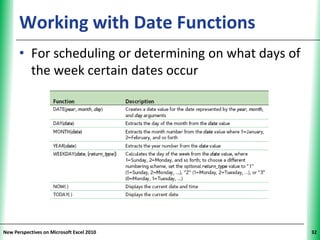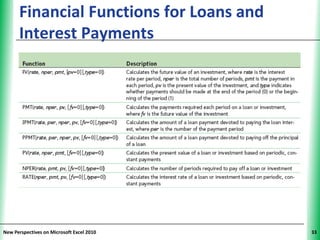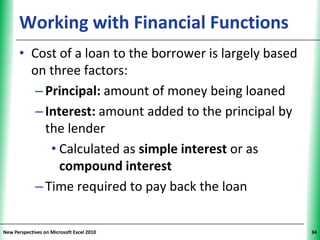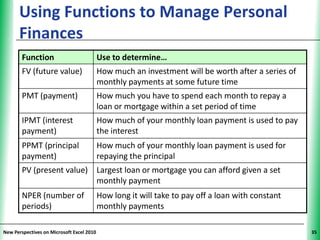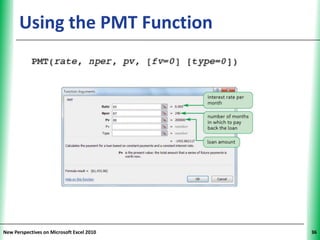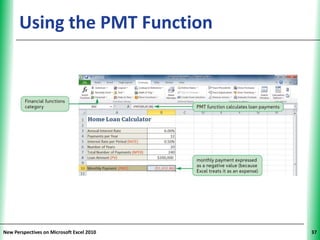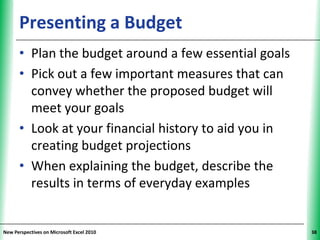This document provides an overview of working with formulas and functions in Microsoft Excel. It discusses cell references, different types of references like relative, absolute, and mixed references. It also covers a variety of functions including financial, logical, and date functions. Examples are provided for how to use functions like PMT to calculate loan payments. The document emphasizes entering data and formulas using AutoFill for efficiency.
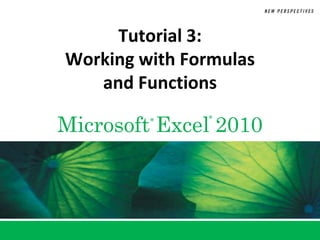
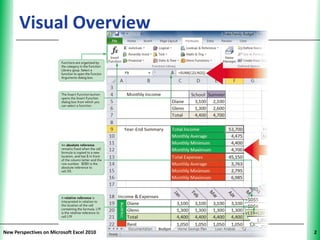
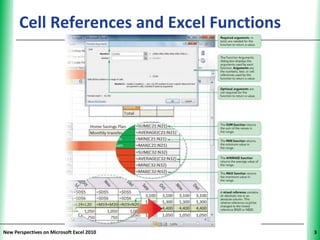
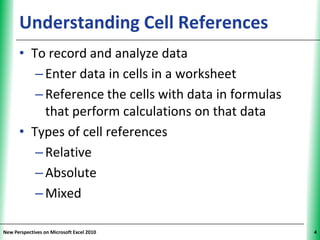
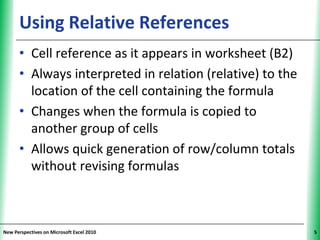
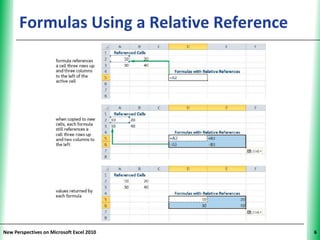
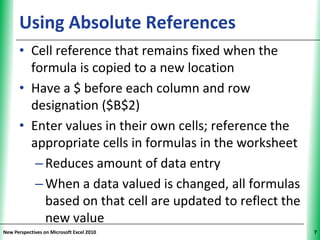
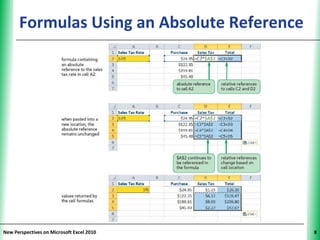
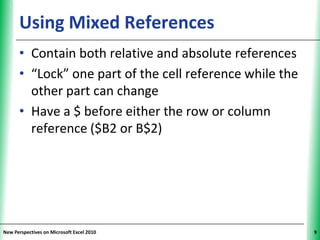
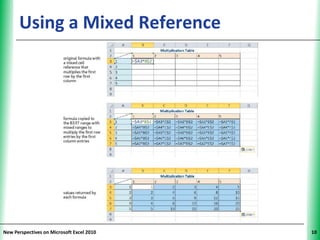
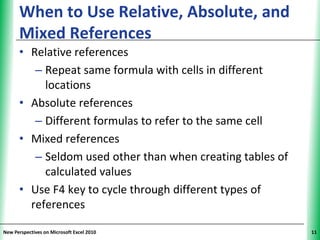
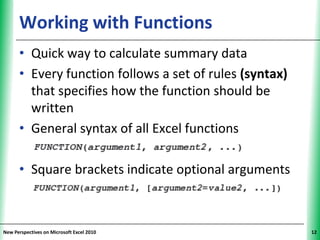
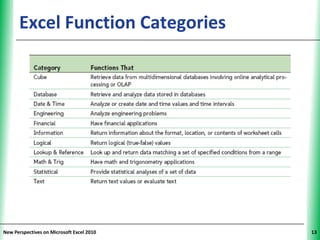
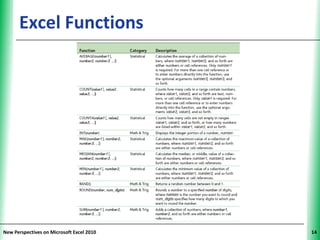
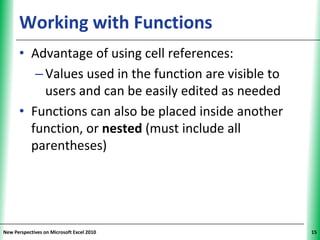
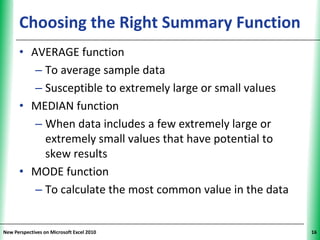
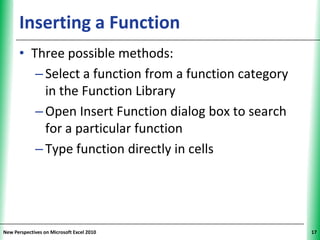
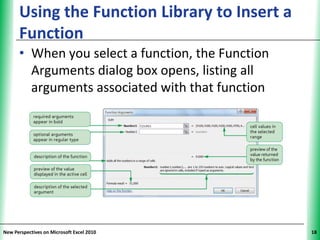
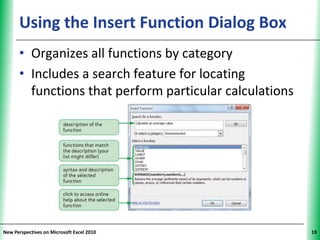
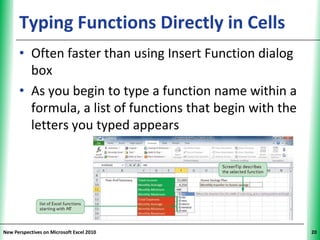
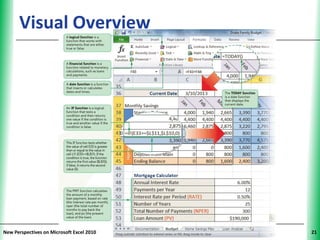
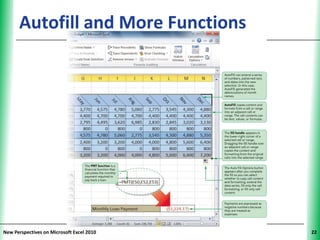

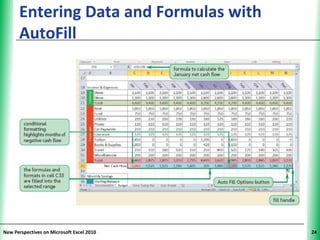
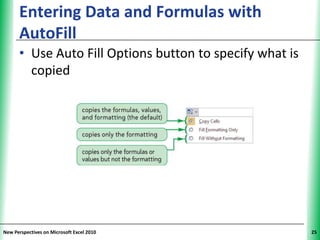
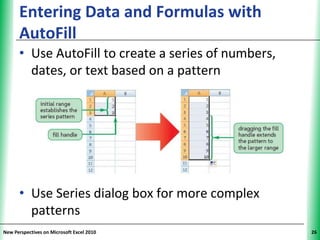
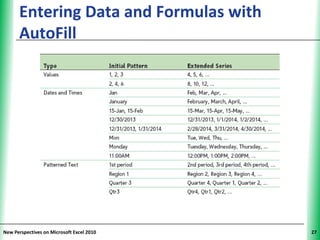
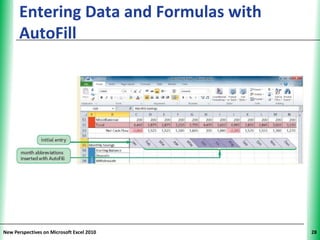
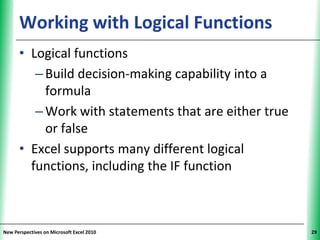
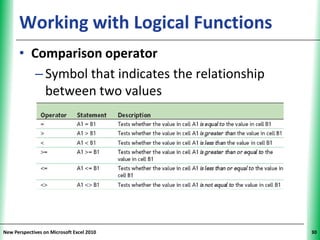
![Using the IF Function XP
• Returns one value if a statement is true and
returns a different value if that statement is
false
• IF (logical_test, [value_if_true,] [value_if_false])
New Perspectives on Microsoft Excel 2010 31](https://image.slidesharecdn.com/ppttutorial3-130115194523-phpapp02/85/Tutorial-3-Working-with-Formulas-and-Functions-31-320.jpg)