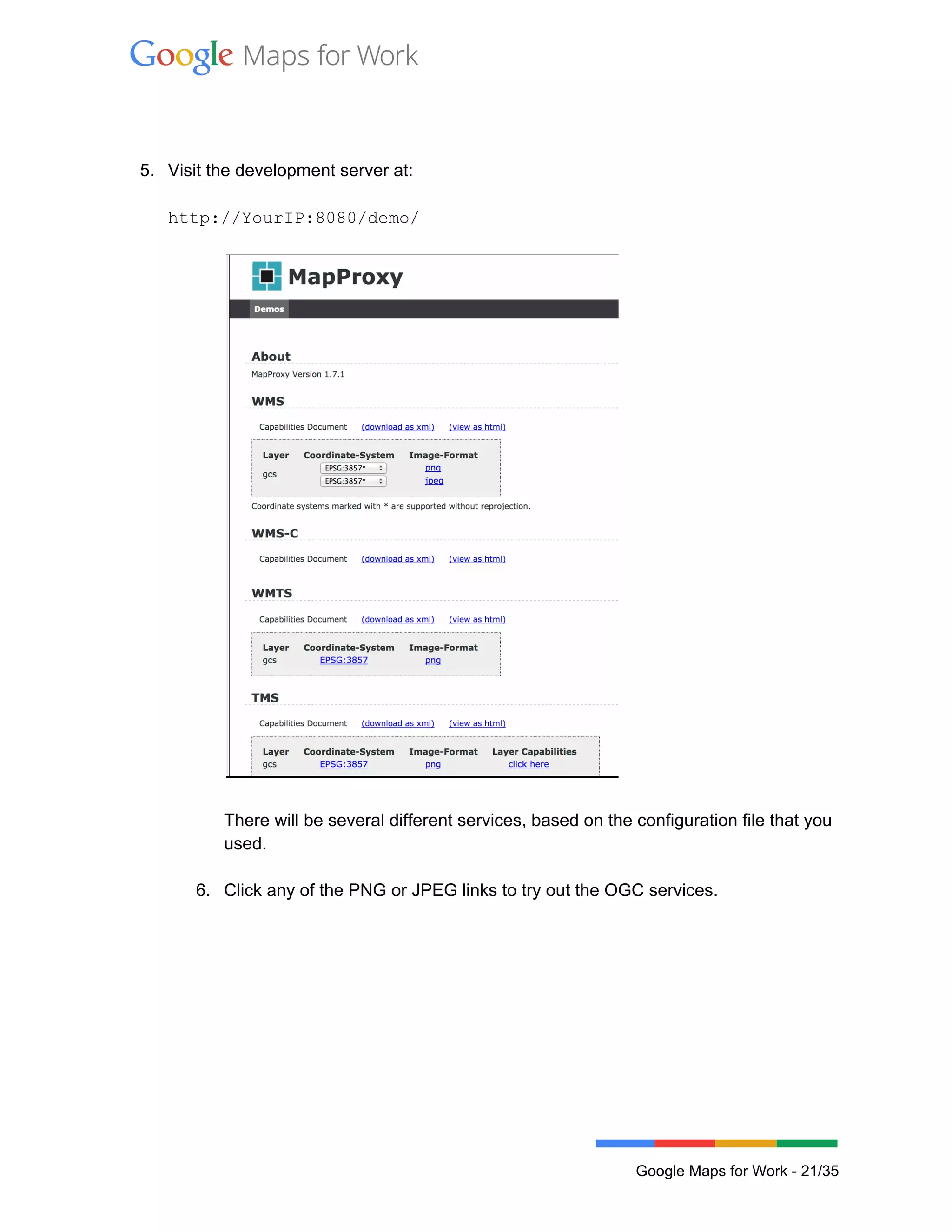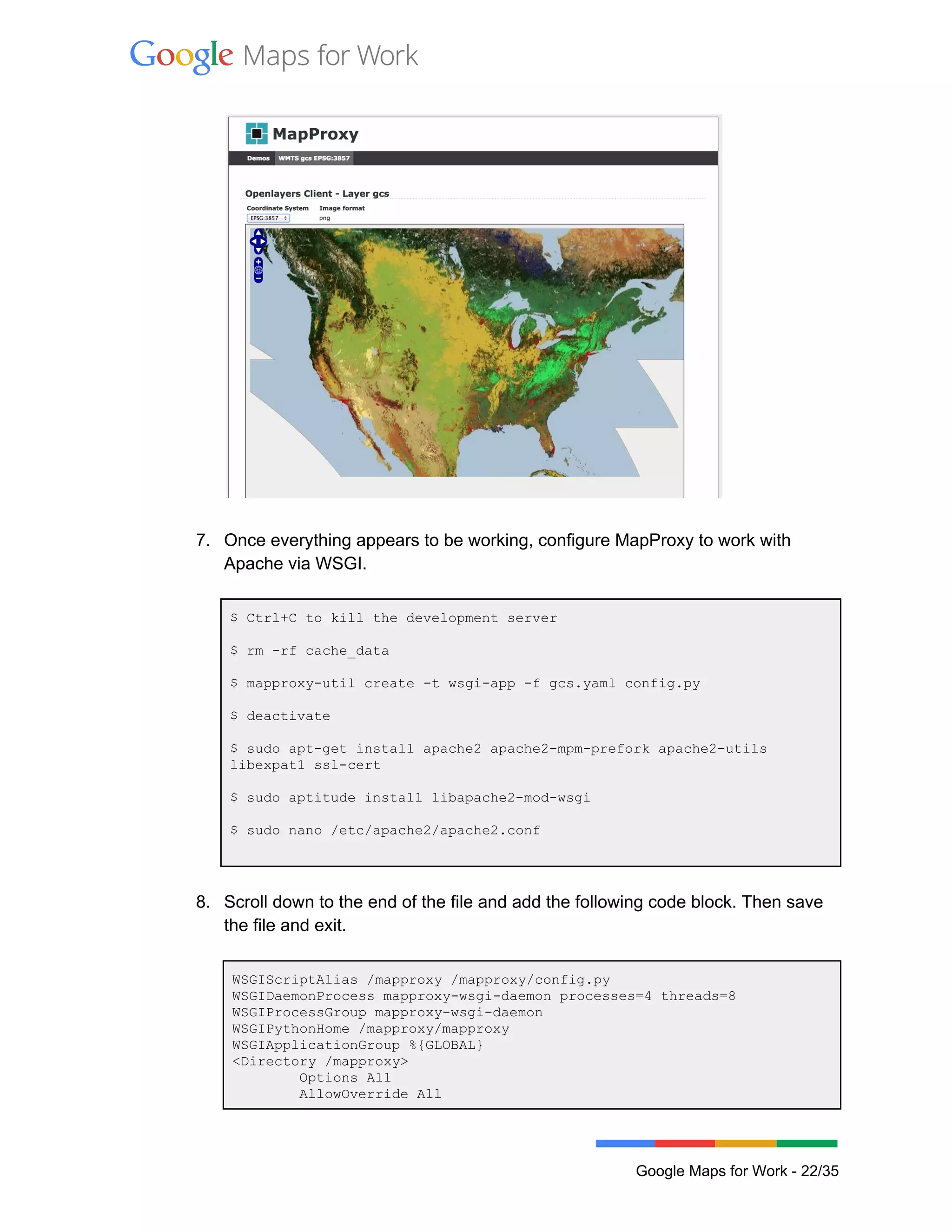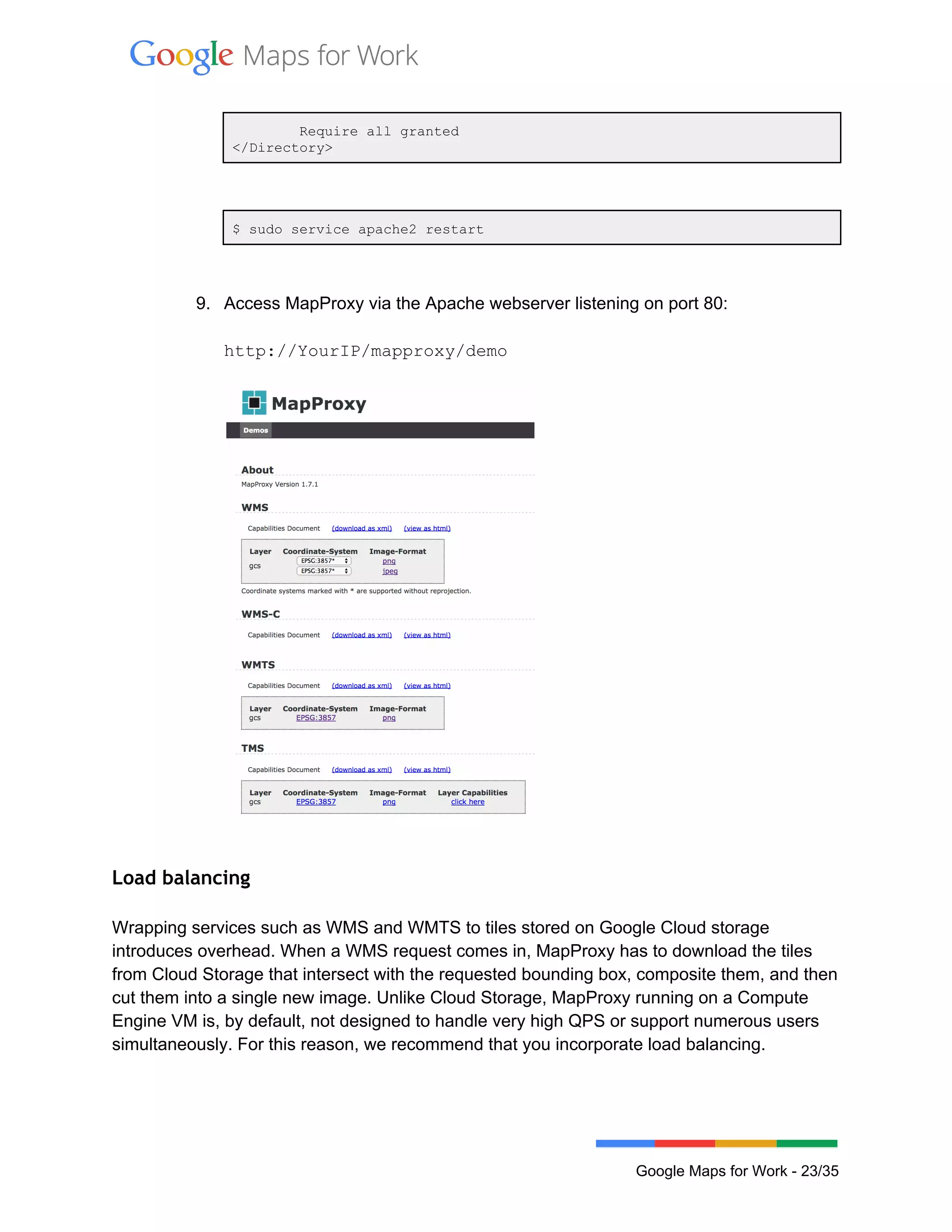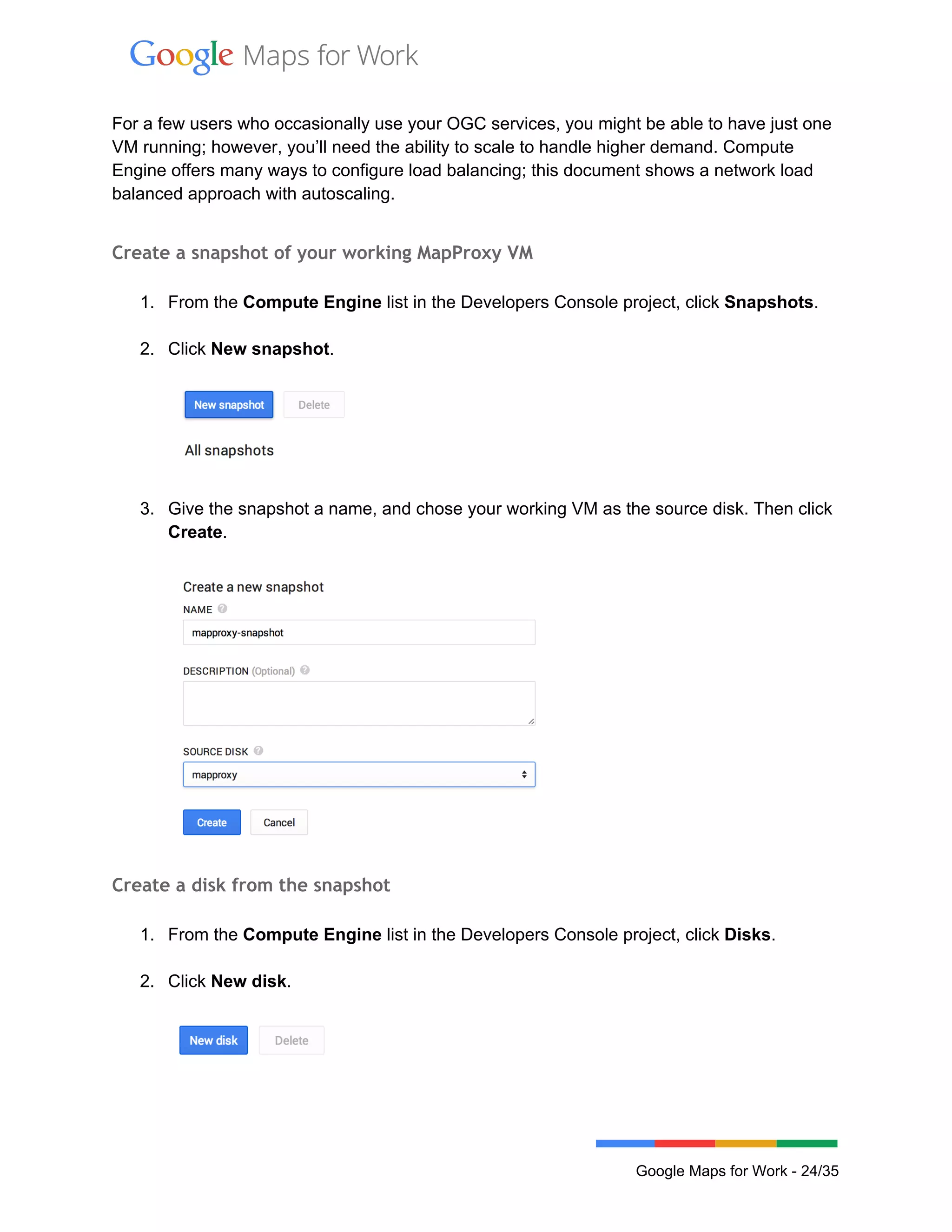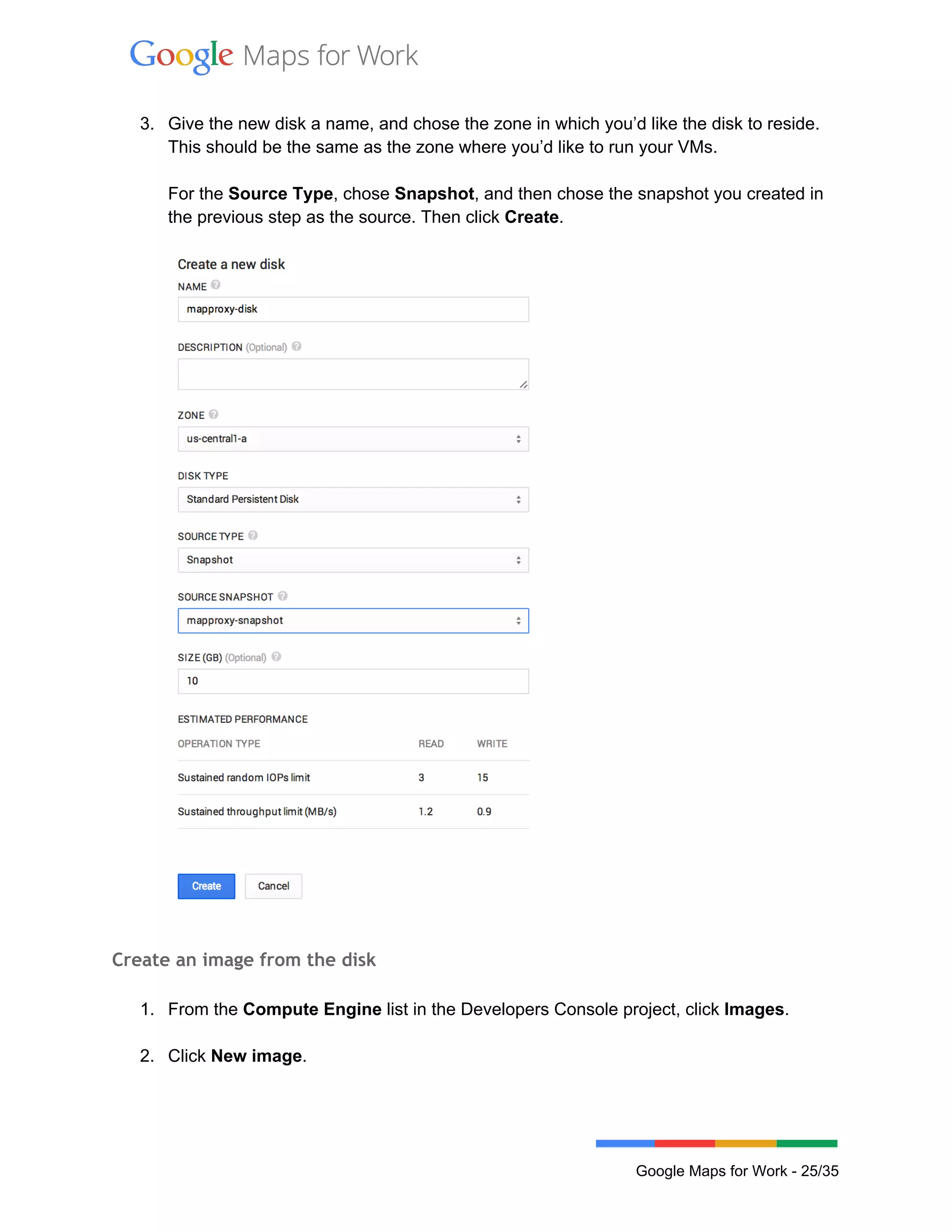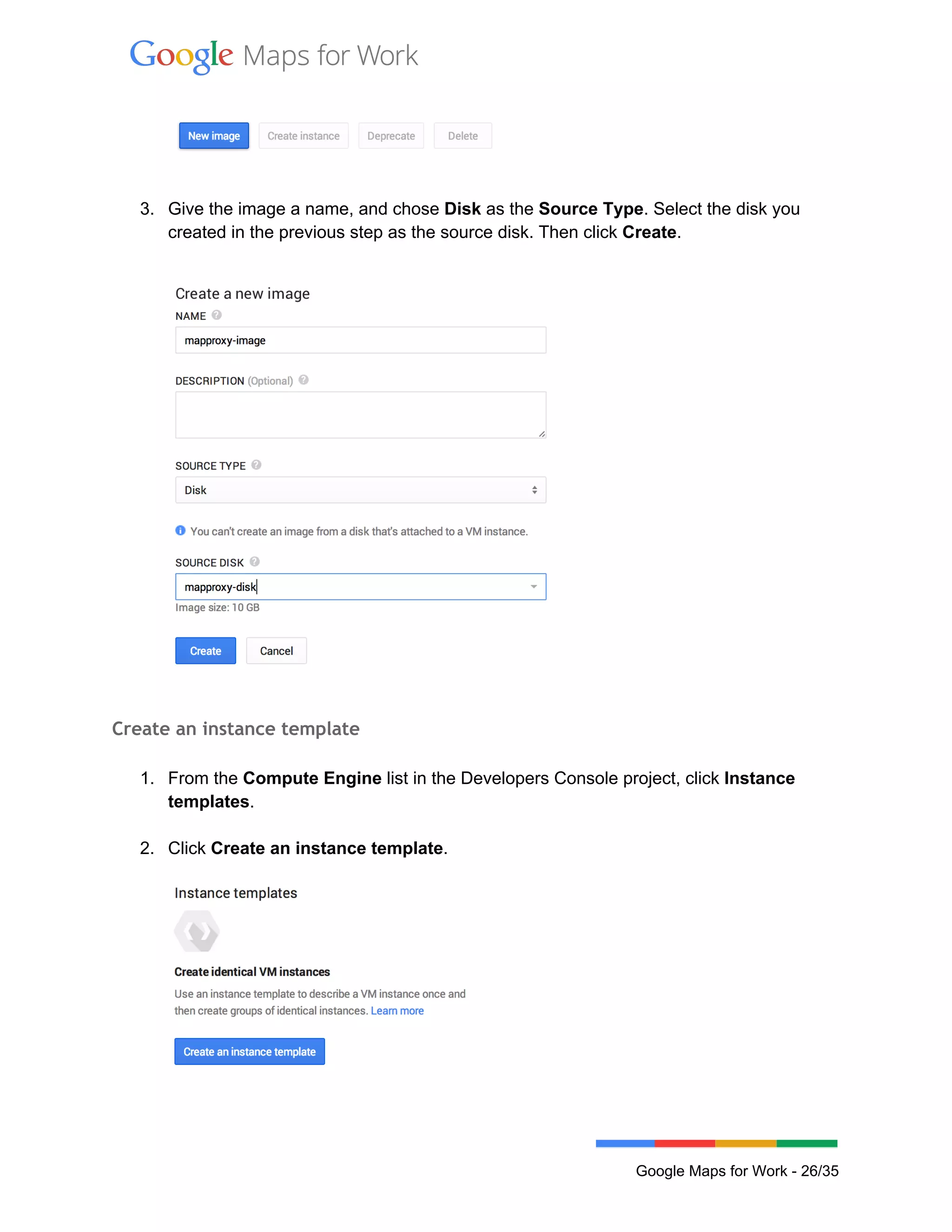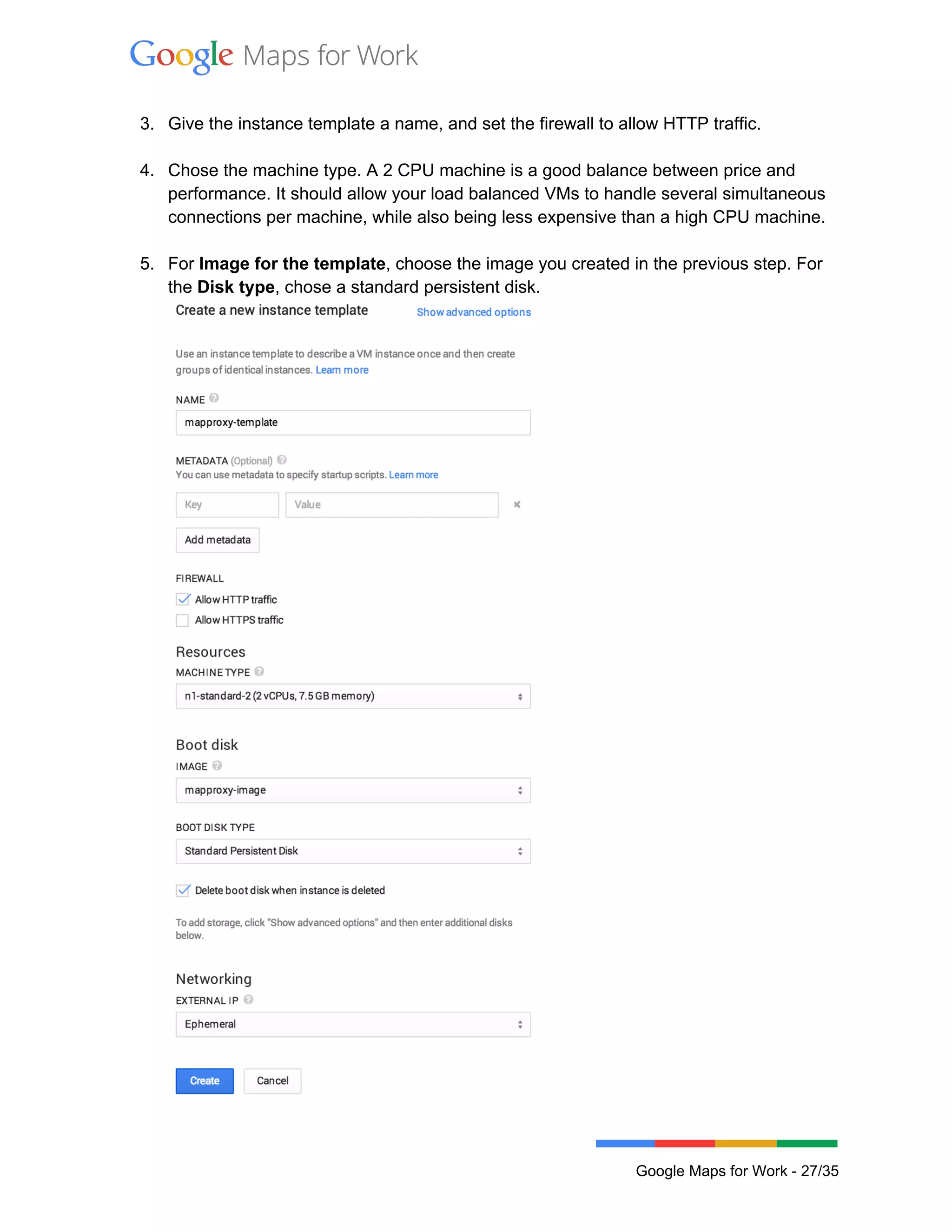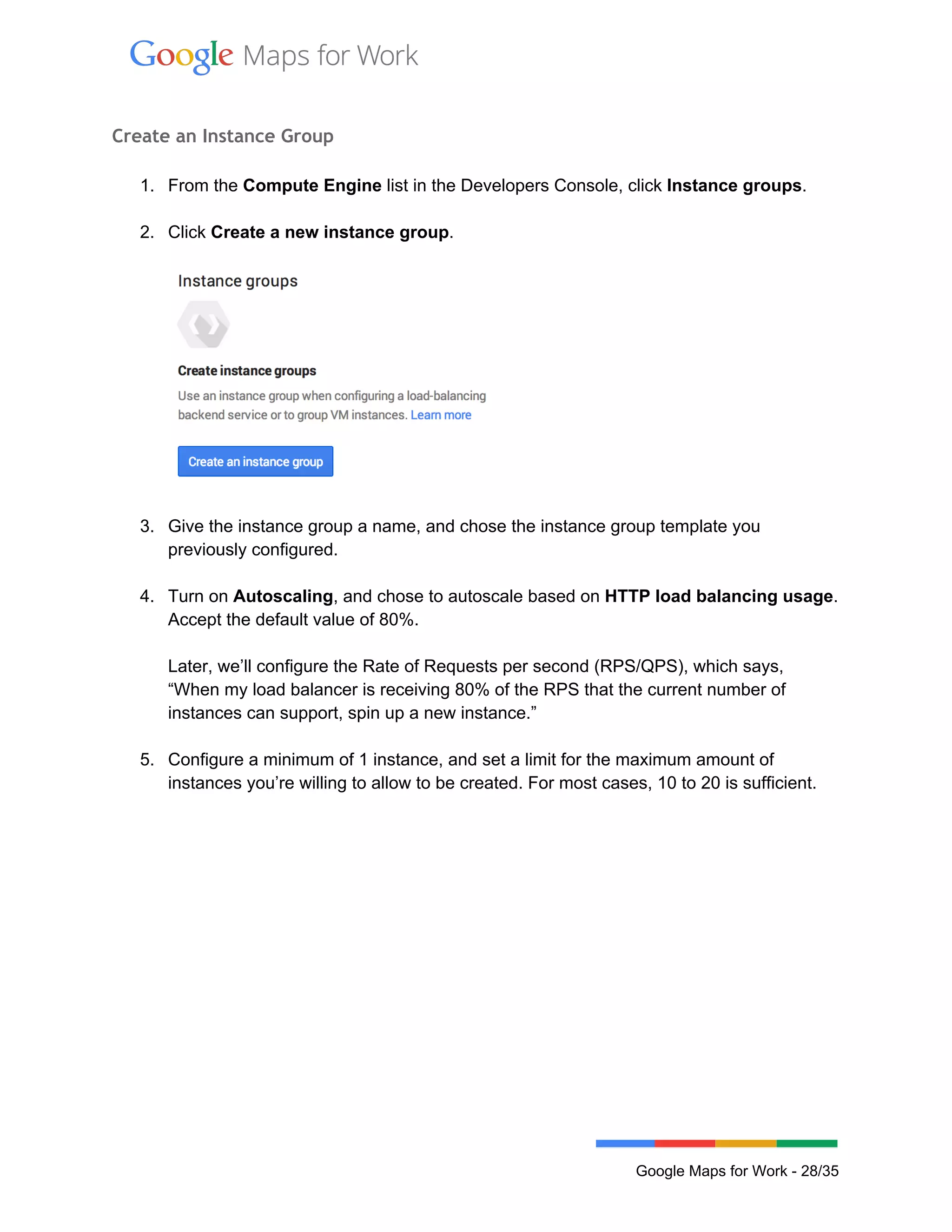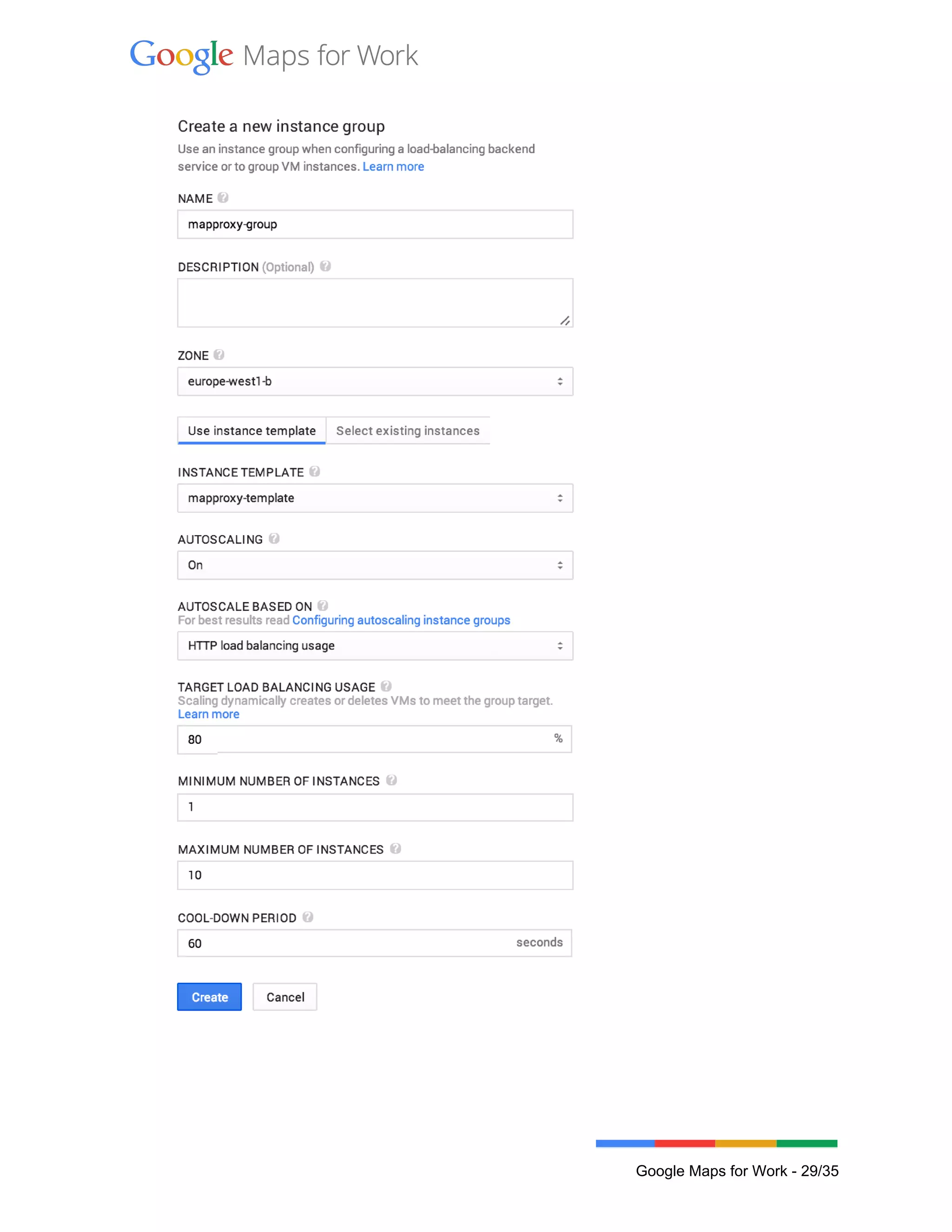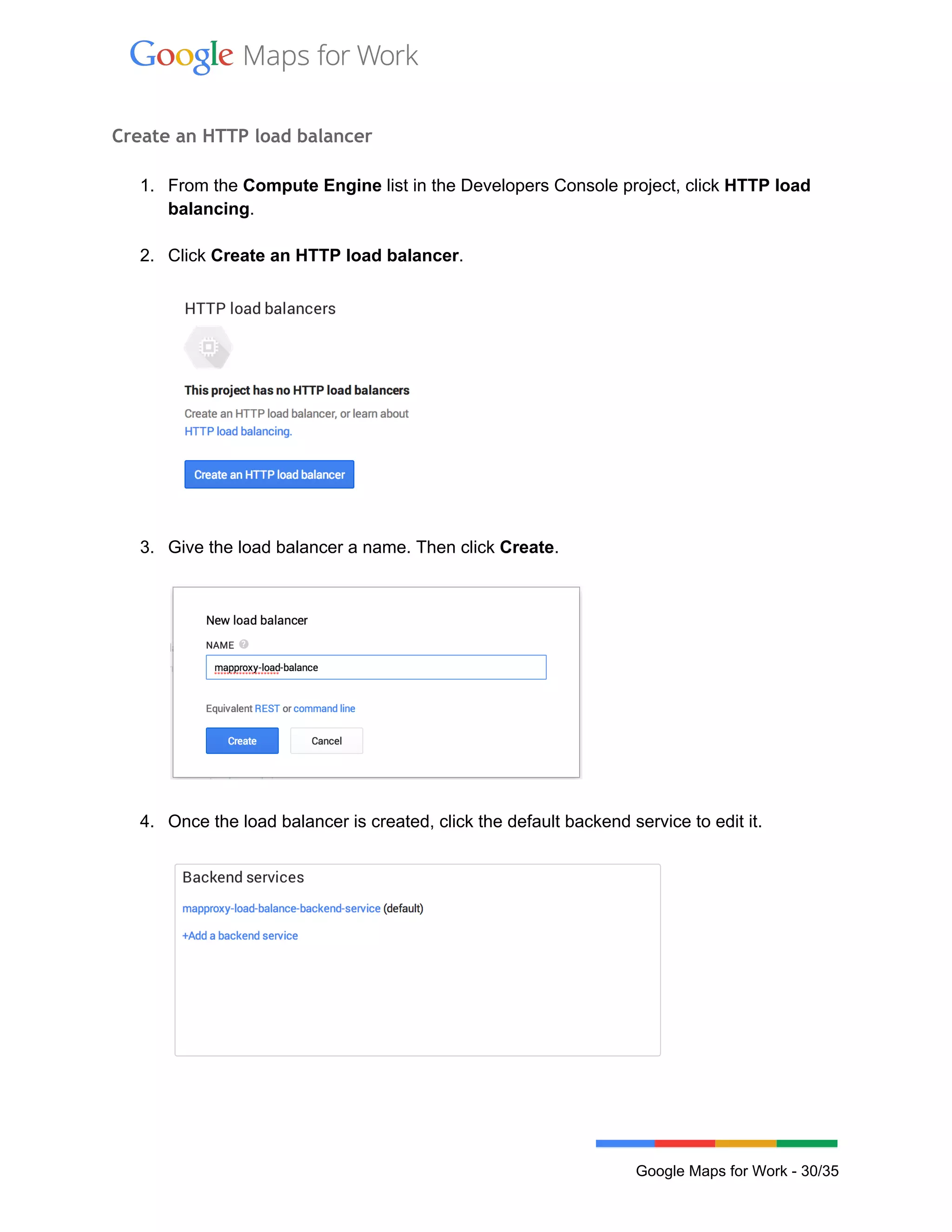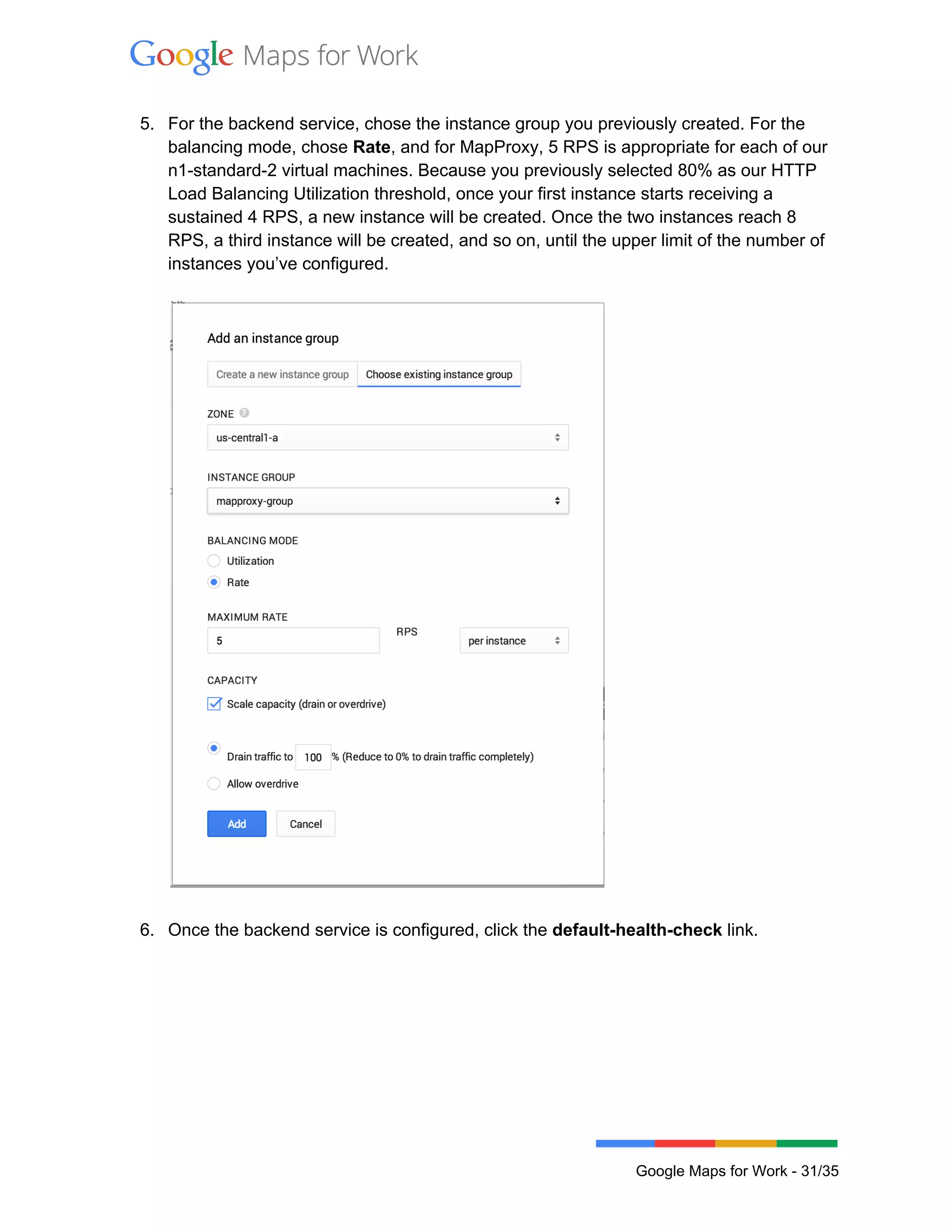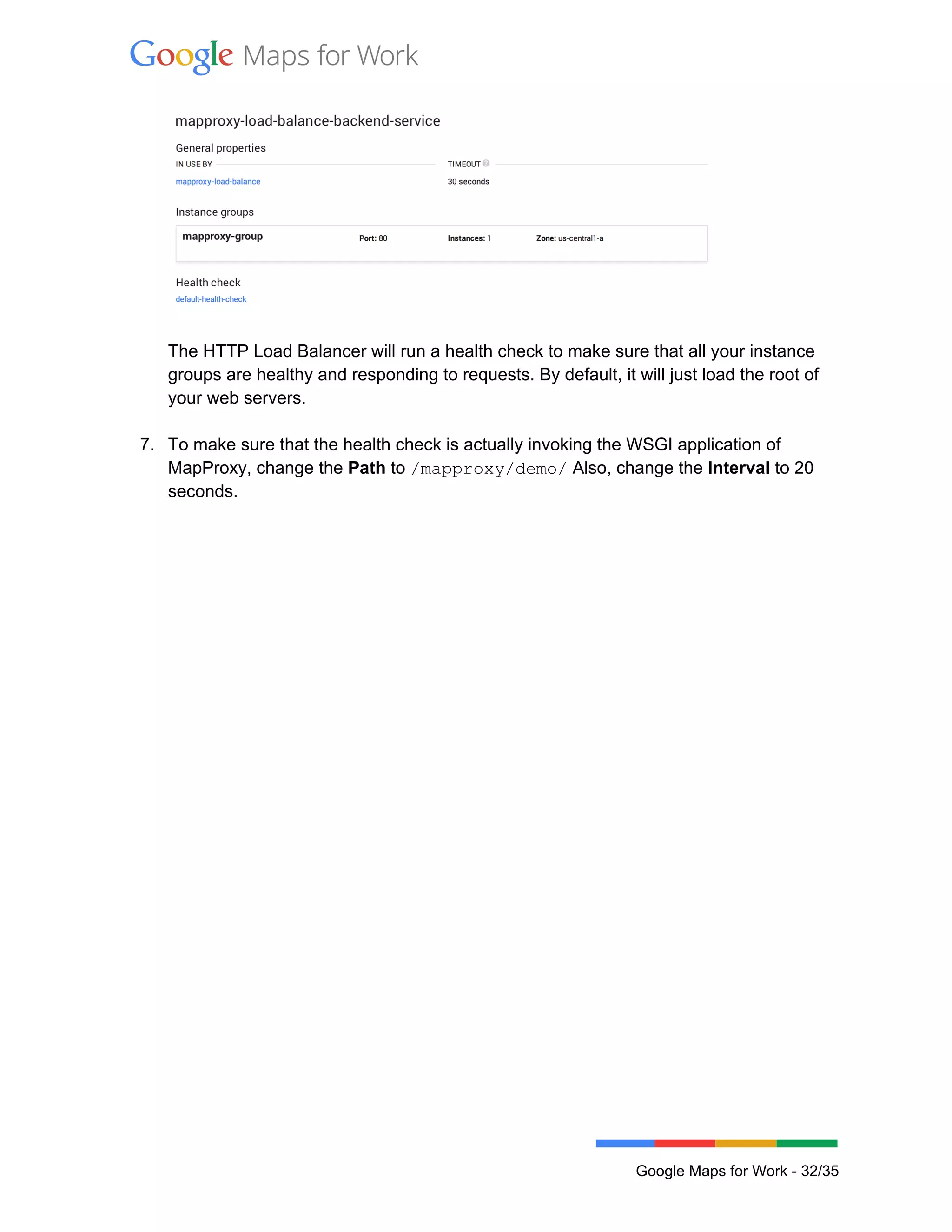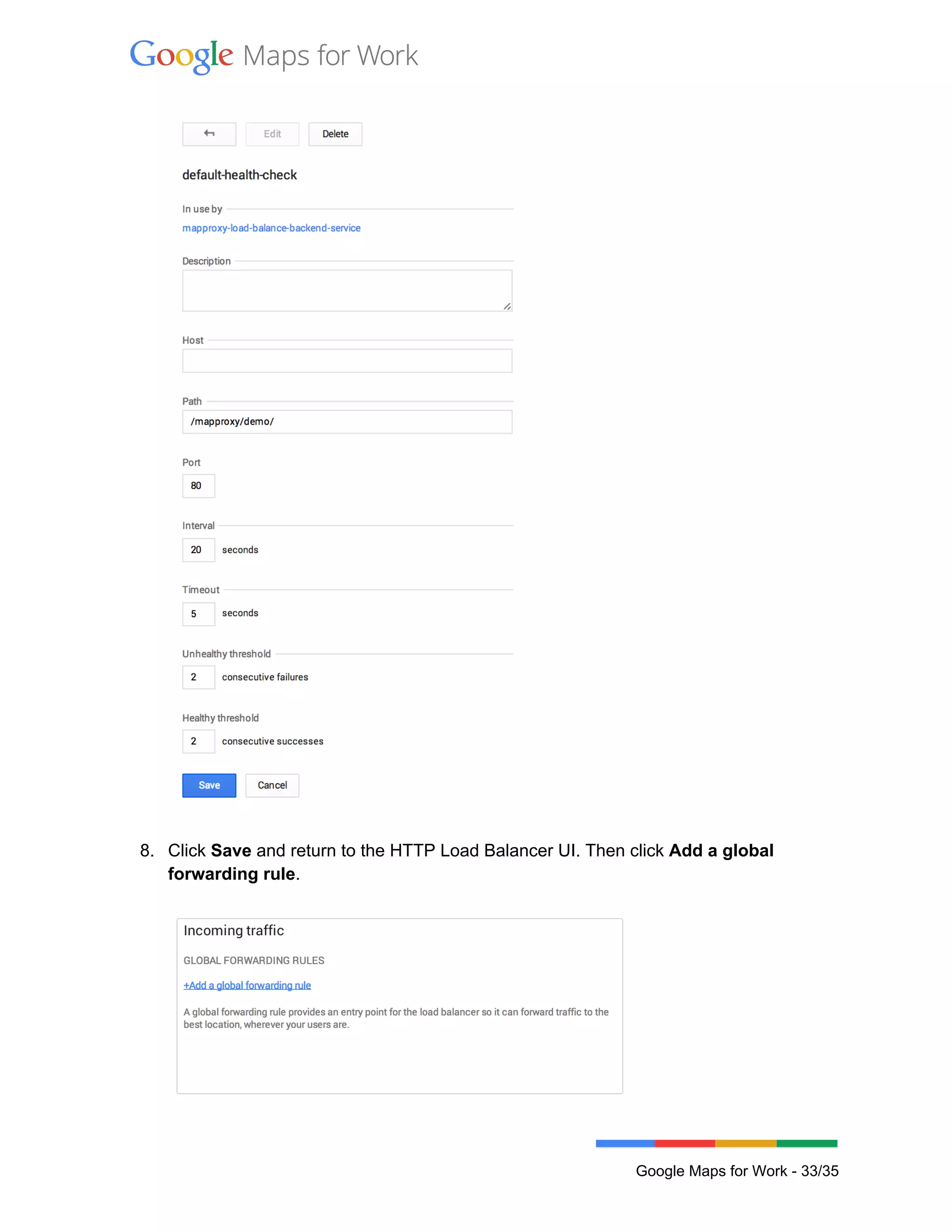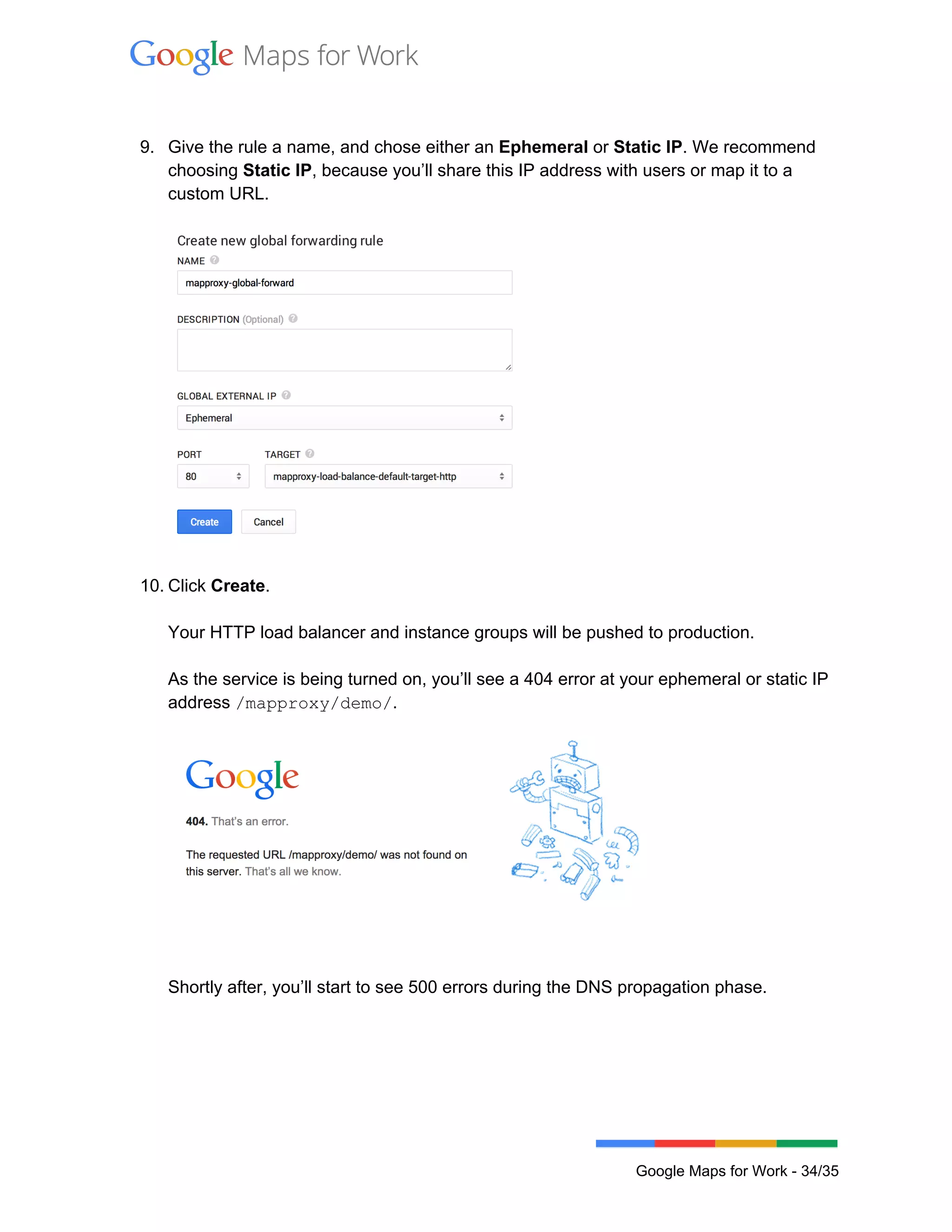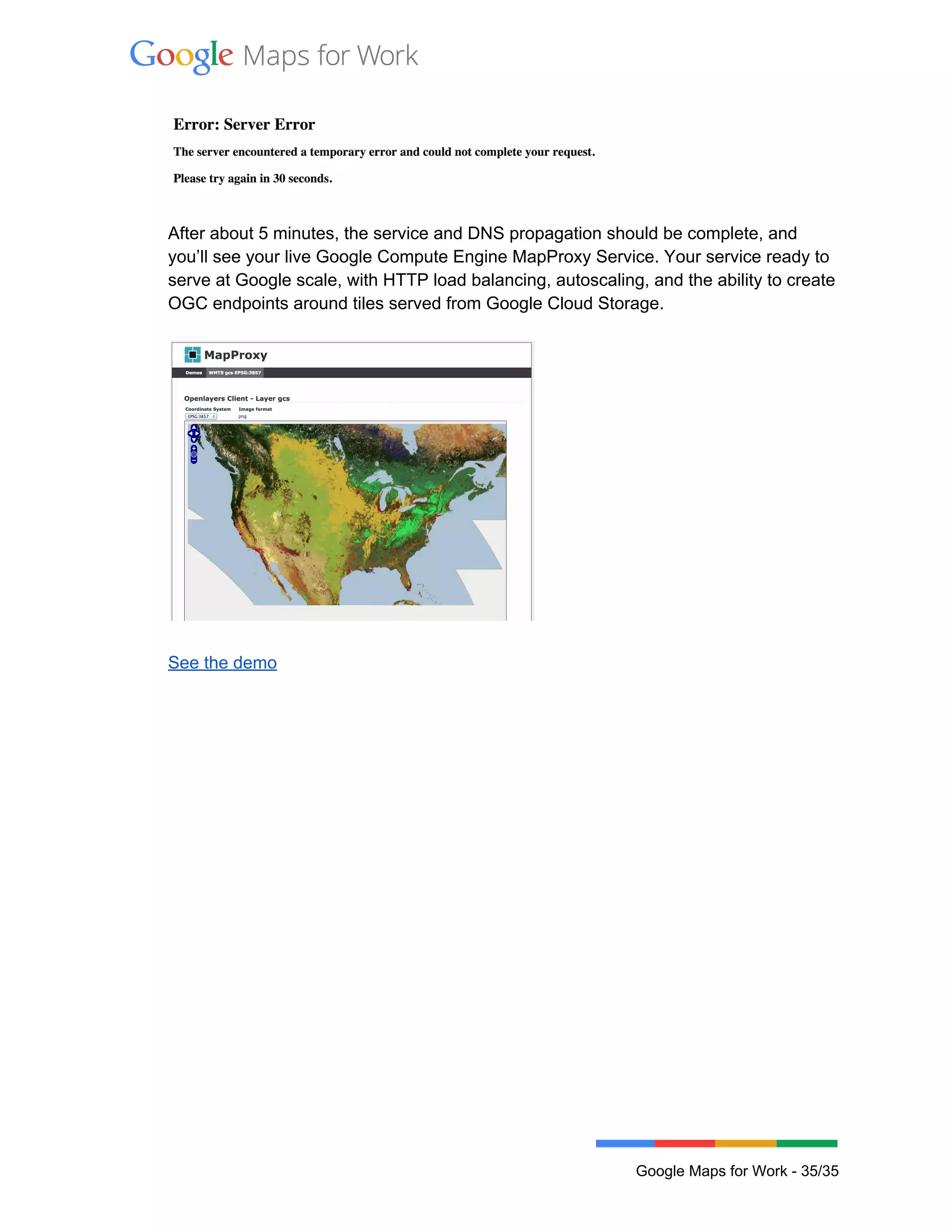This document describes how to serve custom raster map tiles stored in Google Cloud Storage using various Google Cloud Platform services. It provides steps to upload tiles to Cloud Storage for either public or private access. It then demonstrates how to display the tiles on a map using the Google Maps JavaScript API, either from publicly accessible or privately accessible Cloud Storage buckets. It also shows how to serve the tiles using OGC standards by wrapping Cloud Storage with Compute Engine and MapProxy. Finally, it discusses load balancing the application using an Instance Group and HTTP Load Balancer.
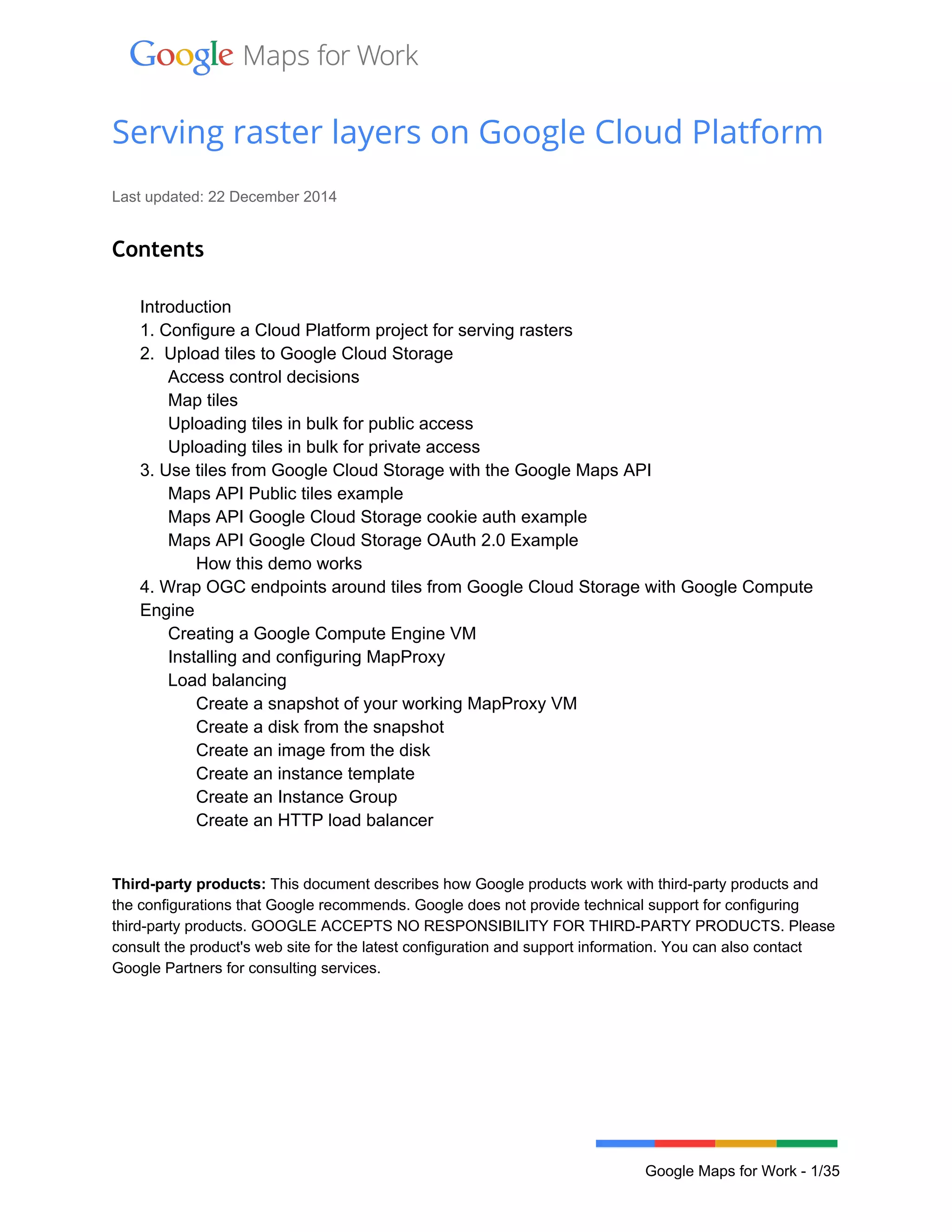
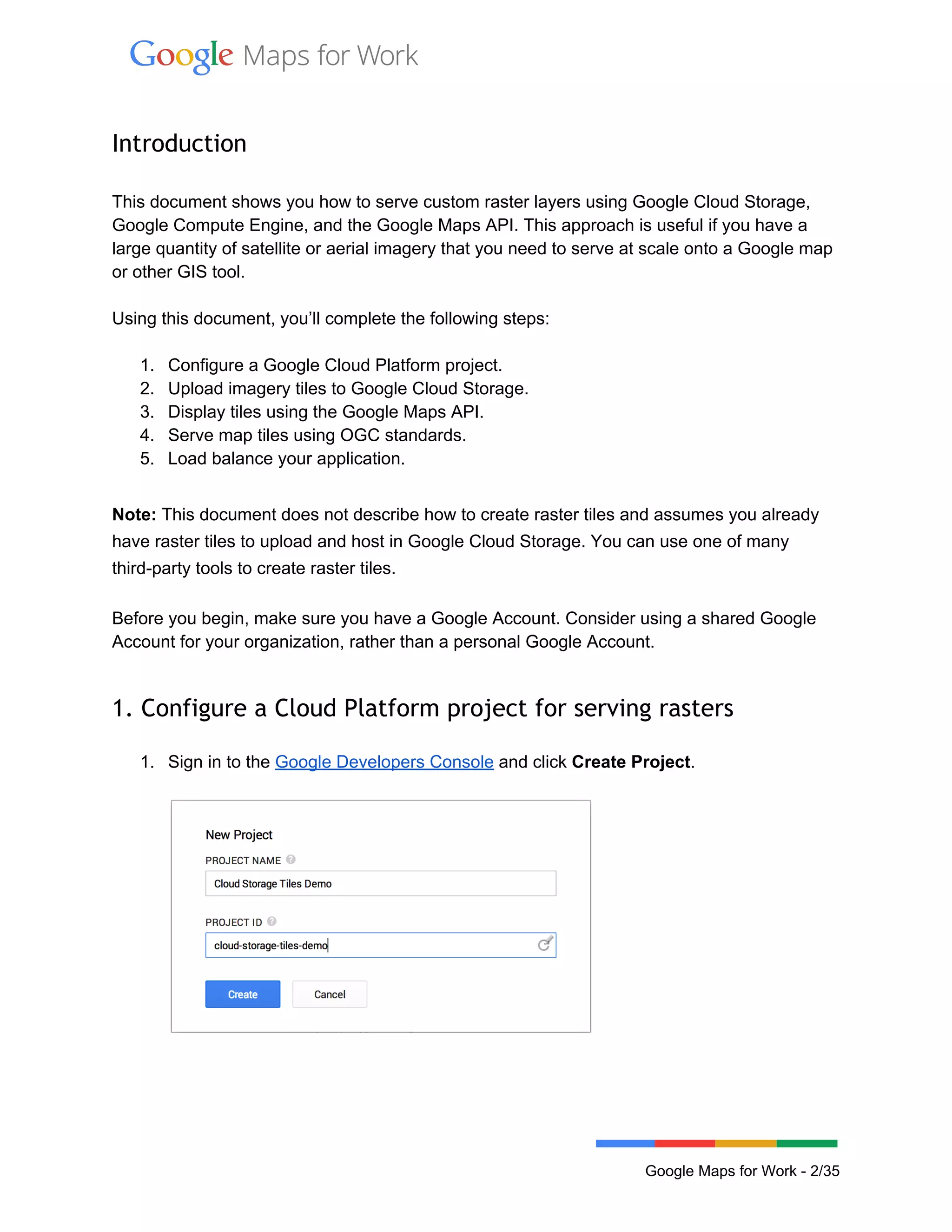
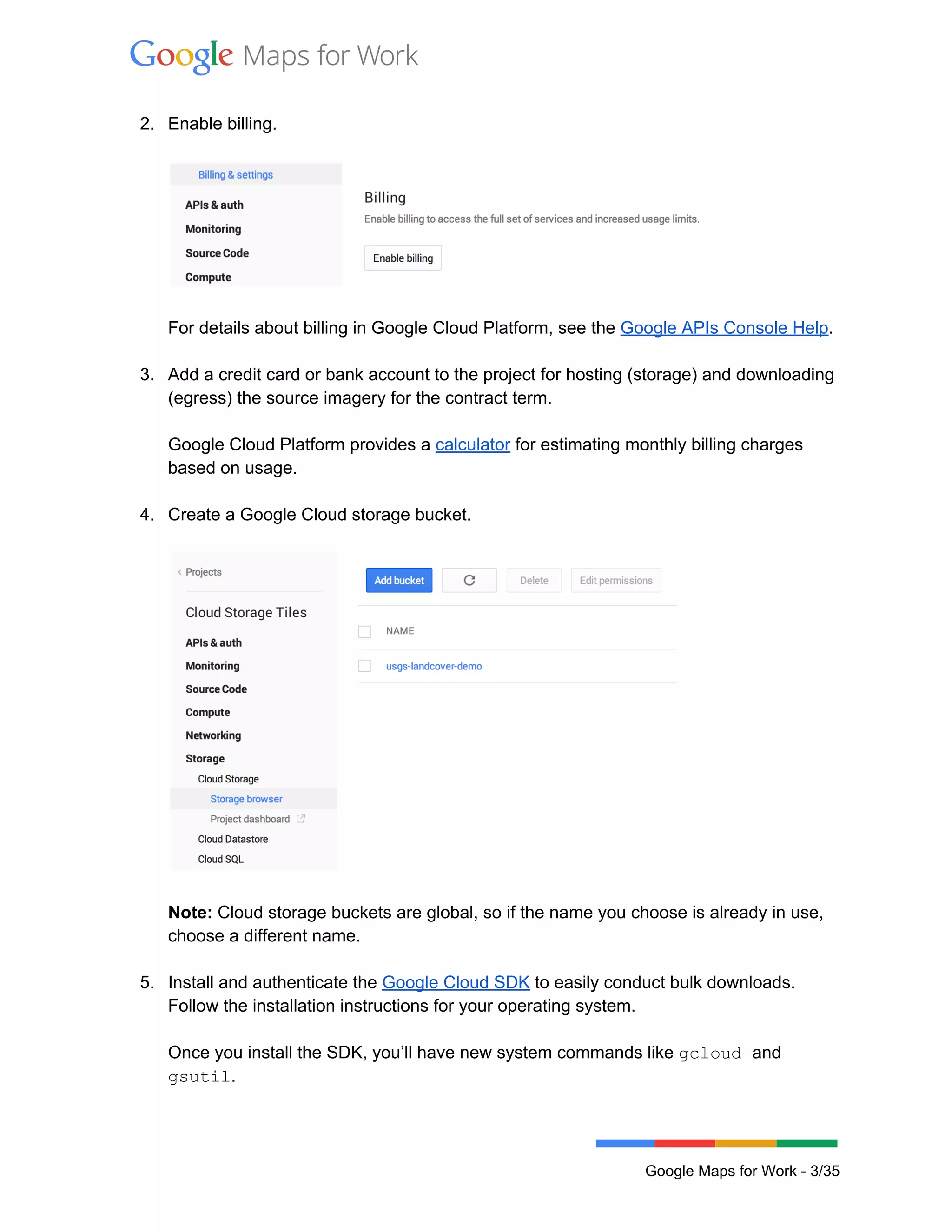
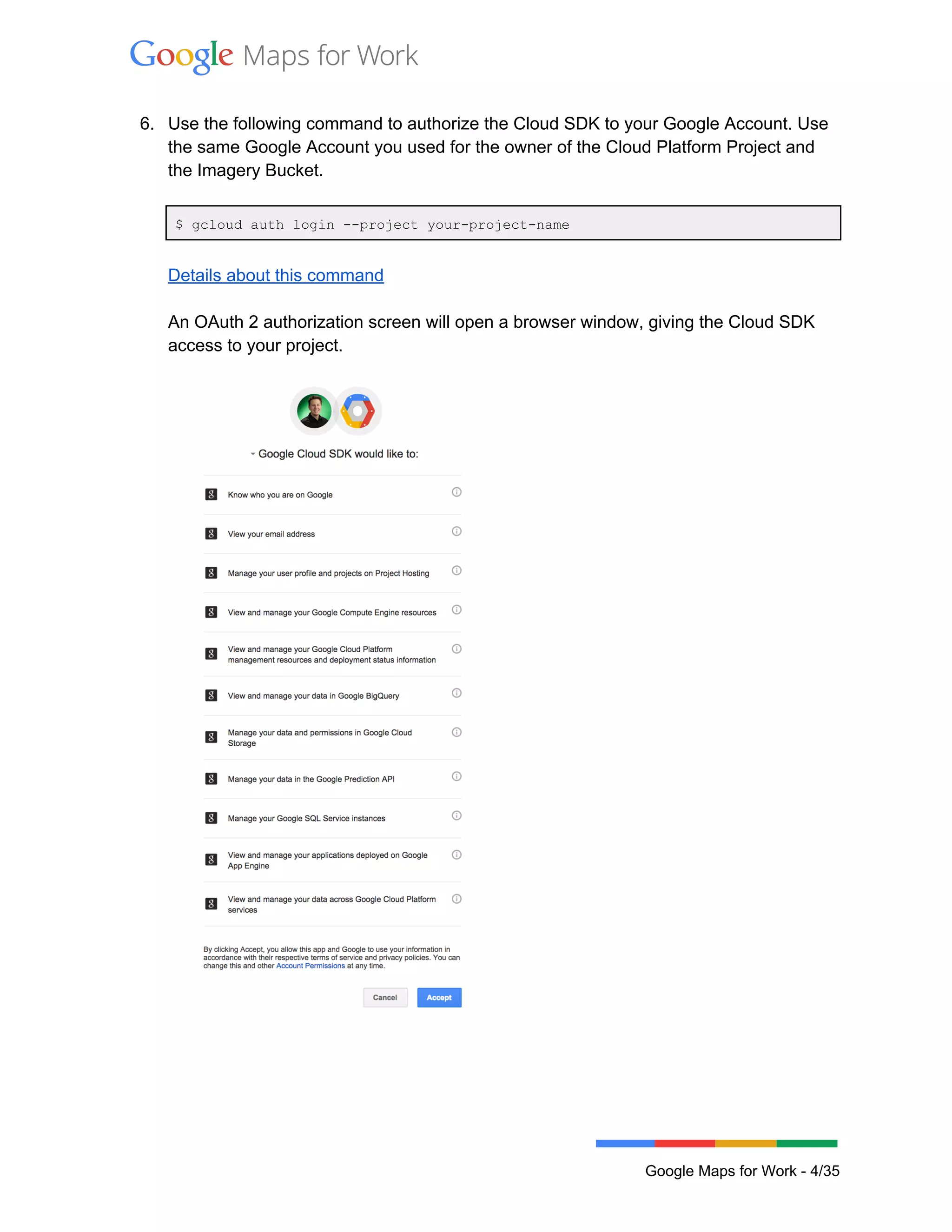
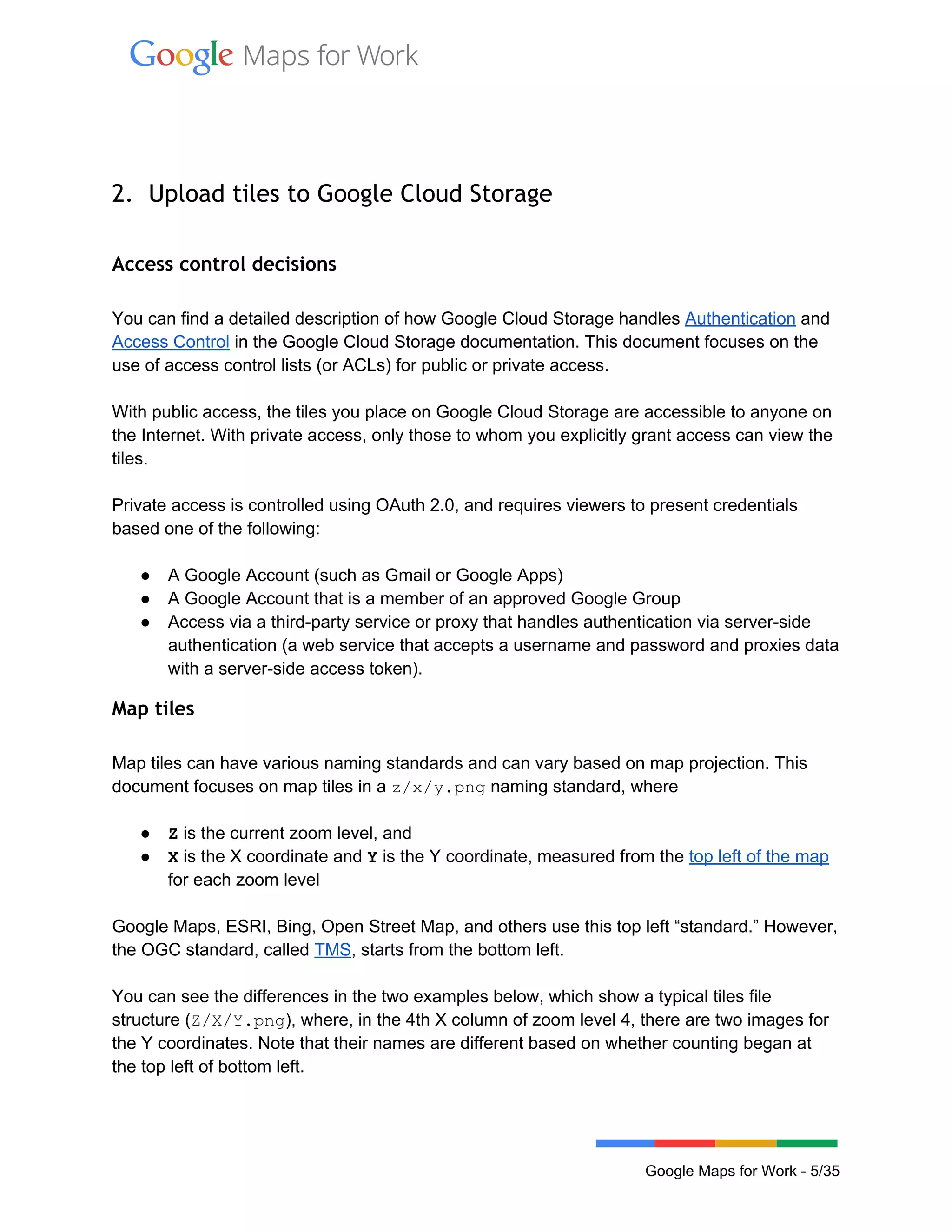
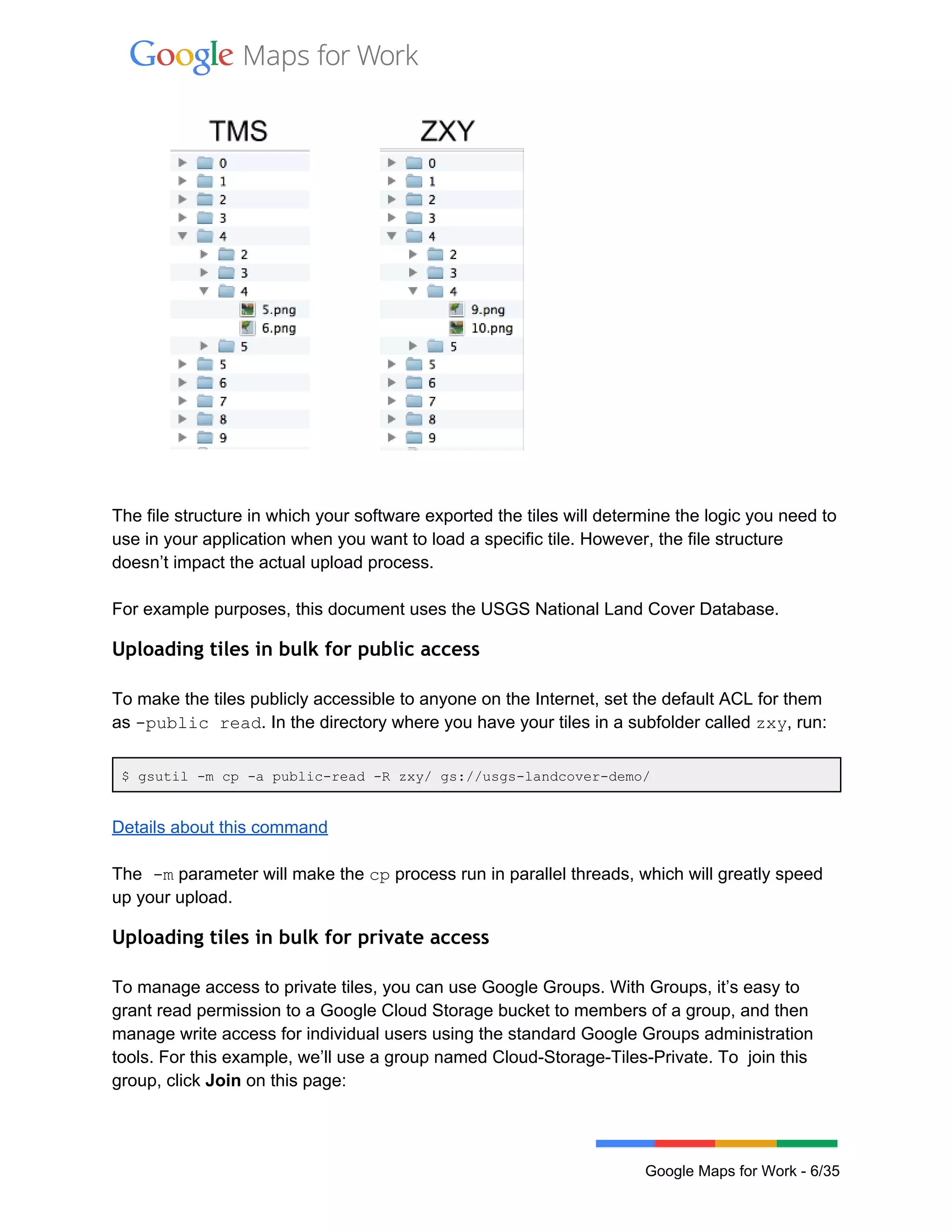
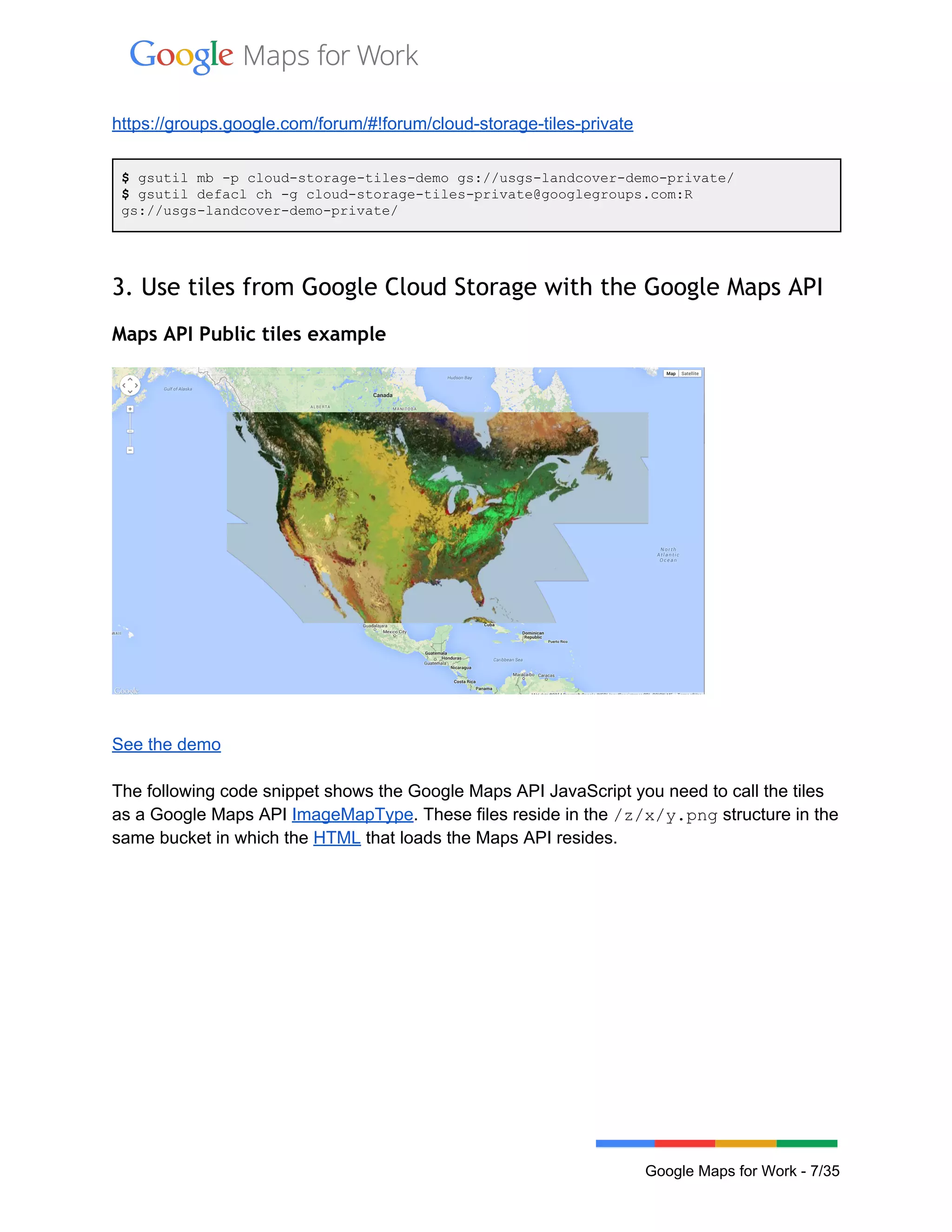
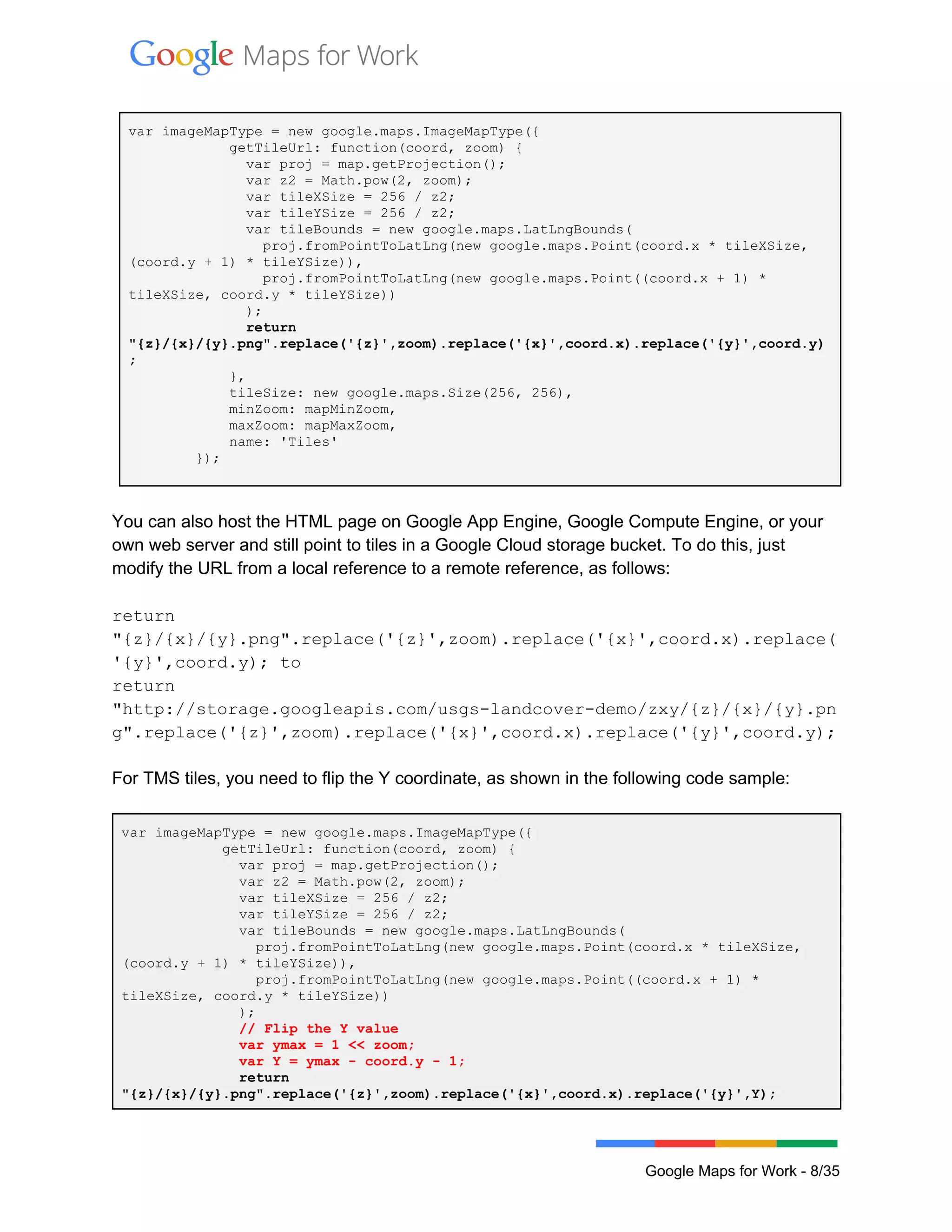
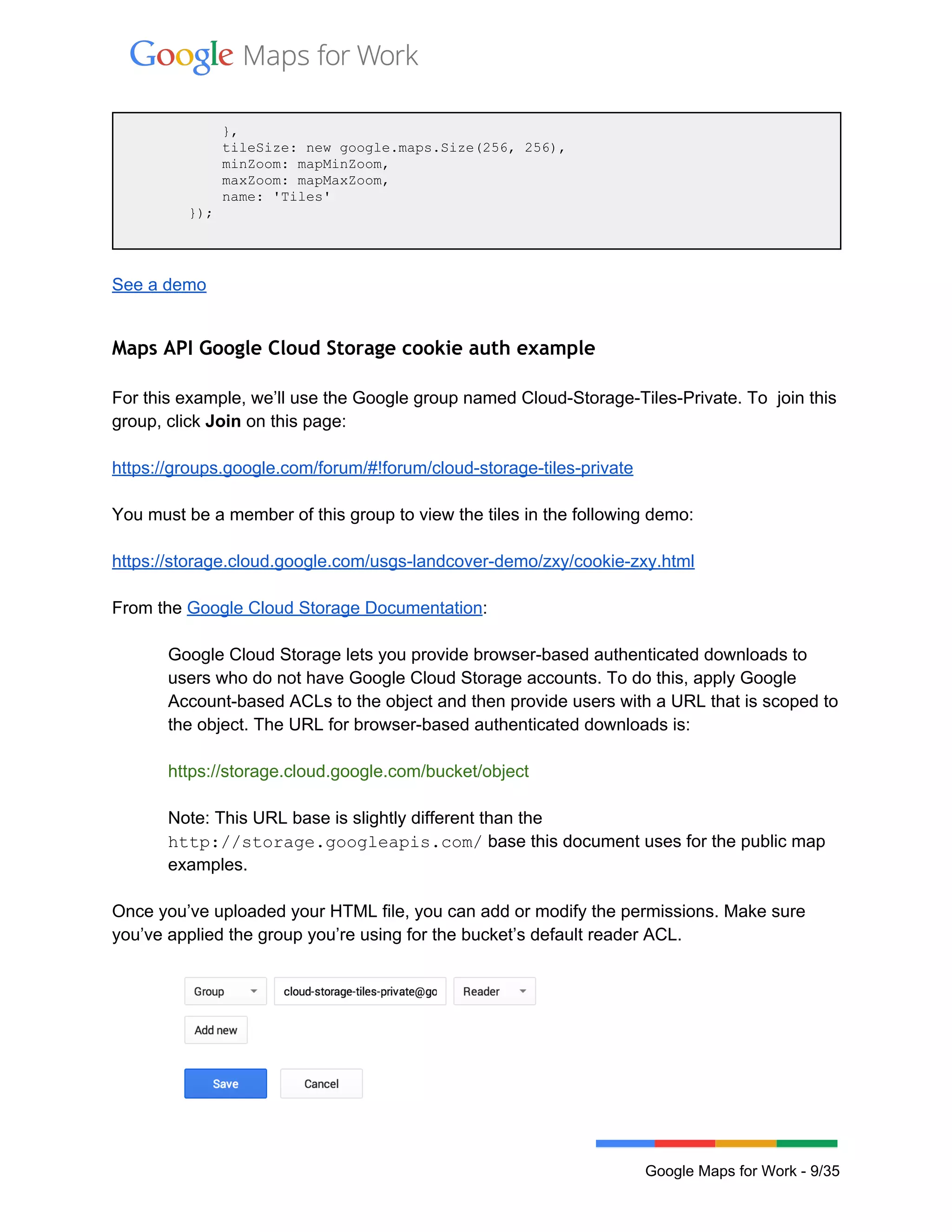
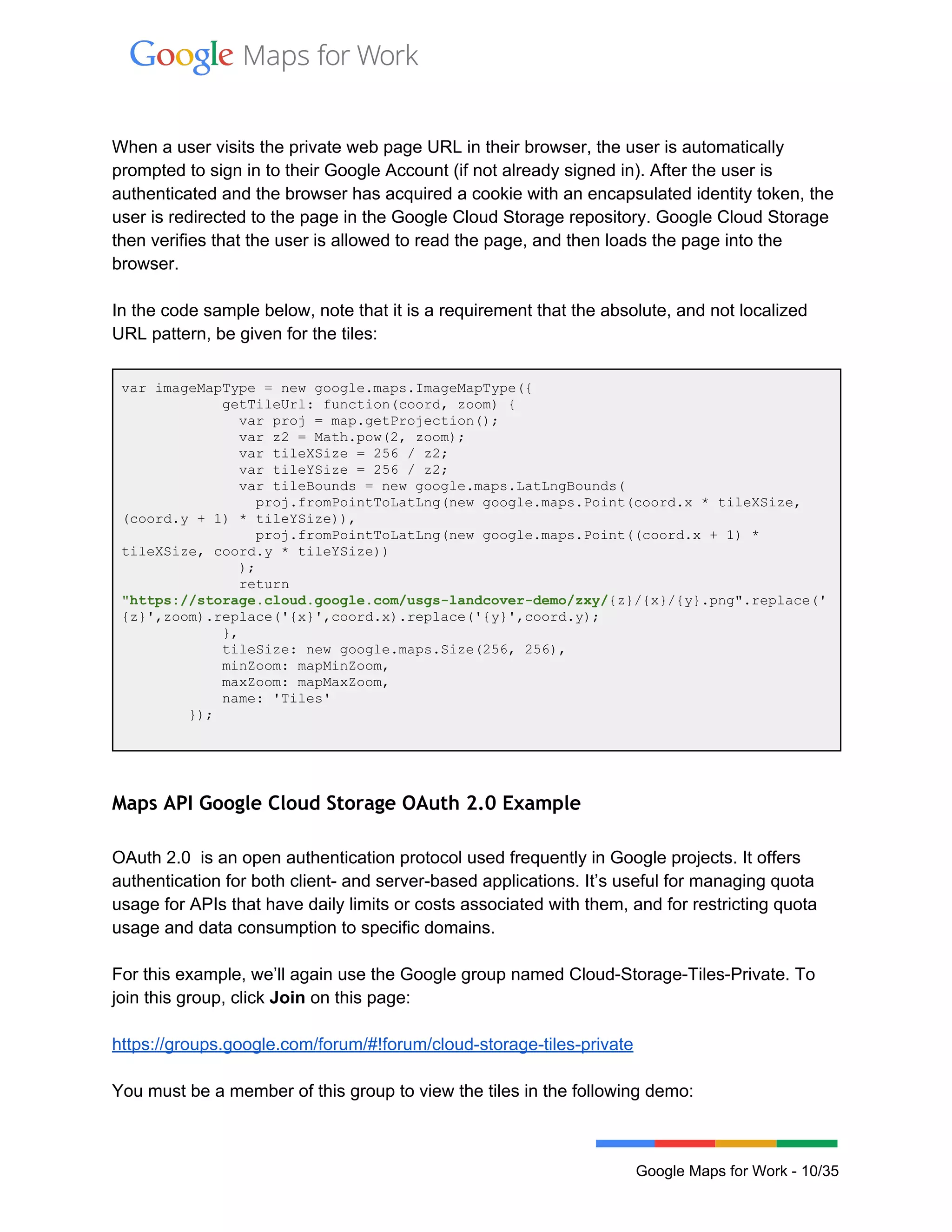
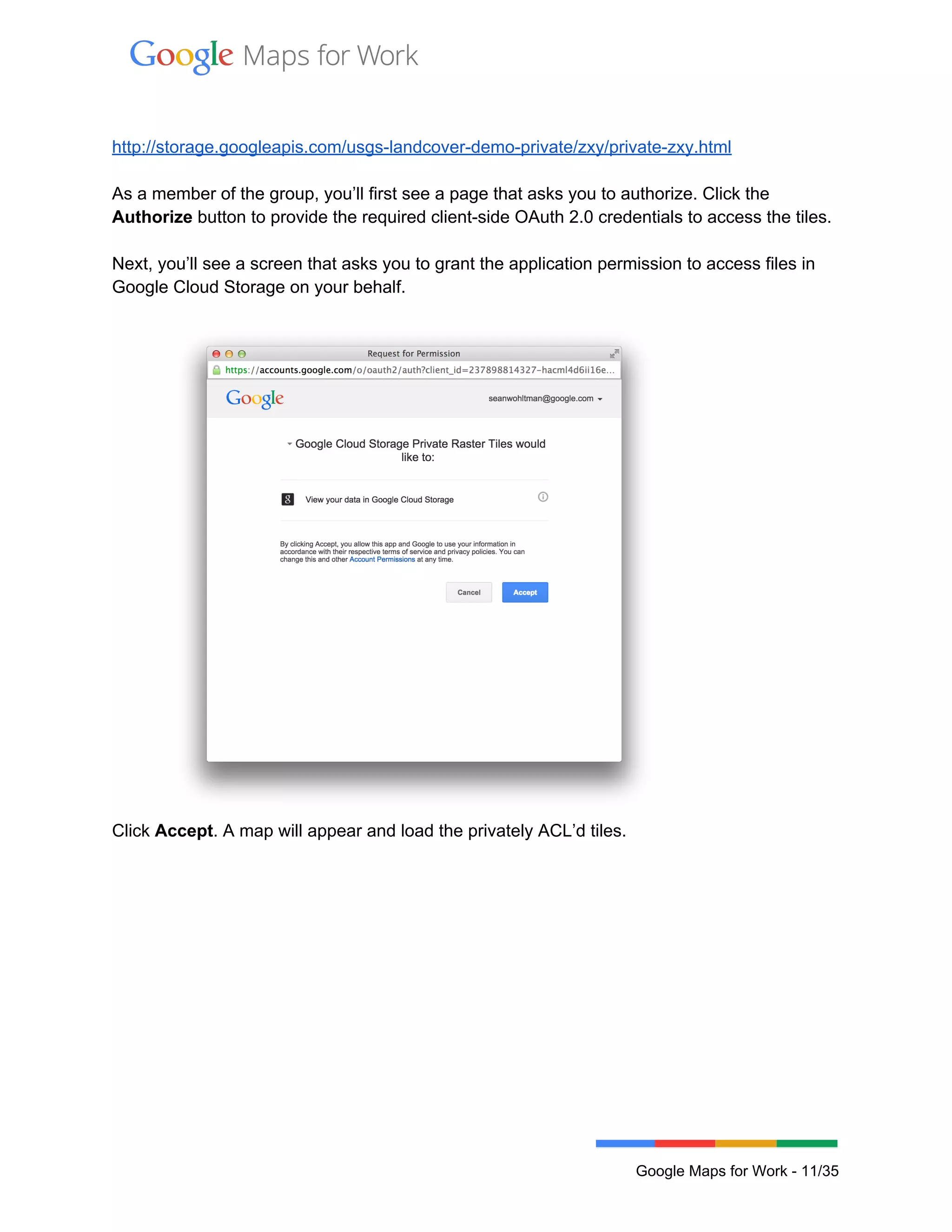
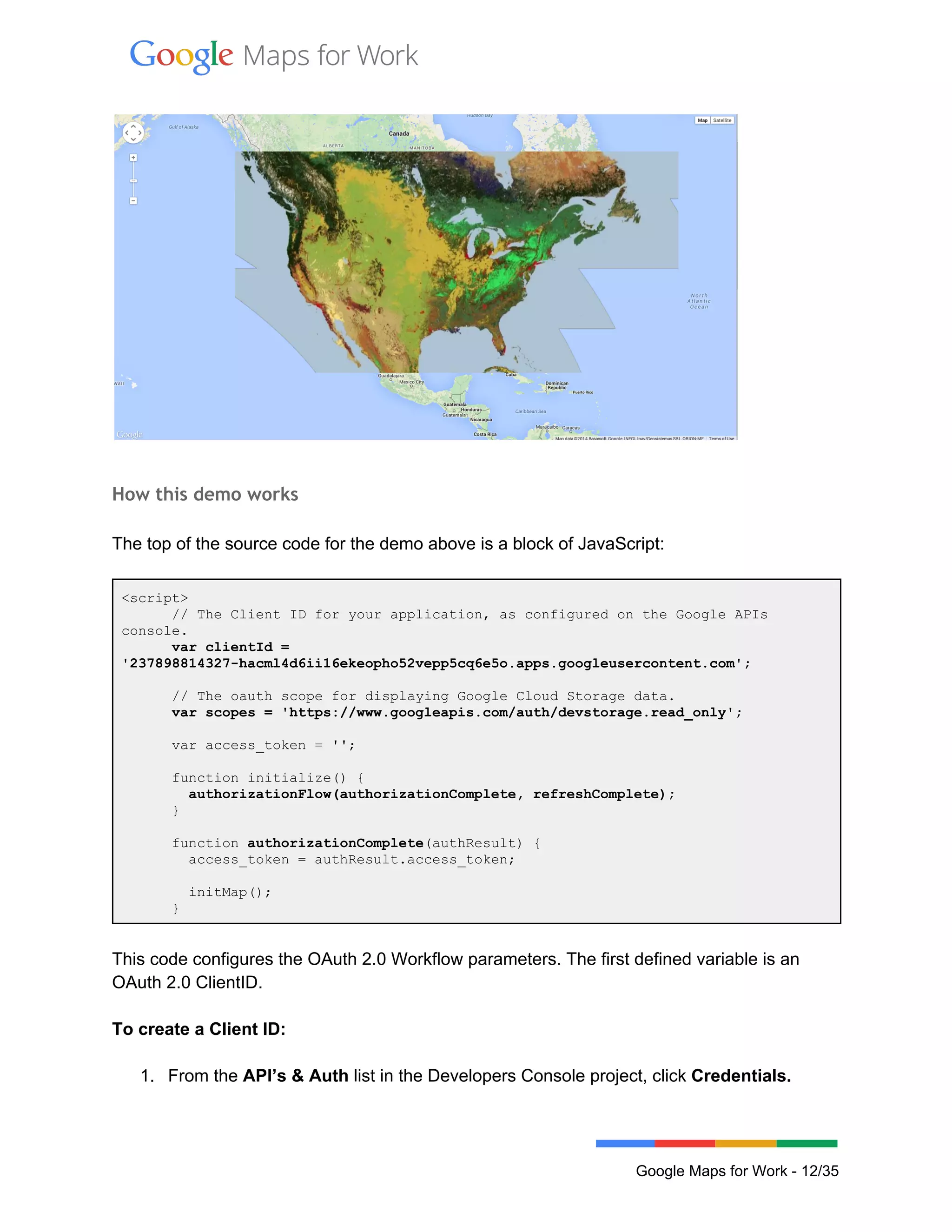
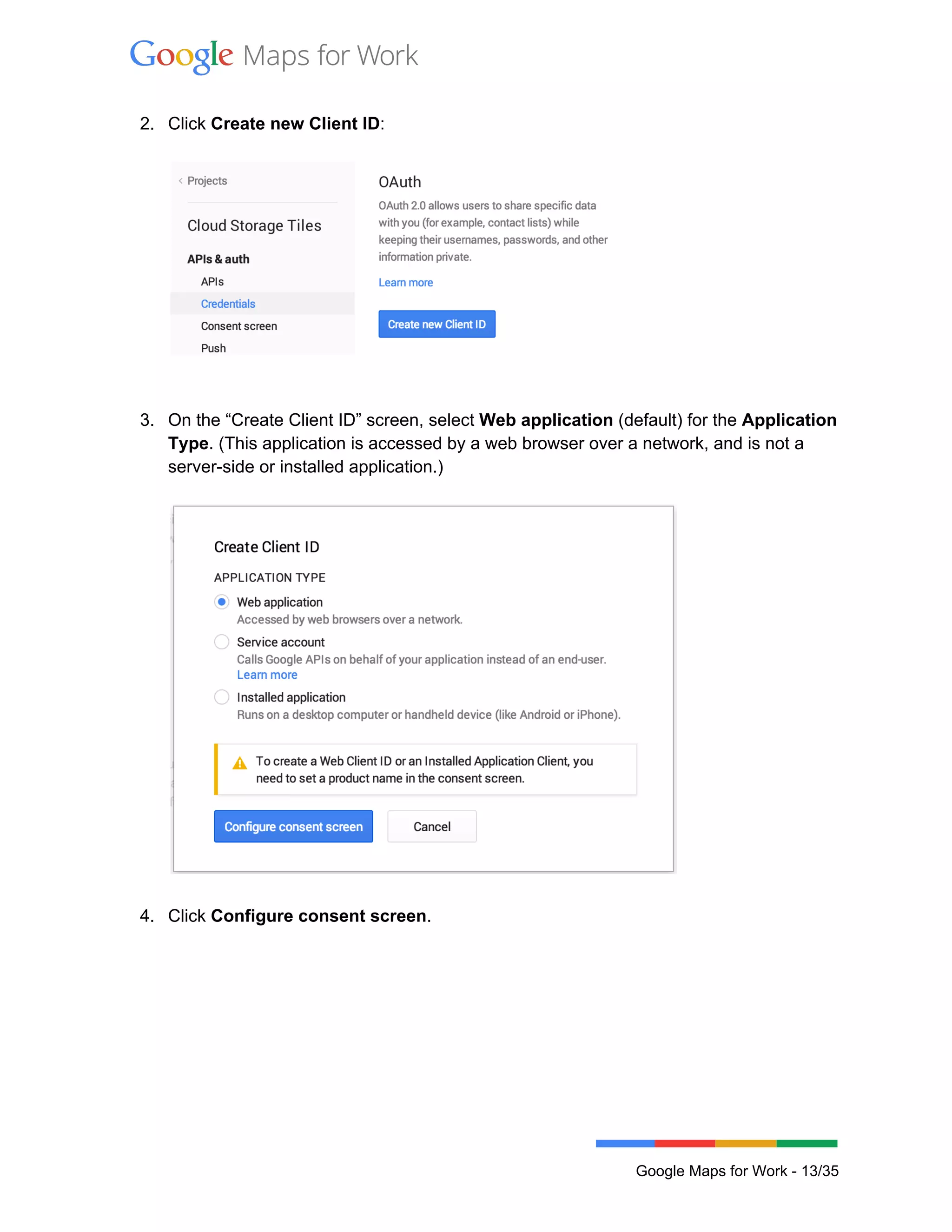
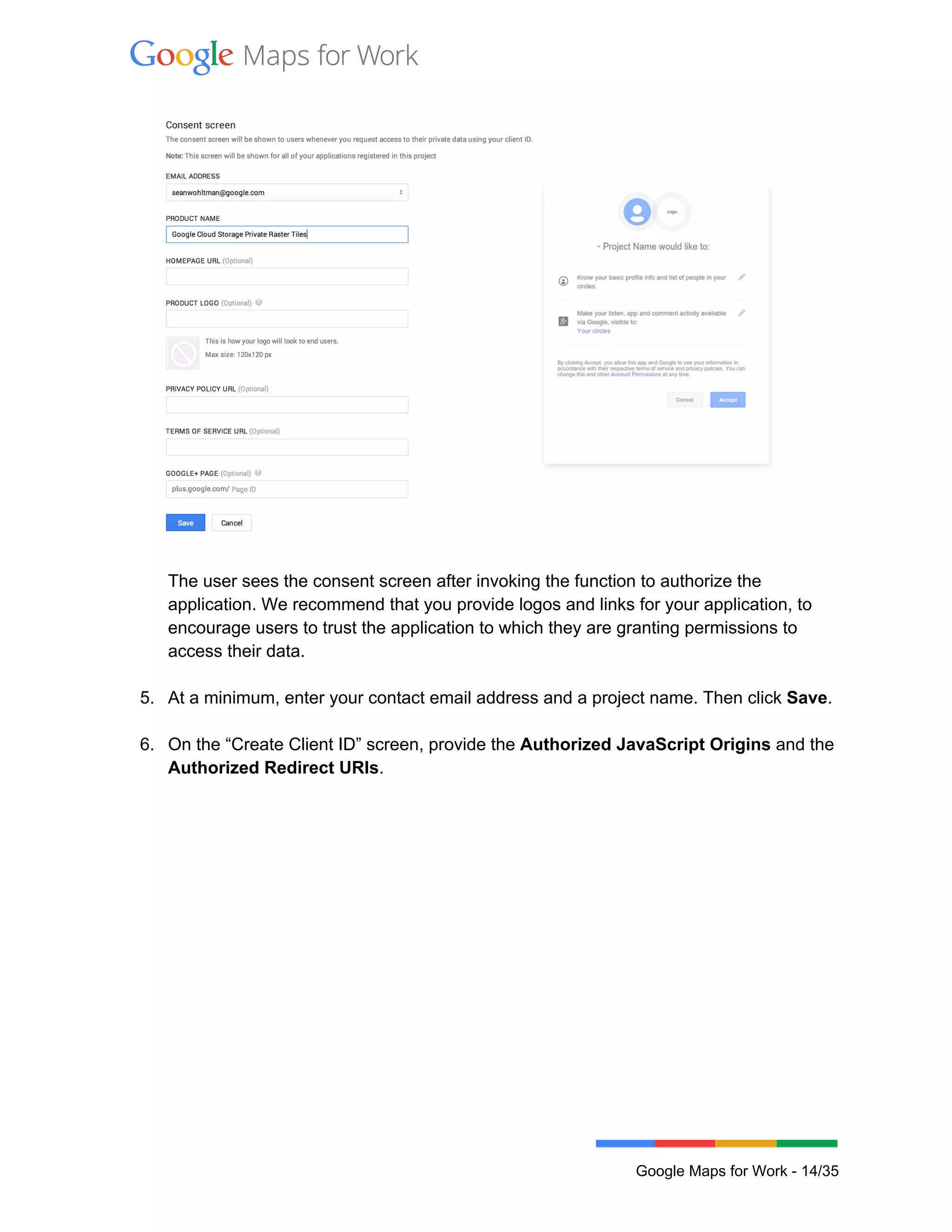
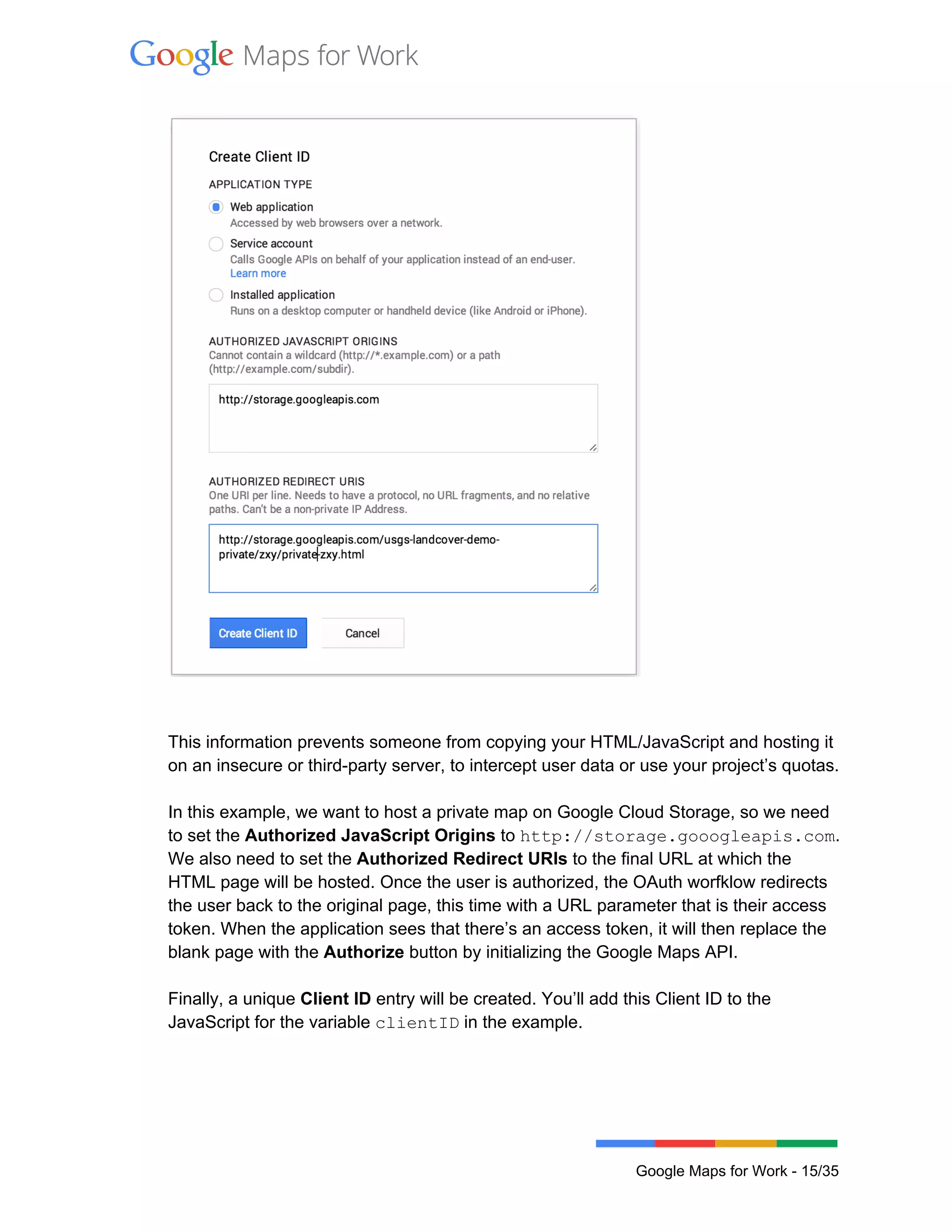
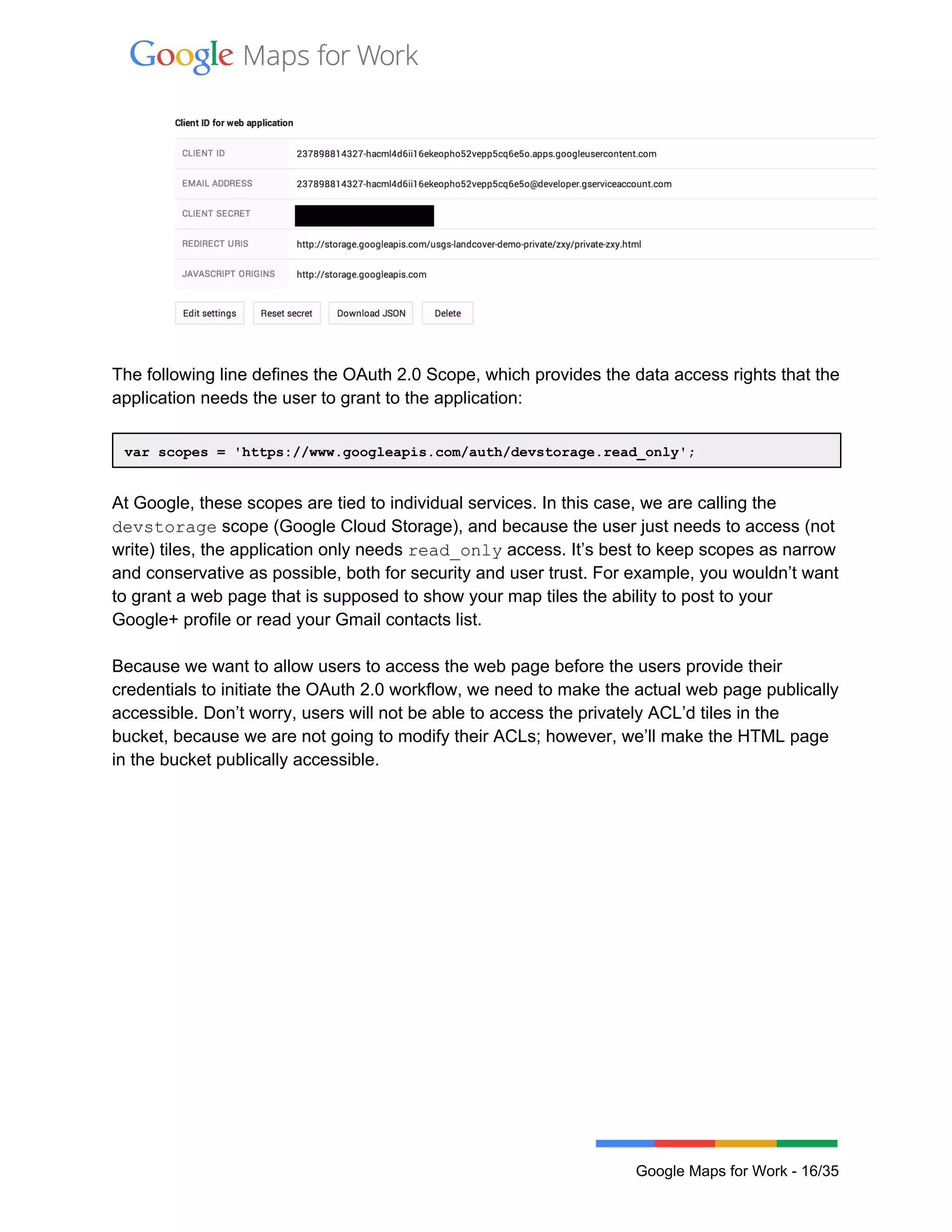
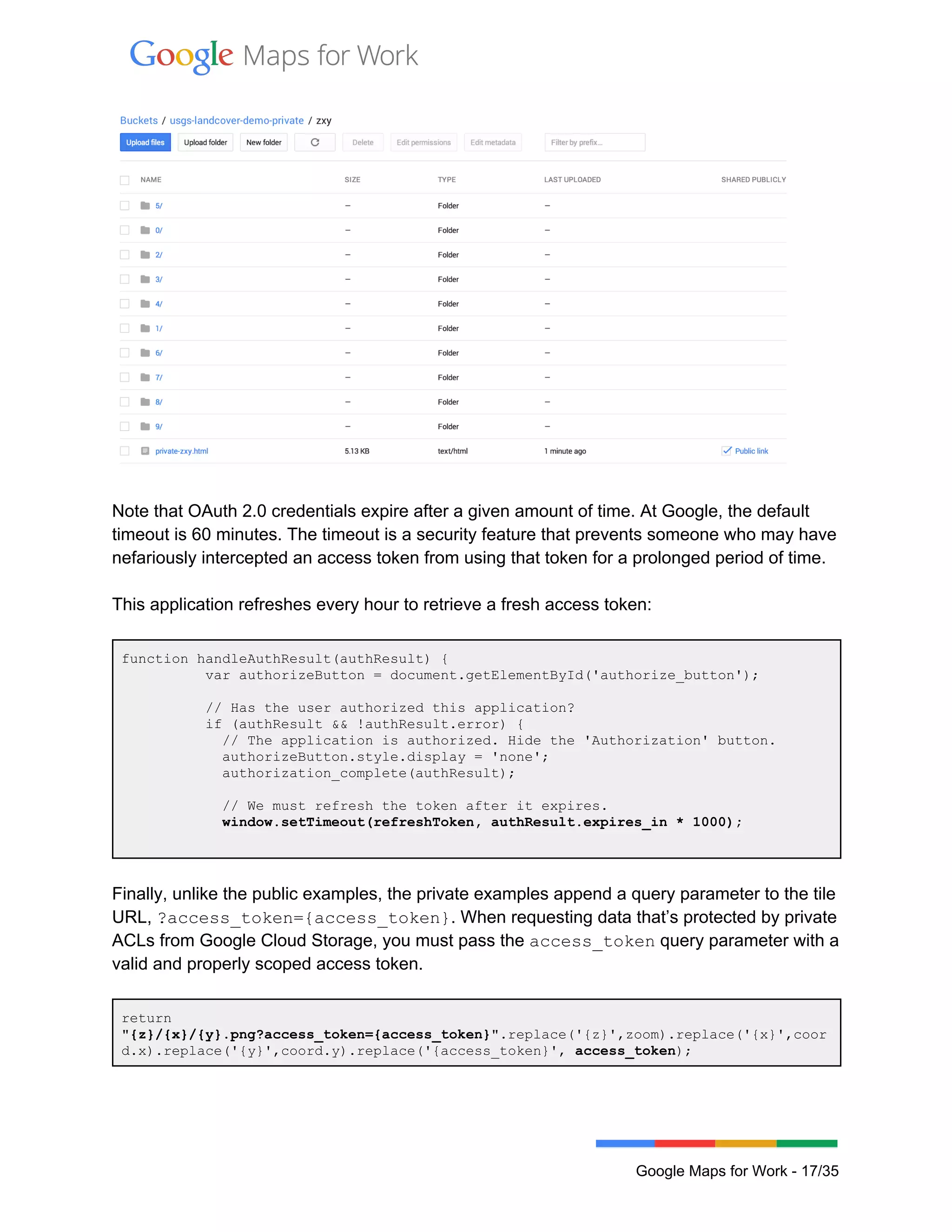
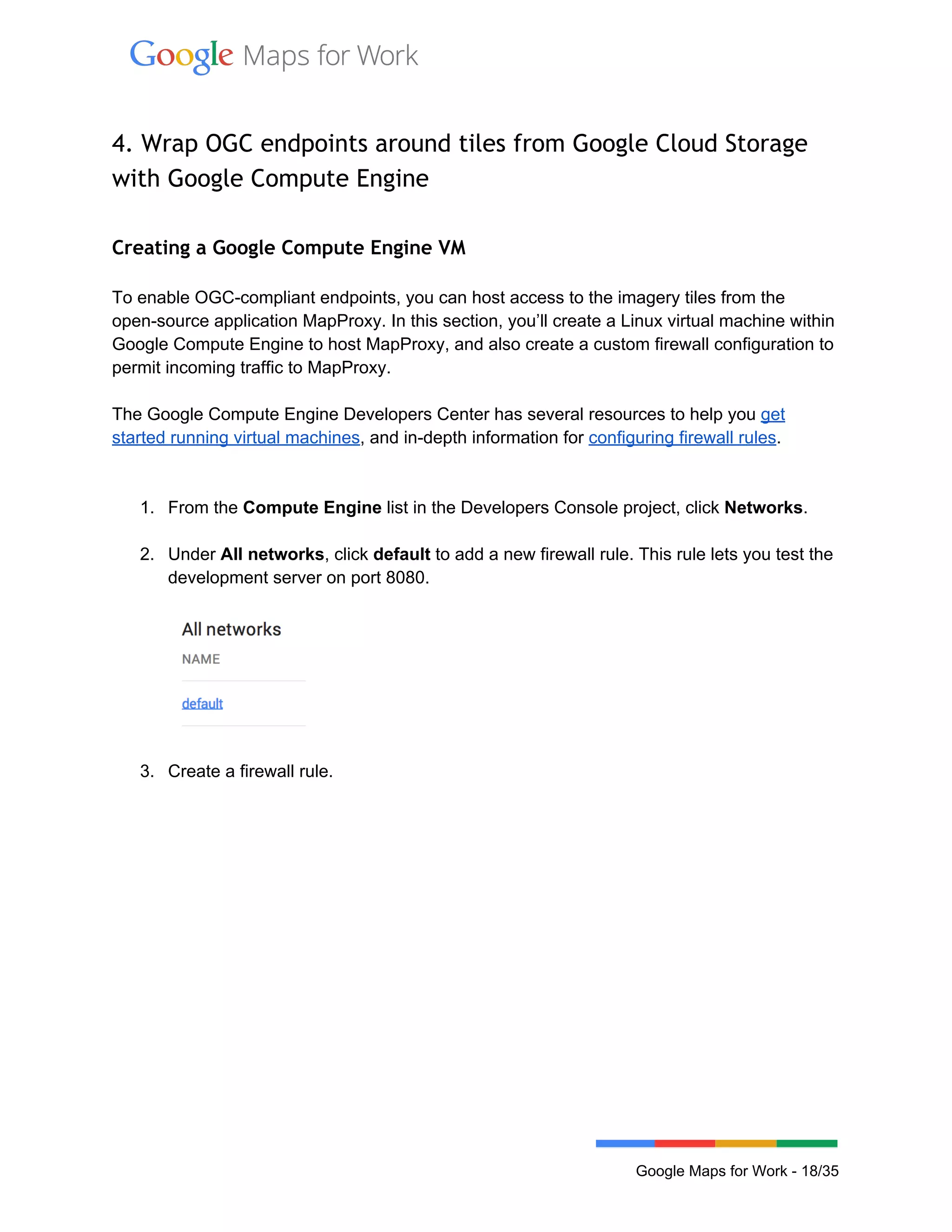
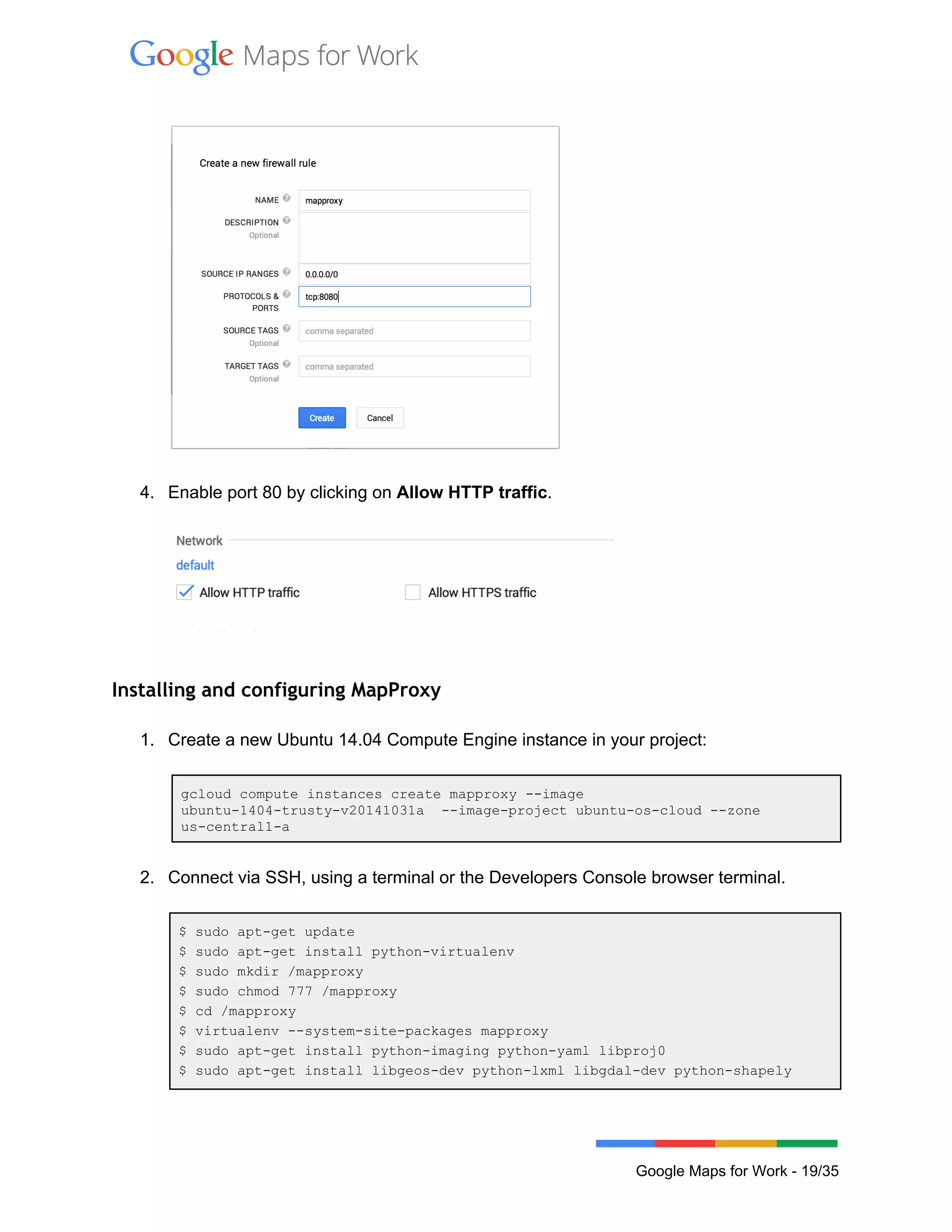
![$ sudo aptget install buildessential pythondev libjpegdev zlib1gdev
libfreetype6dev
$ source mapproxy/bin/activate
$ pip install MapProxy
$ nano gcs.yaml
3. Copy and paste the following MapProxy configuration file into the nano editor. Note
that you’ll need to change the URL parameter to match your GCS bucket.
services:
demo:
tms:
use_grid_names: true
# origin for /tiles service
origin: 'nw'
kml:
use_grid_names: true
wmts:
wms:
md:
title: MapProxy Google Cloud Storage
abstract: This is a minimal MapProxy example.
layers:
name: gcs
title: Google Cloud Storage
sources: [gcs_cache]
caches:
gcs_cache:
grids: [webmercator]
sources: [gcs]
sources:
gcs:
type: tile
grid: webmercator
url:
http://storage.googleapis.com/usgslandcoverdemo/zxy/%(z)s/%(x)s/%(y)s
.png
coverage:
srs: 'EPSG:4326'
bbox: [125.850,24.530,66.800,50.289]
grids:
webmercator:
base: GLOBAL_WEBMERCATOR
4. Save the file (Ctrl+O) and exit (Ctrl+X) You can now test the configuration.
$ mapproxyutil servedevelop b 0.0.0.0:8080 gcs.yaml
Google Maps for Work 20/35](https://image.slidesharecdn.com/bb0864b3ff4593a5424c90db5b23b59e2255-160809174848/75/Serving-raster-layers-on-Google-Cloud-Platform-20-2048.jpg)