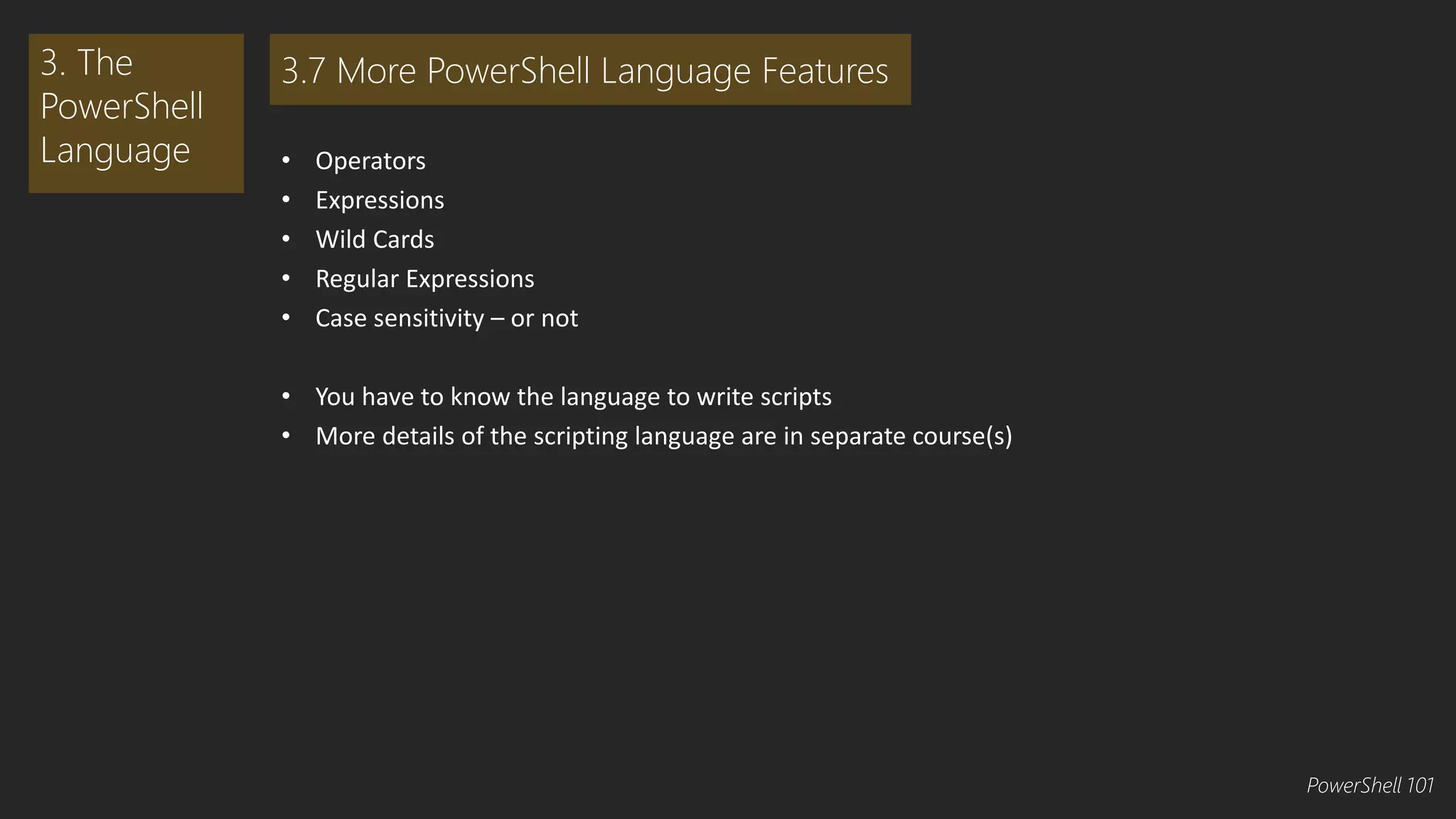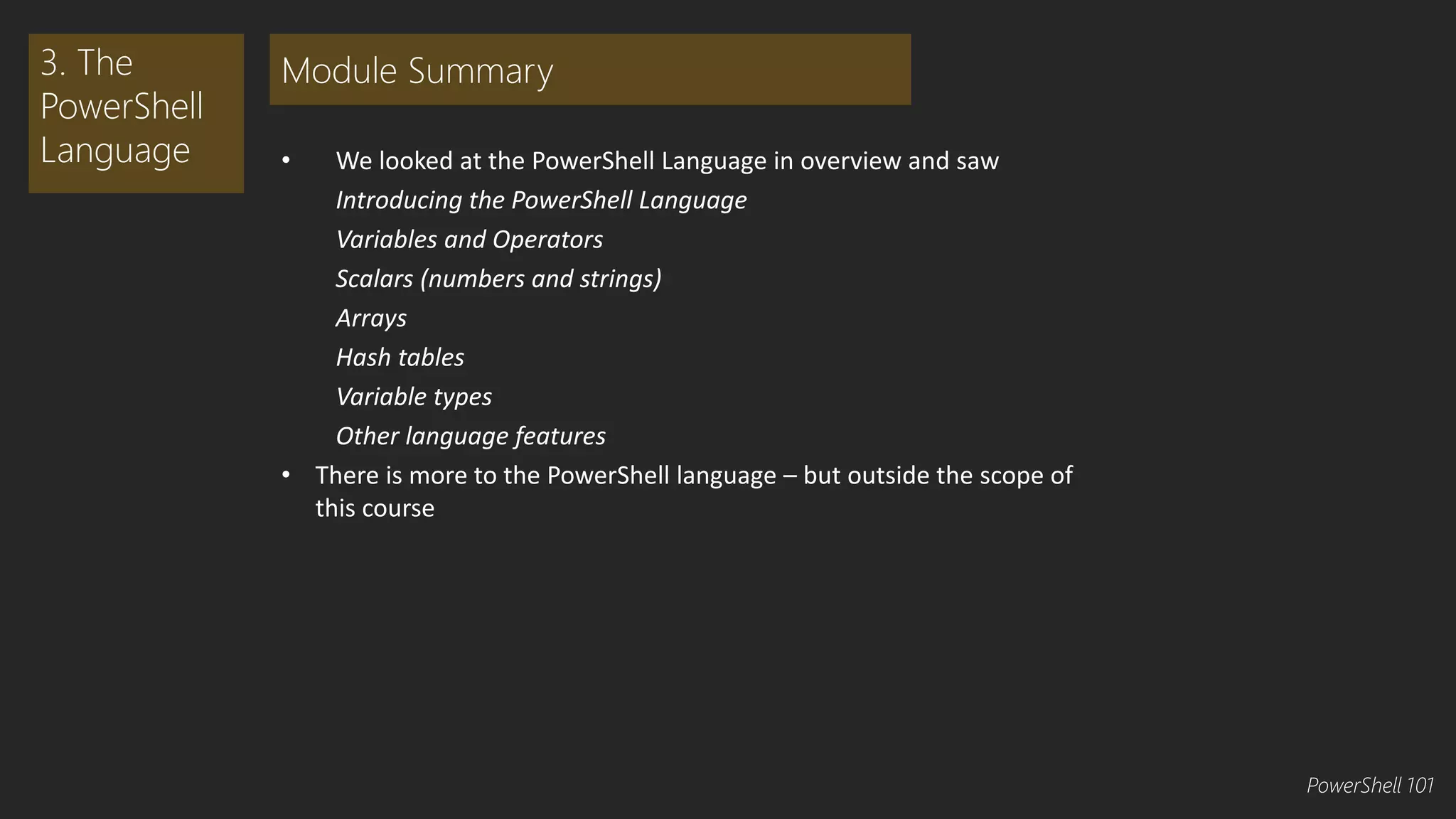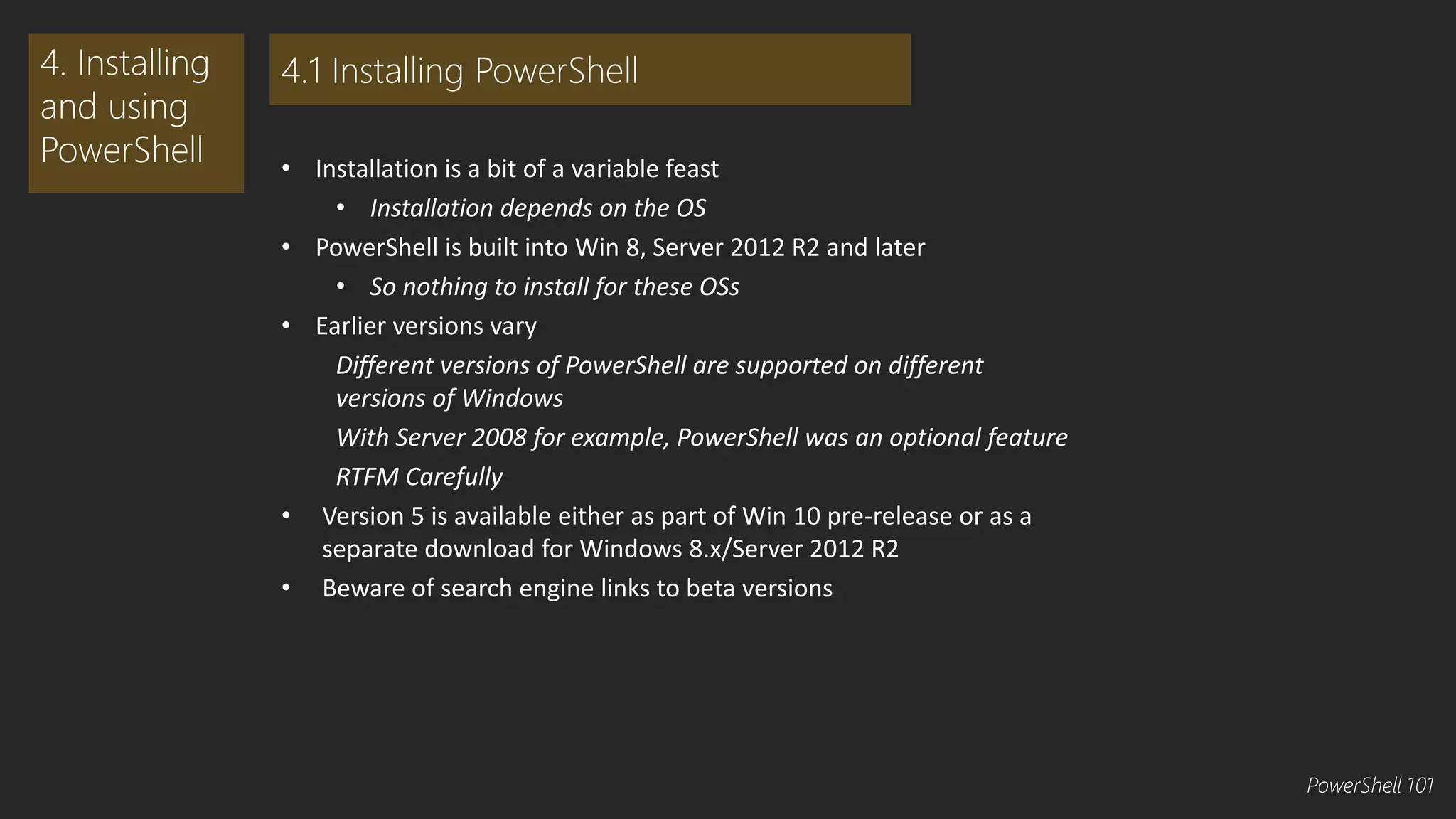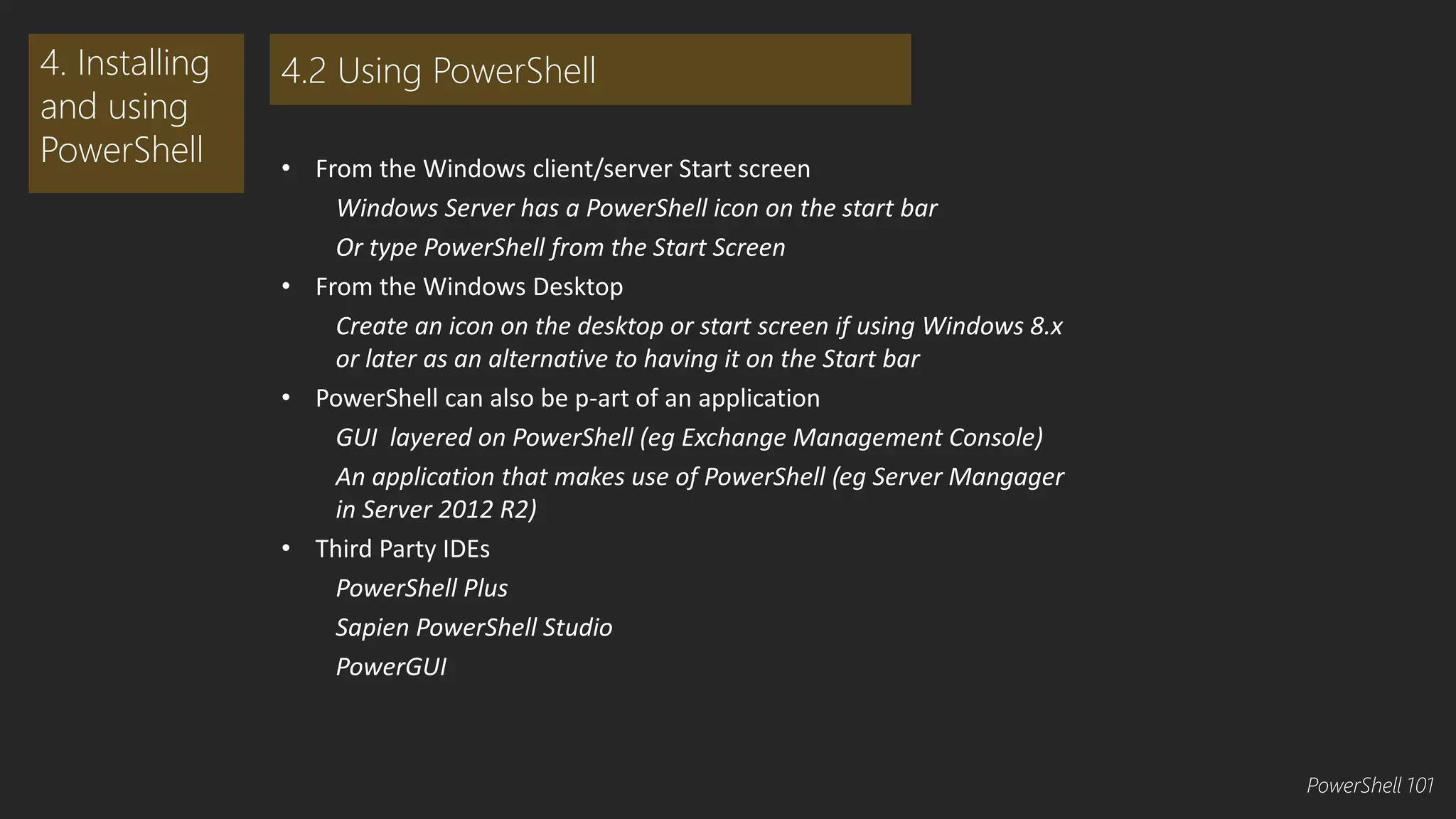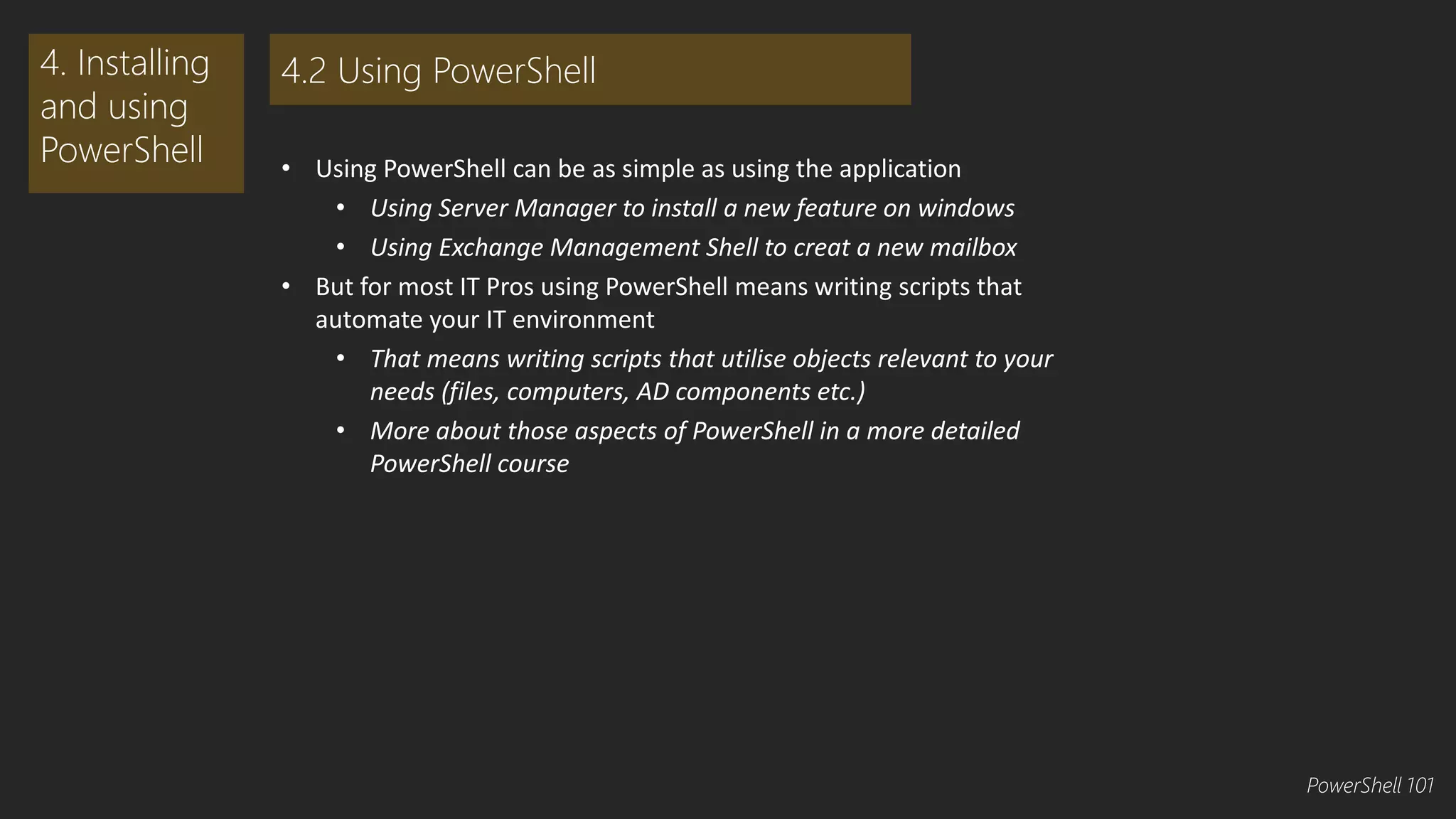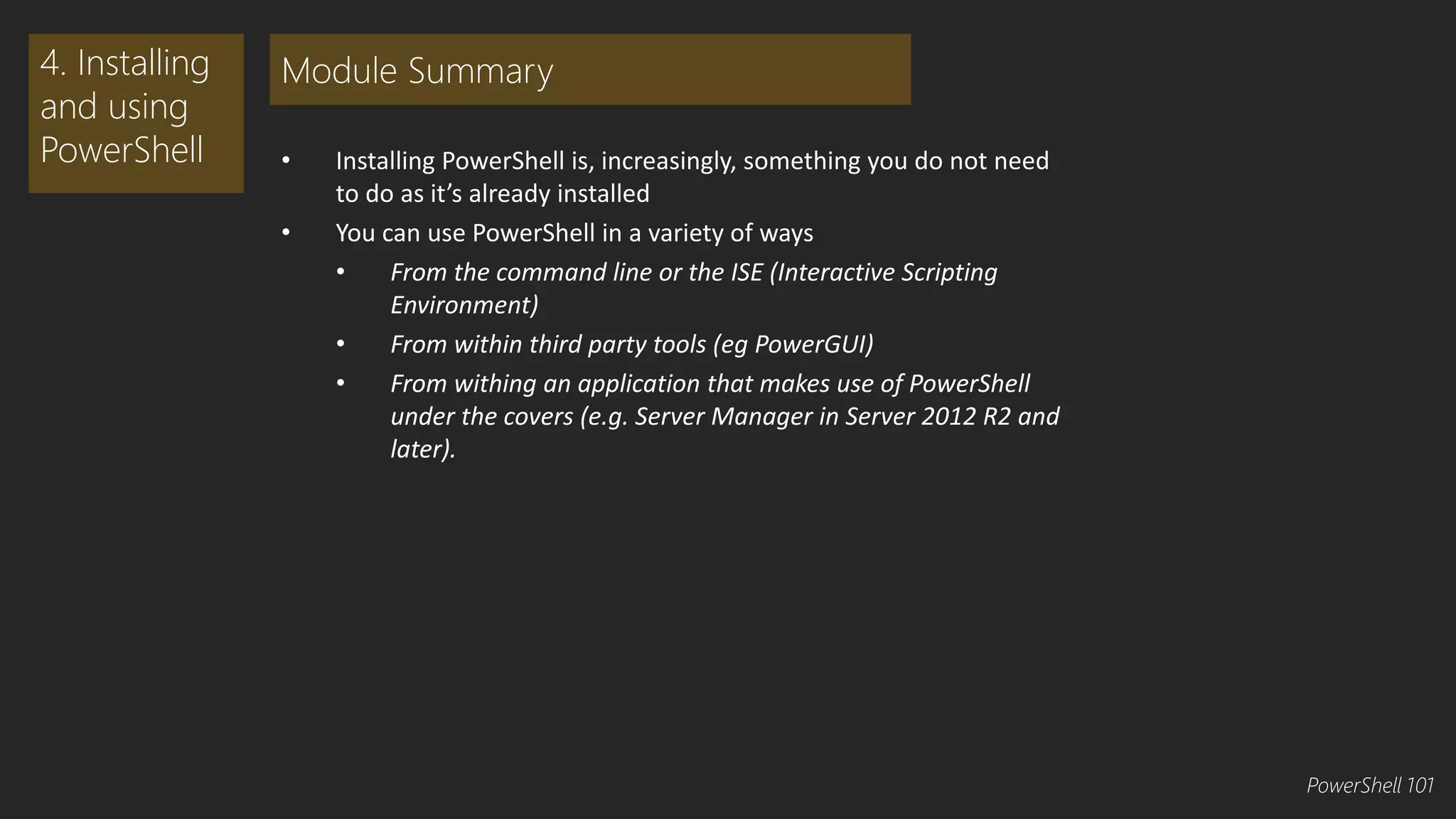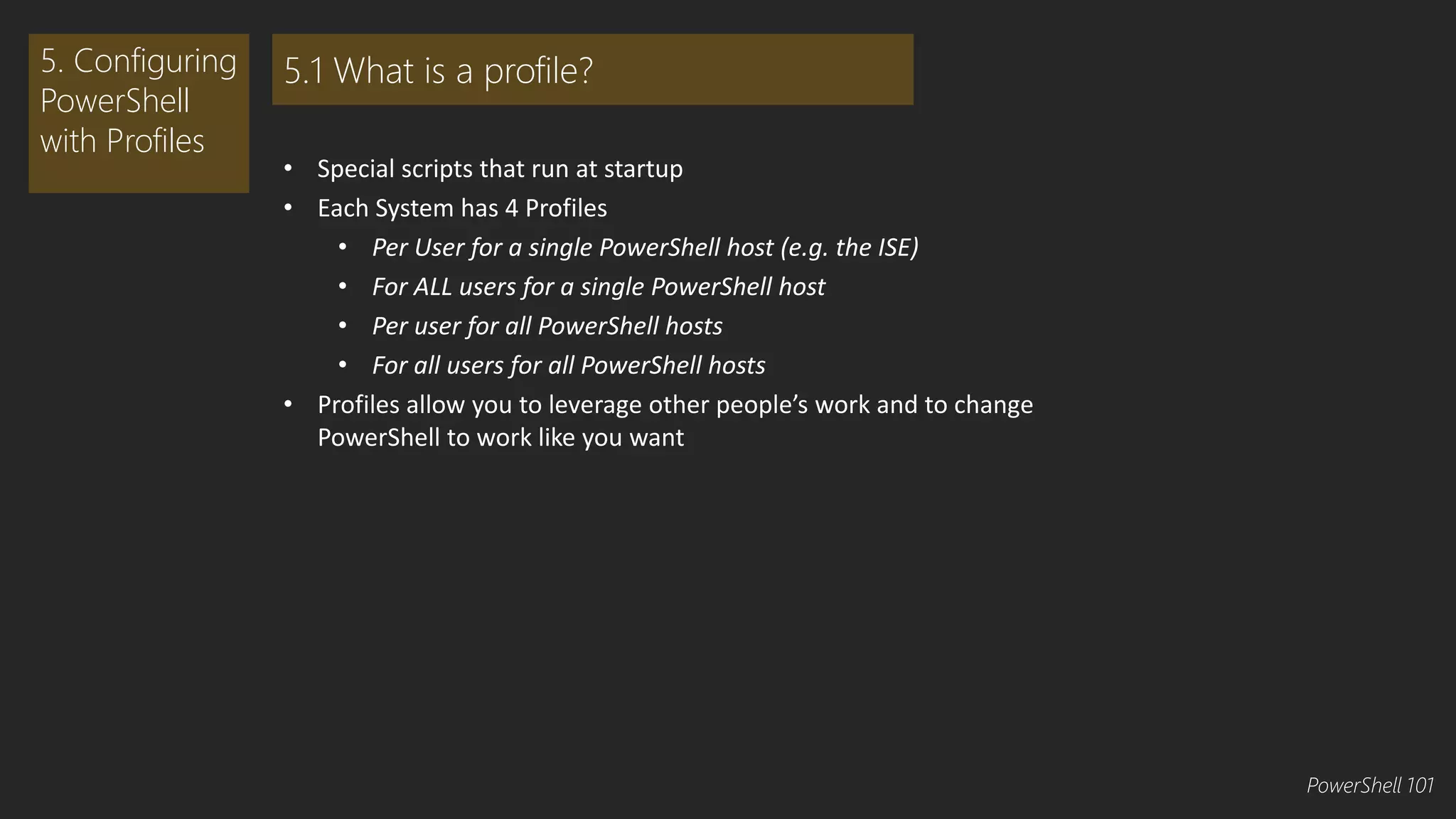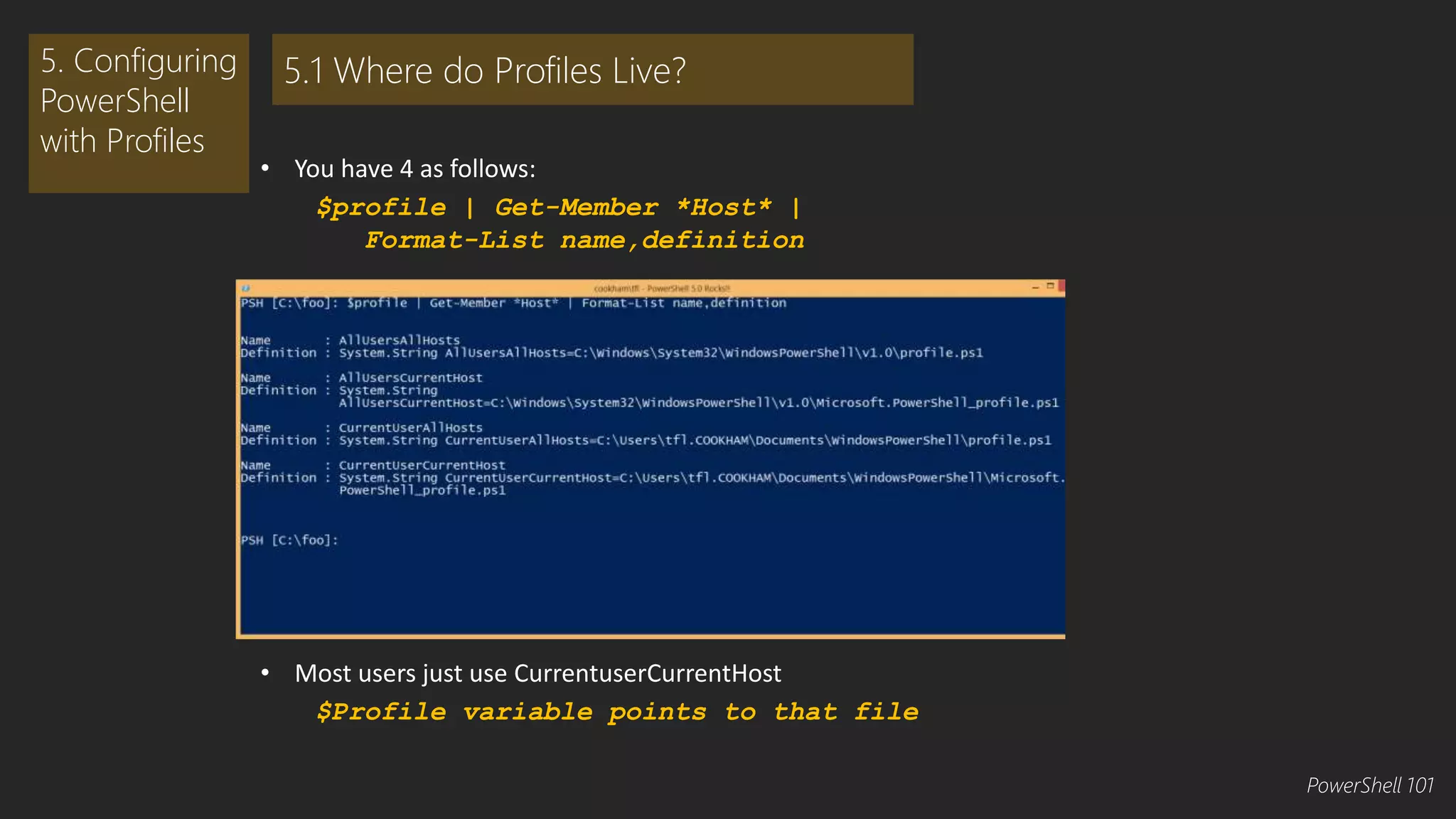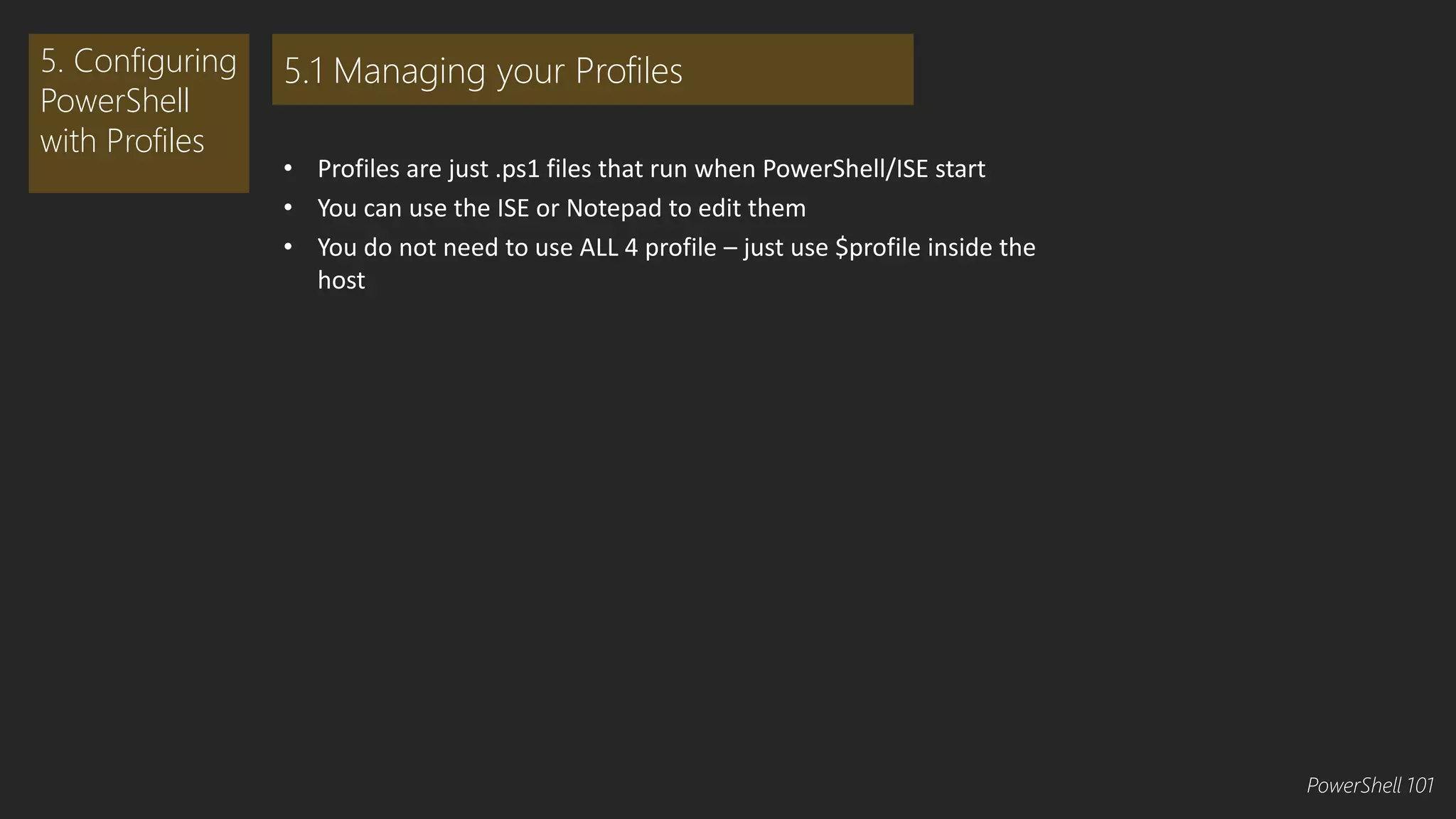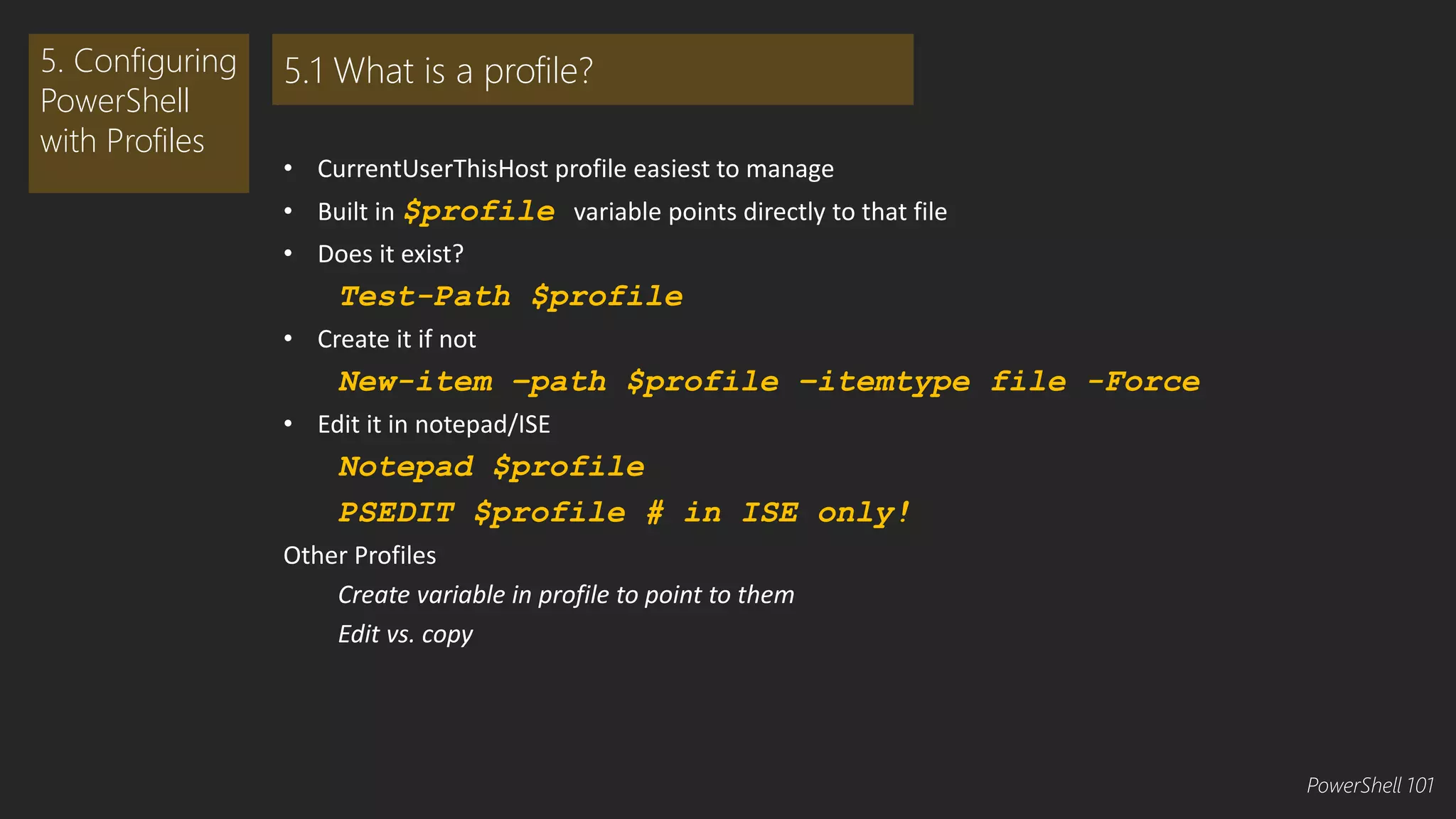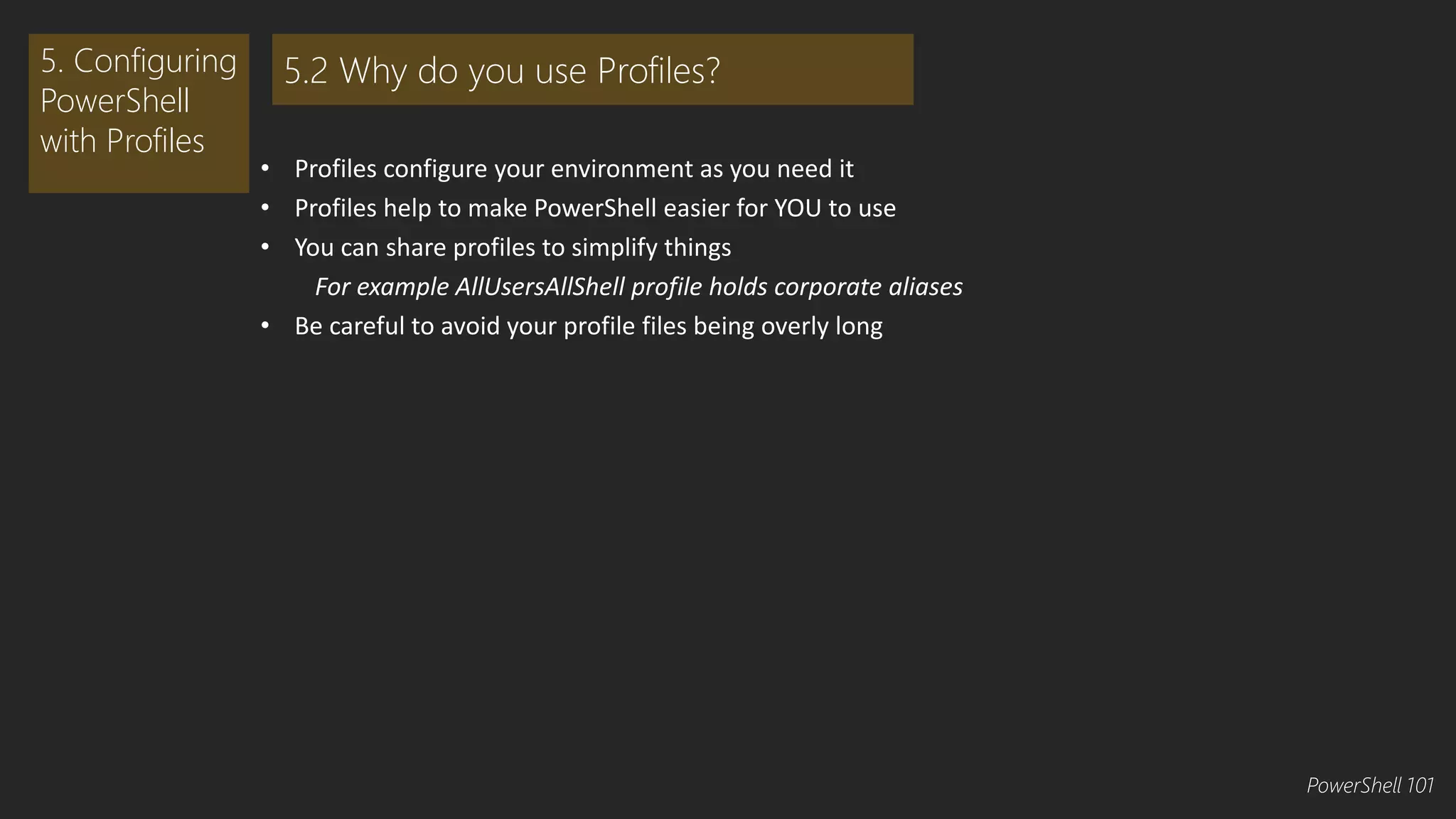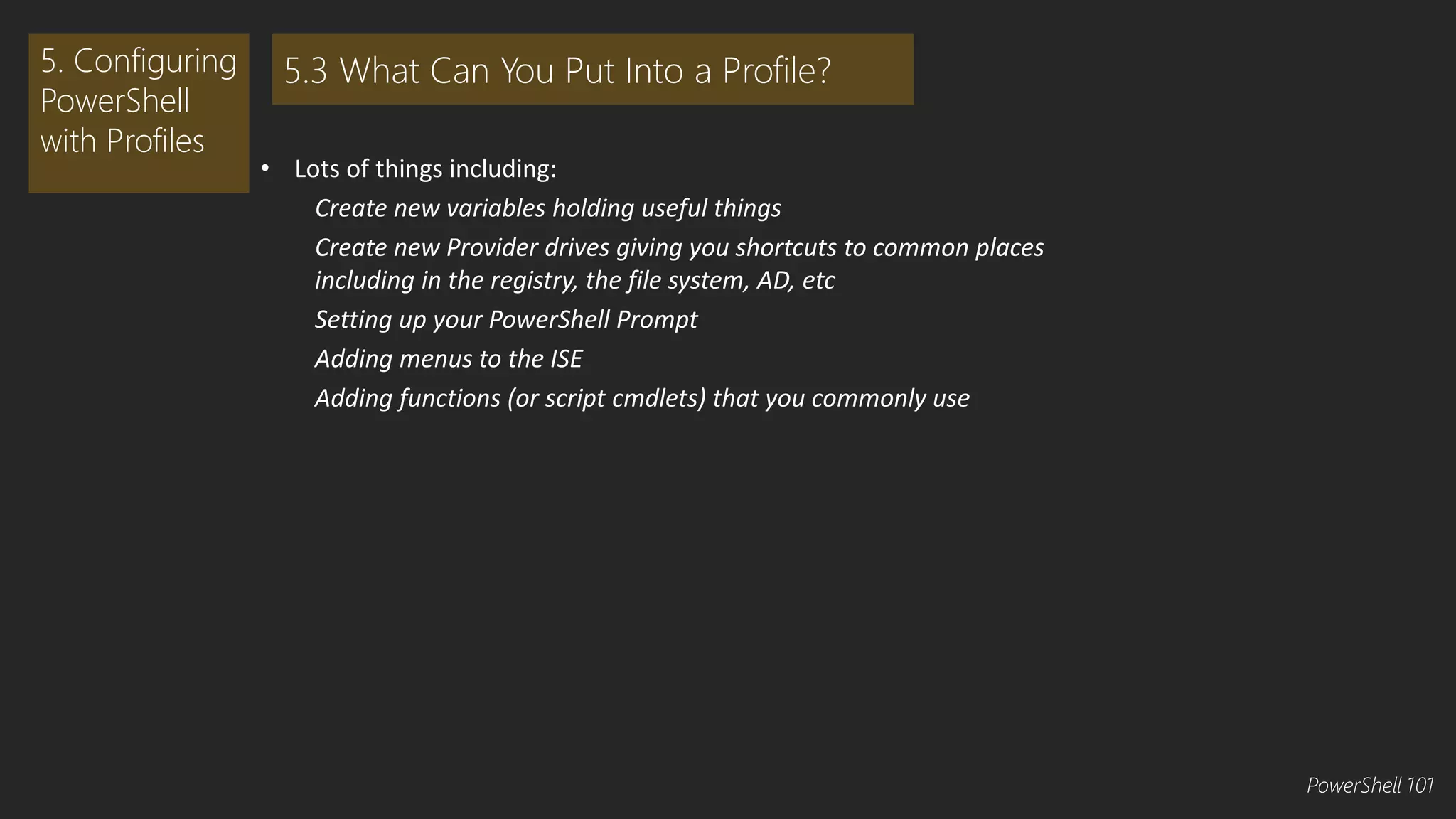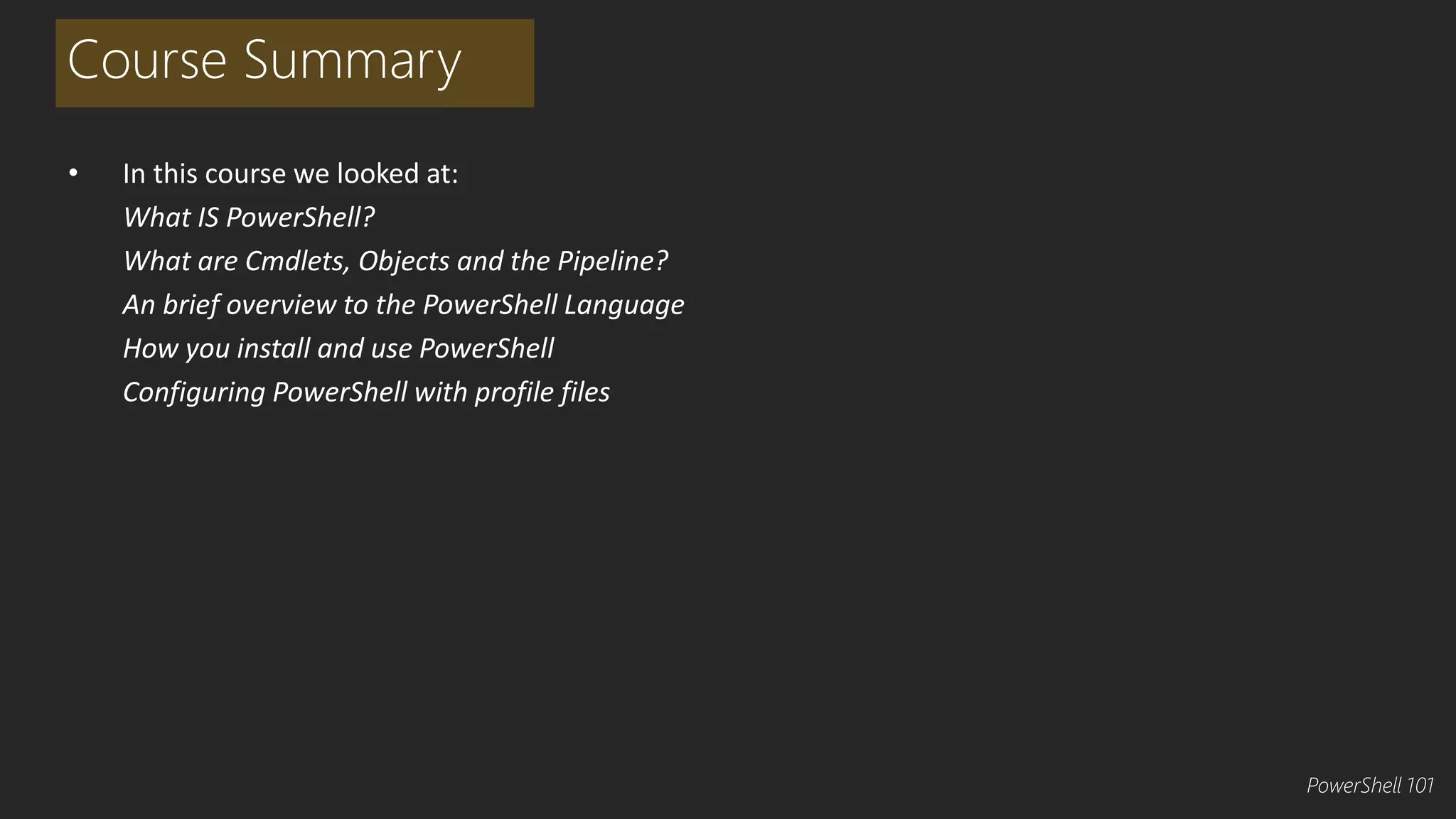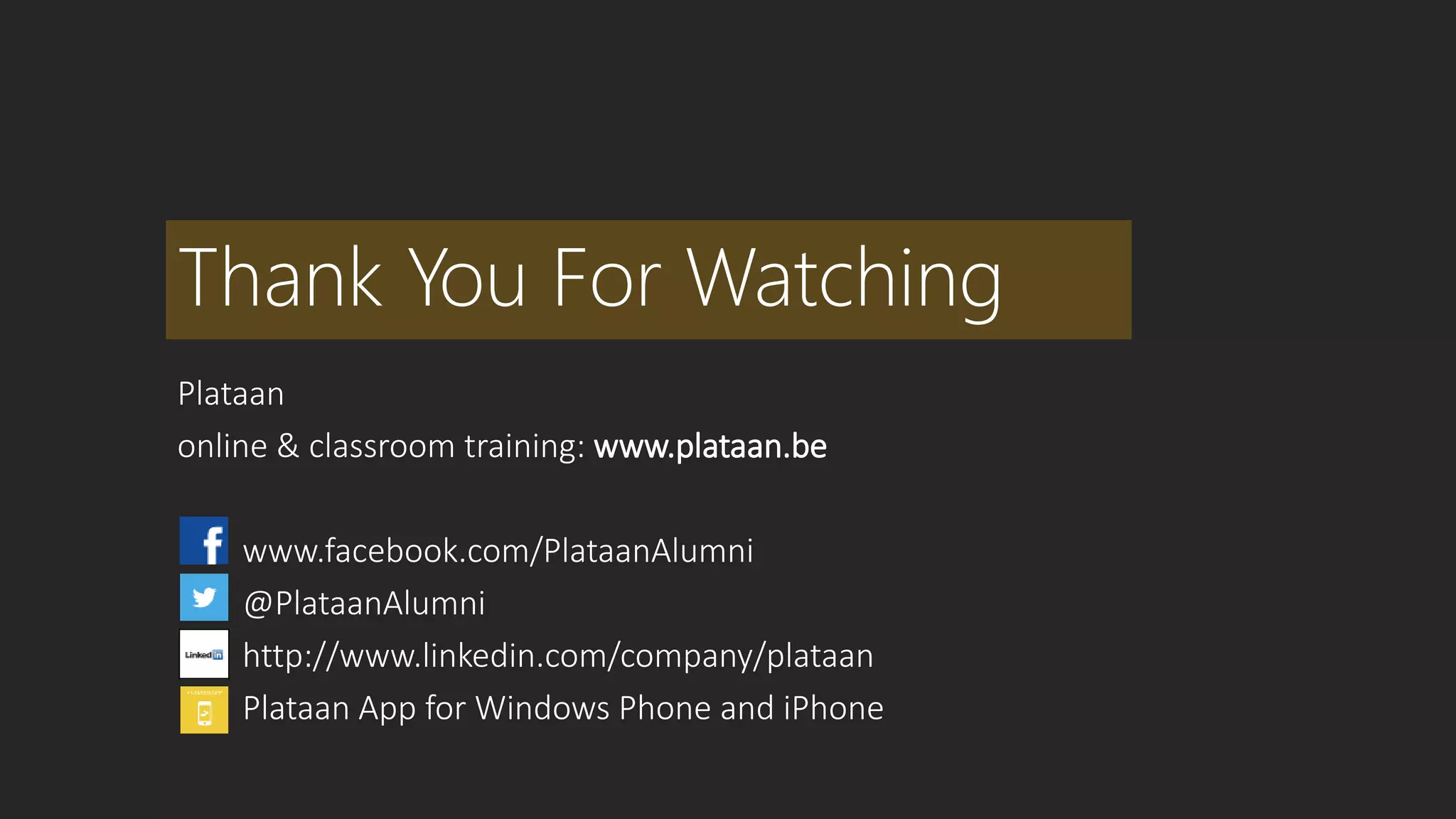This document provides an overview of the PowerShell 101 course, which introduces PowerShell's key components and language features. The course covers what PowerShell is, its core components like cmdlets, objects, and the pipeline. It also explores PowerShell's scripting language, including variables, data types, arrays, and hash tables. The goal is to teach attendees enough about PowerShell to begin writing scripts and taking advantage of its capabilities for automating IT tasks.
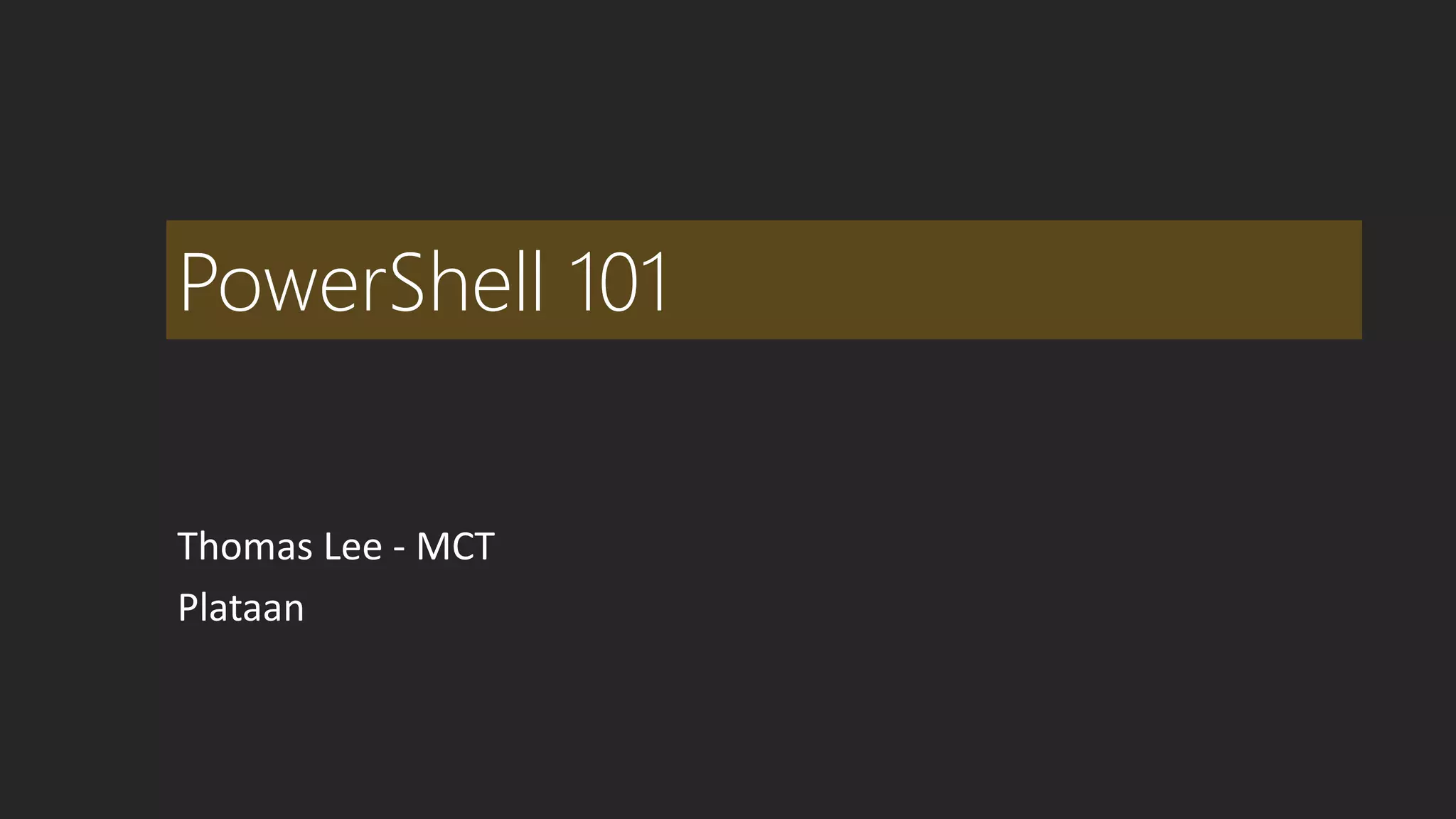
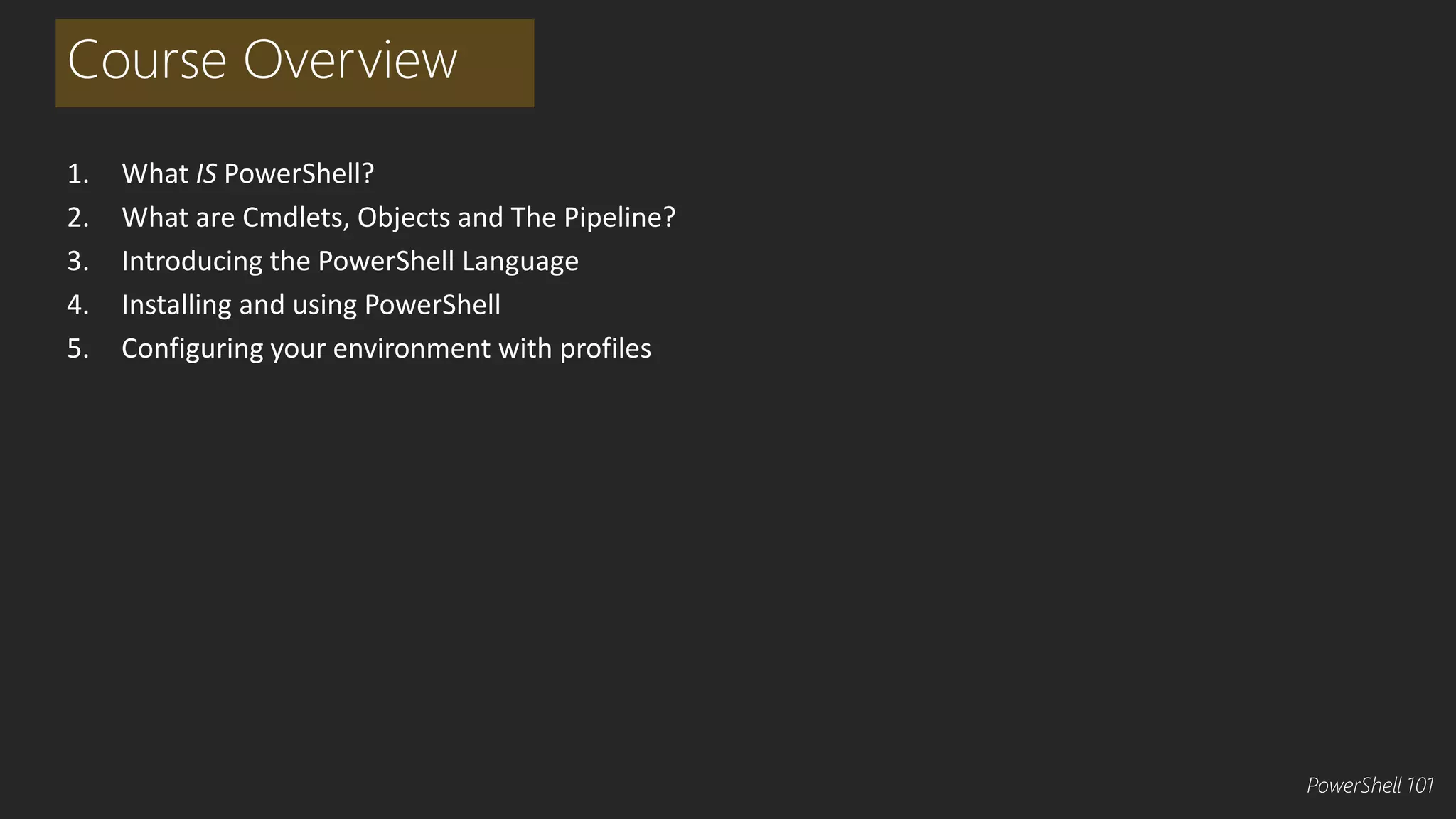
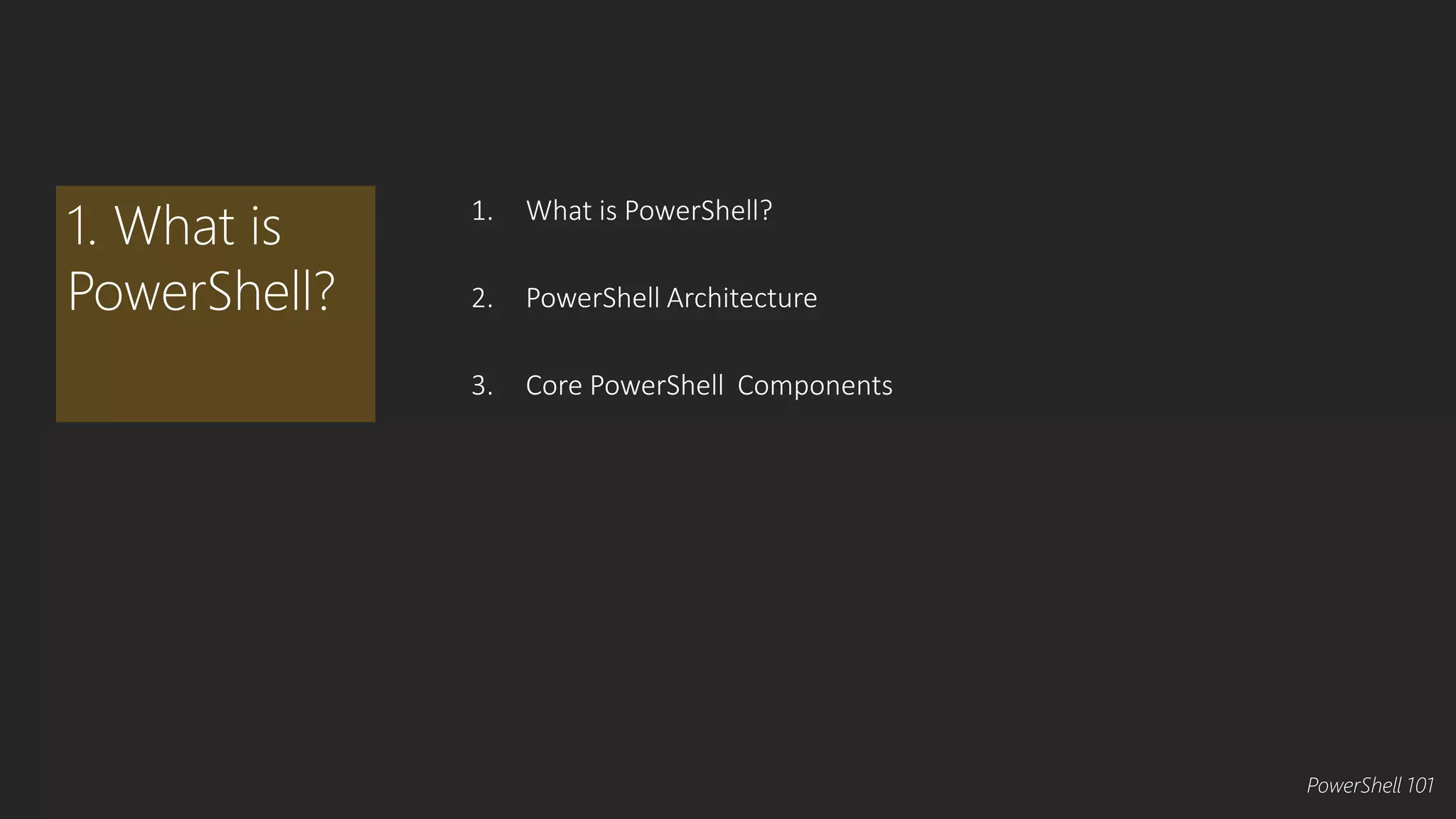

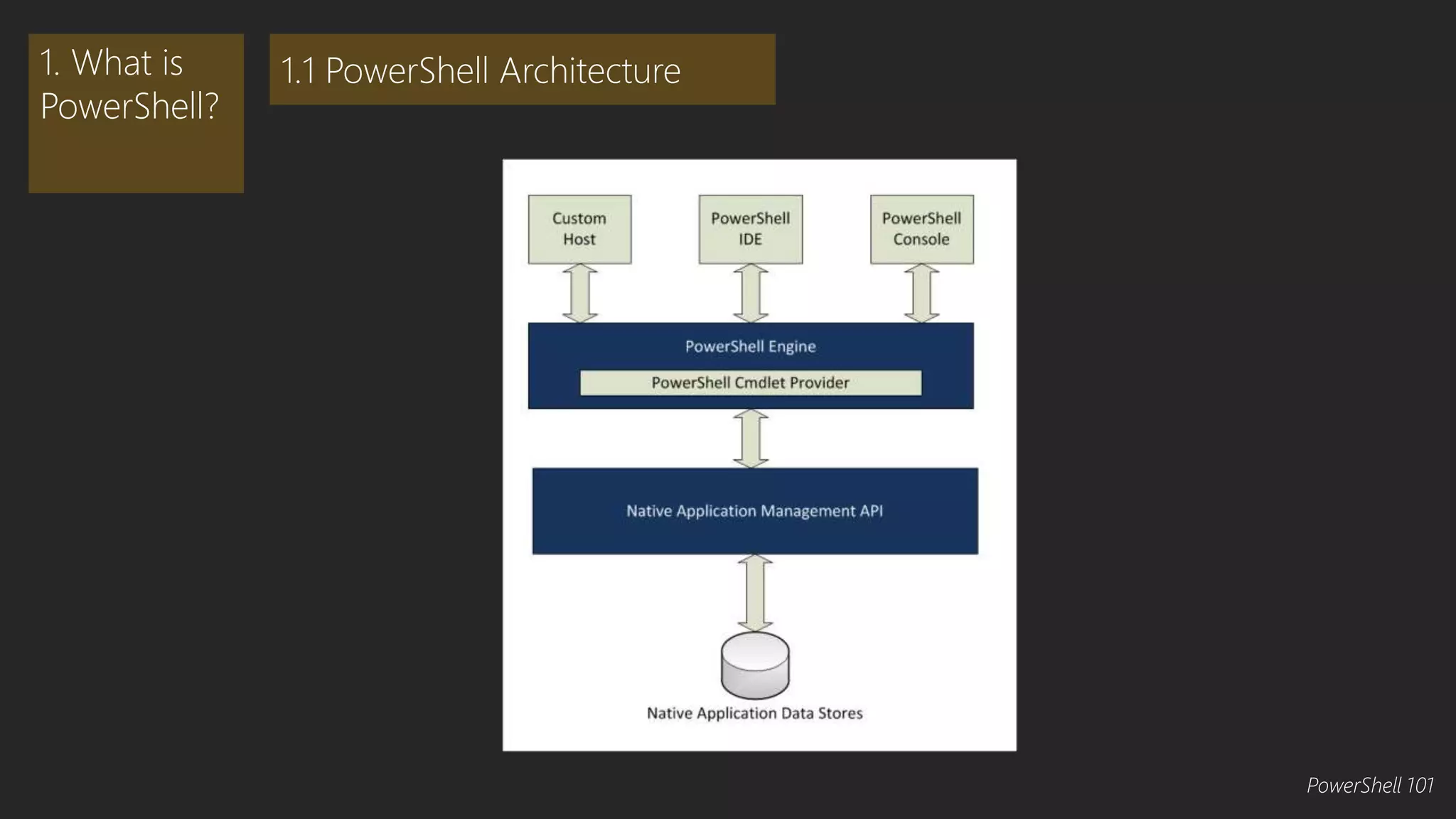
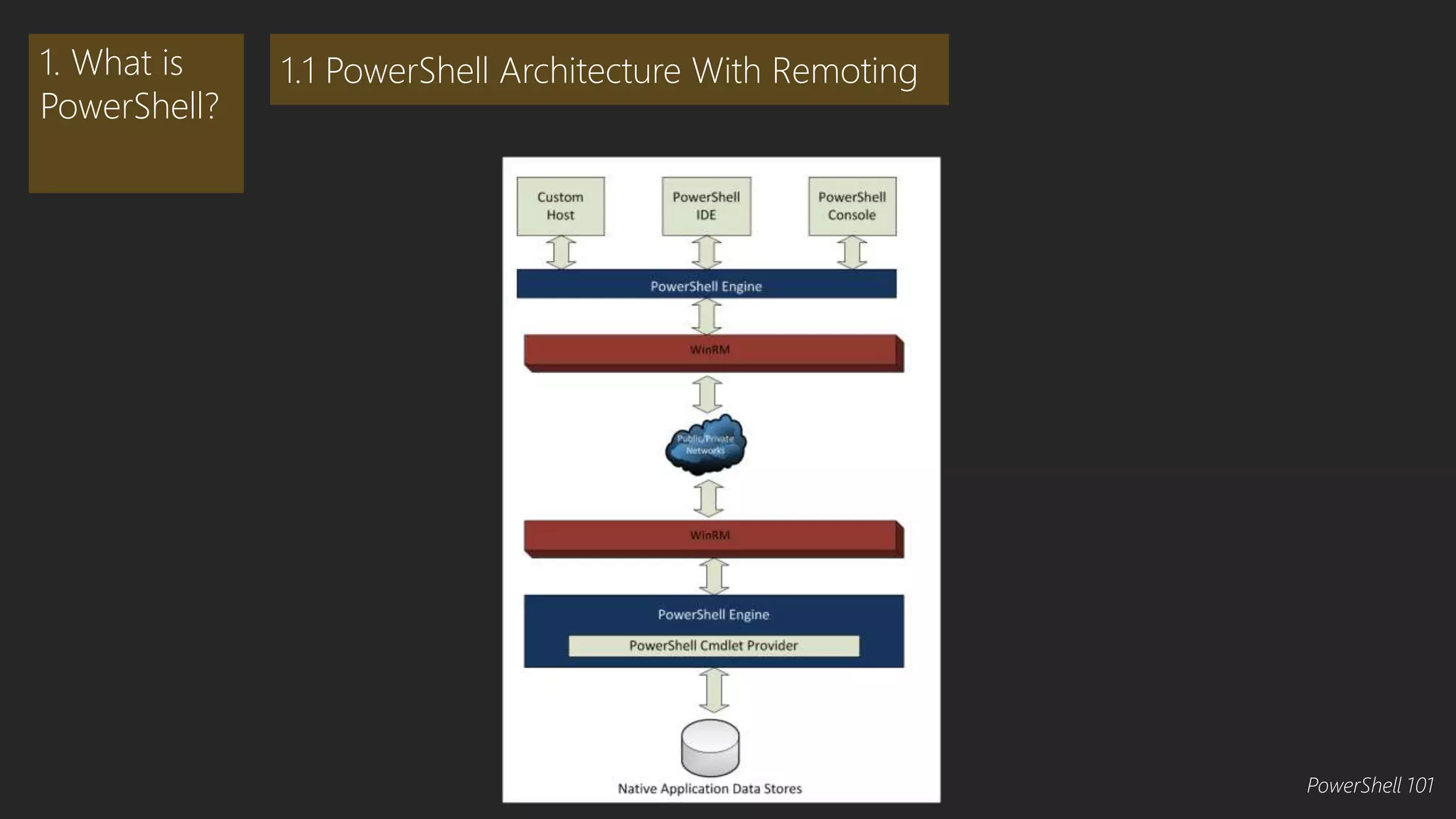
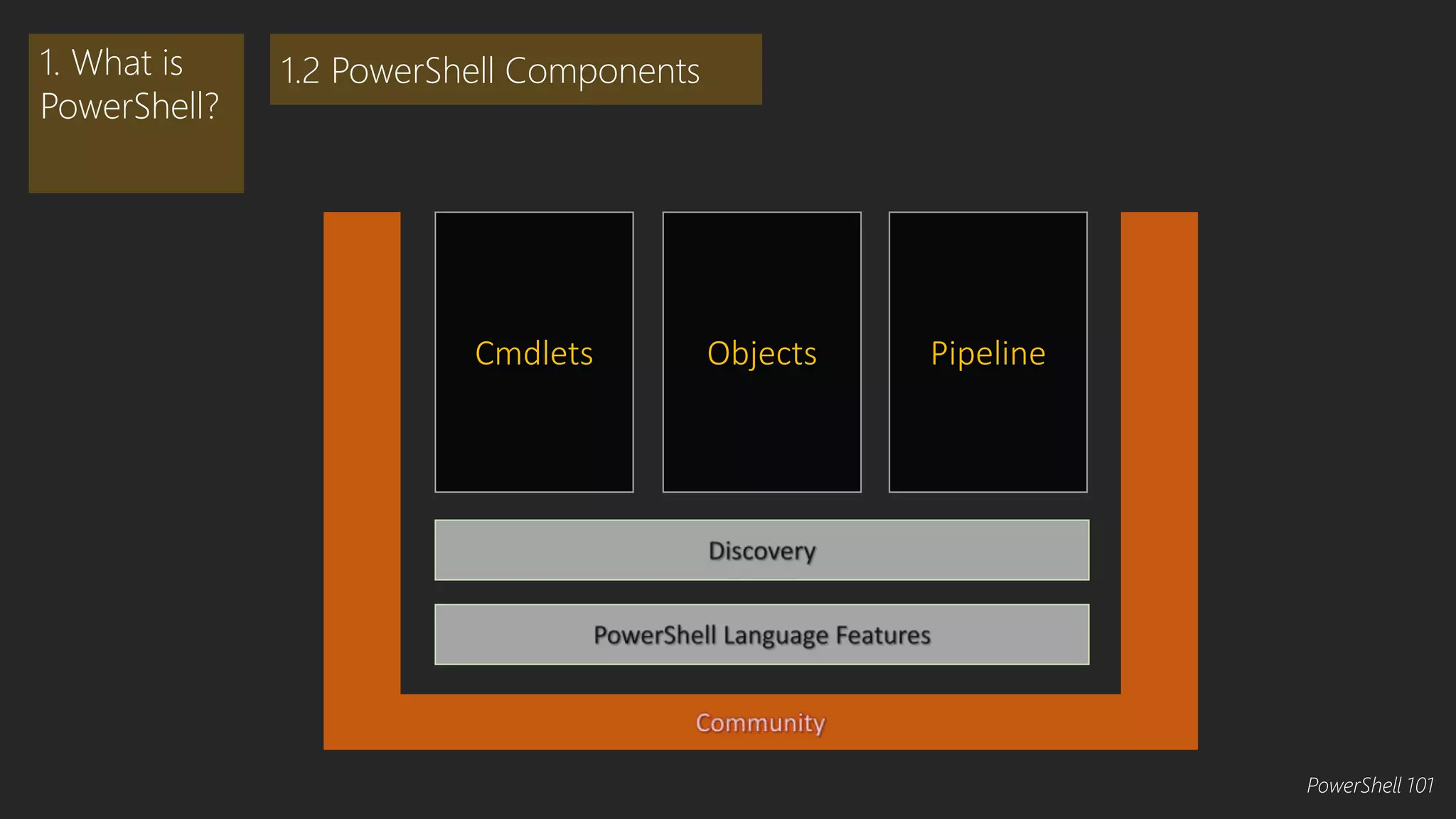
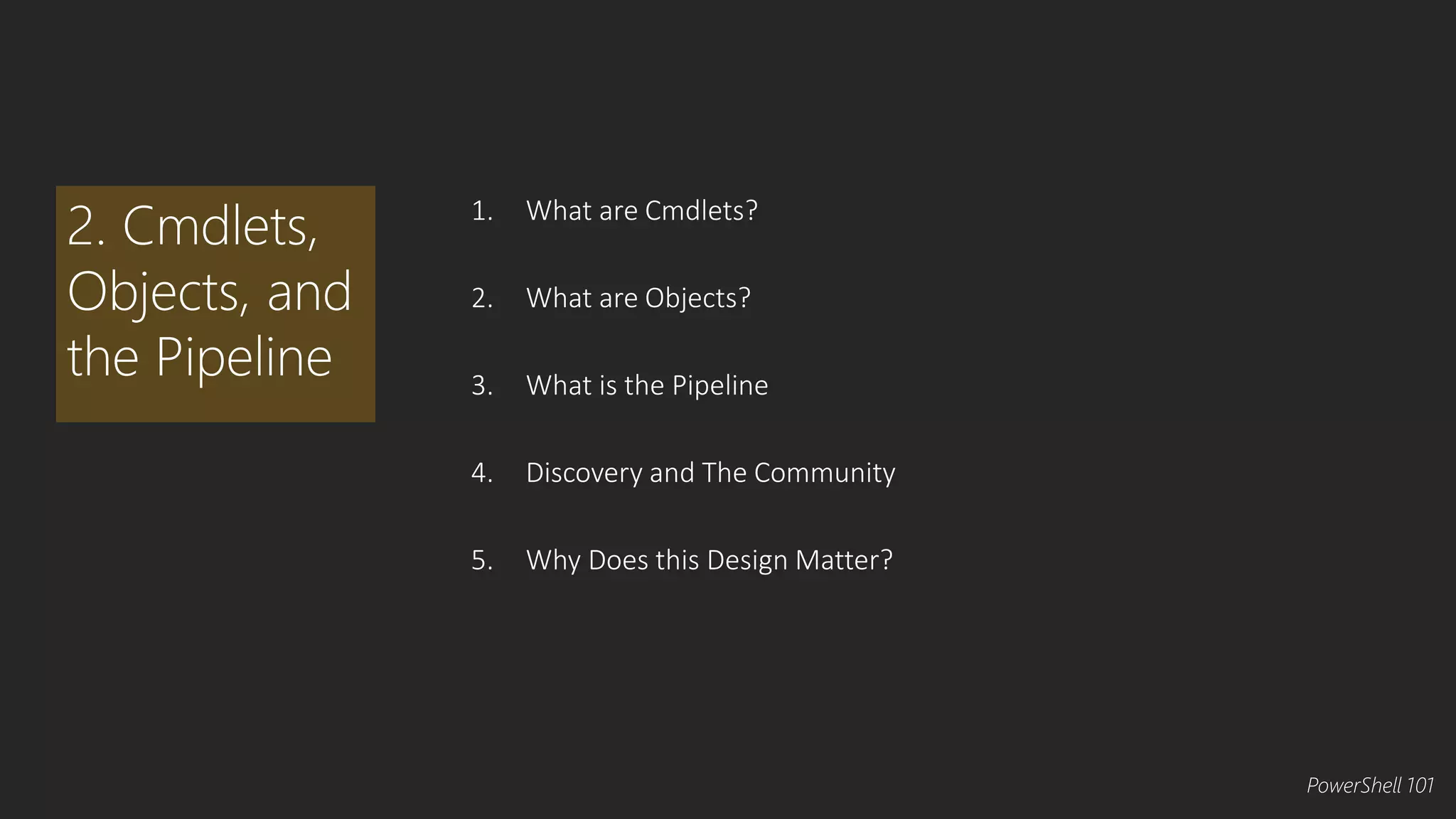
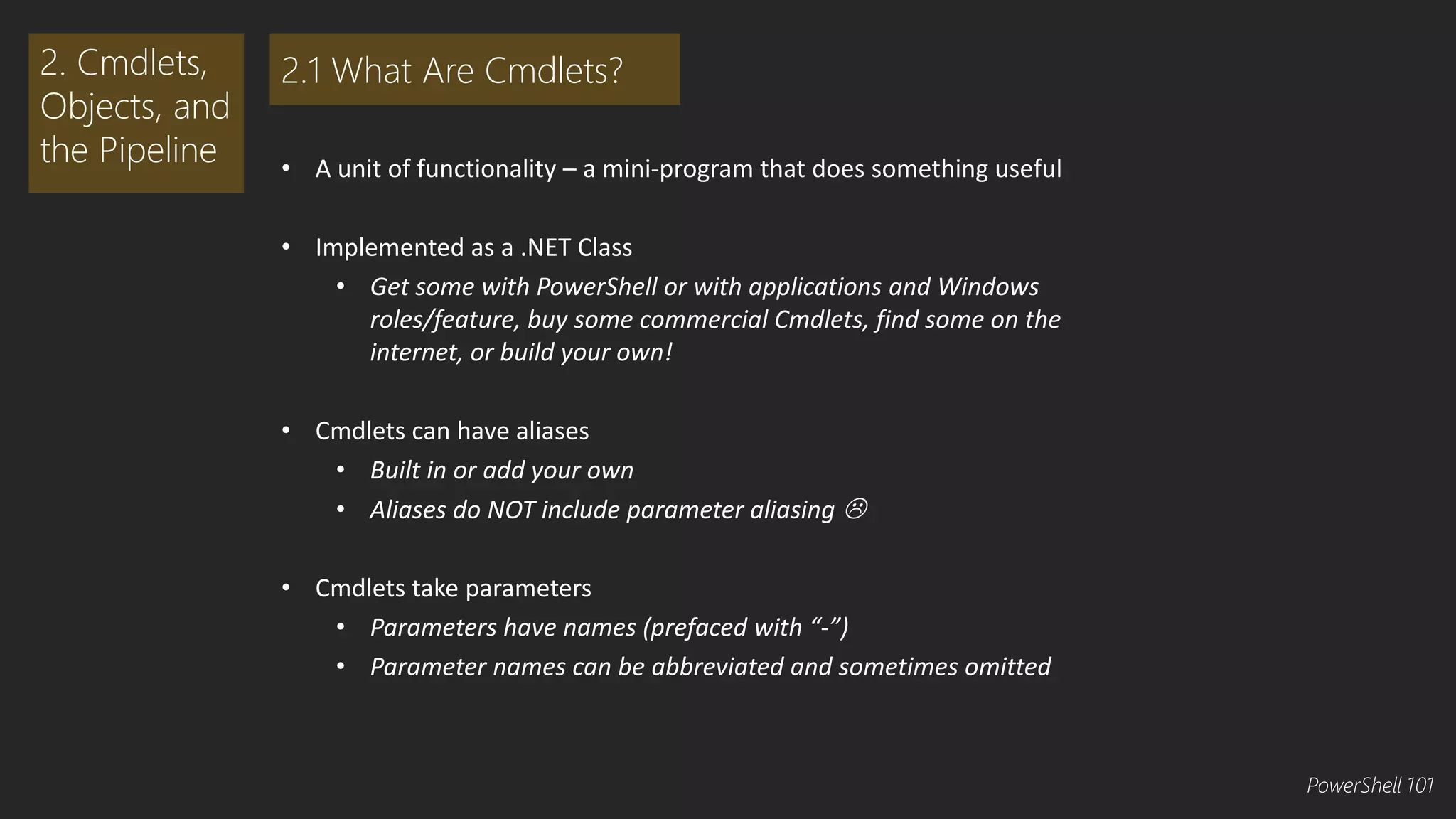
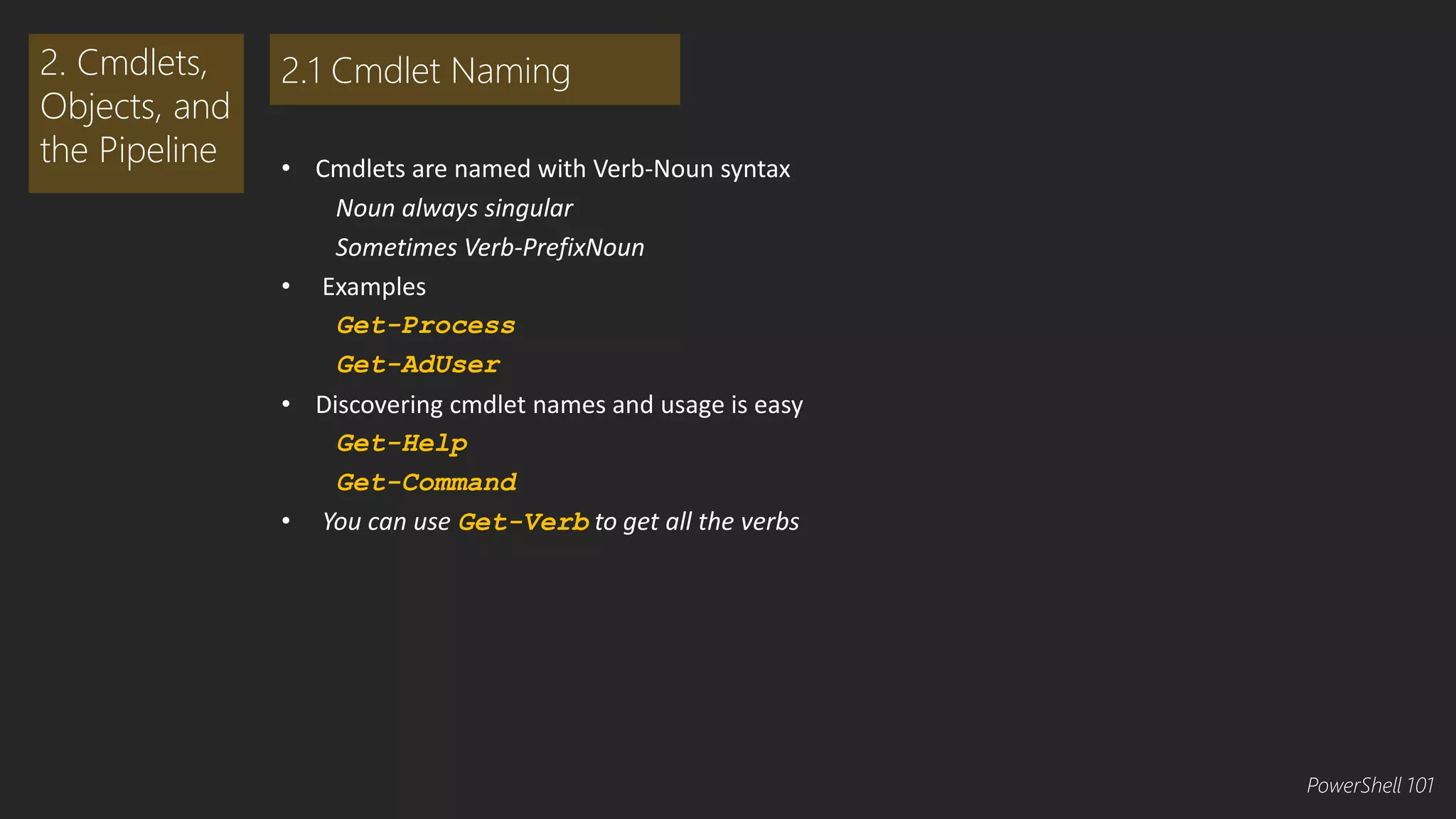
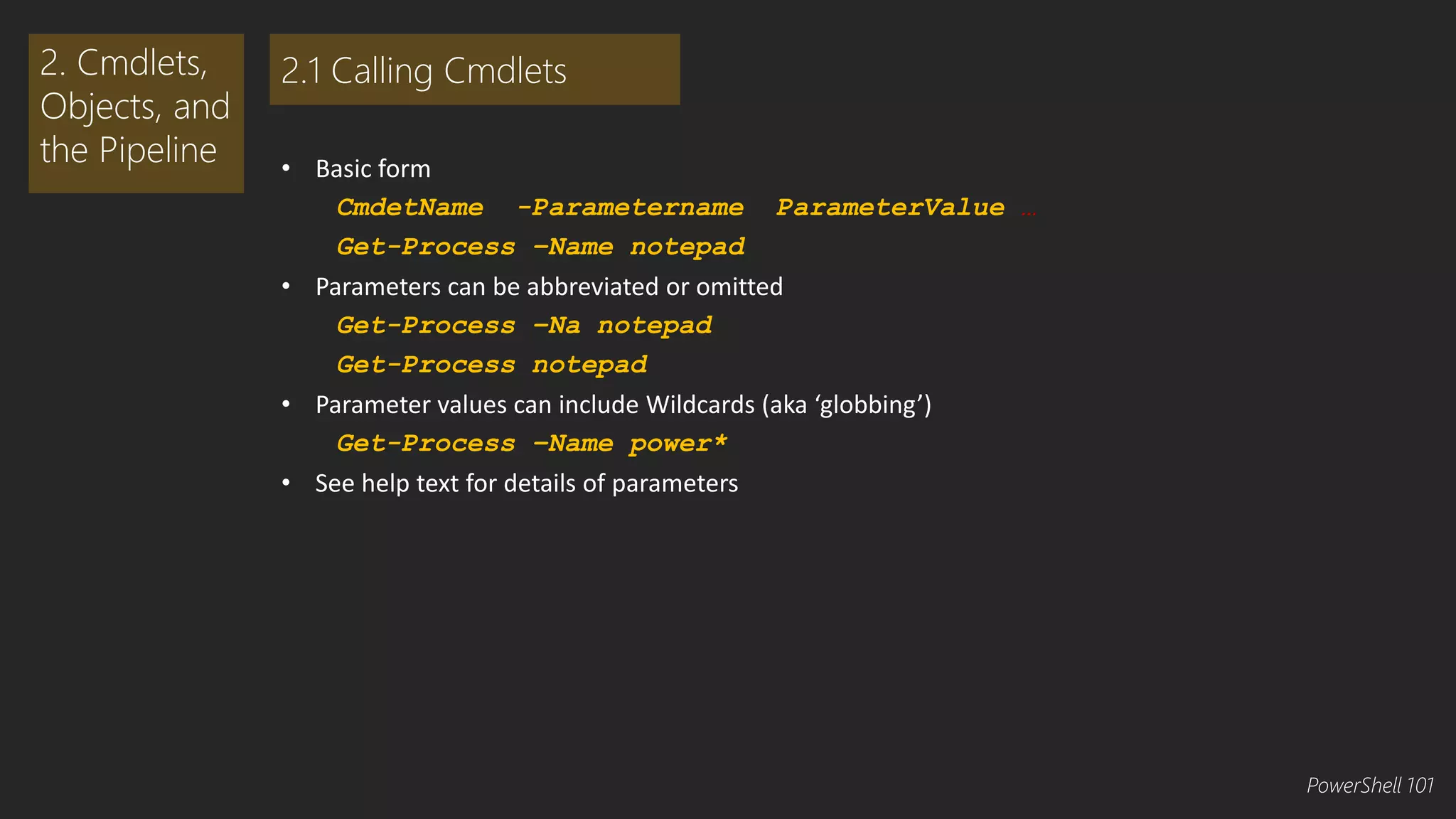
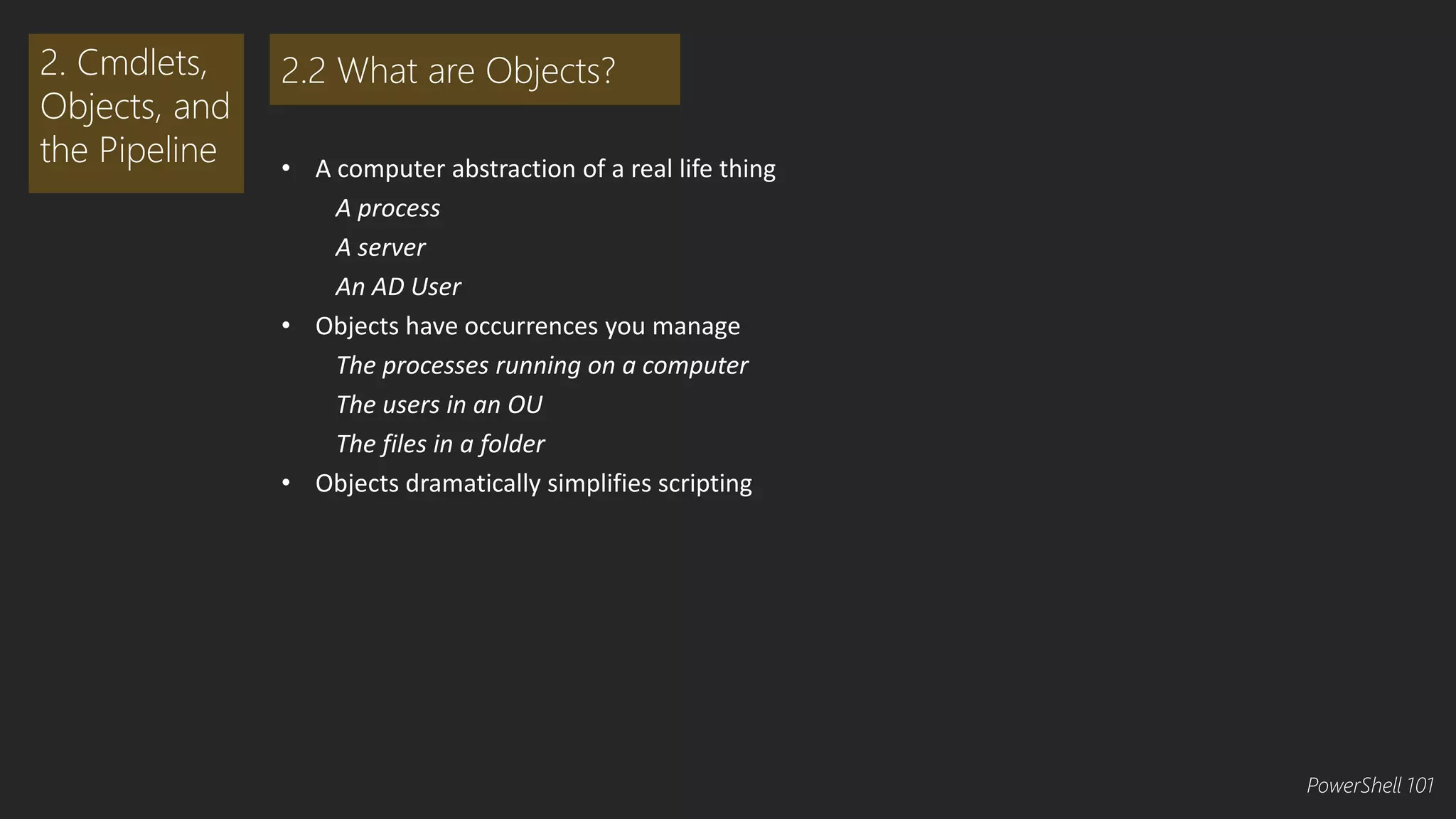
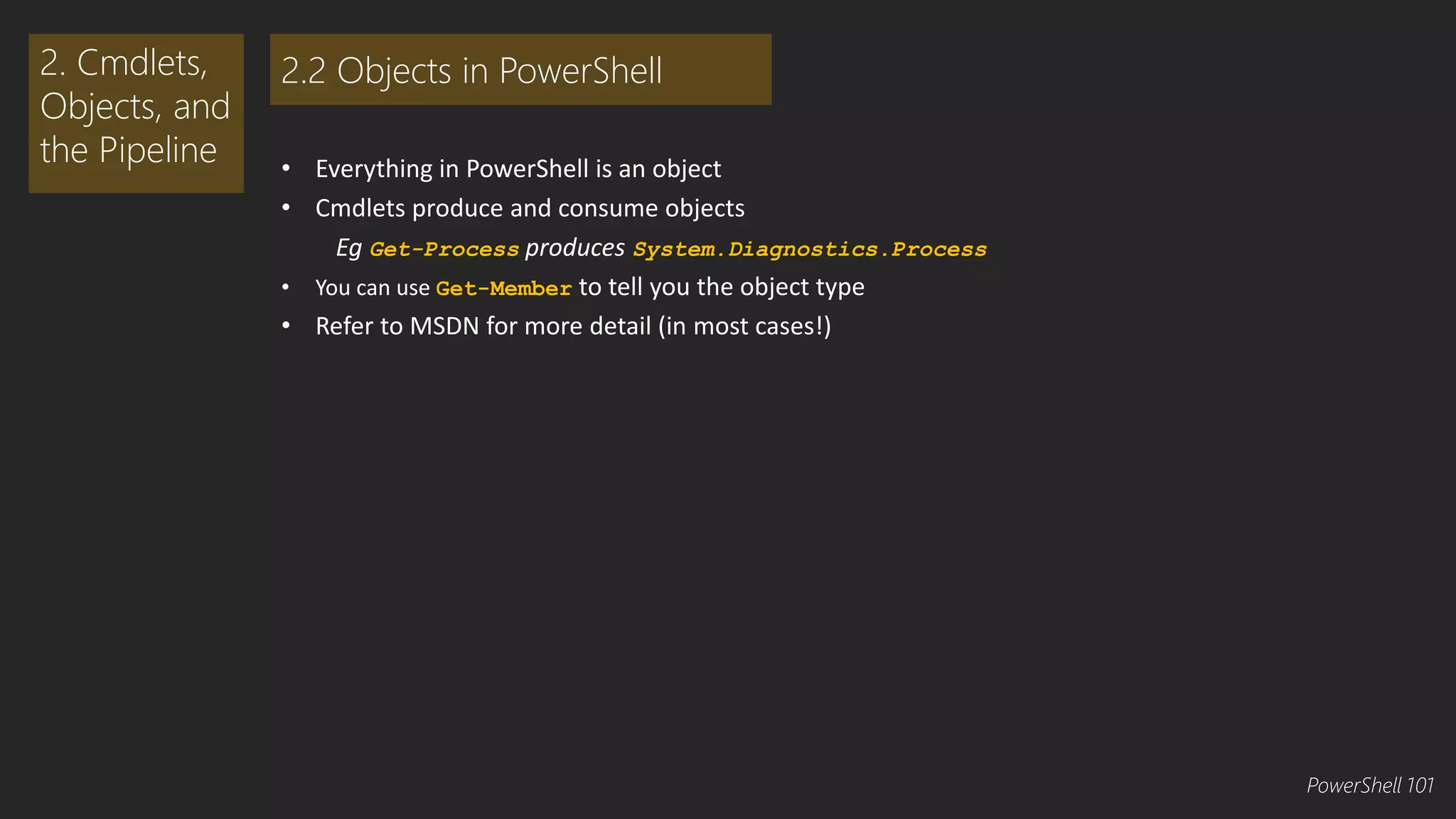
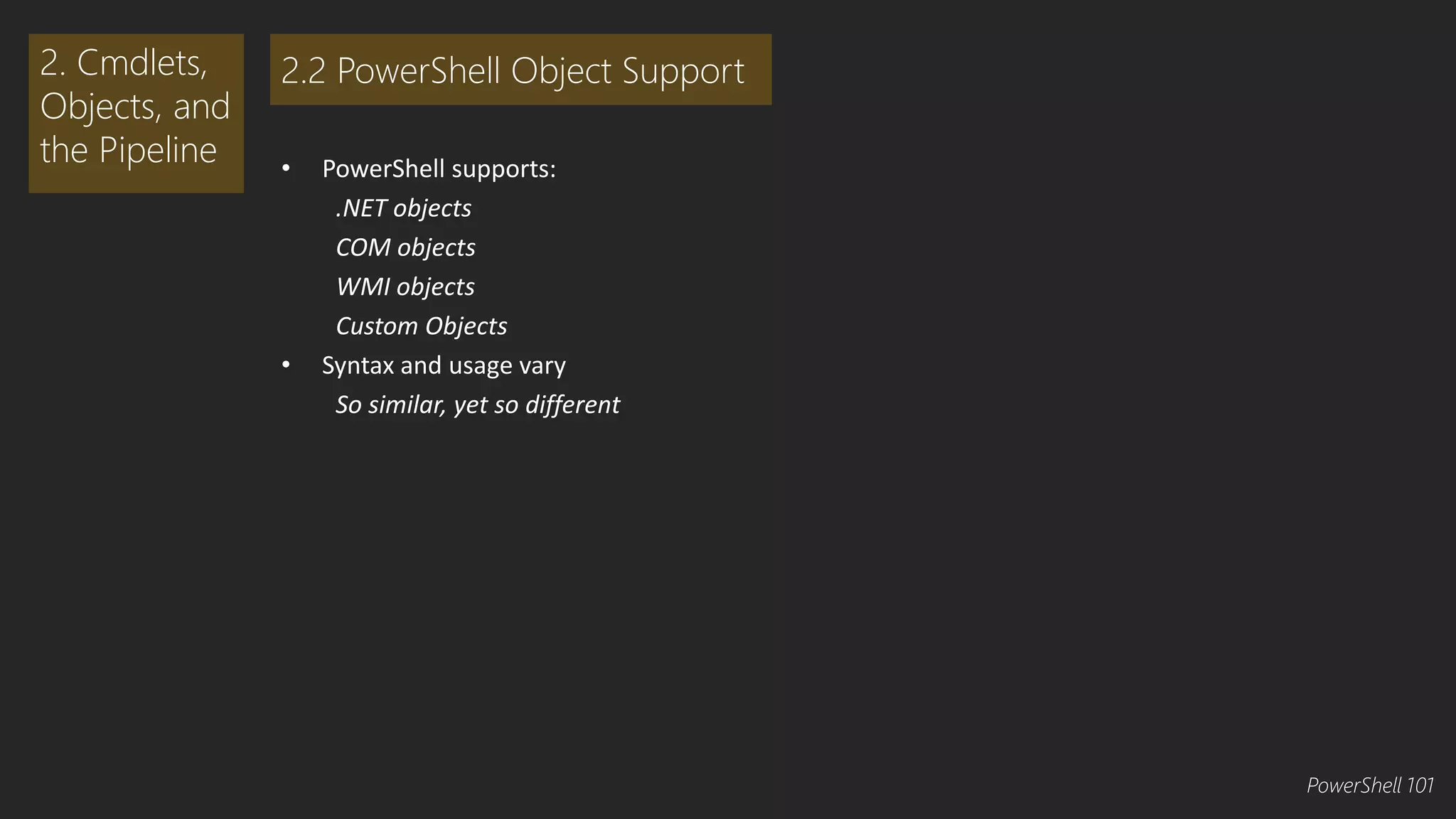
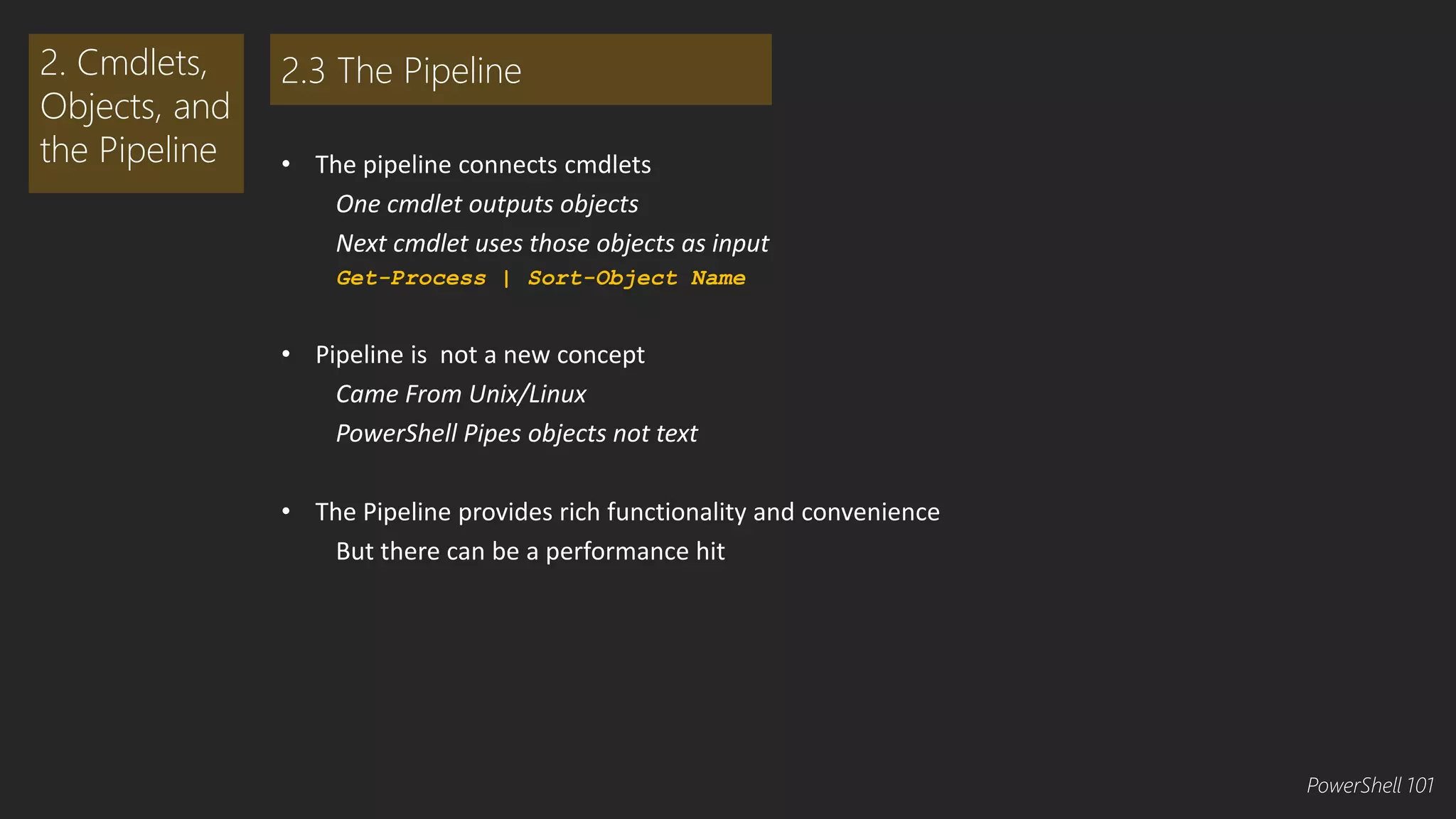
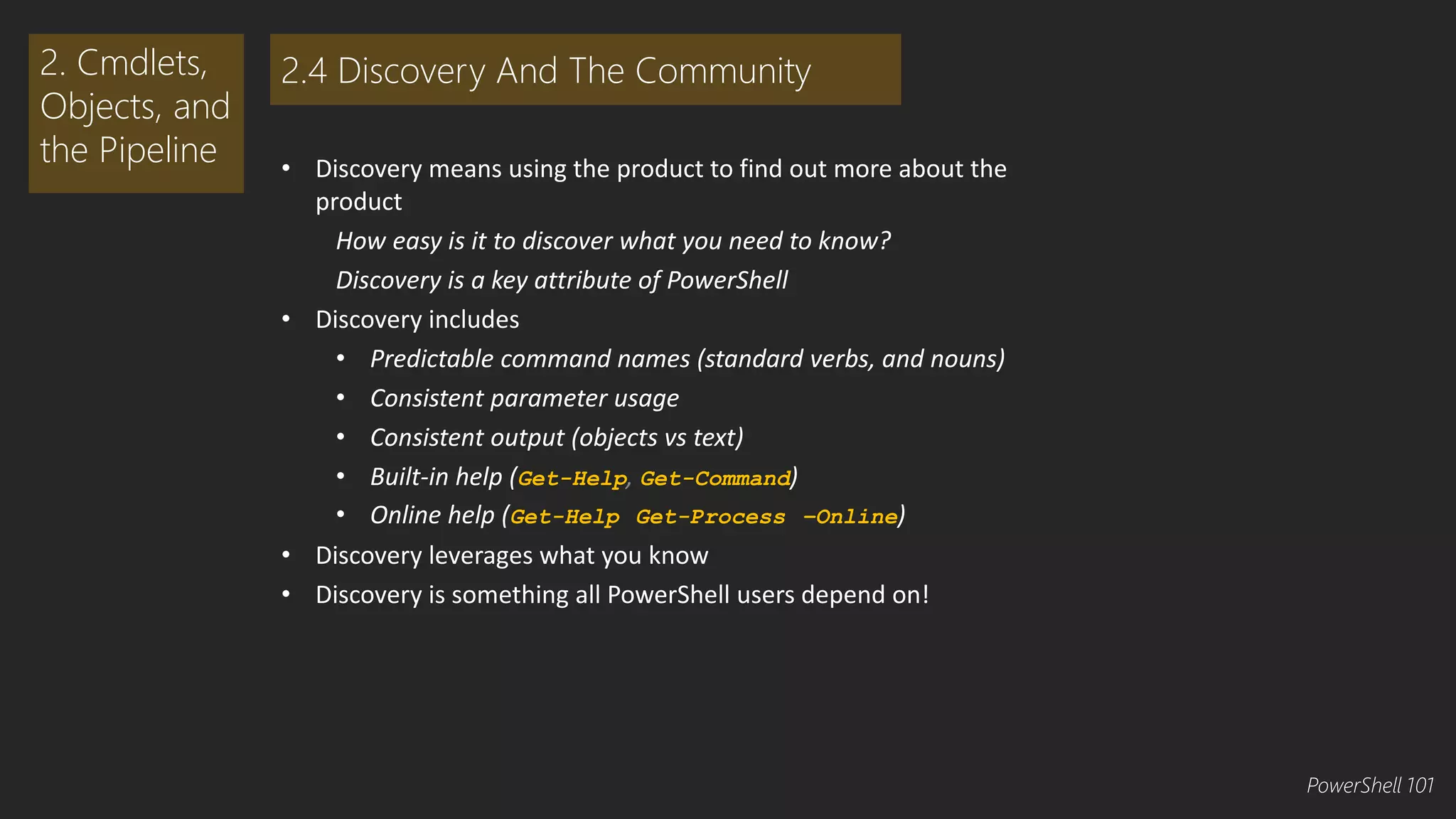
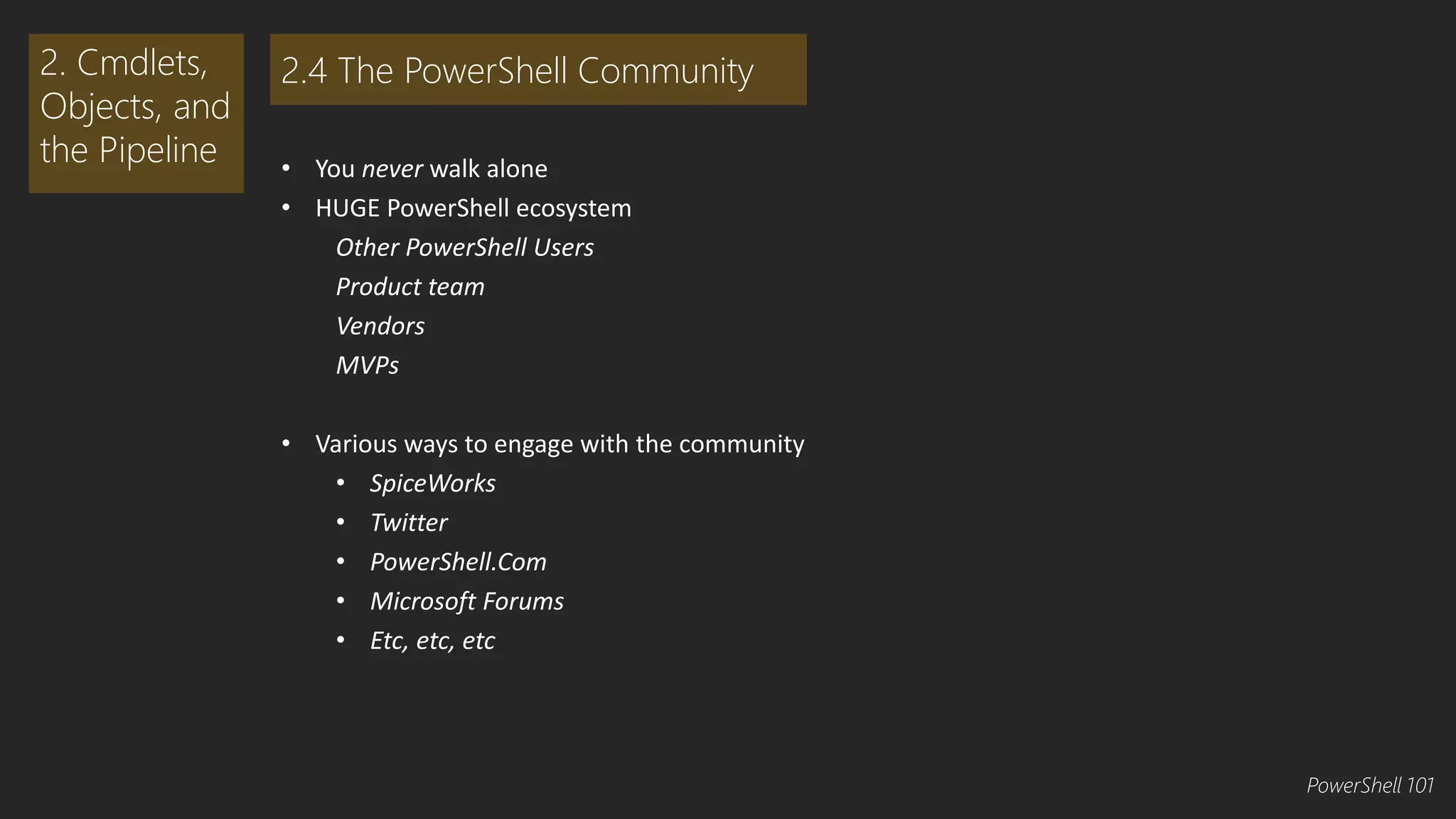
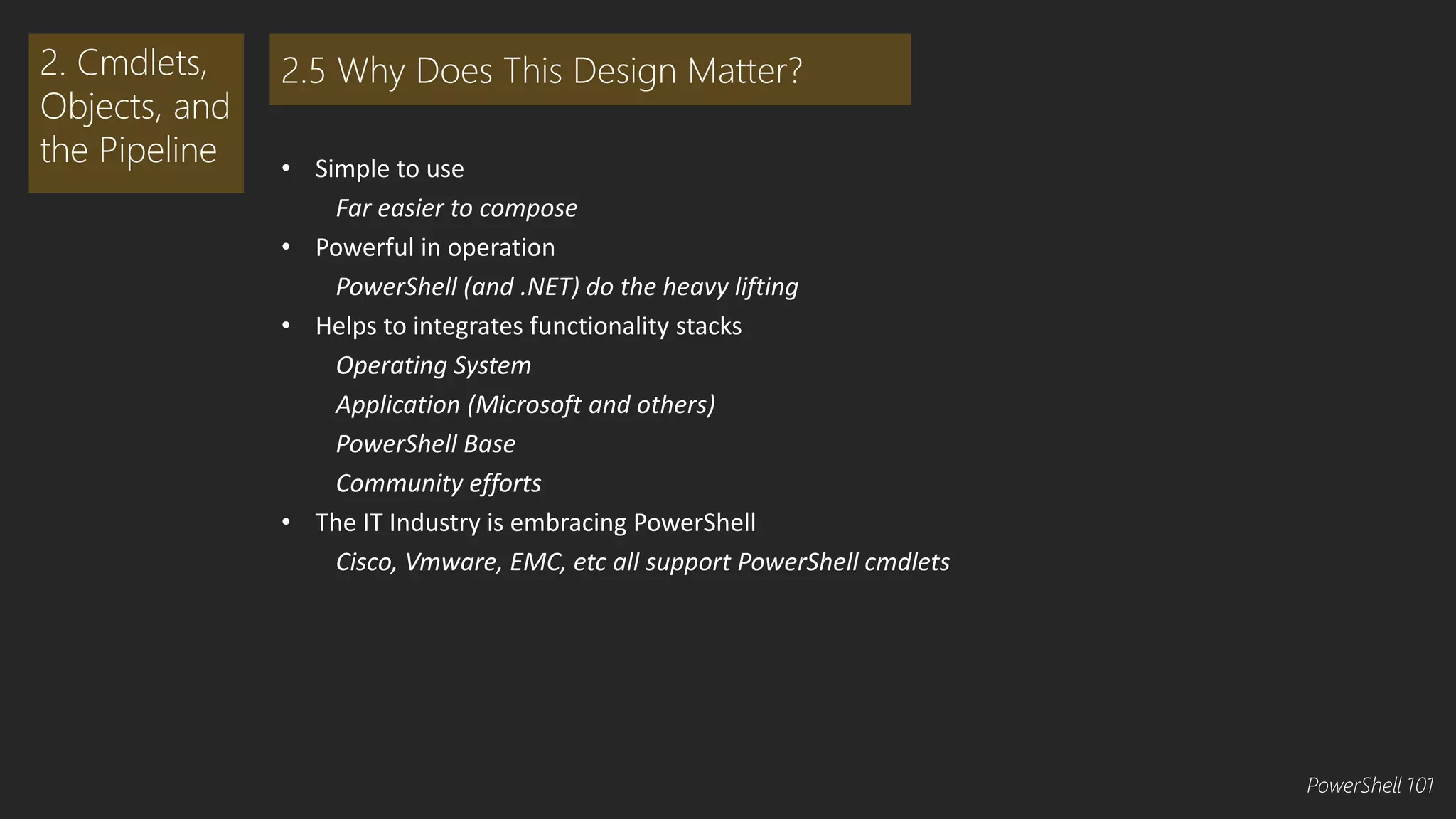
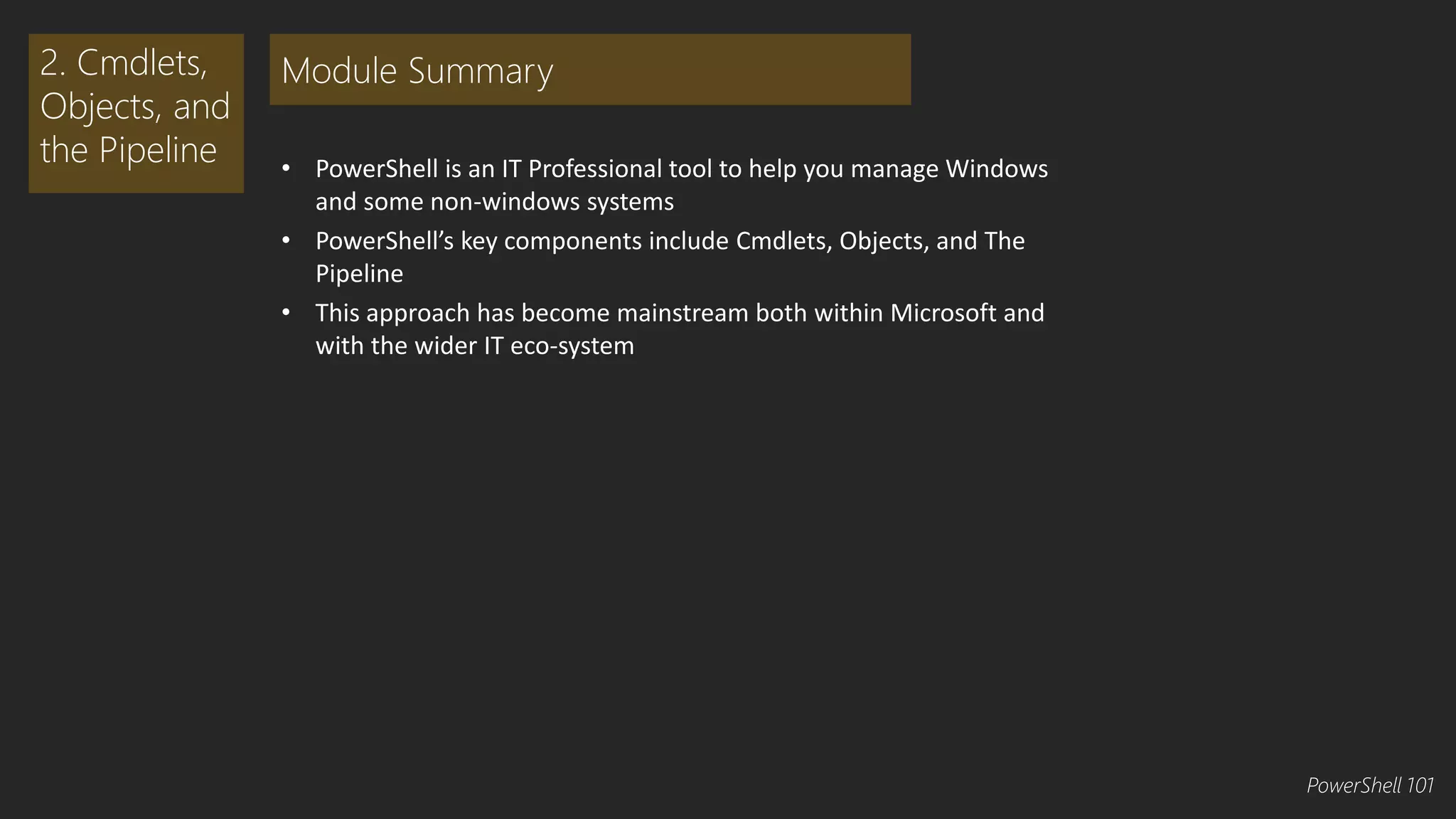
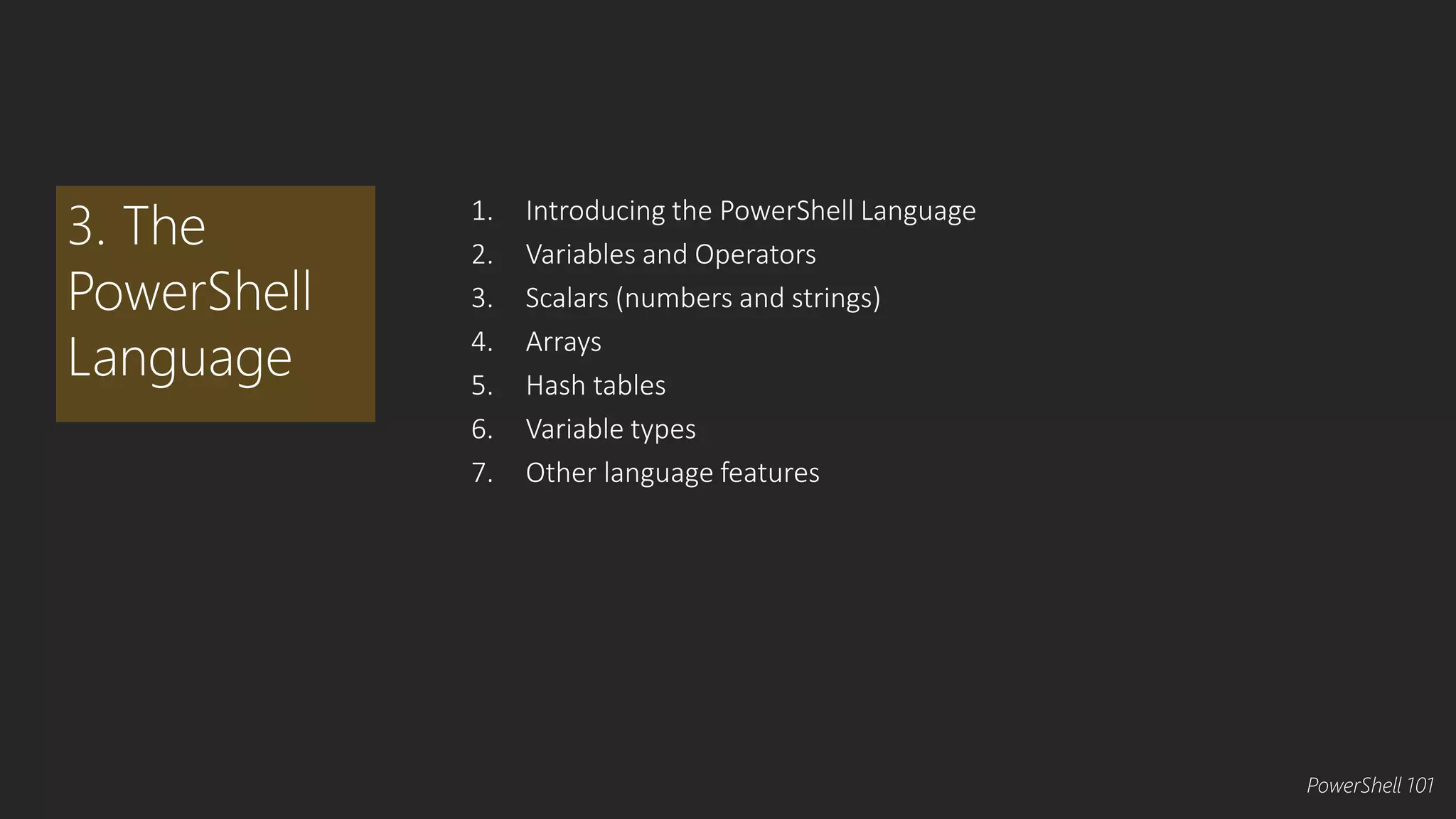
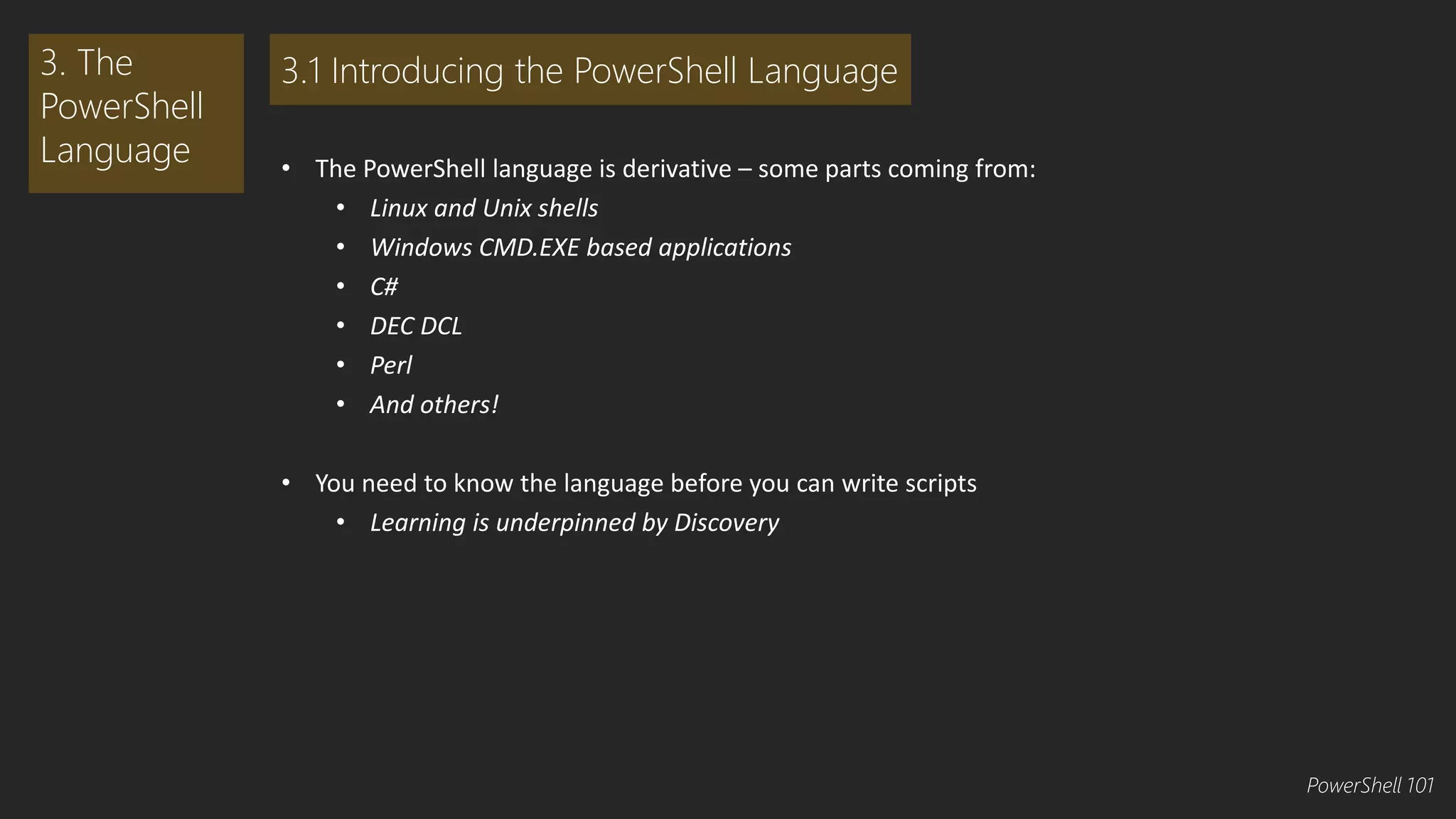
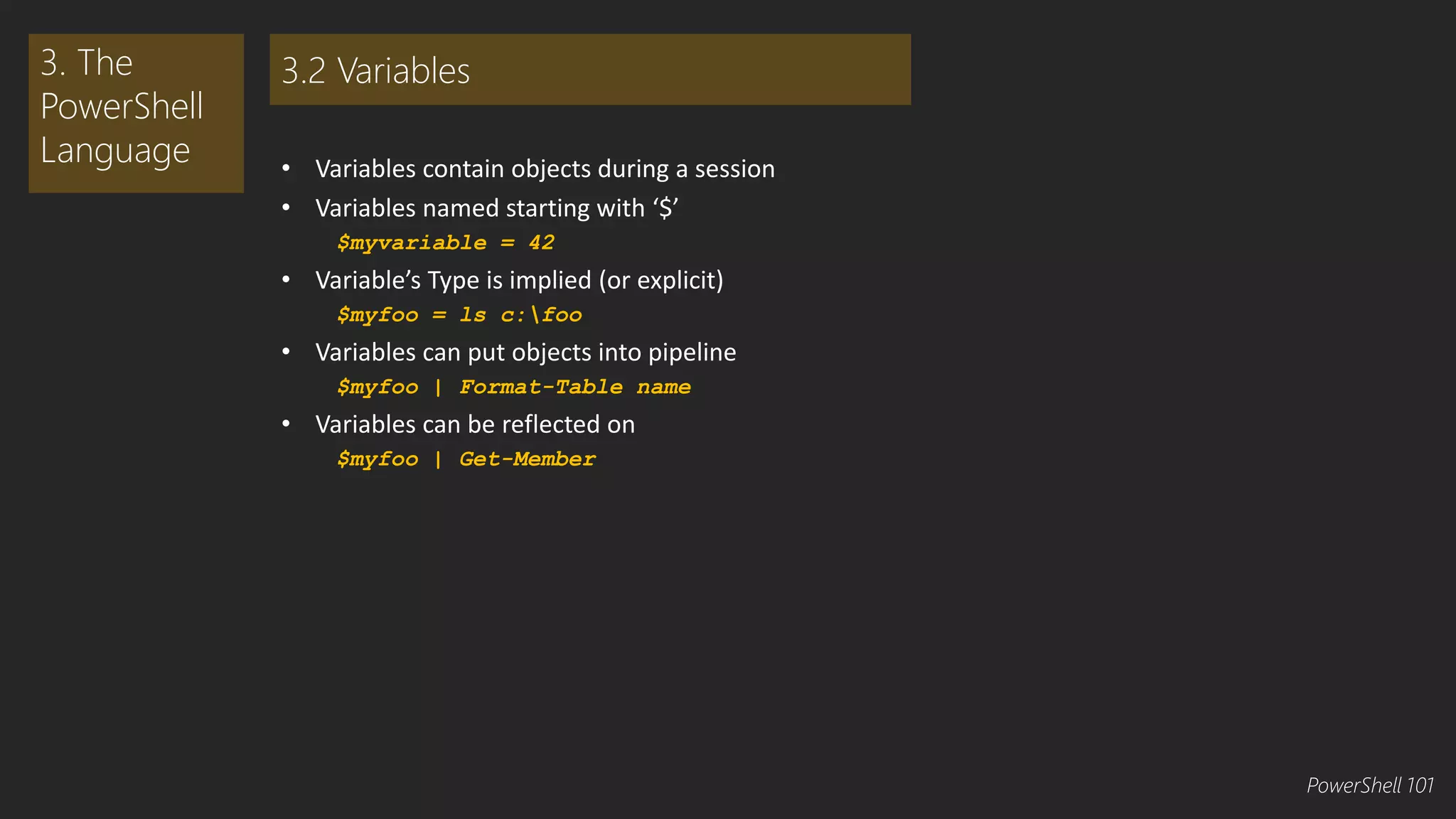
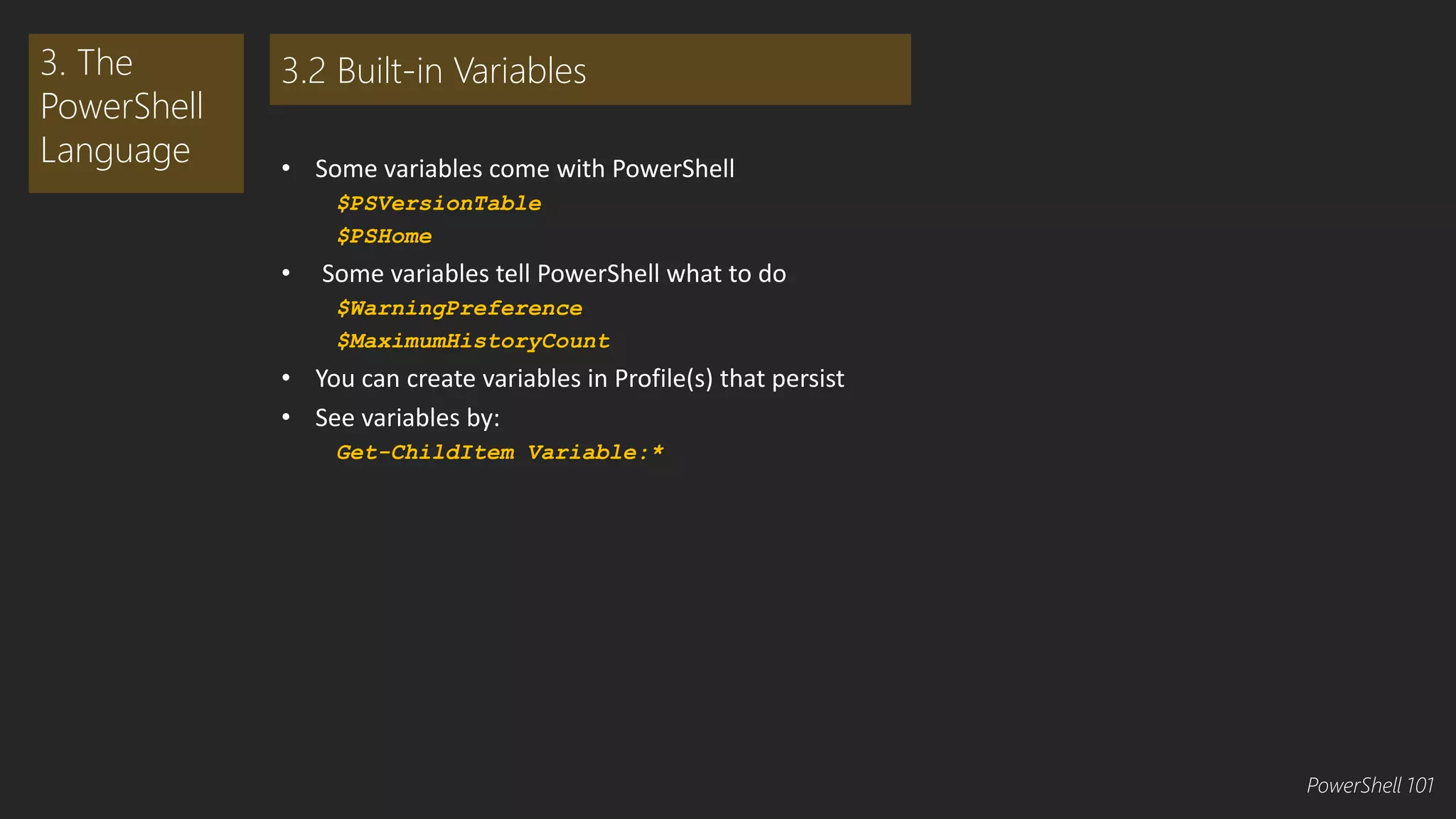
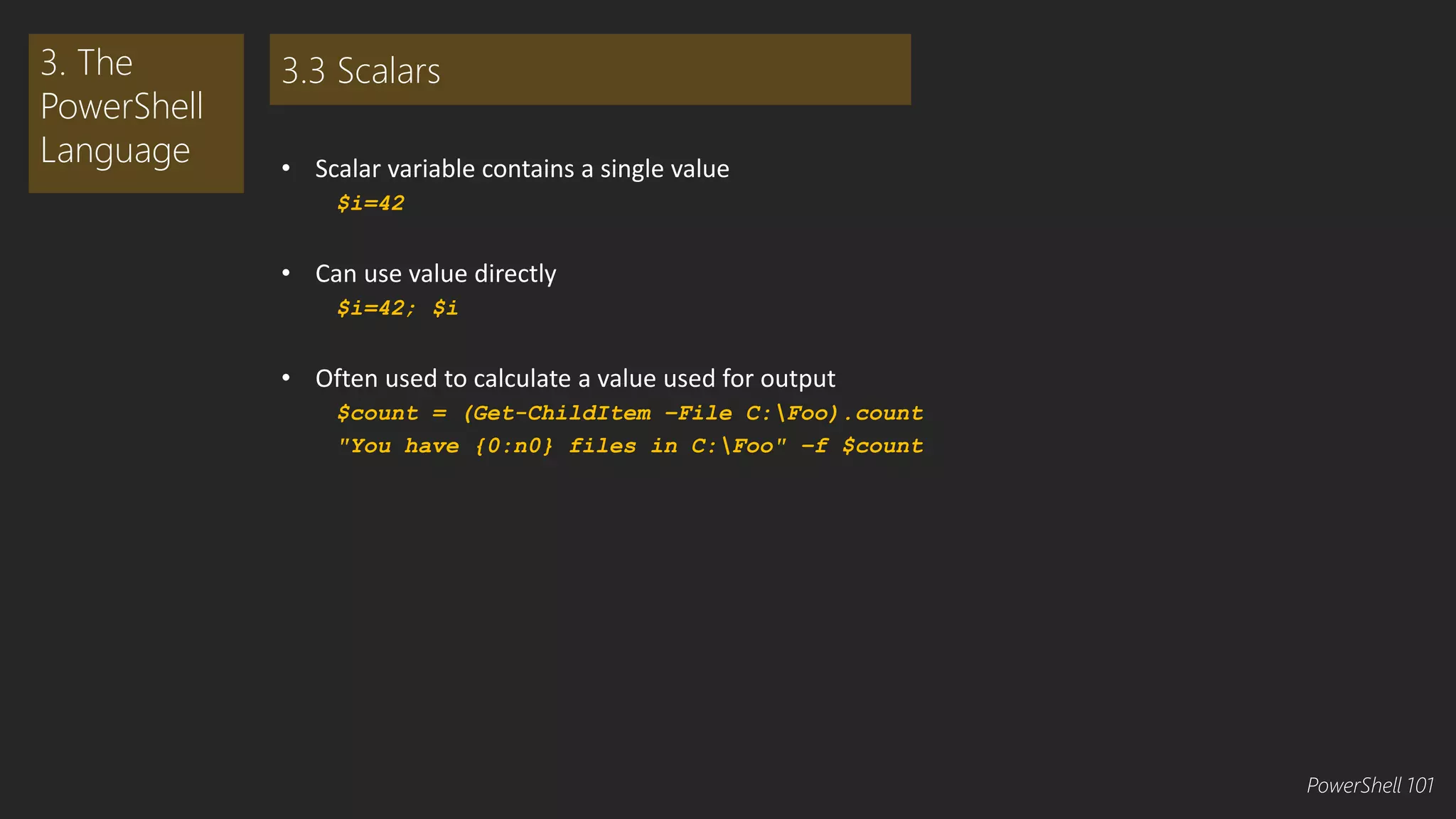
![• Numbers can be integer or [int]
• Numbers can be floating point/decimal [double]
• PowerShell can convert between number and string
$i = 10 + '10'
$i #what is $I
• But sometimes the conversion is not obvious
• $i = '123' + 10
• $i #what is $I now
3. The
PowerShell
Language
3.3 Numbers and Number Conversion
PowerShell 101](https://image.slidesharecdn.com/powershell101-141107080411-conversion-gate01/75/PowerShell-101-25-2048.jpg)
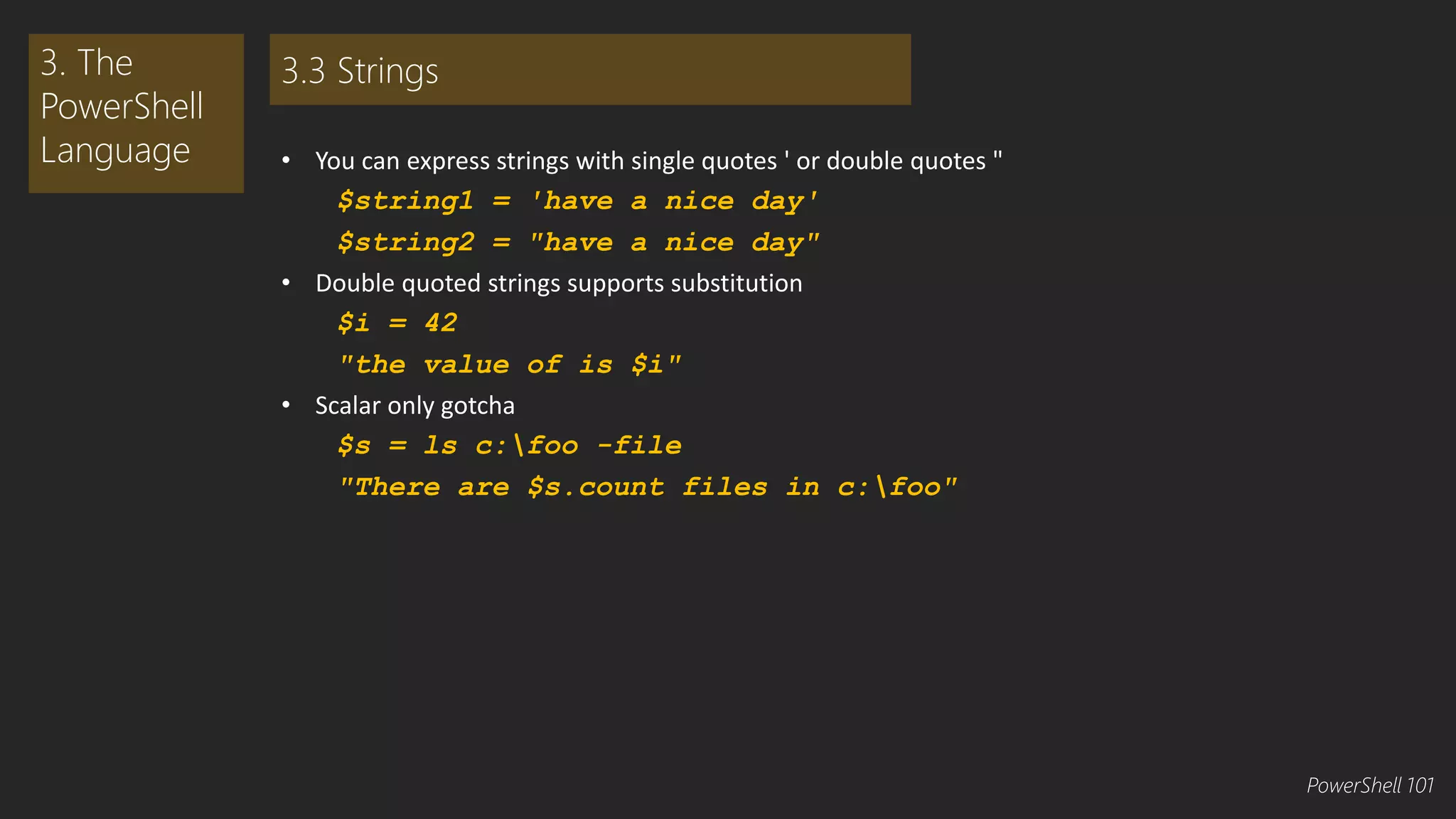
![• Array variables contain multiple values
• Array members addressed with [], e.g. $a[0]
$a[0] is first
$a[-1] is last
Use .GetType() to get type of an array
$myfoo = LS c:foo
$myfoo.gettype()
3. The
PowerShell
Language
3.4 Arrays
PowerShell 101](https://image.slidesharecdn.com/powershell101-141107080411-conversion-gate01/75/PowerShell-101-27-2048.jpg)
![• Arrays can be one type, multiple types
$array = 1,
'hello',[system.guid]::newguid()
$array | Get-Member
• You typically use loop constructs to process an array
3. The
PowerShell
Language
3.4 More on Arrays
PowerShell 101](https://image.slidesharecdn.com/powershell101-141107080411-conversion-gate01/75/PowerShell-101-28-2048.jpg)
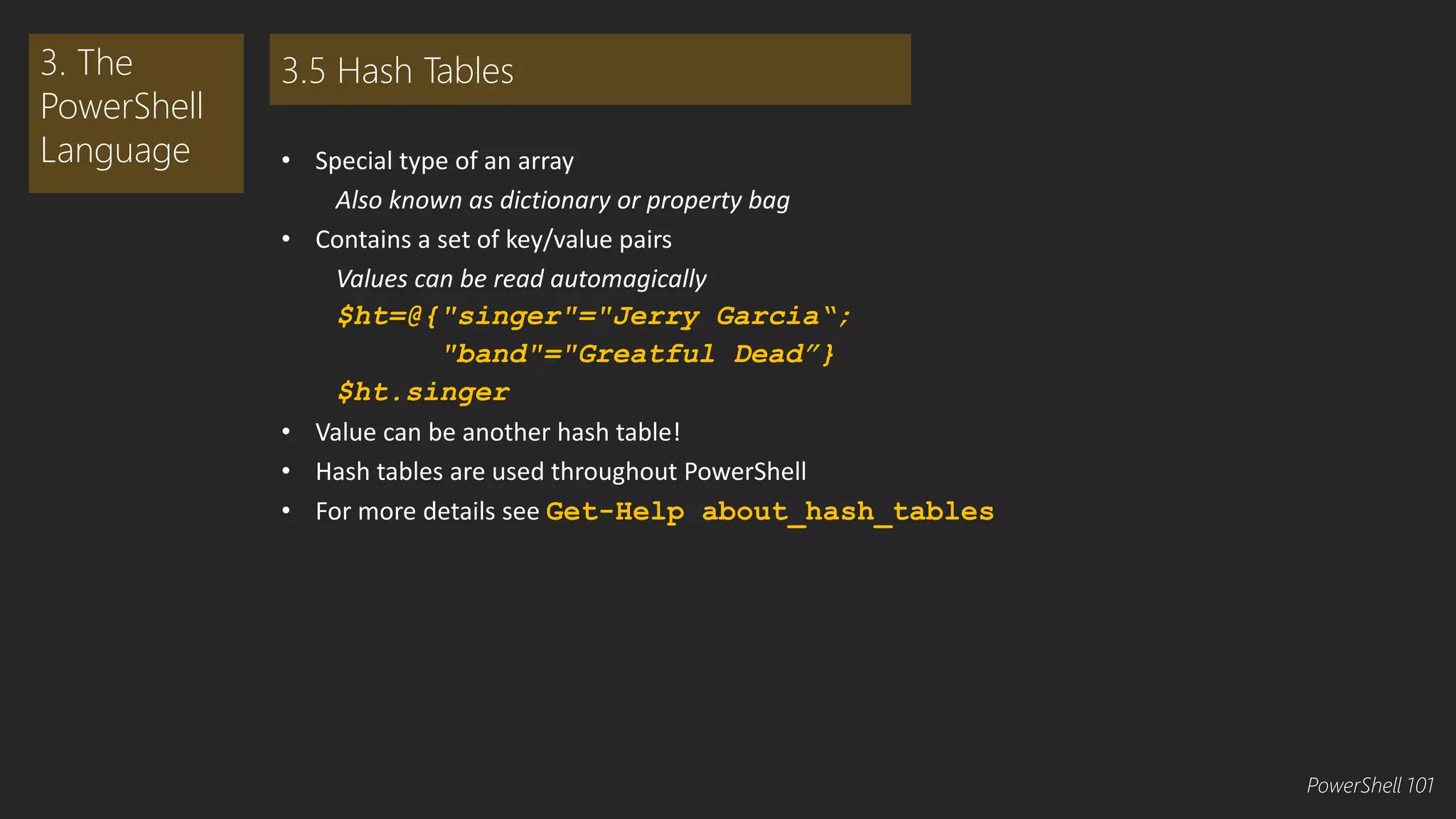
![• Variables can be implicitly typed
PowerShell works it out by default
$I=42;$i.gettype()
• Variables can be explicitly typed
[system.int64] $i = 42; $i.gettype()
• Typing an expression
$i = [int64] (55 – 13); $i.gettype()
$i = [int64] 55 – [int32] 13;
$i.gettype()
$i = [int32] 55 – [int64] 13;
$i.gettype()
3. The
PowerShell
Language
3.6 Variable Type
PowerShell 101](https://image.slidesharecdn.com/powershell101-141107080411-conversion-gate01/75/PowerShell-101-30-2048.jpg)
![• To specify type use [<type name>] before variable name
[System.Int64] $i = 42
• Type accelerators
Synthetic types created by PowerShell
Exist for .NET and WMI objects
WMI covered more in module 8
Translated transparently
[int] translated into [system.int32]
• Usie type accelerators as if they were real .NET types
[int64] $i = 42
3. The
PowerShell
Language
3.6 Types and Type Accellerators
PowerShell 101](https://image.slidesharecdn.com/powershell101-141107080411-conversion-gate01/75/PowerShell-101-31-2048.jpg)
![[int]/[int16]/[int32]/[int64]
[uint]/[uint16]/[uint32]/[uint65]
[float]/[single]/[double]
[char]/[byte]/[sbyte]
[boolean]
[datetime]
[guid]
[void]
Etc, etc, etc./
• NB Some of these are type accelerators
• You can create new ones – but why?
3. The
PowerShell
Language
3.6 What Types Can I Use
PowerShell 101](https://image.slidesharecdn.com/powershell101-141107080411-conversion-gate01/75/PowerShell-101-32-2048.jpg)