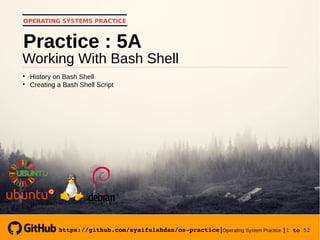
Operating System Practice : Meeting 7- working with bash shell-a-slide
- 1. https://github.com/syaifulahdan/ospractice|Operating System Practice |1 to 52 OPERATING SYSTEMS PRACTICE Working With Bash Shell Practice : 5A History on Bash Shell Creating a Bash Shell Script https://github.com/syaifulahdan/ospractice|
- 2. https://github.com/syaifulahdan/ospractice|Operating System Practice |2 to 52 A. Objectives 1. Understanding the shell on Linux operating system. 2. Using feature history in Bash Shell. 3. Change the history feature in Bash Shell. 4. the shell prompt. 5. Configure Bash Shell to run scripts automatically. 6. Create and execute simple shell scripts via vi editor. 7. Understand the job control. 8. Understand the stack. 9. Using aliases
- 3. https://github.com/syaifulahdan/ospractice|Operating System Practice |3 to 52 B. Basic Theory
- 4. https://github.com/syaifulahdan/ospractice|Operating System Practice |4 to 52 1. SHELL Shell is a Command executive, meaning the program awaits the user's instructions, checks the syntax of the given instruction, then executes the command. Shell is marked with a prompt. For user use prompt $ and for superuser use promp #. shell type: /bin/sh Developed by UNIX Berkeley known as C-Shell /bin/csh Bourne shell, designed by Steve Bourne of AT & T /bin/bash Compatible with Bourne Shell and also adapting Korn-Shell's ability. The fundamental difference between Shell is resolved almost non- existent, except in programming and editing facilities.
- 5. https://github.com/syaifulahdan/ospractice|Operating System Practice |5 to 52 1. SHELL Shell is a Command executive, meaning the program awaits the user's instructions, checks the syntax of the given instruction, then executes the command. Shell is marked with a prompt. For user use prompt $ and for superuser use promp #. shell type: /bin/sh Developed by UNIX Berkeley known as C-Shell /bin/csh Bourne shell, designed by Steve Bourne of AT & T /bin/bash Compatible with Bourne Shell and also adapting Korn-Shell's ability. The fundamental difference between Shell is resolved almost non- existent, except in programming and editing facilities.
- 6. https://github.com/syaifulahdan/ospractice|Operating System Practice |6 to 52 2. PROFILE At login time, the program will run some program that is: 1. /etc/profile It contains a shell script that applies to all Linux users. 2. Profile for each user In the home directory, the login will first check the .bash_profile file. If no, then the .bash_login file will be searched. If .bash_login does not exist, then look for file named .profile 3. .bashrc This file will be executed for switching from one shell to another through su. 4. .bash_logout At logout, bash will search for file .bash_logout. When present, the file will be executed before logout
- 7. https://github.com/syaifulahdan/ospractice|Operating System Practice |7 to 52 The contents of / etc / profile: # System wide environment and startup programs # Functions and aliases go in /etc/bashrc PATH=”$PATH:/usr/X11R6/bin” PS1=”[u@h W]$ “ umask 022 USER=’id –un’ LOGNAME=$USER MAIL=”/var/spool/mail/$USER” HOSTNAME=’/bi n/hostname’ HISTSIZE=1000 HISTFILESIZE=1000 Export PATH PS1 HOSTNAME HISTSIZE HISTFILESIZE USER LOGNAME MAIL
- 8. https://github.com/syaifulahdan/ospractice|Operating System Practice |8 to 52 PATH merupakan daftar nama direktori. Bila sebuah instruksi diberikan dari prompt shell, maka instruksi tersebut akan dicari pada daftar tersebut. PS1 adalah prompt dimana u = Nama User h = Nama Host W = Nama working direktory
- 9. https://github.com/syaifulahdan/ospractice|Operating System Practice |9 to 52 3. HISTORY History is adapted from C-Shell, which is a record of all the instructions that have so far been done. These records can be viewed as history, then can be re- selected, edited and executed. History allows the user to re-edit complex and lengthy instructions, especially when errors occur in the writing of instructions and parameters. ^P (Ctrl-P) see previous instructions ^N (Ctrl-N see the next instruction !! execution of previous instructions !! –3 3 previous instructions will be repeated !!88 repeat instruction no 88
- 10. https://github.com/syaifulahdan/ospractice|Operating System Practice |10 to 52 4. BASH-SCRIPT Bash-script is a file that contains a collection of executable programs. For bash script execution use . before the bash-script file which means shell and sign execution ./ means the bash-script file is in the actual directory.
- 11. https://github.com/syaifulahdan/ospractice|Operating System Practice |11 to 52 5. JOB CONTROL Job is a program execution given to the kernel. A Job is deemed complete, when the execution of the program ends. Execution Job is the same as the execution of the program, both Background process and Foreground process.
- 12. https://github.com/syaifulahdan/ospractice|Operating System Practice |12 to 52 5. EDITOR vi Vi is a full screen editor, meaning the editor can take advantage of the full-screen facility. Vi has 2 pieces mode, namely: Command line The vi editor interprets the input as an instruction to be executed by the editor, examples such as searching text, changing text automatically and others. Editing The vi editor interprets the output as text to be inserted into the buffer editor. At the bottom of the screen will display the text "INSERTING".
- 13. https://github.com/syaifulahdan/ospractice|Operating System Practice |13 to 52 At the beginning of vi run, the program enters command mode. With pressing the "i" button will then enter editing. To return to command mode, press the Esc key. The keys of the vi editor text can be seen in the table as follows: H Move cursor to left one character J Move the cursor to the right of one character K Pinda h kursor ke atas L Move the cursor down O Insert text (one line after cursor position) To exit the 5 insert lock models next to this and activate other keys, then we must press the Esc key first I Insert text (to the left of the cursor position) A Insert text (to the right of the cursor position) I (Shift i) Insert text (in the starting position of the line) A (Shift a) Insert text (at the end of the line)
- 14. https://github.com/syaifulahdan/ospractice|Operating System Practice |14 to 52 X Deleting 1 letter (to the right of the cursor position) Dw Delete 1 word (to the right of the cursor position) Dd Removing 1 row (to the right of cursor position) Yy Copying 1 line 2yy Copying 2 lines P (Paste) Displays a sentence line that has been copied with yy key. Cw Replace 1 word that has been written to the right of the cursor position with another word Cc Replace 1 sentence line that has been written to the right of the cursor position with another sentence ctrl- b Reverse one screen ctrl- f Forward one screen ctrl- d Forward half screen B Move the cursor to the left of one word W Move the cursor to the right of one word ^ Go to the beginning of the line $ Go to the end of the line U Cancel the last command U Undoes all text changes on the line where the cursor is located :! Quit temporarily from vi editor and execute another command
- 15. https://github.com/syaifulahdan/ospractice|Operating System Practice |15 to 52 :wq Write and quite, save the file and exit :q! Exit vi without saving :se all Displays all set status options :se nu Displays the line number on the left of the screen /string Looking for strings forward ?string Looking for strings toward the back N Forward the search for the same direction N Continue searching for different directions
- 16. https://github.com/syaifulahdan/ospractice|Operating System Practice |16 to 52 C. Step by Step
- 17. https://github.com/syaifulahdan/ospractice|Operating System Practice |17 to 52 1 Login as user. 2 Open the Console Terminal and do the experiments below and then analyze the results of the experiment. 3 Conduct the experiments below and then analyze the experimental results. 4 Complete the practice questions.
- 18. https://github.com/syaifulahdan/ospractice|Operating System Practice |18 to 52 D. Experiment
- 19. https://github.com/syaifulahdan/ospractice|Operating System Practice |19 to 52 Experiment 1 : Profile 1. The .bash_profile file runs on the user's home directory login. The .bash_profile file is a hidden file, so to see it use option a on the ls instruction. $ ls –a $ more .bash_profile 2. The .bash_logout file will be executed shortly before logout, functioning as a house clearing job, which means to clear everything, for example deleting temporary file or other job. View the .bash_logout file with instructions $ cat .bash_logout
- 20. https://github.com/syaifulahdan/ospractice|Operating System Practice |20 to 52 Experiment 2 : Using Feature History Bash 1. Bash shell keeps the "history" command used before. You can do history in some way. The easiest way is to use the Up Arrow, then the previous command will be displayed. 2. Next, give the Bash shell some commands to remember. Enter the following command and press Enter on each line. $ cd $ ls –l /etc $ ls –l $ whoami $ who
- 21. https://github.com/syaifulahdan/ospractice|Operating System Practice |21 to 52 3. To check if this command is added to the history, it can use the history command to see all the commands ever inserted.. $ history 4. You can select the previous command by using Up Arrow, but this is not efficient for increasing orders. A simple way of using numbers in history commands or searching for them. To select and execute commands by number, enter the key! followed by the command number.. $ !<Nomor Perintah> Contoh : !780
- 22. https://github.com/syaifulahdan/ospractice|Operating System Practice |22 to 52 3. To check if this command is added to the history, it can use the history command to see all the commands ever inserted.. $ history 4. You can select the previous command by using Up Arrow, but this is not efficient for increasing orders. A simple way of using numbers in history commands or searching for them. To select and execute commands by number, enter the key! followed by the command number.. $ !<Nomor Perintah> Contoh : !780
- 23. https://github.com/syaifulahdan/ospractice|Operating System Practice |23 to 52 5. You can search for commands by including the desired commands. For example !? Etc ?! will execute the previously used ls l /etc command. $ !?etc? 6. Then use the history command, it will show the ls l /etc command instead of !? Etc?. $ history 7. If the string is not found in the history command there will be an error message. $ !?wombat99?
- 24. https://github.com/syaifulahdan/ospractice|Operating System Practice |24 to 52 8. If typed !Who then it is executed is the who command. But if you type !Whoa then the whoami command is executed. $ !who $ !whoa 9. You can replace string in history command, especially on long command. - For example type cat /bin /bash | strings | grep shell | less and press Enter. It will show all the strings in the /bin /bash file containing the word "shell". To exit press q. - If you want to display the word "alias", then you do not have to type long command again, but just type ^shell^alias^ and press Enter it will replace the word "shell" with "alias". $ cat /bin/bash | strings | grep shell | less $ ^shell^alias^
- 25. https://github.com/syaifulahdan/ospractice|Operating System Practice |25 to 52 Experiment 3 : Change Feature History Bash 1. Bash shell will keep the history command even after logging out and logging in again. The .bash_history file stores the history file contained in the home directory. $ cd
- 26. https://github.com/syaifulahdan/ospractice|Operating System Practice |26 to 52 2. View a few lines in the .bash_history file by typing "tail .bash_history" and press Enter. $ tail .bash_history 3. Type history and press Enter. Then it will be seen that the last line is history command and the previous line is tail .bash_history. The history command is up to date, as it is stored on system memory. $ history
- 27. https://github.com/syaifulahdan/ospractice|Operating System Practice |27 to 52 4. Type the following command $ echo ‘Ini perintah saya’ 5. Type the following command
- 28. https://github.com/syaifulahdan/ospractice|Operating System Practice |28 to 52 4. Type the following command. 5. Log out and log in again as the same user. Type history and press Enter, Then the command echo 'This my command' will be on the last line. See the .bash_history file, then the command will be in the .bash_history file. $ echo 'This is my command' $ history $ tail .bash_history
- 29. https://github.com/syaifulahdan/ospractice|Operating System Practice |29 to 52 7. To see how many of the history commands that exist in the following file and output that comes out similar below $ history|less 6. Type history | less to see the last history command on screen, Press spacebar to see more files. To exit press q $ wc –l .bash_history 1000 .bash_history
- 30. https://github.com/syaifulahdan/ospractice|Operating System Practice |30 to 52 8. The output shows that 1000 history commands are stored in the history file. To see the range (limit) history command used HISTSIZE variable. To see the history range type as follows $ set|grep HISTSIZE 9. If you want to enlarge the file history range, change the variable HISTSIZE on a startup script called .bashrc in the home directory. $ echo ‘HISTSIZE=5000’ >> .bashrc
- 31. https://github.com/syaifulahdan/ospractice|Operating System Practice |31 to 52 10. Log out and log in again as the same user. View HISTSIZE variable changes. $ set|grep HISTSIZE 11. Type a history command several times, then this command will be stored in BASH history even though the command is typed the same. 12. You can configure BASH to not add commands to history if the commands you type are the same as before. This is done by adding the HISTCONTROL variable and given the value of ignoredups in the .bashrc file $ echo ‘HISTCONTROL=ignoredups’ >> .bashrc
- 32. https://github.com/syaifulahdan/ospractice|Operating System Practice |32 to 52 13. Log out and log in again as the same user. Type history a few times and notice how many times the history appears.
- 33. https://github.com/syaifulahdan/ospractice|Operating System Practice |33 to 52 Experiment 4 : Change Shell Prompt 1. The Bash shell prompt is configured by setting the PS1 variable value. In addition to displaying static strings as prompts, you can display to be dynamic. For example, if you want to show current directory or current time. Type PS1='t:' and press Enter to display system time in 24 hour format as Bash prompt. Format in HH: MM: SS $ PS1=”t:”
- 34. https://github.com/syaifulahdan/ospractice|Operating System Practice |34 to 52 3. Log out and log in again as the same user. Type history a few times and notice how many times the history appears. $ PS1=”t:” 4. Most people want the Bash prompt to display the current working directory. The directory can be displayed in the form of an entire path or just a directory name. The w character displays only the directory name. If current directory is the home directory, then the prompt appears ~:. $ PS1=”t:”
- 35. https://github.com/syaifulahdan/ospractice|Operating System Practice |35 to 52 5. Type cd /usr/sbin to see the /usr/sbin prompt: $ cd /usr/sbin 6. Type PS1 = ' W:' to see the sbin prompt: $ PS1=’W:’
- 36. https://github.com/syaifulahdan/ospractice|Operating System Practice |36 to 52 7. There are several other BASH prompts that can be changed, ie PS2, PS3 and PS4. Prompt PS2 is used as a secondary prompt. To see how it's used, type echo 'Hello (without ending the quote) and press Enter. A symbol larger than (>) will appear. This tells us that BASH is waiting for you to complete the order. $ echo ’Hello >’ Type in quote cover (') and press Enter. This command will complete the PS2 prompt, the word "Hello," appears followed by the PS1 prompt on the new line.
- 37. https://github.com/syaifulahdan/ospractice|Operating System Practice |37 to 52 8. You can change the PS2 prompt like changing the PS1 prompt. Type the following command: $ PS2 = “Done entering your command:'” >’ 9. Then type echo 'Hello (without ending the quote) and press Enter. On the next line will appear. Done entering your command :. Then type quote cover (') and press Enter. If the command is complete, then the word Hello will appear followed by the PS1 prompt on the new line. $ echo “Hello Done entering your command:’
- 38. https://github.com/syaifulahdan/ospractice|Operating System Practice |38 to 52 10. The BASH prompt can be displayed in sequence by setting the color-setting string. For example, the BASH prompt is set with w$, will displays the current working directory followed by $ (or # if you login as root). For setting the color to blue type the following: $ PS1=”033[0;34mw$ 033[0;37m” 11. To get a red prompt type the following: $ PS1=”033[0;31mw$ 033[0;37m”
- 39. https://github.com/syaifulahdan/ospractice|Operating System Practice |39 to 52 10. The BASH prompt can be displayed in sequence by setting the color-setting string. For example, the BASH prompt is set with w$, will displays the current working directory followed by $ (or # if you login as root). For setting the color to blue type the following: $ PS1=”033[0;34mw$ 033[0;37m” 11. To get a red prompt type the following: $ PS1=”033[0;31mw$ 033[0;37m” 30 = black, 31 = red, 32 = green, 34 = blue, 35 = purple, 36 = cyan, 37 = white.
- 40. https://github.com/syaifulahdan/ospractice|Operating System Practice |40 to 52 12. If you want multiple colors, type the following command: $ PS1=”033[0;31mw033[0;32m$ 033[0;37m” 13. You can display visual attributes such as brighter, blinking and the opposite color. To display a brighter prompt, the control attribute is replaced by 1, like the following command: $ PS1=”033[1;34mw033[1;32m$ 033[0;37m”
- 41. https://github.com/syaifulahdan/ospractice|Operating System Practice |41 to 52 14. To display a prompt with the opposite color, the control attribute is replaced by 7, like the following command: 15. To display a flashing prompt, the control attribute is replaced by 5, like the following command: $ PS1=”033[7;34mw033[7;32m$ 033[0;37m” $ PS1=”033[7;34mw033[7;32m$ 033[0;37m”
- 42. https://github.com/syaifulahdan/ospractice|Operating System Practice |42 to 52 Experiment 5 : Adding automation to Prompt Shell 1. Make sure you are in the home directory $ cd ~ 2. Create a simple script to sort the file list. You can use the text editor, but since it is only one line, use the echo command to create the file. $ echo ’sort ~/list > ~/r13; mv ~/r13 ~/list’ > ~/sorter 3. Make the script file above to be an executable file $ chmod +x sorter
- 43. https://github.com/syaifulahdan/ospractice|Operating System Practice |43 to 52 4. Run the sorter program above each Bash shell displaying the PS1 prompt. To do this, create a PROMPT_COMMAND variable where the value is the name of the sorter program. PROMPT_COMMAND=~/sorter 5. Type echo 'John Smith: 13001' >> list and press Enter. If the list file does not exist, it will be created automatically, but if it exists, the string 'John Smith: 13001' will be added. $ echo ’John Smith:13001’>>list
- 44. https://github.com/syaifulahdan/ospractice|Operating System Practice |44 to 52 6. Type cat list and press Enter. Then you will see the contents of the file list. At this time, the file may have only one line so it can not be seen whether the file has been sorted. $ cat list 7. Enter some command similar to point 5 but with different names and numbers. Then type cat list and press Enter. $ echo ’debian:13002’>>list $ echo ’suse:13003’>>list $ echo ’xandros:13004’>>list $ echo ’centos Bob:13005’>>list $ echo ’mint:13006’>>list $ echo ’Squid:13007’>>list
- 45. https://github.com/syaifulahdan/ospractice|Operating System Practice |45 to 52 8. If you do not want Shell Bash to show the file all the time, you do not need to add the PROMPT_COMMAND =~/ sorter variable in the configuration file like .bashrc. If you want BASH to stop running the sorter program, then type the PROMPT_COMMAND = variable and press Enter or log out and login again. $ PROMPT_COMMAND=
- 46. https://github.com/syaifulahdan/ospractice|Operating System Practice |46 to 52 E. Exercise
- 47. https://github.com/syaifulahdan/ospractice|Operating System Practice |47 to 52 Exercise : Practice 5A Try the following command: $ history $ tail .bash_history $ history|less $ wc –l .bash_history $ set|grep HISTSIZE $ echo ‘HISTCONTROL=ignoredups’ >> .bashrc $ chmod +x sorter $ PS1=”033[7;34mw033[7;32m$ 033[0;37m” $ PS2=”welcome to the jungle:” $ PS1=’W:’
- 48. https://github.com/syaifulahdan/ospractice|Operating System Practice |48 to 52 Practice Report : Practice 5A 1 Analyze your experimental results. 2 Do the above exercises and analyze the results. 3 Give a conclusion from this lab.
- 49. https://github.com/syaifulahdan/ospractice|Operating System Practice |49 to 52 “Pleasure in a job makes perfection on the results achieved”. Aristoteles “Believe you can. You're halfway”. Theodore Roosevelt “You might be able to delay, but time will not wait”. Benjamin Franklin “The effort will work if someone does not give up”. Napoleon Hill “Opportunity to find a better strength in us arises when life seems to be very challenging”. Joseph Campbell
