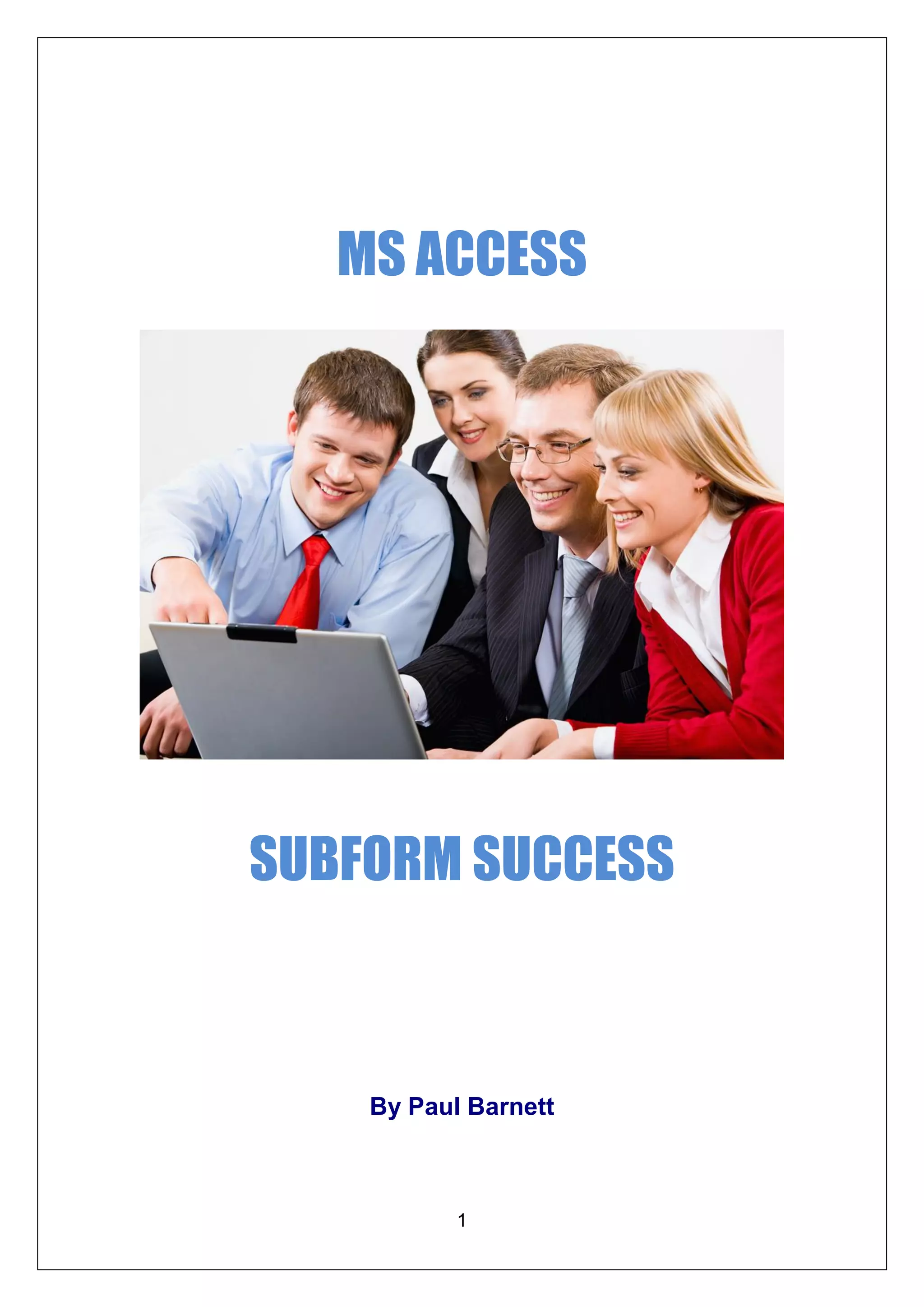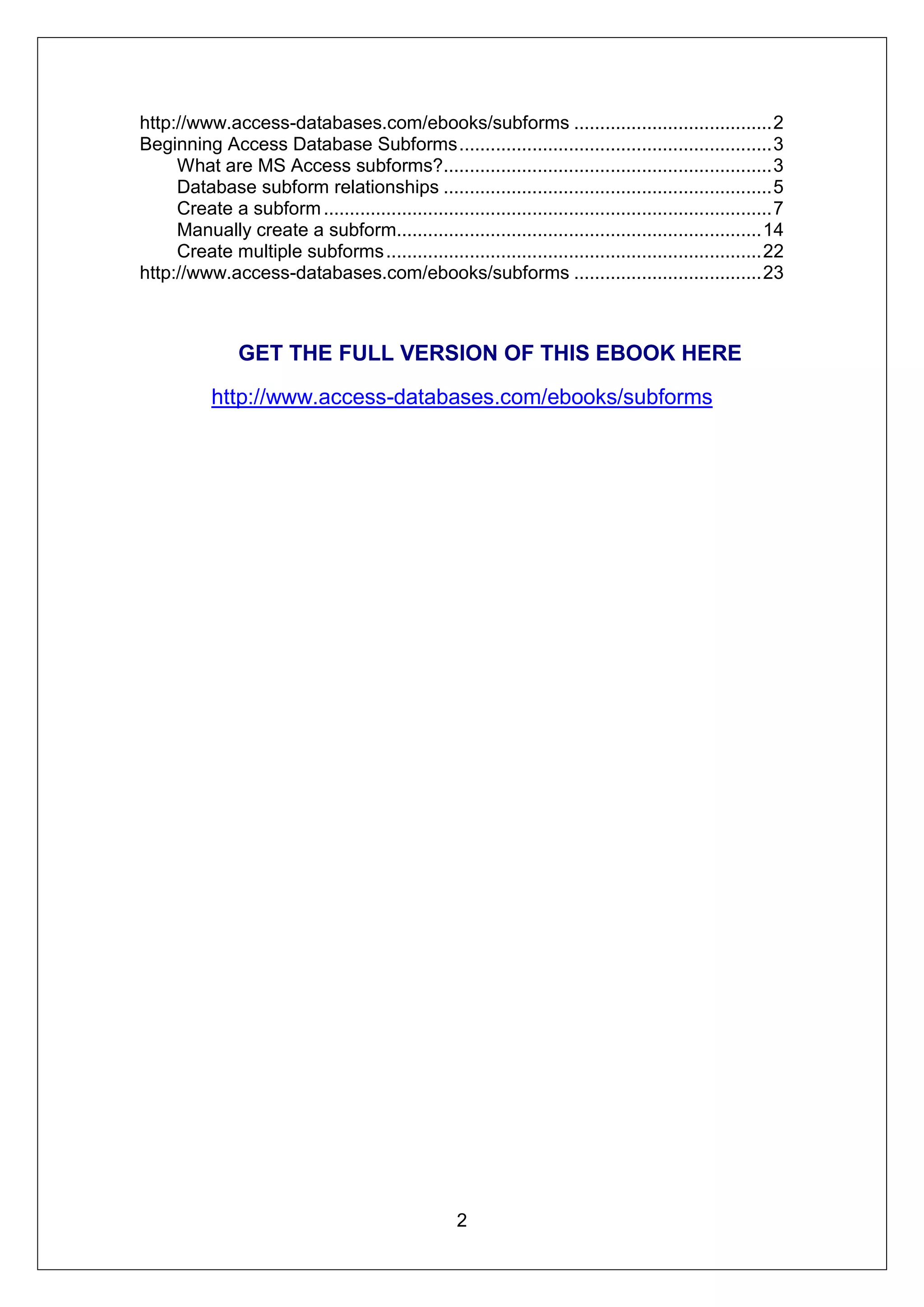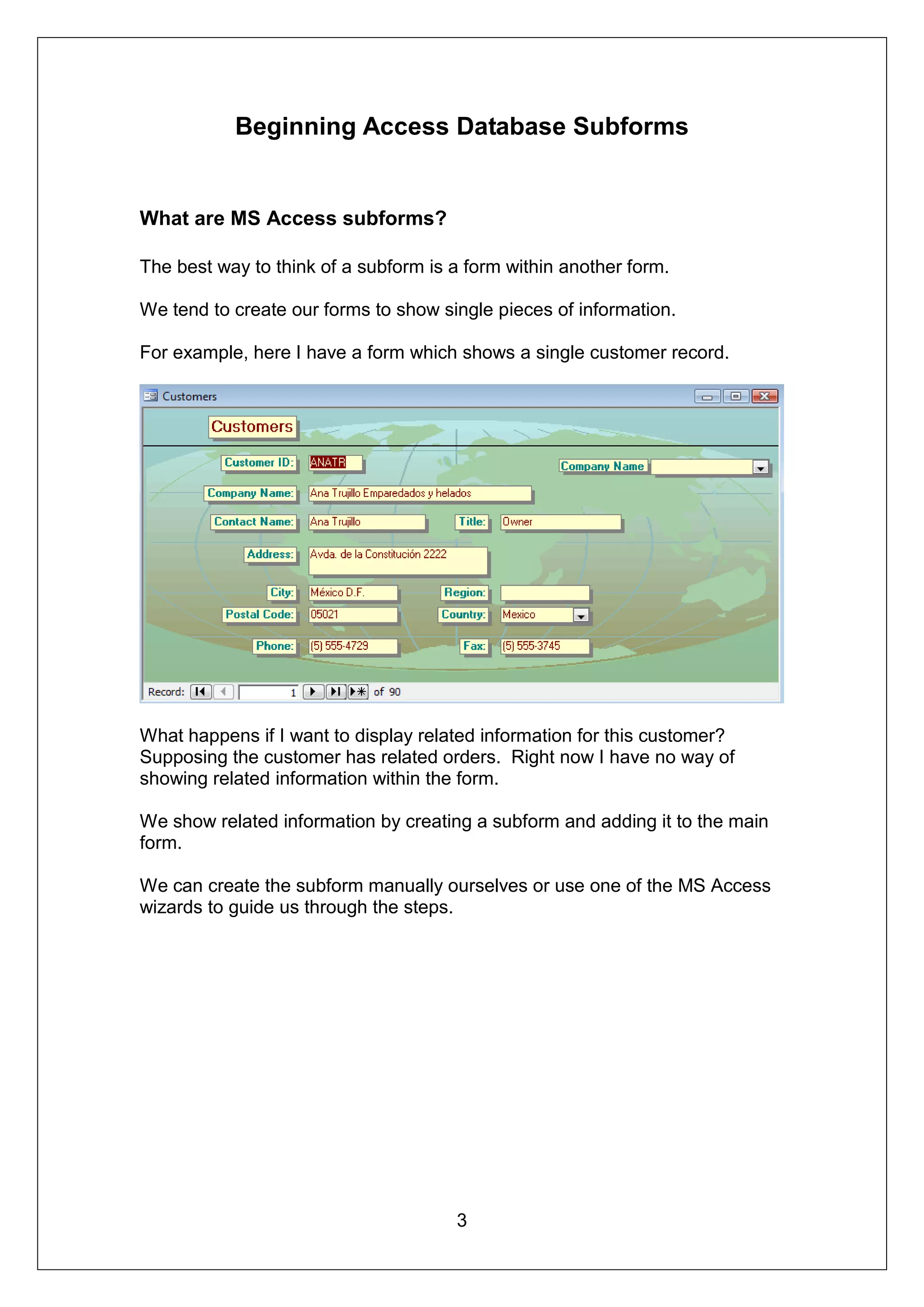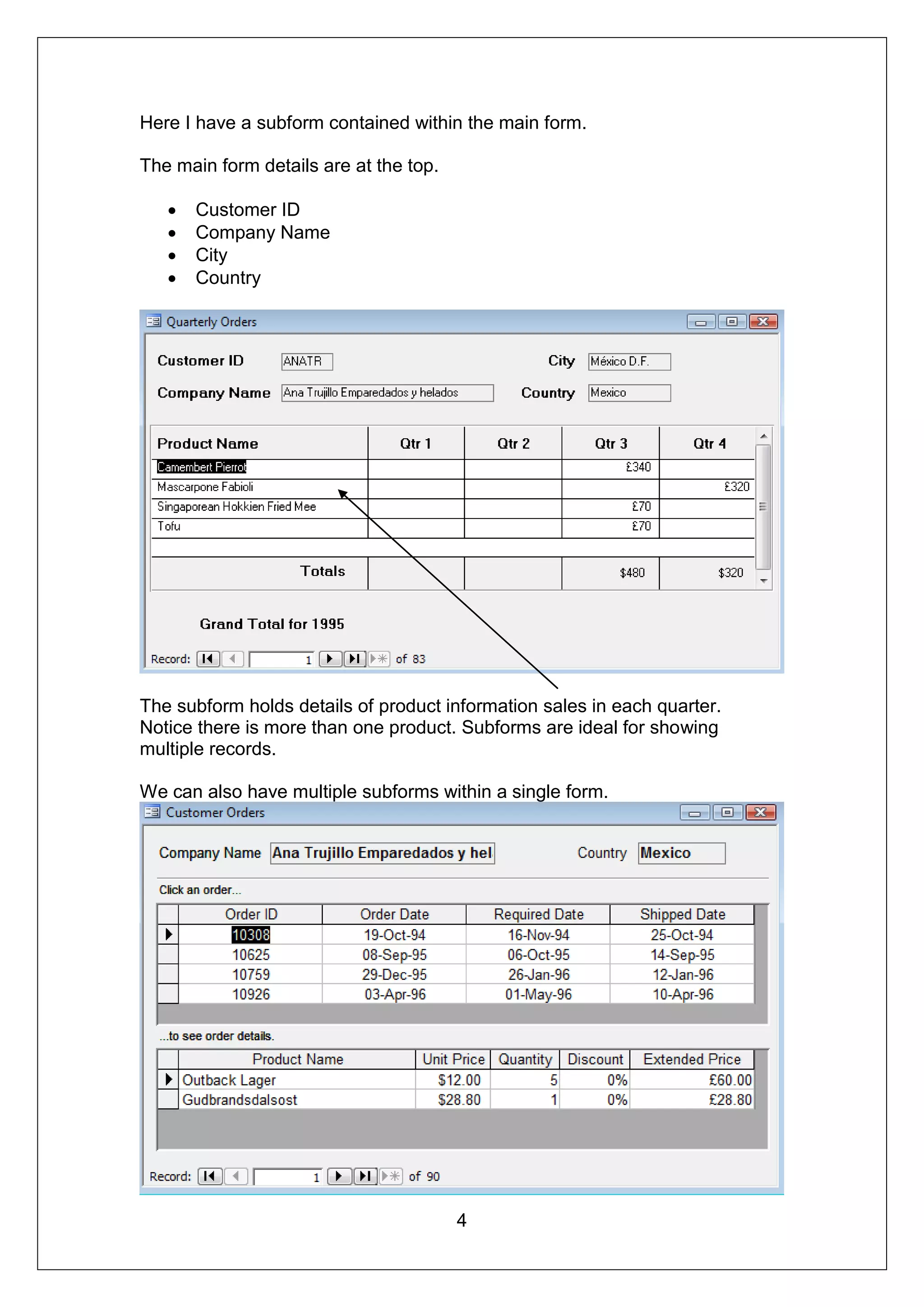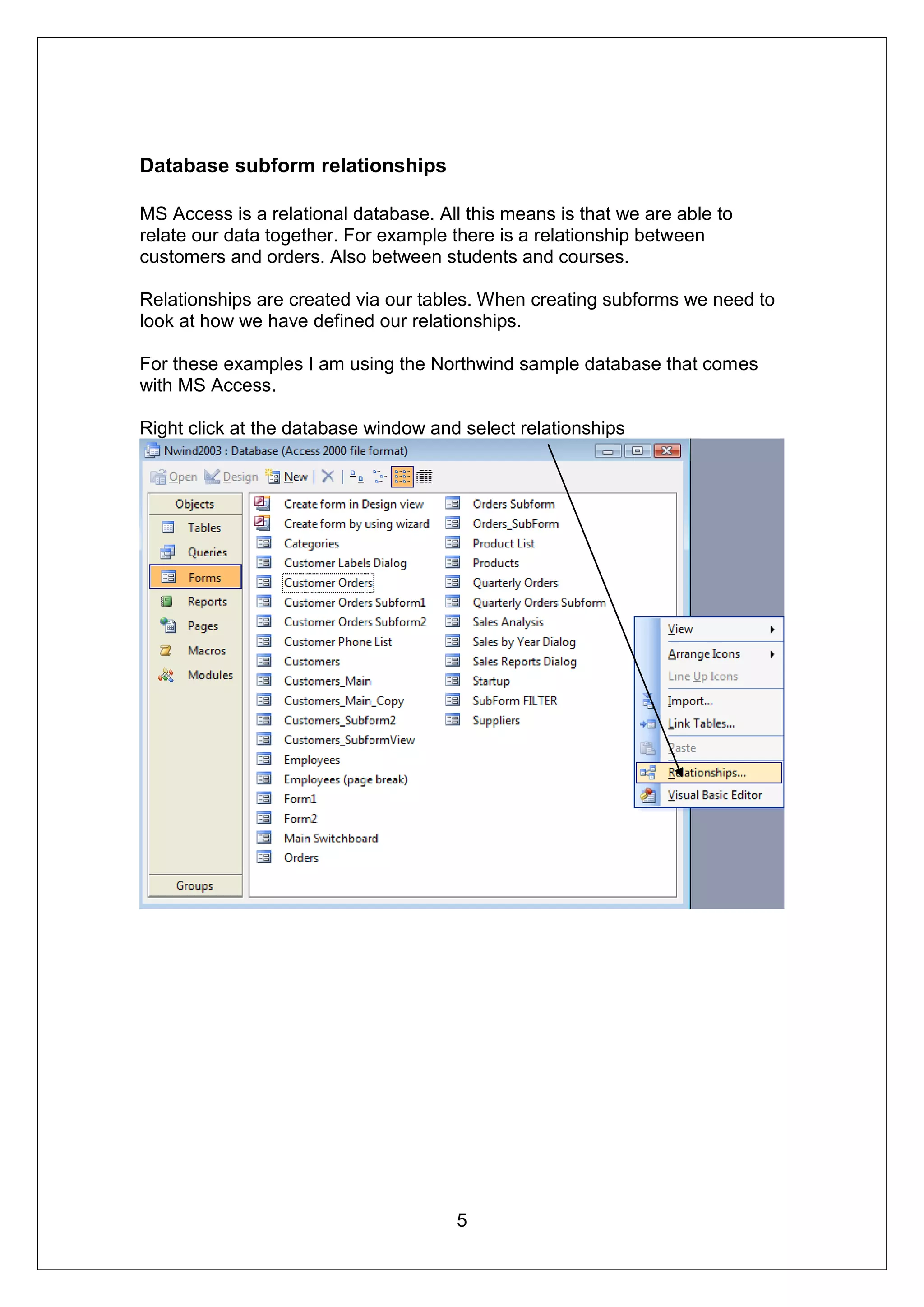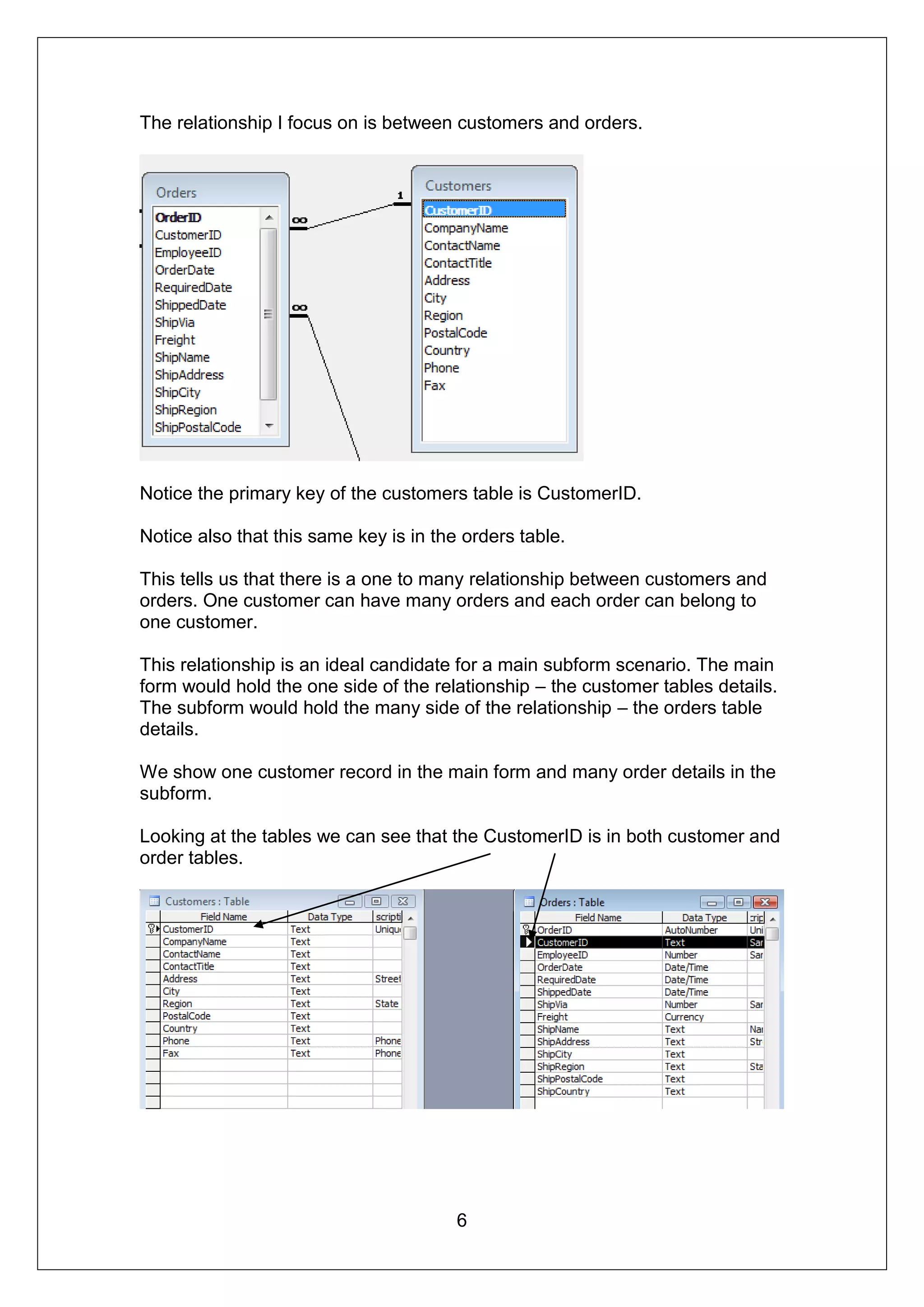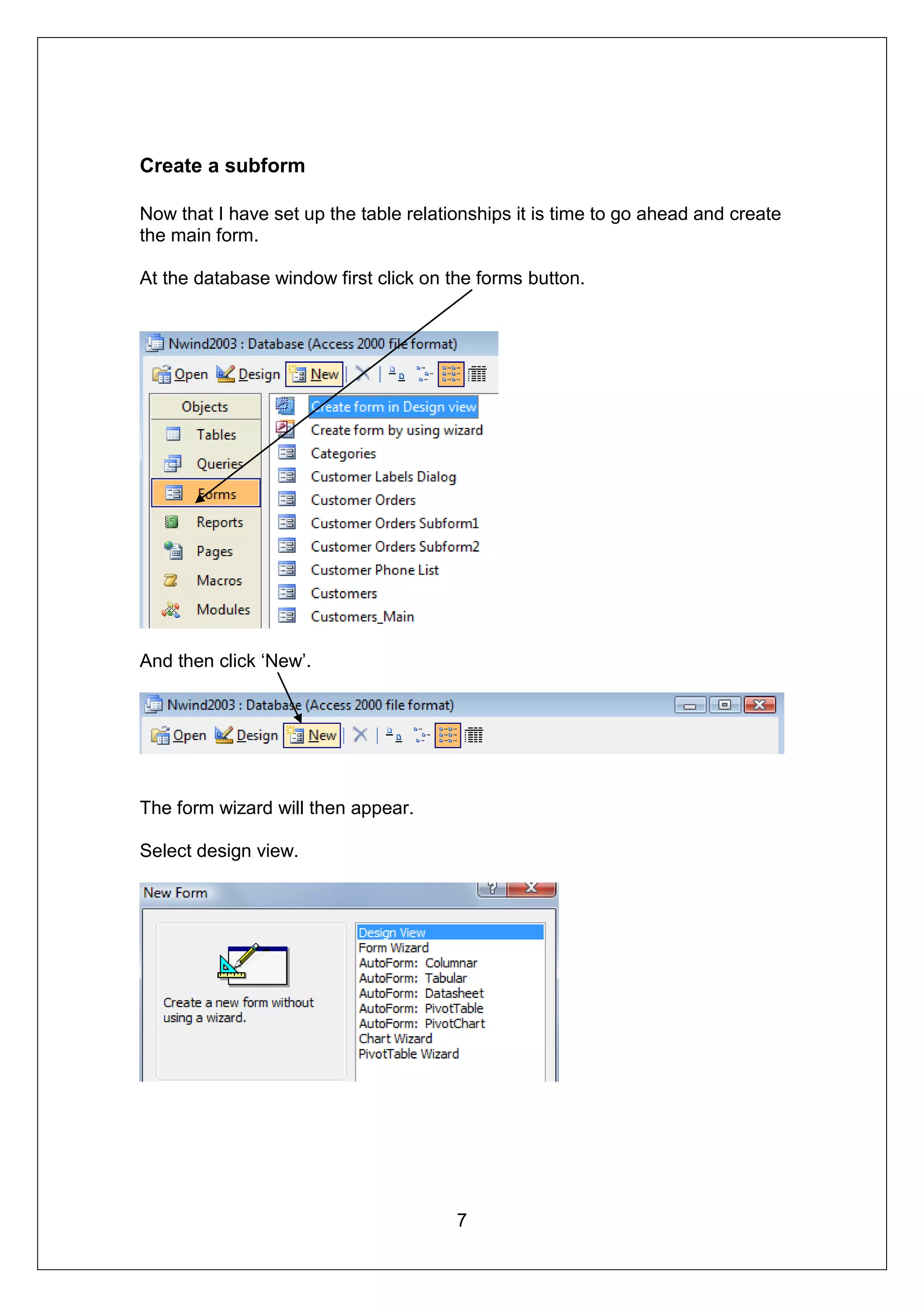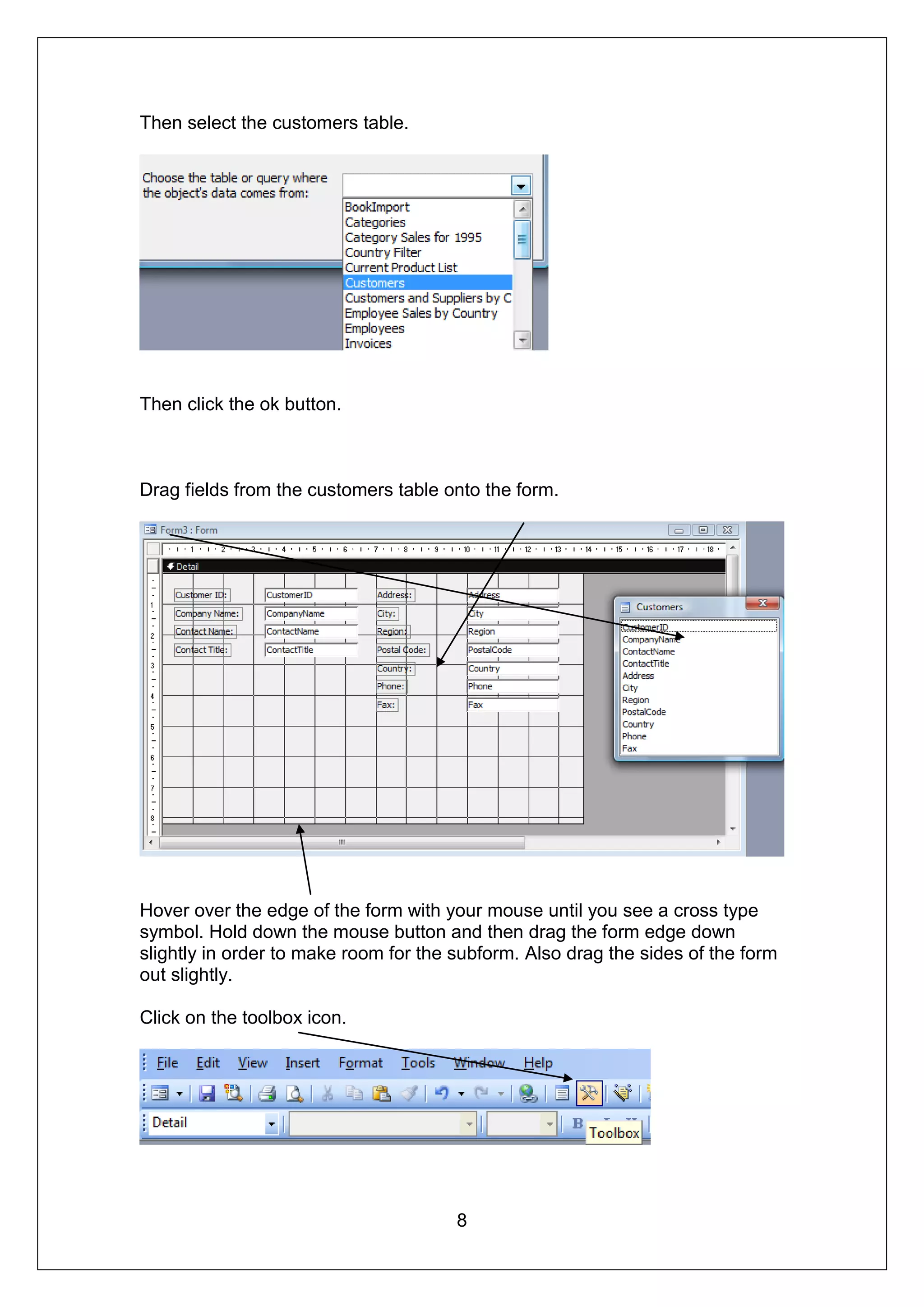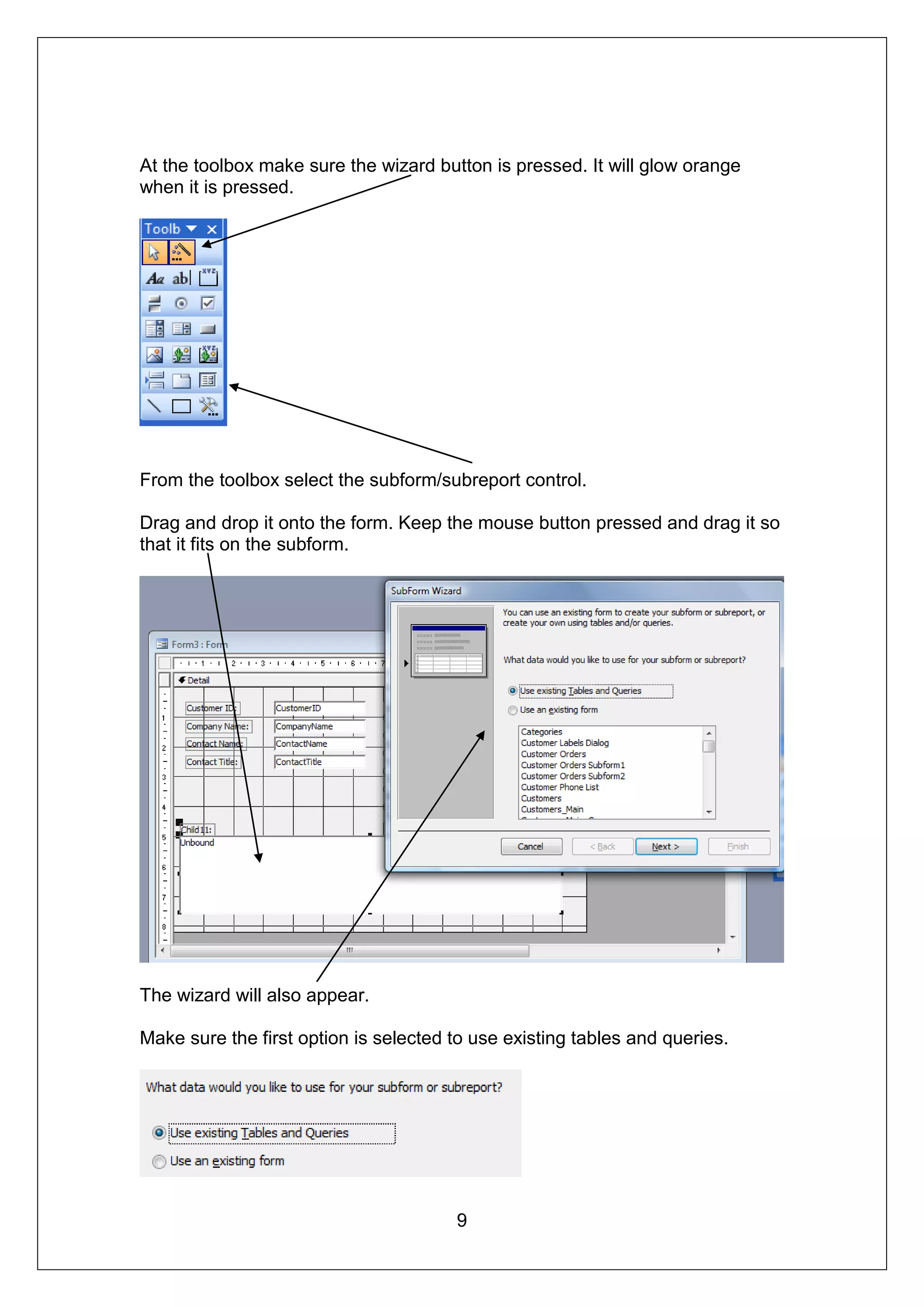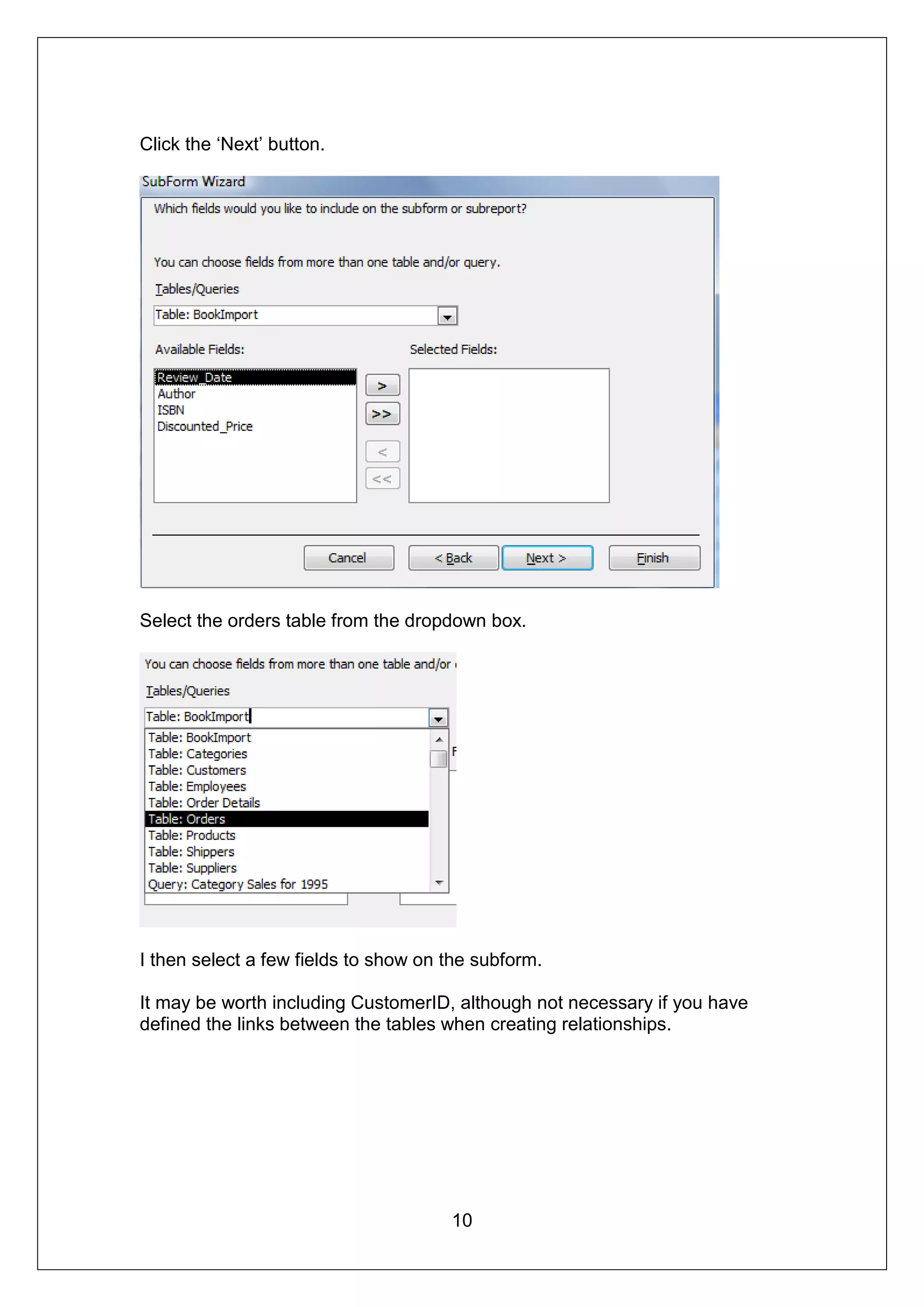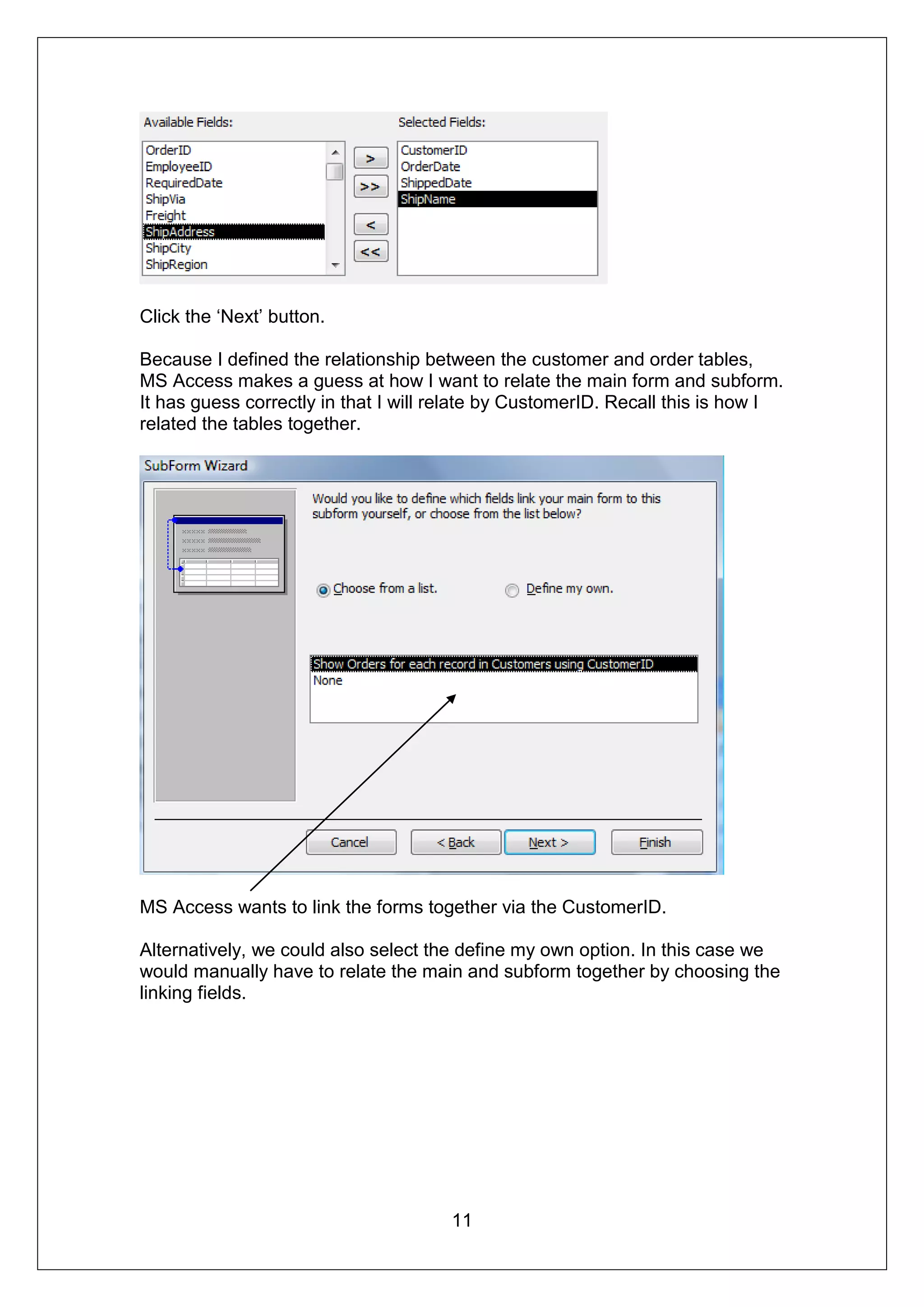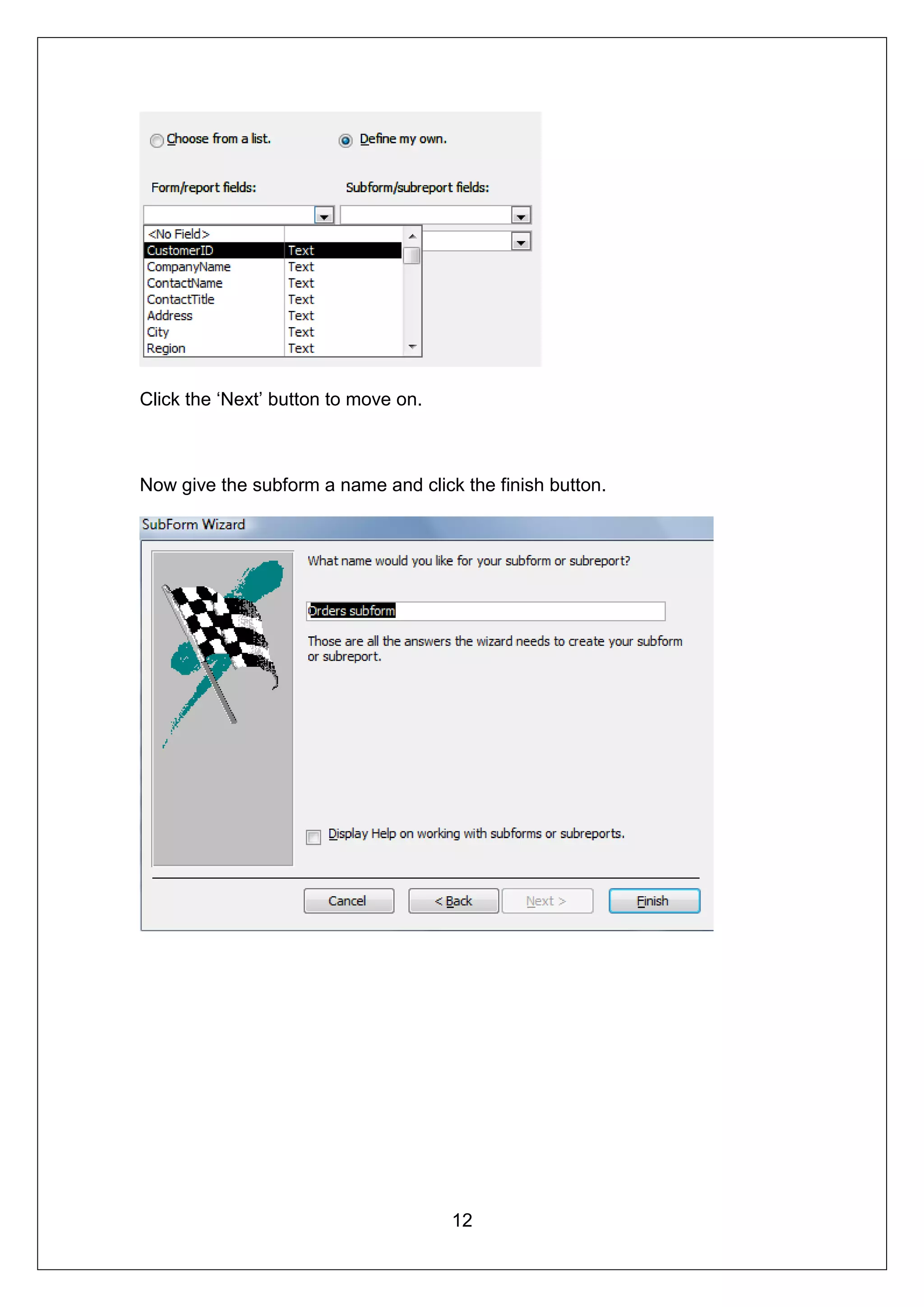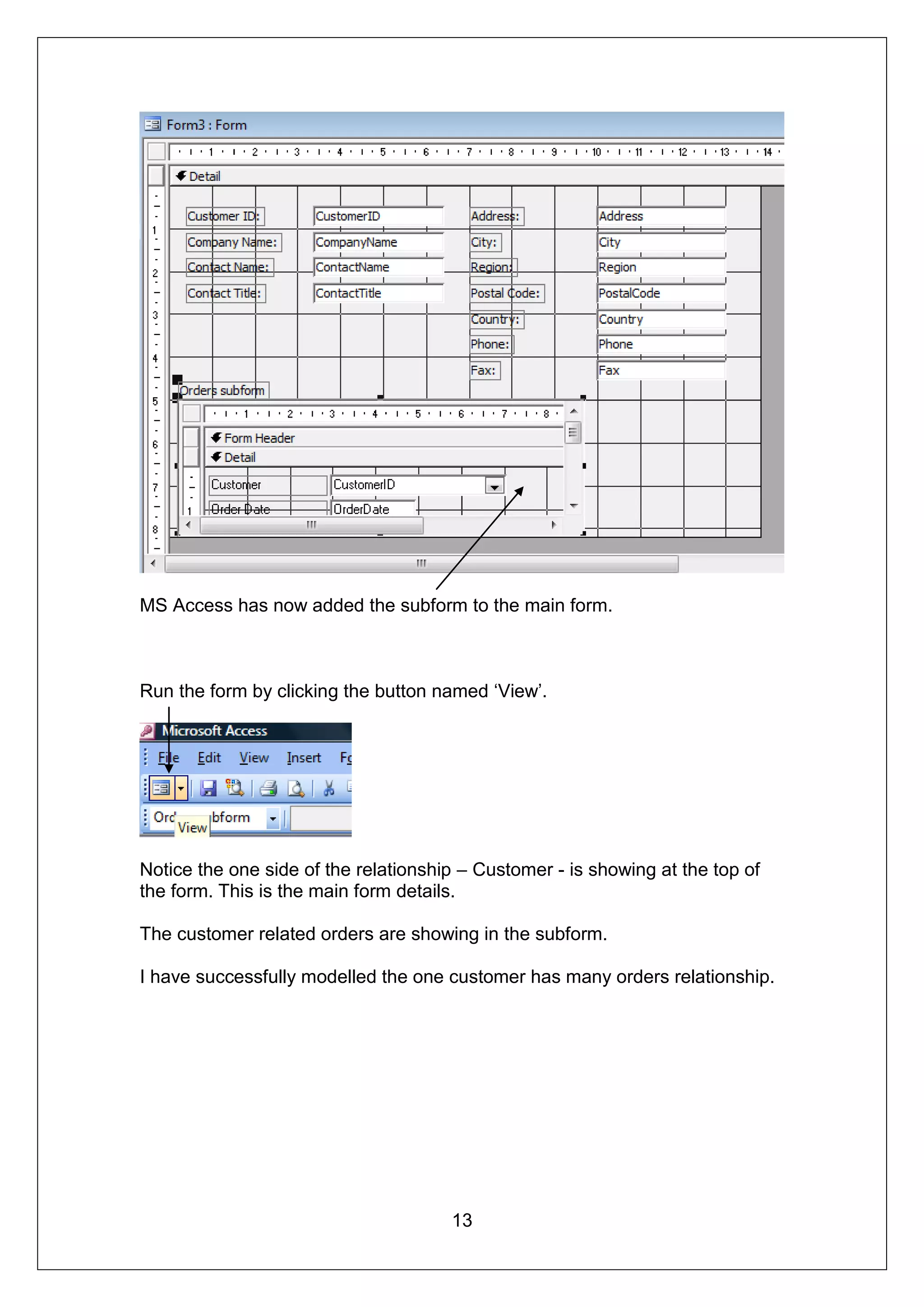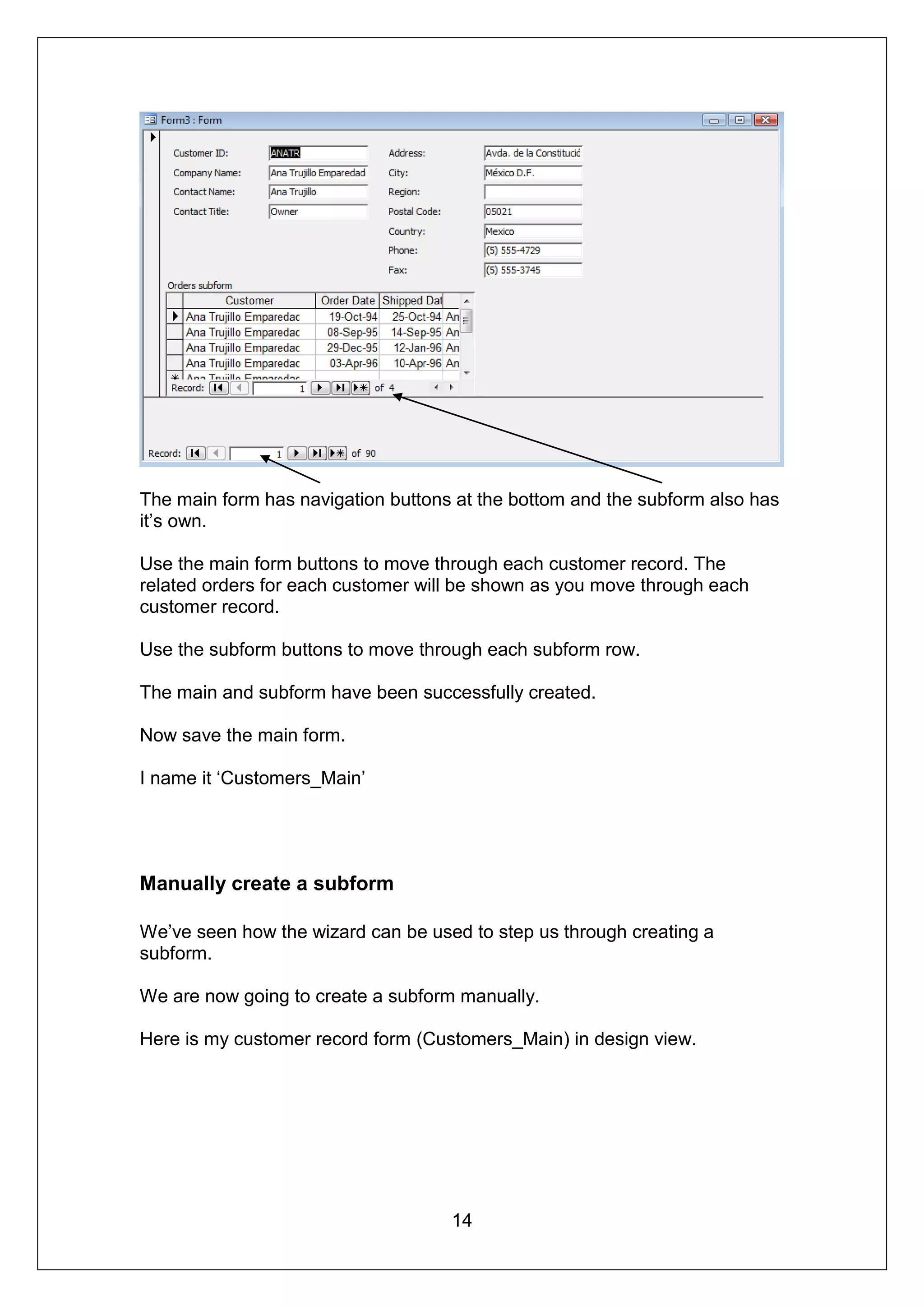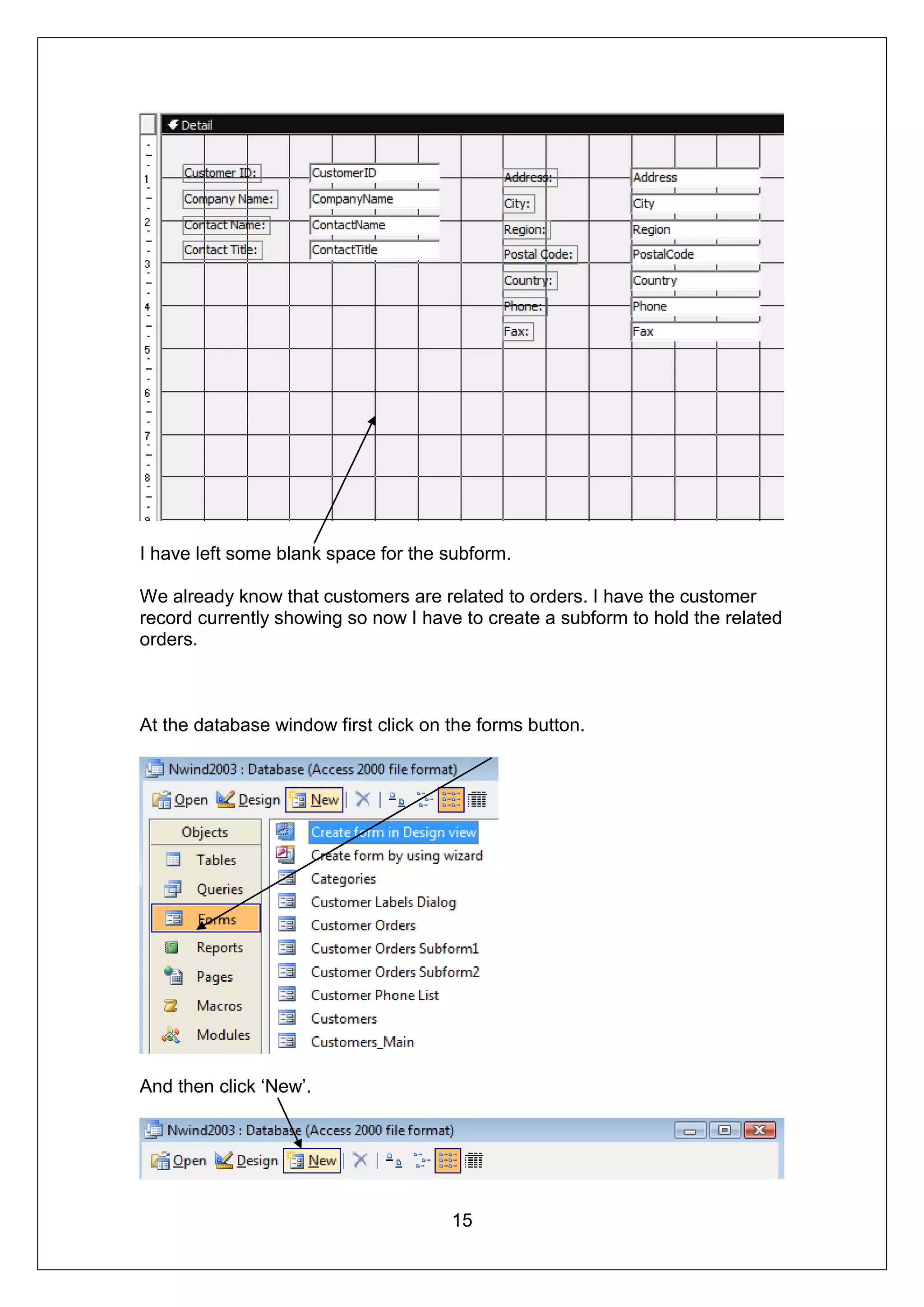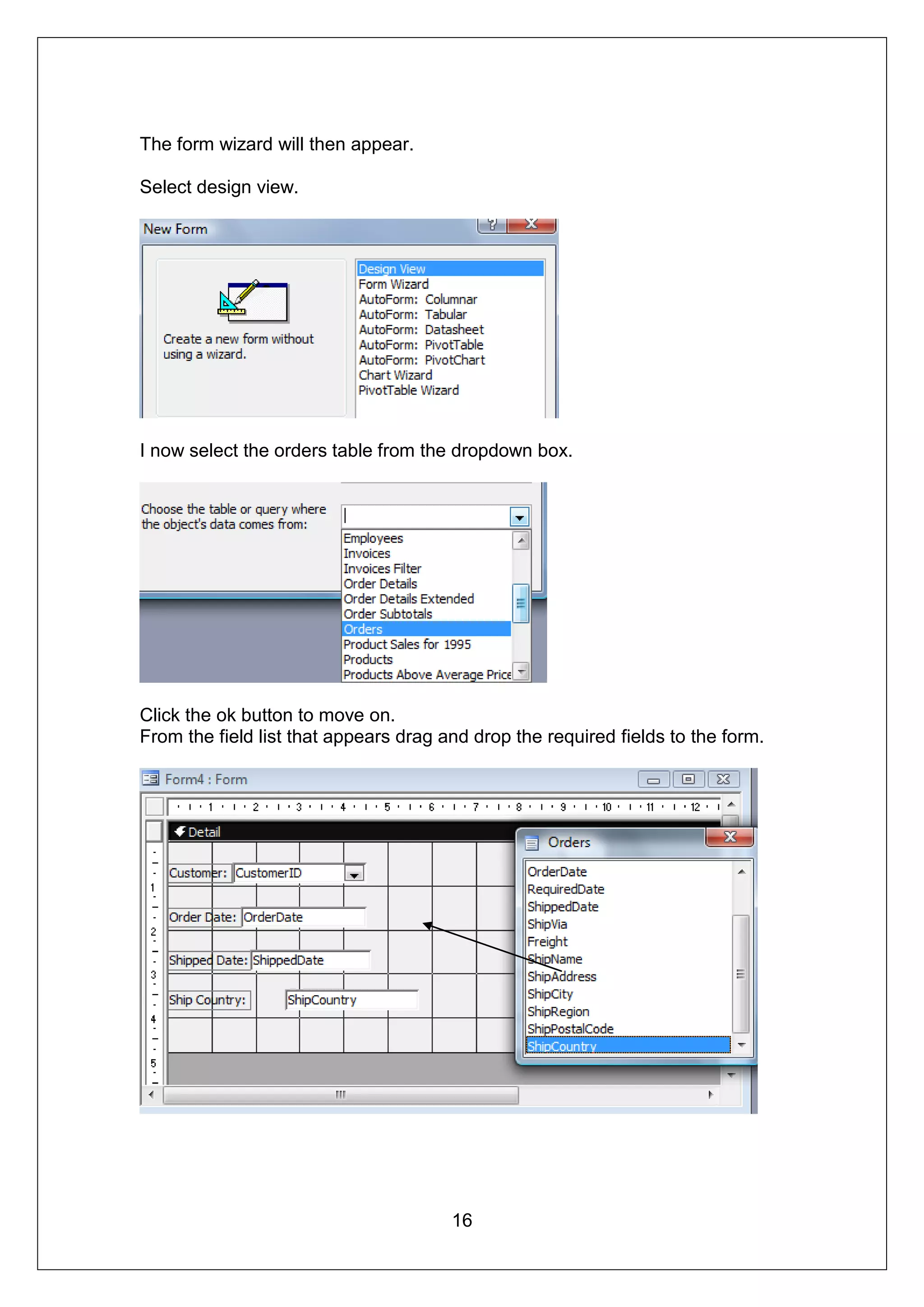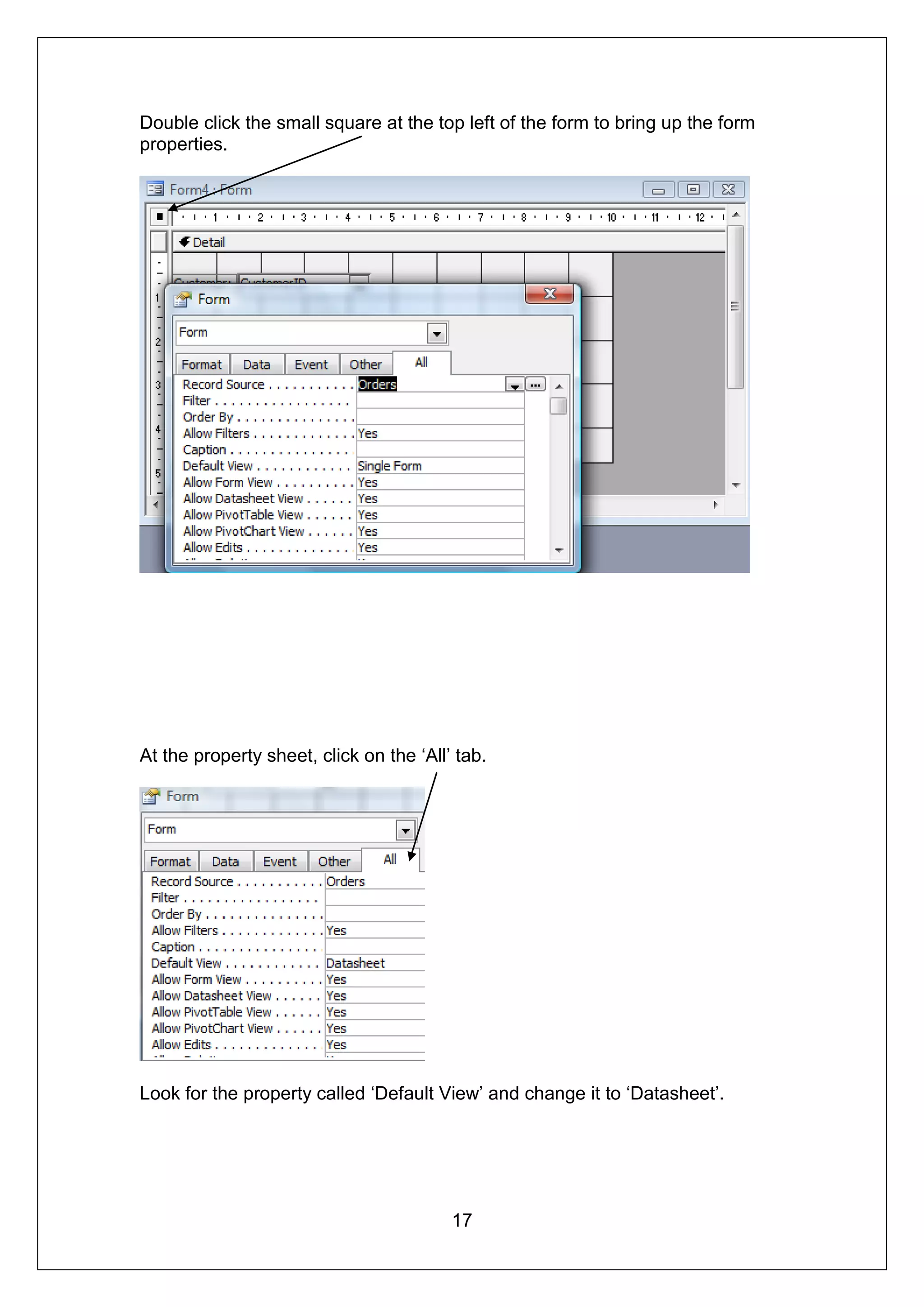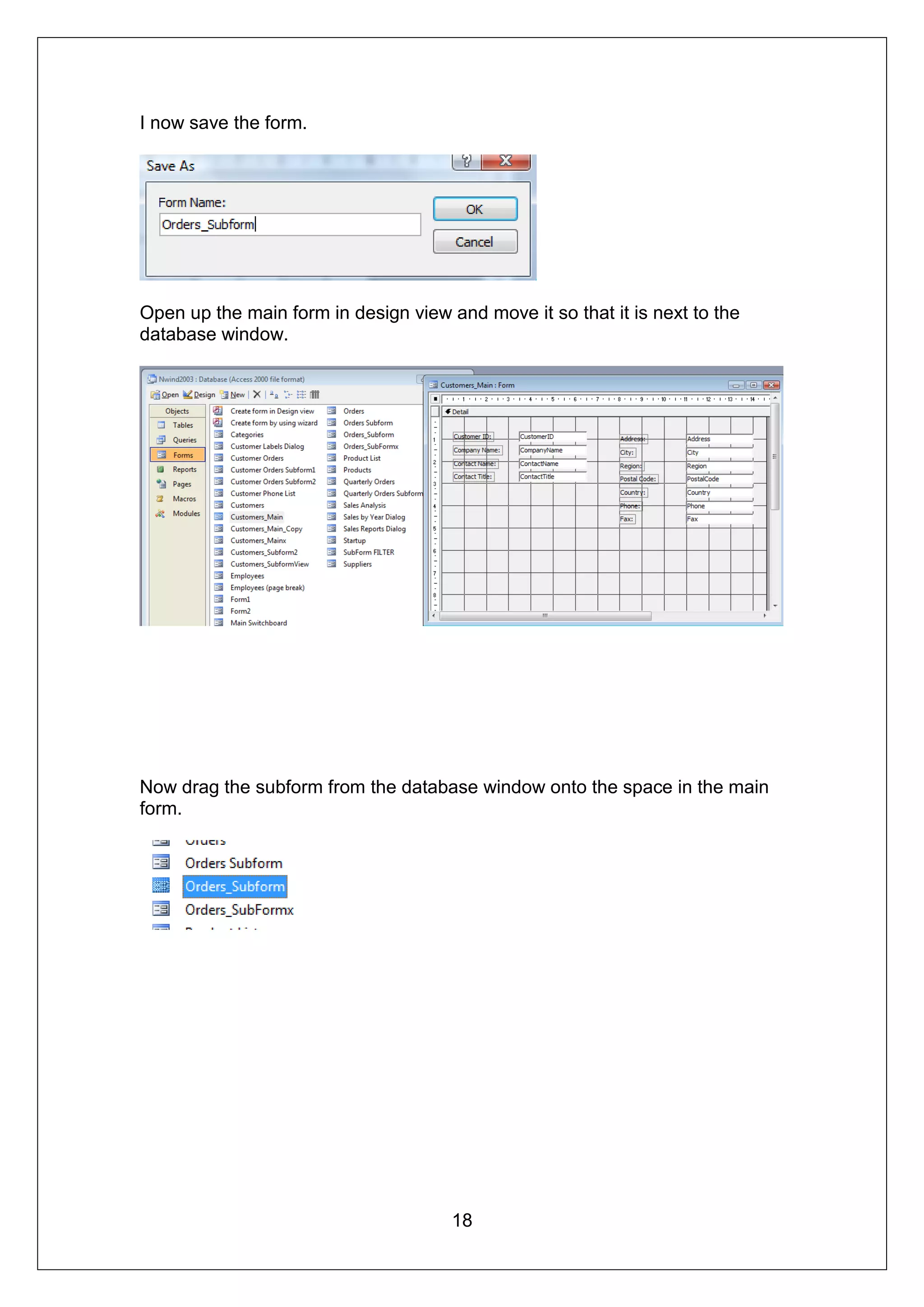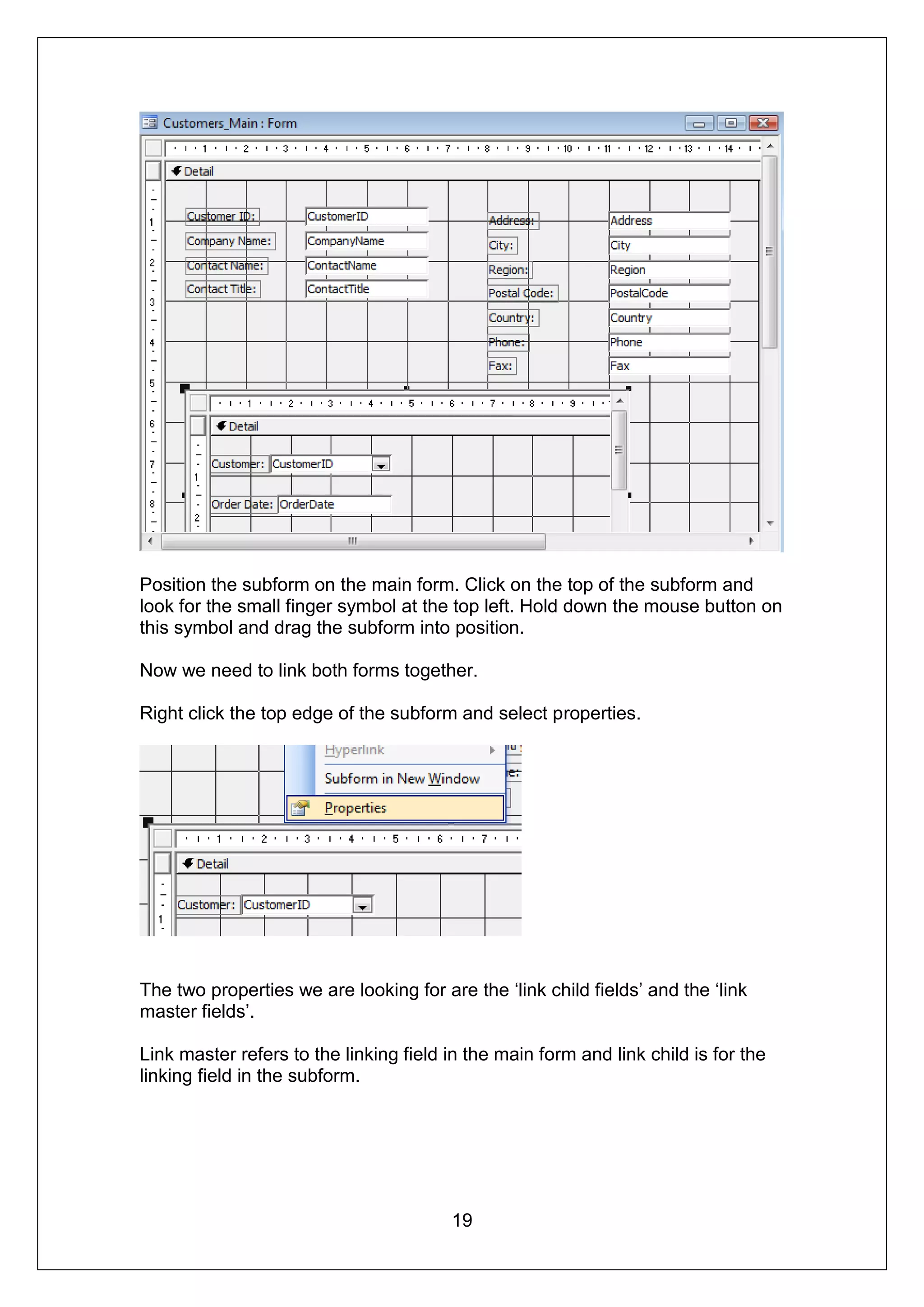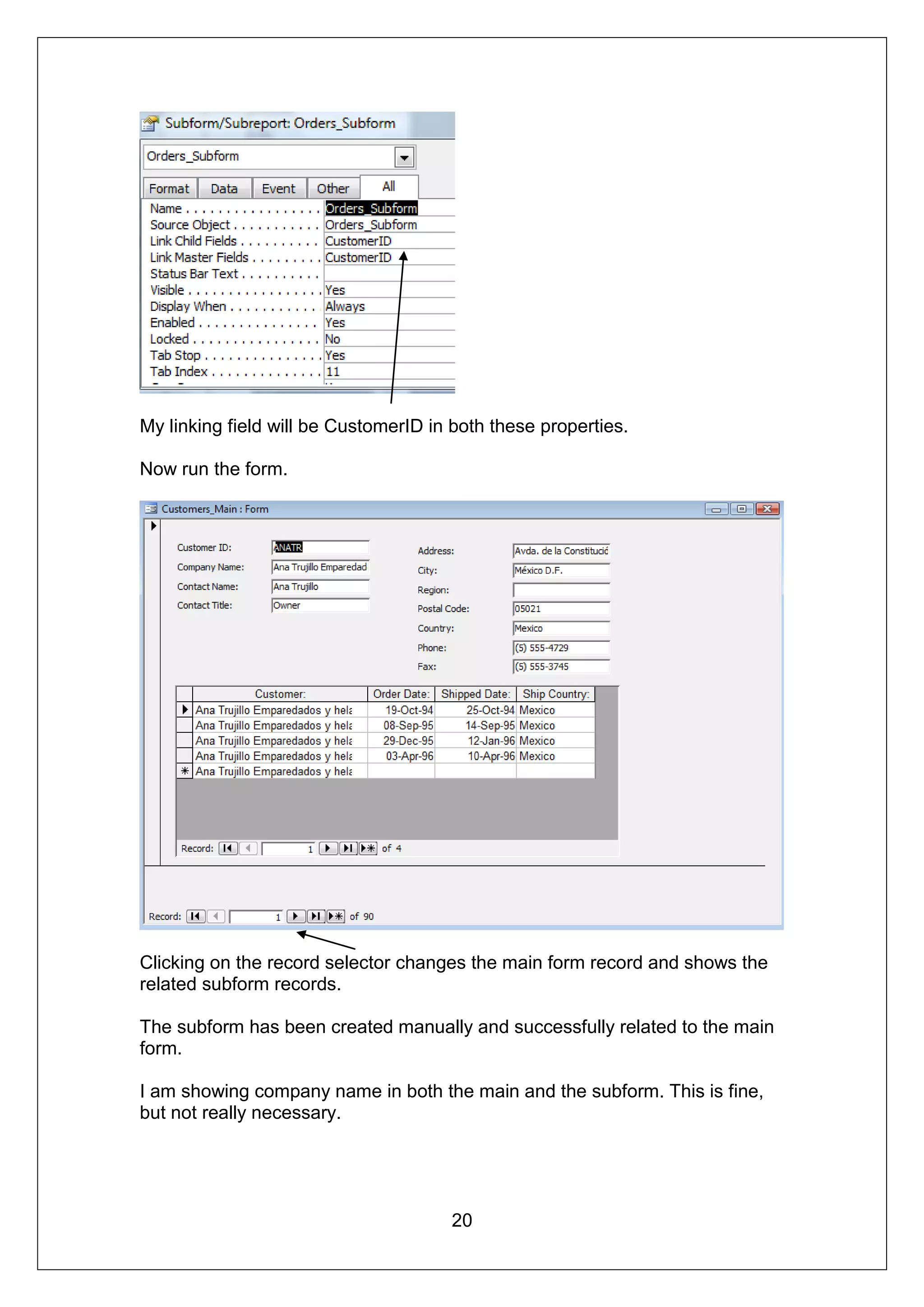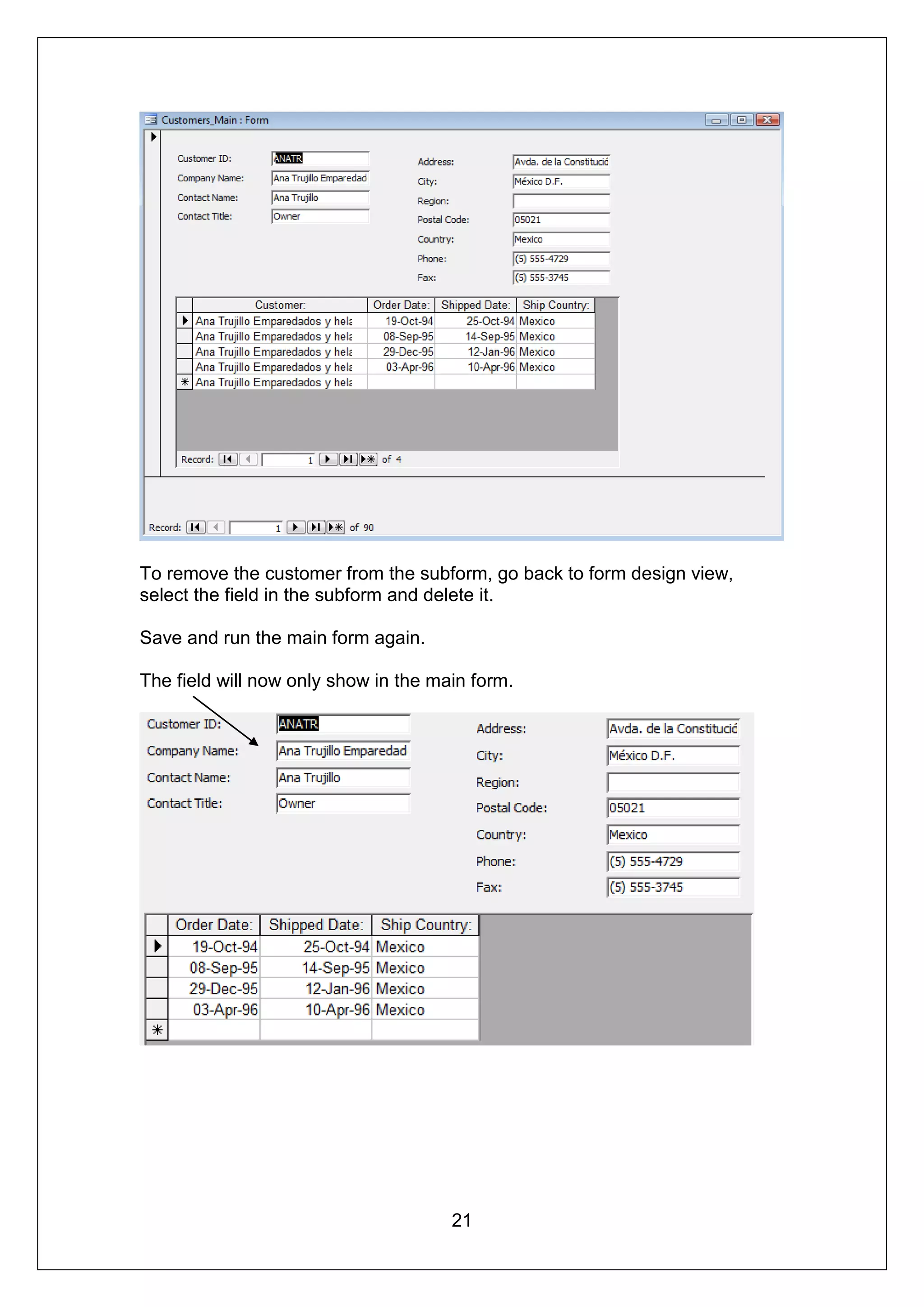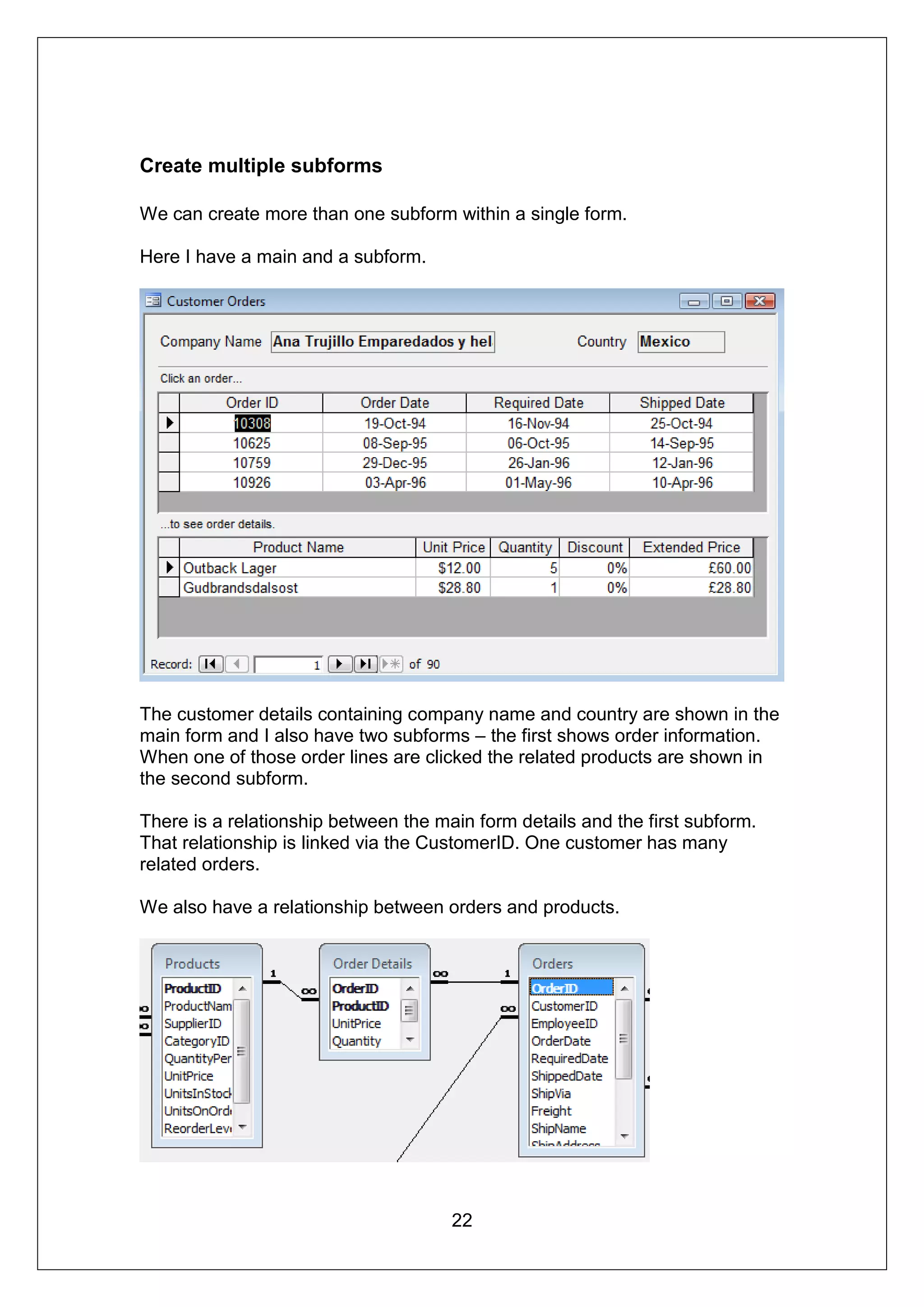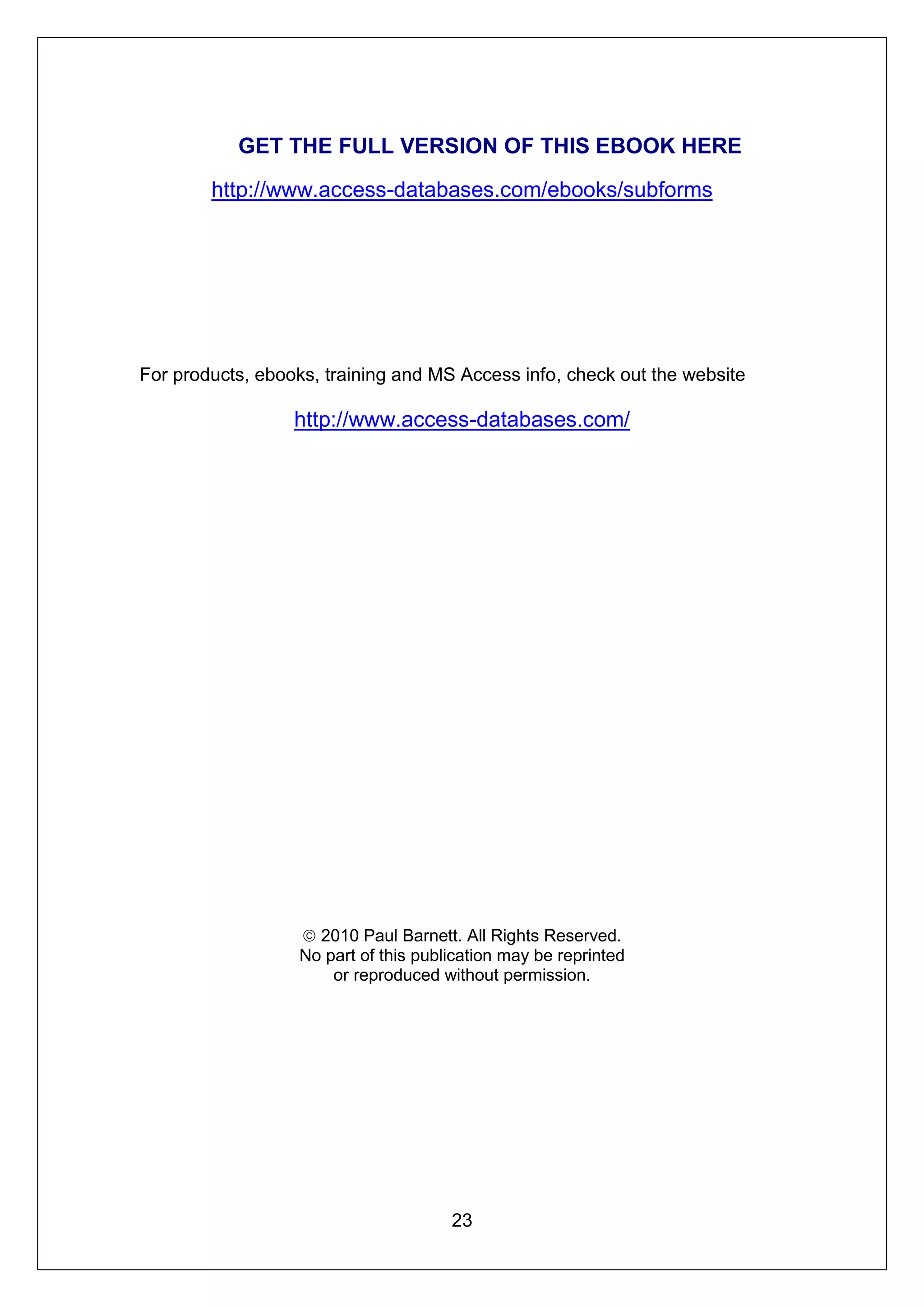The document is a guide on creating subforms in Microsoft Access, explaining how subforms function as forms within forms to display related information, like customer orders tied to customer records. It details the process of creating subforms both manually and using wizards, emphasizing the importance of defining relationships between tables to accurately display data. Furthermore, it illustrates how to integrate multiple subforms into a single main form to reflect interconnected data relationships effectively.