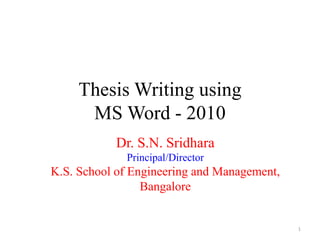
Microsoft Word Help for preparing Thesis
- 1. Thesis Writing using MS Word - 2010 Dr. S.N. Sridhara Principal/Director K.S. School of Engineering and Management, Bangalore 1
- 2. Page Layout and Fonts • Page A4: 21X29.7 cm • Margins: Top: 2.2 Bottom: 2.2 Left: 3.2 Right: 2 cm Page border options: Choose option: Measure from ‘Text’ Top: 8 pt Bottom: 8 pt Left: 25 pt Right: 25 pt 2
- 4. Border for the whole document • Choose ‘Box’ border for whole document • From options choose measure from Text • Top: 8 pt Bottom: 25 pt Left: 8 pt Right: 25 pt 4
- 5. Border for the whole document
- 6. Page Layout and Fonts • Header from Top: 1.25 cm • Footer from Bottom: 1.25 cm 6 • Insert Header and Footer from insert tool • Set the header from top and bottom to 1.25 cm
- 7. Titles and Headings For Title of the chapter, i.e., Chapter 1 and Introduction: • Type the word ‘Chapter’ in Normal Mode and change the font to Calibri Heading, font 16, bold, centred and then right click on Title Style on Title in the styling ribbon. • Select the typed font and click on Update Title to match selection . This will take the font styling as typed in Title styling. • Type the word ‘Introduction’ in normal mode and select Title style. Automatically the styling of new word typed will be changed to Title style defined earlier. 7
- 9. Titles and Headings For Heading styles at level 1: • Type the heading word ‘1.1 Weaving Machine’ in normal mode and press enter. • Select the word typed and change the font to Calibri Heading, font 14, bold, left aligned. • Adjust the space between numbering and word using tab keys in the ruler. • Select the typed word and right click on Heading 1 Style and select Update Title to match selection. This will take font styling as typed in Heading 1 styling. • Any other word typed in normal mode can be changed to Heading Style, by simply selecting that word and then clicking on Heading 1 styling and numbers will be added sequentially. 9
- 10. Heading 1 10
- 11. Titles and Headings For Heading styles at level 2: • Type the heading word ‘1.1.1 subheading at section 1.1 (heading 2)’ in normal mode and press enter. • Select the word typed and change the font to Calibri Heading, font 13, bold, italics, left aligned. • Adjust the space between numbering and word using tab keys in the ruler. • Select the typed word and right click on Heading 2 Style and select Update Title to match selection. This will take font styling as typed in Heading 2 styling. • Any other word typed in normal mode can be changed to Heading Style, by simply selecting that word and then clicking on Heading 2 styling and numbers will be added sequentially. 11
- 12. Heading 2 12
- 13. Save a Template • After fine tuning the document attributes, the document can be saved as a Word Template and can be accessed whenever a new chapter is began in a new document. • Choose ‘Save as’ ‘Word Template (*.dotx)’ • Next time when you open this template, the file name will be default ‘document1’ which can be saved in new name such as ‘chapter1’ with ‘word document (*.docx)’ • Use of template avoids resetting of all document editing parameters and retains the original attributes of document set earlier. 13
- 14. How to Create Documents • The entire thesis can be split into multiple subdocuments by simply typing them in separate files. • The Certificate, Declaration, Acknowledgement, Abstract, Contents and Nomenclature, List of Figures and List of Tables must be in first document with page numbers in Roman Numerals. • Later other chapters are separately created and saved in appropriate format. The page numbers for these chapters will be in English Numerals. 14
- 15. Chapters in Thesis • Nomenclature, • List of Figures, • List of Tables, • Chapter-1: Introduction • Chapter-2: Literature Review • Chapter-3: Design/Fabrication/Experimental/Numerical Analysis • Chapter-4: Testing/Results and Discussions • Chapter-5: Conclusions • Chapter-6: Future Work • References 15
- 16. Size of a Thesis A BE Project Thesis will have about 60-100 pages, The usual split of chapters in number of pages will be as follows: • Nomenclature, 1-2 • List of Figures, 1-2 • List of Tables, 1-2 • Introduction and Literature Review 15-25 • Experimental / Numerical Analysis 15-25 • Results and Discussions 5-10 • Conclusions 1 • Future Work 1 • References 2-5 • Annexures 5-15 16
- 17. Nomenclature • Nomenclature contains the list of variables used in the thesis with appropriate definitions and units of measurement. • The unit of measurement must be strictly as per SI unit standards. The sequential listing shall be in the order of Upper Case English Letters, Lower Case English Letters, Greek Letters, Super scripts and subscripts (suffix). • All these must be in the descending order of alphabets and numerals. All variables used and units of measurement must be shown in italics. • In case abbreviations are used which are not very common, they can be listed under the heading abbreviations and again listed in alphabetical order. 17
- 18. Chapter 1 • In this Chapter, a general introduction to the topic of current project is given. • The contents that can go into this chapter include the general introduction, definitions if any, the general application, theory and practice involved and importance of the topic under consideration. • This chapter differs from literature review in the following way. The content of this chapter will be derived from text books, general knowledge, statistics collected from various sources etc. 18
- 19. Chapter 1 • The literature review chapter deals with published literature in scholarly journals, conference proceedings etc related to the topic of interest. • The introduction chapter paves a platform for the topic by giving basic information about the importance of project, while literature review thoroughly reviews the present status of work carried out by other researchers and the need for the project. Examples of subheadings in Introduction chapter are given hereunder. 19
- 20. Chapter 1 • Format Title, Heading 1 and Heading 2 as explained earlier. • End of the chapter shall contain a Summary wherein the entire chapter is summarised in a few sentences. This is a must in all chapters. 20
- 21. Chapter 2 • Chapter 2 will be the Literature Review chapter. • The published literature will be thoroughly reviewed in this chapter; this helps in identifying the work done and paves way for problem formulation in current project work. • The published literature in journals, conference proceedings, reports, text books, websites and any other resource can be cited and reviewed. 21
- 22. Chapter 2 • Literature review must also be presented with several headings and subheadings. • Under each heading the published literature must be reported and critically reviewed to give an insight into the progress made by other researchers in this arena. • At the end of this chapter a clear statement must be made identifying the gap in the literature and thus the motivation for the current project. 22
- 23. Chapter 2 • At the end of this chapter the gap in literature and hence the motivation for the present project must be made clearly. This must be followed by the Aim, Objectives and Methodology of the Project work as identified earlier during pre-project presentations. 23
- 24. To insert Figs and Tables with Automatic Numbering • Insert Fig or Table using ‘Insert’ Command • Select Fig and then • Go to reference • Select Insert Caption • Select Figure from the drop down list • Click numbering button on it. • Tick Include chapter number in the check box • Click ok 24
- 25. To add Caption to Figure • Insert selected Picture using Insert Command • Select the inserted picture. 25
- 26. To add Caption to Figure • After selecting the picture, choose ‘Insert Caption’ under Reference and select Figure. Now you can modify the way the picture number appears and type a caption. 26
- 27. To Cross Reference the Fig/Table/Equation • Take the cursor where the cross reference is required and click in its position. • Go to Insert and click cross reference. (This icon is also available in Reference Ribbon) • Select figure from the reference type. • Select figure name from the listed figures. • Click ok. 27
- 28. To Cross Reference the Fig/Table/Equation 28
- 29. To insert equation with numbering • Insert table of three columns. • Adjust the cell width to 8% for both left most and right most columns • This allows a longer width for the middle cell wherein equation is inserted using ‘Insert Equation’ icon in the home page. • Type the equation in the equation editor window inserted in the middle column 29
- 30. To insert equation with numbering Table constructed with equation in the central column 30 Insert the caption for equation outside the table
- 31. To insert equation with numbering • Move the number created by Insert Caption for equation outside the table to last column of table • Now using table property toolbar make borders invisible by choosing no borders. 31
- 32. To insert equation with numbering 32
- 33. To insert equation with numbering 33 • This is how it appears in the document after the borders are chosen to be none. The table will have still three columns and one row but borders are invisible. • To make a template of this, goto ‘Insert’ and click equation and press ‘Save equation to Equation Gallery’. • Give a name to the gallery for using it next time directly as a template.
- 34. To insert equation with numbering 34
- 35. To insert equation with numbering • The created auto-numbered equation module is named as Equation with numbers and added to equation gallery 35
- 36. To insert equation with numbering • To insert another equation with sequential numbering, simply choose newly saved entity from equation gallery and type the new equation in the equation column. 36
- 37. To insert equation with numbering • The equation number is automatically generated as the next number. • In case you need to change the numbering, select all equations types and press F9 to reorder the sequential numbering 37
- 38. To create Sources for References • The references will be stored in bibliography directory as resoruces.xml Ex: c:usersadminAppDataRoamingMicrosoftBibliography • Multiple resource file can be saved under .xml format • Open ‘Manage Sources’ under ‘References’. • Click ‘New’ and choose appropriate field such as journal, book etc and start entering all required fields. • Press OK to save the Sources 38
- 39. 39 To create Sources for References
- 40. To create Sources for References 40
- 41. To create Sources for References • In the author column, separate the names of authors using ; (semicolon) • The stored in bibliography directory as resoruces.xml can be used with any document and references in style can be printed under bibliography of document. • This also helps to store all relevant attributes of a journal article, book, website etc without missing any field. • To use the stored sources, use source manager and copy selected documents from left to right and close the window. 41
- 42. To Use Sources for Creating Bibliography 42
- 43. To Use Sources for Creating Bibliography • Choose appropriate reference styling from References-Style. • Usually IEEE 2006 goes well with thesis style. 43
- 44. To Use Sources for Creating Bibliography • Choose References from Bibliography and press ‘Insert Bibliography’ • This will create the list of all references chosen in this document in its own order 44
- 45. To Use Sources for Creating Bibliography 45
- 46. To insert Citation of References in the Text • Move the cursor to place where citation of text is required • The list of source references appear in the window. • Choose the reference and relevant number appears in the cursor position within brackets. • After completing all the citation work select all references list printed earlier and press F9 to reorder the listing of references as per the appearance in the text. 46
- 47. To Create a Master Document and Merge Subdocuments • Open a word document which must be the first part of merged documents. This will be later assigned the status of Master Document. • Goto ‘View’ and choose ‘Outline’ 47 • Press ‘Show Document’ • If subdocument is existing, press ‘Insert’ icon. This will open the list of word documents present in the same file as that of Master Document.
- 48. To Create a Master Document and Merge Subdocuments 48 • Make sure that you have inserted ‘Page Break’ before merging the subdocument into Master Document. • As soon as you choose the file it will be appended to master document and you can see the merged single file using ‘View’ ‘Print Layout’
