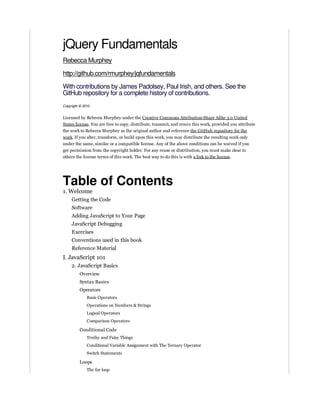
J query fundamentals
- 1. jQuery Fundamentals Rebecca Murphey http://github.com/rmurphey/jqfundamentals With contributions by James Padolsey, Paul Irish, and others. See the GitHub repository for a complete history of contributions. Copyright © 2010 Licensed by Rebecca Murphey under the Creative Commons Attribution-Share Alike 3.0 United States license. You are free to copy, distribute, transmit, and remix this work, provided you attribute the work to Rebecca Murphey as the original author and reference the GitHub repository for the work. If you alter, transform, or build upon this work, you may distribute the resulting work only under the same, similar or a compatible license. Any of the above conditions can be waived if you get permission from the copyright holder. For any reuse or distribution, you must make clear to others the license terms of this work. The best way to do this is with a link to the license. Table of Contents 1. Welcome Getting the Code Software Adding JavaScript to Your Page JavaScript Debugging Exercises Conventions used in this book Reference Material I. JavaScript 101 2. JavaScript Basics Overview Syntax Basics Operators Basic Operators Operations on Numbers & Strings Logical Operators Comparison Operators Conditional Code Truthy and Falsy Things Conditional Variable Assignment with The Ternary Operator Switch Statements Loops The for loop
- 2. The while loop The do-while loop Breaking and continuing Reserved Words Arrays Objects Functions Using Functions Self-Executing Anonymous Functions Functions as Arguments Testing Type Scope Closures II. jQuery: Basic Concepts 3. jQuery Basics $(document).ready() Selecting Elements Does My Selection Contain Any Elements? Saving Selections Refining & Filtering Selections Selecting Form Elements Working with Selections Chaining Getters & Setters CSS, Styling, & Dimensions Using CSS Classes for Styling Dimensions Attributes Traversing Manipulating Elements Getting and Setting Information about Elements Moving, Copying, and Removing Elements Creating New Elements Manipulating Attributes Exercises Selecting Traversing Manipulating 4. jQuery Core $ vs $() Utility Methods Checking types
- 3. Data Methods Feature & Browser Detection Avoiding Conflicts with Other Libraries 5. Events Overview Connecting Events to Elements Connecting Events to Run Only Once Disconnecting Events Namespacing Events Inside the Event Handling Function Triggering Event Handlers Increasing Performance with Event Delegation Unbinding Delegated Events Event Helpers $.fn.hover $.fn.toggle Exercises Create an Input Hint Add Tabbed Navigation 6. Effects Overview Built-in Effects Changing the Duration of Built-in Effects Doing Something when an Effect is Done Custom Effects with $.fn.animate Easing Managing Effects Exercises Reveal Hidden Text Create Dropdown Menus Create a Slideshow 7. Ajax Overview Key Concepts GET vs. Post Data Types A is for Asynchronous Same-Origin Policy and JSONP Ajax and Firebug jQuery's Ajax-Related Methods $.ajax Convenience Methods
- 4. $.fn.load Ajax and Forms Working with JSONP Ajax Events Exercises Load External Content Load Content Using JSON 8. Plugins What exactly is a plugin? How to create a basic plugin Finding & Evaluating Plugins Writing Plugins Writing Stateful Plugins with the jQuery UI Widget Factory Adding Methods to a Widget Working with Widget Options Adding Callbacks Cleaning Up Conclusion Exercises Make a Table Sortable Write a Table-Striping Plugin III. Advanced Topics This Section is a Work in Progress 9. Performance Best Practices Cache length during loops Append new content outside of a loop Keep things DRY Beware anonymous functions Optimize Selectors ID-Based Selectors Specificity Avoid the Universal Selector Use Event Delegation Detach Elements to Work With Them Use Stylesheets for Changing CSS on Many Elements Use $.data Instead of $.fn.data Don't Act on Absent Elements Variable Definition Conditionals Don't Treat jQuery as a Black Box 10. Code Organization Overview
- 5. Key Concepts Encapsulation The Object Literal The Module Pattern Managing Dependencies Getting RequireJS Using RequireJS with jQuery Creating Reusable Modules with RequireJS Optimizing Your Code: The RequireJS Build Tool Exercises Create a Portlet Module 11. Custom Events Introducing Custom Events A Sample Application List of Examples 1.1. An example of inline Javascript 1.2. An example of including external JavaScript 1.3. Example of an example 2.1. A simple variable declaration 2.2. Whitespace has no meaning outside of quotation marks 2.3. Parentheses indicate precedence 2.4. Tabs enhance readability, but have no special meaning 2.5. Concatenation 2.6. Multiplication and division 2.7. Incrementing and decrementing 2.8. Addition vs. concatenation 2.9. Forcing a string to act as a number 2.10. Forcing a string to act as a number (using the unary-plus operator) 2.11. Logical AND and OR operators 2.12. Comparison operators 2.13. Flow control 2.14. Values that evaluate to true 2.15. Values that evaluate to false 2.16. The ternary operator 2.17. A switch statement 2.18. Loops 2.19. A typical for loop 2.20. A typical while loop 2.21. A while loop with a combined conditional and incrementer
- 6. 2.22. A do-while loop 2.23. Stopping a loop 2.24. Skipping to the next iteration of a loop 2.25. A simple array 2.26. Accessing array items by index 2.27. Testing the size of an array 2.28. Changing the value of an array item 2.29. Adding elements to an array 2.30. Working with arrays 2.31. Creating an "object literal" 2.32. Function Declaration 2.33. Named Function Expression 2.34. A simple function 2.35. A function that returns a value 2.36. A function that returns another function 2.37. A self-executing anonymous function 2.38. Passing an anonymous function as an argument 2.39. Passing a named function as an argument 2.40. Testing the type of various variables 2.41. Functions have access to variables defined in the same scope 2.42. Code outside the scope in which a variable was defined does not have access to the variable 2.43. Variables with the same name can exist in different scopes with different values 2.44. Functions can "see" changes in variable values after the function is defined 2.45. Scope insanity 2.46. How to lock in the value of i? 2.47. Locking in the value of i with a closure 3.1. A $(document).ready() block 3.2. Shorthand for $(document).ready() 3.3. Passing a named function instead of an anonymous function 3.4. Selecting elements by ID 3.5. Selecting elements by class name 3.6. Selecting elements by attribute 3.7. Selecting elements by compound CSS selector 3.8. Pseudo-selectors 3.9. Testing whether a selection contains elements 3.10. Storing selections in a variable 3.11. Refining selections 3.12. Using form-related pseduo-selectors
- 7. 3.13. Chaining 3.14. Formatting chained code 3.15. Restoring your original selection using $.fn.end 3.16. The $.fn.html method used as a setter 3.17. The html method used as a getter 3.18. Getting CSS properties 3.19. Setting CSS properties 3.20. Working with classes 3.21. Basic dimensions methods 3.22. Setting attributes 3.23. Getting attributes 3.24. Moving around the DOM using traversal methods 3.25. Iterating over a selection 3.26. Changing the HTML of an element 3.27. Moving elements using different approaches 3.28. Making a copy of an element 3.29. Creating new elements 3.30. Creating a new element with an attribute object 3.31. Getting a new element on to the page 3.32. Creating and adding an element to the page at the same time 3.33. Manipulating a single attribute 3.34. Manipulating multiple attributes 3.35. Using a function to determine an attribute's new value 4.1. Checking the type of an arbitrary value 4.2. Storing and retrieving data related to an element 4.3. Storing a relationship between elements using $.fn.data 4.4. Putting jQuery into no-conflict mode 4.5. Using the $ inside a self-executing anonymous function 5.1. Event binding using a convenience method 5.2. Event biding using the $.fn.bind method 5.3. Event binding using the $.fn.bind method with data 5.4. Switching handlers using the $.fn.one method 5.5. Unbinding all click handlers on a selection 5.6. Unbinding a particular click handler 5.7. Namespacing events 5.8. Preventing a link from being followed 5.9. Triggering an event handler the right way 5.10. Event delegation using $.fn.delegate 5.11. Event delegation using $.fn.live
- 8. 5.12. Unbinding delegated events 5.13. The hover helper function 5.14. The toggle helper function 6.1. A basic use of a built-in effect 6.2. Setting the duration of an effect 6.3. Augmenting jQuery.fx.speeds with custom speed definitions 6.4. Running code when an animation is complete 6.5. Run a callback even if there were no elements to animate 6.6. Custom effects with $.fn.animate 6.7. Per-property easing 7.1. Using the core $.ajax method 7.2. Using jQuery's Ajax convenience methods 7.3. Using $.fn.load to populate an element 7.4. Using $.fn.load to populate an element based on a selector 7.5. Turning form data into a query string 7.6. Creating an array of objects containing form data 7.7. Using YQL and JSONP 7.8. Setting up a loading indicator using Ajax Events 8.1. Creating a plugin to add and remove a class on hover 8.2. The Mike Alsup jQuery Plugin Development Pattern 8.3. A simple, stateful plugin using the jQuery UI widget factory 8.4. Passing options to a widget 8.5. Setting default options for a widget 8.6. Creating widget methods 8.7. Calling methods on a plugin instance 8.8. Responding when an option is set 8.9. Providing callbacks for user extension 8.10. Binding to widget events 8.11. Adding a destroy method to a widget 10.1. An object literal 10.2. Using an object literal for a jQuery feature 10.3. The module pattern 10.4. Using the module pattern for a jQuery feature 10.5. Using RequireJS: A simple example 10.6. A simple JavaScript file with dependencies 10.7. Defining a RequireJS module that has no dependencies 10.8. Defining a RequireJS module with dependencies 10.9. Defining a RequireJS module that returns a function 10.10. A RequireJS build configuration file
- 9. Chapter 1. Welcome jQuery is fast becoming a must-have skill for front-end developers. The purpose of this book is to provide an overview of the jQuery JavaScript library; when you're done with the book, you should be able to complete basic tasks using jQuery, and have a solid basis from which to continue your learning. This book was designed as material to be used in a classroom setting, but you may find it useful for individual study. This is a hands-on class. We will spend a bit of time covering a concept, and then you’ll have the chance to work on an exercise related to the concept. Some of the exercises may seem trivial; others may be downright daunting. In either case, there is no grade; the goal is simply to get you comfortable working your way through problems you’ll commonly be called upon to solve using jQuery. Example solutions to all of the exercises are included in the sample code. Getting the Code The code we’ll be using in this book is hosted in a repository on Github. You can download a .zip or .tar file of the code, then uncompress it to use it on your server. If you’re git-inclined, you’re welcome to clone or fork the repository. Software You'll want to have the following tools to make the most of the class: The Firefox browser The Firebug extension for Firefox A plain text editor For the Ajax portions: A local server (such as MAMP or WAMP), or an FTP or SSH client to access a remote server. Adding JavaScript to Your Page JavaScript can be included inline or by including an external file via a script tag. The order in which you include JavaScript is important: dependencies must be included before the script that depends on them. For the sake of page performance, JavaScript should be included as close to the end of your HTML as is practical. Multiple JavaScript files should be combined for production use.
- 10. Example 1.1. An example of inline Javascript <script> console.log('hello'); </script> Example 1.2. An example of including external JavaScript <script src='/js/jquery.js'></script> JavaScript Debugging A debugging tool is essential for JavaScript development. Firefox provides a debugger via the Firebug extension; Safari and Chrome provide built-in consoles. Each console offers: single- and multi-line editors for experimenting with JavaScript an inspector for looking at the generated source of your page a Network or Resources view, to examine network requests When you are writing JavaScript code, you can use the following methods to send messages to the console: console.log() for sending general log messages console.dir() for logging a browseable object console.warn() for logging warnings console.error() for logging error messages Other console methods are also available, though they may differ from one browser to another. The consoles also provide the ability to set break points and watch expressions in your code for debugging purposes. Exercises
- 11. Most chapters in the book conclude with one or more exercises. For some exercises, you’ll be able to work directly in Firebug; for others, you will need to include other scripts after the jQuery script tag as directed in the individual exercises. In some cases, you will need to consult the jQuery documentation in order to complete an exercise, as we won’t have covered all of the relevant information in the book. This is by design; the jQuery library is large, and learning to find answers in the documentation is an important part of the process. Here are a few suggestions for tackling these problems: First, make sure you thoroughly understand the problem you're being asked to solve. Next, figure out which elements you'll need to access in order to solve the problem, and determine how you'll get those elements. Use Firebug to verify that you're getting the elements you're after. Finally, figure out what you need to do with the elements to solve the problem. It can be helpful to write comments explaining what you're going to do before you try to write the code to do it. Do not be afraid to make mistakes! Do not try to make your code perfect on the first try! Making mistakes and experimenting with solutions is part of learning the library, and you’ll be a better developer for it. Examples of solutions for these exercises are located in the /solutions directory in the sample code. Conventions used in this book Methods that can be called on jQuery objects will be referred to as $.fn.methodName. Methods that exist in the jQuery namespace but that cannot be called on jQuery objects will be referred to as $.methodName. If this doesn't mean much to you, don't worry — it should become clearer as you progress through the book. Example 1.3. Example of an example // code examples will appear like this Remarks will appear like this. Note Notes about a topic will appear like this. Reference Material
- 12. There are any number of articles and blog posts out there that address some aspect of jQuery. Some are phenomenal; some are downright wrong. When you read an article about jQuery, be sure it's talking about the same version as you're using, and resist the urge to just copy and paste — take the time to understand the code in the article. Here are some excellent resources to use during your jQuery learning. The most important of all is the jQuery source itself: it contains, in code form, complete documentation of the library. It is not a black box — your understanding of the library will grow exponentially if you spend some time visiting it now and again — and I highly recommend bookmarking it in your browser and referring to it often. The jQuery source jQuery documentation jQuery forum Delicious bookmarks #jquery IRC channel on Freenode Part I. JavaScript 101 Chapter 2. JavaScript Basics Overview jQuery is built on top of JavaScript, a rich and expressive language in its own right. This section covers the basic concepts of JavaScript, as well as some frequent pitfalls for people who have not used JavaScript before. While it will be of particular value to people with no programming experience, even people who have used other programming languages may benefit from learning about some of the peculiarities of JavaScript. If you’re interested in learning more about the JavaScript language, I highly recommend JavaScript: The Good Parts by Douglas Crockford. Syntax Basics Understanding statements, variable naming, whitespace, and other basic JavaScript syntax.
- 13. Example 2.1. A simple variable declaration var foo = 'hello world'; Example 2.2. Whitespace has no meaning outside of quotation marks var foo = 'hello world'; Example 2.3. Parentheses indicate precedence 2 * 3 + 5; // returns 11; multiplication happens first 2 * (3 + 5); // returns 16; addition happens first Example 2.4. Tabs enhance readability, but have no special meaning var foo = function() { console.log('hello'); }; Operators Basic Operators Basic operators allow you to manipulate values. Example 2.5. Concatenation var foo = 'hello'; var bar = 'world'; console.log(foo + ' ' + bar); // 'hello world' Example 2.6. Multiplication and division 2 * 3; 2 / 3; Example 2.7. Incrementing and decrementing
- 14. var i = 1; var j = ++i; // pre-increment: j equals 2; i equals 2 var k = i++; // post-increment: k equals 2; i equals 3 Operations on Numbers & Strings In JavaScript, numbers and strings will occasionally behave in ways you might not expect. Example 2.8. Addition vs. concatenation var foo = 1; var bar = '2'; console.log(foo + bar); // 12. uh oh Example 2.9. Forcing a string to act as a number var foo = 1; var bar = '2'; // coerce the string to a number console.log(foo + Number(bar)); The Number constructor, when called as a function (like above) will have the effect of casting its argument into a number. You could also use the unary plus operator, which does the same thing: Example 2.10. Forcing a string to act as a number (using the unary-plus operator) console.log(foo + +bar); Logical Operators Logical operators allow you to evaluate a series of operands using AND and OR operations. Example 2.11. Logical AND and OR operators var foo = 1; var bar = 0; var baz = 2; foo || bar; // returns 1, which is true bar || foo; // returns 1, which is true foo && bar; // returns 0, which is false
- 15. foo && baz; // returns 2, which is true baz && foo; // returns 1, which is true Though it may not be clear from the example, the || operator returns the value of the first truthy operand, or, in cases where neither operand is truthy, it'll return the last of both operands. The && operator returns the value of the first false operand, or the value of the last operand if both operands are truthy. Be sure to consult the section called “Truthy and Falsy Things” for more details on which values evaluate to true and which evaluate to false. Note You'll sometimes see developers use these logical operators for flow control instead of using if statements. For example: // do something with foo if foo is truthy foo && doSomething(foo); // set bar to baz if baz is truthy; // otherwise, set it to the return // value of createBar() var bar = baz || createBar(); This style is quite elegant and pleasantly terse; that said, it can be really hard to read, especially for beginners. I bring it up here so you'll recognize it in code you read, but I don't recommend using it until you're extremely comfortable with what it means and how you can expect it to behave. Comparison Operators Comparison operators allow you to test whether values are equivalent or whether values are identical. Example 2.12. Comparison operators var foo = 1; var bar = 0; var baz = '1'; var bim = 2; foo == bar; // returns false foo != bar; // returns true foo == baz; // returns true; careful! foo === baz; // returns false foo !== baz; // returns true foo === parseInt(baz); // returns true foo > bim; // returns false
- 16. bim > baz; // returns true foo <= baz; // returns true Conditional Code Sometimes you only want to run a block of code under certain conditions. Flow control — via if and else blocks — lets you run code only under certain conditions. Example 2.13. Flow control var foo = true; var bar = false; if (bar) { // this code will never run console.log('hello!'); } if (bar) { // this code won't run } else { if (foo) { // this code will run } else { // this code would run if foo and bar were both false } } Note While curly braces aren't strictly required around single-line if statements, using them consistently, even when they aren't strictly required, makes for vastly more readable code. Be mindful not to define functions with the same name multiple times within separate if/else blocks, as doing so may not have the expected result. Truthy and Falsy Things In order to use flow control successfully, it's important to understand which kinds of values are "truthy" and which kinds of values are "falsy." Sometimes, values that seem like they should evaluate one way actually evaluate another. Example 2.14. Values that evaluate to true '0'; 'any string'; []; // an empty array
- 17. {}; // an empty object 1; // any non-zero number Example 2.15. Values that evaluate to false 0; ''; // an empty string NaN; // JavaScript's "not-a-number" variable null; undefined; // be careful -- undefined can be redefined! Conditional Variable Assignment with The Ternary Operator Sometimes you want to set a variable to a value depending on some condition. You could use an if/else statement, but in many cases the ternary operator is more convenient. [Definition: The ternary operator tests a condition; if the condition is true, it returns a certain value, otherwise it returns a different value.] Example 2.16. The ternary operator // set foo to 1 if bar is true; // otherwise, set foo to 0 var foo = bar ? 1 : 0; While the ternary operator can be used without assigning the return value to a variable, this is generally discouraged. Switch Statements Rather than using a series of if/else if/else blocks, sometimes it can be useful to use a switch statement instead. [Definition: Switch statements look at the value of a variable or expression, and run different blocks of code depending on the value.] Example 2.17. A switch statement switch (foo) { case 'bar': alert('the value was bar -- yay!'); break; case 'baz': alert('boo baz :('); break; default: alert('everything else is just ok'); break;
- 18. } Switch statements have somewhat fallen out of favor in JavaScript, because often the same behavior can be accomplished by creating an object that has more potential for reuse, testing, etc. For example: var stuffToDo = { 'bar' : function() { alert('the value was bar -- yay!'); }, 'baz' : function() { alert('boo baz :('); }, 'default' : function() { alert('everything else is just ok'); } }; if (stuffToDo[foo]) { stuffToDo[foo](); } else { stuffToDo['default'](); } We'll look at objects in greater depth later in this chapter. Loops Loops let you run a block of code a certain number of times. Example 2.18. Loops // logs 'try 0', 'try 1', ..., 'try 4' for (var i=0; i<5; i++) { console.log('try ' + i); } Note that in Example 2.18, “Loops” even though we use the keyword var before the variable name i, this does not "scope" the variable i to the loop block. We'll discuss scope in depth later in this chapter. The for loop A for loop is made up of four statements and has the following structure: for ([initialisation]; [conditional]; [iteration]) [loopBody]
- 19. The initialisation statement is executed only once, before the loop starts. It gives you an oppurtunity to prepare or declare any variables. The conditional statement is executed before each iteration, and its return value decides whether or not the loop is to continue. If the conditional statement evaluates to a falsey value then the loop stops. The iteration statement is executed at the end of each iteration and gives you an oppurtunity to change the state of important variables. Typically, this will involve incrementing or decrementing a counter and thus bringing the loop ever closer to its end. The loopBody statement is what runs on every iteration. It can contain anything you want. You'll typically have multiple statements that need to be executed and so will wrap them in a block ( {...}). Here's a typical for loop: Example 2.19. A typical for loop for (var i = 0, limit = 100; i < limit; i++) { // This block will be executed 100 times console.log('Currently at ' + i); // Note: the last log will be "Currently at 99" } The while loop A while loop is similar to an if statement, except that its body will keep executing until the condition evaluates to false. while ([conditional]) [loopBody] Here's a typical while loop: Example 2.20. A typical while loop var i = 0; while (i < 100) { // This block will be executed 100 times console.log('Currently at ' + i); i++; // increment i } You'll notice that we're having to increment the counter within the loop's body. It is possible to combine the conditional and incrementer, like so: Example 2.21. A while loop with a combined conditional and incrementer
- 20. var i = -1; while (++i < 100) { // This block will be executed 100 times console.log('Currently at ' + i); } Notice that we're starting at -1 and using the prefix incrementer (++i). The do-while loop This is almost exactly the same as the while loop, except for the fact that the loop's body is executed at least once before the condition is tested. do [loopBody] while ([conditional]) Here's a do-while loop: Example 2.22. A do-while loop do { // Even though the condition evaluates to false // this loop's body will still execute once. alert('Hi there!'); } while (false); These types of loops are quite rare since only few situations require a loop that blindly executes at least once. Regardless, it's good to be aware of it. Breaking and continuing Usually, a loop's termination will result from the conditional statement not evaluating to true, but it is possible to stop a loop in its tracks from within the loop's body with the break statement. Example 2.23. Stopping a loop for (var i = 0; i < 10; i++) { if (something) { break; } } You may also want to continue the loop without executing more of the loop's body. This is done using the continue statement. Example 2.24. Skipping to the next iteration of a loop
- 21. for (var i = 0; i < 10; i++) { if (something) { continue; } // The following statement will only be executed // if the conditional 'something' has not been met console.log('I have been reached'); } Reserved Words JavaScript has a number of “reserved words,” or words that have special meaning in the language. You should avoid using these words in your code except when using them with their intended meaning. break case catch continue default delete do else finally for function
- 22. if in instanceof new return switch this throw try typeof var void while with abstract boolean byte
- 24. private protected public short static super synchronized throws transient volatile Arrays Arrays are zero-indexed lists of values. They are a handy way to store a set of related items of the same type (such as strings), though in reality, an array can include multiple types of items, including other arrays. Example 2.25. A simple array var myArray = [ 'hello', 'world' ]; Example 2.26. Accessing array items by index var myArray = [ 'hello', 'world', 'foo', 'bar' ]; console.log(myArray[3]); // logs 'bar' Example 2.27. Testing the size of an array var myArray = [ 'hello', 'world' ];
- 25. console.log(myArray.length); // logs 2 Example 2.28. Changing the value of an array item var myArray = [ 'hello', 'world' ]; myArray[1] = 'changed'; While it's possible to change the value of an array item as shown in Example 2.28, “Changing the value of an array item”, it's generally not advised. Example 2.29. Adding elements to an array var myArray = [ 'hello', 'world' ]; myArray.push('new'); Example 2.30. Working with arrays var myArray = [ 'h', 'e', 'l', 'l', 'o' ]; var myString = myArray.join(''); // 'hello' var mySplit = myString.split(''); // [ 'h', 'e', 'l', 'l', 'o' ] Objects Objects contain one or more key-value pairs. The key portion can be any string. The value portion can be any type of value: a number, a string, an array, a function, or even another object. [Definition: When one of these values is a function, it’s called a method of the object.] Otherwise, they are called properties. As it turns out, nearly everything in JavaScript is an object — arrays, functions, numbers, even strings — and they all have properties and methods. Example 2.31. Creating an "object literal" var myObject = { sayHello : function() { console.log('hello'); }, myName : 'Rebecca' }; myObject.sayHello(); // logs 'hello' console.log(myObject.myName); // logs 'Rebecca'
- 26. Note When creating object literals, you should note that the key portion of each key-value pair can be written as any valid JavaScript identifier, a string (wrapped in quotes) or a number: var myObject = { validIdentifier: 123, 'some string': 456, 99999: 789 }; Object literals can be extremely useful for code organization; for more information, read Using Objects to Organize Your Code by Rebecca Murphey. Functions Functions contain blocks of code that need to be executed repeatedly. Functions can take zero or more arguments, and can optionally return a value. Functions can be created in a variety of ways: Example 2.32. Function Declaration function foo() { /* do something */ } Example 2.33. Named Function Expression var foo = function() { /* do something */ } I prefer the named function expression method of setting a function's name, for some rather in-depth and technical reasons. You are likely to see both methods used in others' JavaScript code. Using Functions Example 2.34. A simple function var greet = function(person, greeting) { var text = greeting + ', ' + person; console.log(text); }; greet('Rebecca', 'Hello');
- 27. Example 2.35. A function that returns a value var greet = function(person, greeting) { var text = greeting + ', ' + person; return text; }; console.log(greet('Rebecca','hello')); Example 2.36. A function that returns another function var greet = function(person, greeting) { var text = greeting + ', ' + person; return function() { console.log(text); }; }; var greeting = greet('Rebecca', 'Hello'); greeting(); Self-Executing Anonymous Functions A common pattern in JavaScript is the self-executing anonymous function. This pattern creates a function expression and then immediately executes the function. This pattern is extremely useful for cases where you want to avoid polluting the global namespace with your code -- no variables declared inside of the function are visible outside of it. Example 2.37. A self-executing anonymous function (function(){ var foo = 'Hello world'; })(); console.log(foo); // undefined! Functions as Arguments In JavaScript, functions are "first-class citizens" -- they can be assigned to variables or passed to other functions as arguments. Passing functions as arguments is an extremely common idiom in jQuery. Example 2.38. Passing an anonymous function as an argument var myFn = function(fn) { var result = fn(); console.log(result);
- 28. }; myFn(function() { return 'hello world'; }); // logs 'hello world' Example 2.39. Passing a named function as an argument var myFn = function(fn) { var result = fn(); console.log(result); }; var myOtherFn = function() { return 'hello world'; }; myFn(myOtherFn); // logs 'hello world' Testing Type JavaScript offers a way to test the "type" of a variable. However, the result can be confusing -- for example, the type of an Array is "object". It's common practice to use the typeof operator when trying to determining the type of a specific value. Example 2.40. Testing the type of various variables var myFunction = function() { console.log('hello'); }; var myObject = { foo : 'bar' }; var myArray = [ 'a', 'b', 'c' ]; var myString = 'hello'; var myNumber = 3; typeof myFunction; // returns 'function' typeof myObject; // returns 'object' typeof myArray; // returns 'object' -- careful! typeof myString; // returns 'string'; typeof myNumber; // returns 'number' typeof null; // returns 'object' -- careful! if (myArray.push && myArray.slice && myArray.join) {
- 29. // probably an array // (this is called "duck typing") } if (Object.prototype.toString.call(myArray) === '[object Array]') { // Definitely an array! // This is widely considered as the most rebust way // to determine if a specific value is an Array. } jQuery offers utility methods to help you determine the type of an arbitrary value. These will be covered later. Scope "Scope" refers to the variables that are available to a piece of code at a given time. A lack of understanding of scope can lead to frustrating debugging experiences. When a variable is declared inside of a function using the var keyword, it is only available to code inside of that function -- code outside of that function cannot access the variable. On the other hand, functions defined inside that function will have access to to the declared variable. Furthermore, variables that are declared inside a function without the var keyword are not local to the function -- JavaScript will traverse the scope chain all the way up to the window scope to find where the variable was previously defined. If the variable wasn't previously defined, it will be defined in the global scope, which can have extremely unexpected consequences; Example 2.41. Functions have access to variables defined in the same scope var foo = 'hello'; var sayHello = function() { console.log(foo); }; sayHello(); // logs 'hello' console.log(foo); // also logs 'hello' Example 2.42. Code outside the scope in which a variable was defined does not have access to the variable var sayHello = function() { var foo = 'hello'; console.log(foo); }; sayHello(); // logs 'hello' console.log(foo); // doesn't log anything
- 30. Example 2.43. Variables with the same name can exist in different scopes with different values var foo = 'world'; var sayHello = function() { var foo = 'hello'; console.log(foo); }; sayHello(); // logs 'hello' console.log(foo); // logs 'world' Example 2.44. Functions can "see" changes in variable values after the function is defined var myFunction = function() { var foo = 'hello'; var myFn = function() { console.log(foo); }; foo = 'world'; return myFn; }; var f = myFunction(); f(); // logs 'world' -- uh oh Example 2.45. Scope insanity // a self-executing anonymous function (function() { var baz = 1; var bim = function() { alert(baz); }; bar = function() { alert(baz); }; })(); console.log(baz); // baz is not defined outside of the function bar(); // bar is defined outside of the anonymous function // because it wasn't declared with var; furthermore, // because it was defined in the same scope as baz, // it has access to baz even though other code // outside of the function does not bim(); // bim is not defined outside of the anonymous function, // so this will result in an error
- 31. Closures Closures are an extension of the concept of scope — functions have access to variables that were available in the scope where the function was created. If that’s confusing, don’t worry: closures are generally best understood by example. In Example 2.44, “Functions can "see" changes in variable values after the function is defined” we saw how functions have access to changing variable values. The same sort of behavior exists with functions defined within loops -- the function "sees" the change in the variable's value even after the function is defined, resulting in all clicks alerting 4. Example 2.46. How to lock in the value of i? /* this won't behave as we want it to; */ /* every click will alert 5 */ for (var i=0; i<5; i++) { $('<p>click me</p>').appendTo('body').click(function() { alert(i); }); } Example 2.47. Locking in the value of i with a closure /* fix: “close” the value of i inside createFunction, so it won't change */ var createFunction = function(i) { return function() { alert(i); }; }; for (var i=0; i<5; i++) { $('p').appendTo('body').click(createFunction(i)); } Part II. jQuery: Basic Concepts Chapter 3. jQuery Basics $(document).ready() You cannot safely manipulate a page until the document is “ready.” jQuery detects this state of readiness for you; code included inside $(document).ready() will only run once the page is ready
- 32. for JavaScript code to execute. Example 3.1. A $(document).ready() block $(document).ready(function() { console.log('ready!'); }); There is a shorthand for $(document).ready() that you will sometimes see; however, I recommend against using it if you are writing code that people who aren't experienced with jQuery may see. Example 3.2. Shorthand for $(document).ready() $(function() { console.log('ready!'); }); You can also pass a named function to $(document).ready() instead of passing an anonymous function. Example 3.3. Passing a named function instead of an anonymous function function readyFn() { // code to run when the document is ready } $(document).ready(readyFn); Selecting Elements The most basic concept of jQuery is to “select some elements and do something with them.” jQuery supports most CSS3 selectors, as well as some non-standard selectors. For a complete selector reference, visit http://api.jquery.com/category/selectors/. Following are a few examples of common selection techniques. Example 3.4. Selecting elements by ID $('#myId'); // note IDs must be unique per page
- 33. Example 3.5. Selecting elements by class name $('div.myClass'); // performance improves if you specify element type Example 3.6. Selecting elements by attribute $('input[name=first_name]'); // beware, this can be very slow Example 3.7. Selecting elements by compound CSS selector $('#contents ul.people li'); Example 3.8. Pseudo-selectors $('a.external:first'); $('tr:odd'); $('#myForm :input'); // select all input-like elements in a form $('div:visible'); $('div:gt(2)'); // all except the first three divs $('div:animated'); // all currently animated divs Note When you use the :visible and :hidden pseudo-selectors, jQuery tests the actual visibility of the element, not its CSS visibility or display — that is, it looks to see if the element's physical height and width on the page are both greater than zero. However, this test doesn't work with <tr> elements; in this case, jQuery does check the CSS display property, and considers an element hidden if its display property is set to none. Elements that have not been added to the DOM will always be considered hidden, even if the CSS that would affect them would render them visible. (See the Manipulation section later in this chapter to learn how to create and add elements to the DOM.) For reference, here is the code jQuery uses to determine whether an element is visible or hidden, with comments added for clarity: jQuery.expr.filters.hidden = function( elem ) { var width = elem.offsetWidth, height = elem.offsetHeight, skip = elem.nodeName.toLowerCase() === "tr"; // does the element have 0 height, 0 width, // and it's not a <tr>? return width === 0 && height === 0 && !skip ? // then it must be hidden true :
- 34. // but if it has width and height // and it's not a <tr> width > 0 && height > 0 && !skip ? // then it must be visible false : // if we get here, the element has width // and height, but it's also a <tr>, // so check its display property to // decide whether it's hidden jQuery.curCSS(elem, "display") === "none"; }; jQuery.expr.filters.visible = function( elem ) { return !jQuery.expr.filters.hidden( elem ); }; Choosing Selectors Choosing good selectors is one way to improve the performance of your JavaScript. A little specificity — for example, including an element type such as div when selecting elements by class name — can go a long way. Generally, any time you can give jQuery a hint about where it might expect to find what you're looking for, you should. On the other hand, too much specificity can be a bad thing. A selector such as #myTable thead tr th.special is overkill if a selector such as #myTable th.special will get you what you want. jQuery offers many attribute-based selectors, allowing you to make selections based on the content of arbitrary attributes using simplified regular expressions. // find all <a>s whose rel attribute // ends with "thinger" $("a[rel$='thinger']"); While these can be useful in a pinch, they can also be extremely slow — I once wrote an attribute-based selector that locked up my page for multiple seconds. Wherever possible, make your selections using IDs, class names, and tag names. Want to know more? Paul Irish has a great presentation about improving performance in JavaScript, with several slides focused specifically on selector performance. Does My Selection Contain Any Elements? Once you've made a selection, you'll often want to know whether you have anything to work with. You may be inclined to try something like: if ($('div.foo')) { ... } This won't work. When you make a selection using $(), an object is always returned, and objects always evaluate to true. Even if your selection doesn't contain any elements, the code inside the if statement will still run. Instead, you need to test the selection's length property, which tells you how many elements were selected. If the answer is 0, the length property will evaluate to false when used as a boolean value.
- 35. Example 3.9. Testing whether a selection contains elements if ($('div.foo').length) { ... } Saving Selections Every time you make a selection, a lot of code runs, and jQuery doesn't do caching of selections for you. If you've made a selection that you might need to make again, you should save the selection in a variable rather than making the selection repeatedly. Example 3.10. Storing selections in a variable var $divs = $('div'); Note In Example 3.10, “Storing selections in a variable”, the variable name begins with a dollar sign. Unlike in other languages, there's nothing special about the dollar sign in JavaScript -- it's just another character. We use it here to indicate that the variable contains a jQuery object. This practice -- a sort of Hungarian notation -- is merely convention, and is not mandatory. Once you've stored your selection, you can call jQuery methods on the variable you stored it in just like you would have called them on the original selection. Note A selection only fetches the elements that are on the page when you make the selection. If you add elements to the page later, you'll have to repeat the selection or otherwise add them to the selection stored in the variable. Stored selections don't magically update when the DOM changes. Refining & Filtering Selections Sometimes you have a selection that contains more than what you're after; in this case, you may want to refine your selection. jQuery offers several methods for zeroing in on exactly what you're after.
- 36. Example 3.11. Refining selections $('div.foo').has('p'); // div.foo elements that contain <p>'s $('h1').not('.bar'); // h1 elements that don't have a class of bar $('ul li').filter('.current'); // unordered list items with class of current $('ul li').first(); // just the first unordered list item $('ul li').eq(5); // the sixth Selecting Form Elements jQuery offers several pseudo-selectors that help you find elements in your forms; these are especially helpful because it can be difficult to distinguish between form elements based on their state or type using standard CSS selectors. :button Selects <button> elements and elements with type="button" :checkbox Selects inputs with type="checkbox" :checked Selects checked inputs :disabled Selects disabled form elements :enabled Selects enabled form elements :file Selects inputs with type="file" :image Selects inputs with type="image" :input Selects <input>, <textarea>, and <select> elements :password Selects inputs with type="password" :radio Selects inputs with type="radio" :reset Selects inputs with type="reset" :selected Selects options that are selected
- 37. :submit Selects inputs with type="submit" :text Selects inputs with type="text" Example 3.12. Using form-related pseduo-selectors $("#myForm :input'); // get all elements that accept input Working with Selections Once you have a selection, you can call methods on the selection. Methods generally come in two different flavors: getters and setters. Getters return a property of the first selected element; setters set a property on all selected elements. Chaining If you call a method on a selection and that method returns a jQuery object, you can continue to call jQuery methods on the object without pausing for a semicolon. Example 3.13. Chaining $('#content').find('h3').eq(2).html('new text for the third h3!'); If you are writing a chain that includes several steps, you (and the person who comes after you) may find your code more readable if you break the chain over several lines. Example 3.14. Formatting chained code $('#content') .find('h3') .eq(2) .html('new text for the third h3!'); If you change your selection in the midst of a chain, jQuery provides the $.fn.end method to get you back to your original selection.
- 38. Example 3.15. Restoring your original selection using $.fn.end $('#content') .find('h3') .eq(2) .html('new text for the third h3!') .end() // restores the selection to all h3's in #content .eq(0) .html('new text for the first h3!'); Note Chaining is extraordinarily powerful, and it's a feature that many libraries have adapted since it was made popular by jQuery. However, it must be used with care. Extensive chaining can make code extremely difficult to modify or debug. There is no hard-and-fast rule to how long a chain should be -- just know that it is easy to get carried away. Getters & Setters jQuery “overloads” its methods, so the method used to set a value generally has the same name as the method used to get a value. When a method is used to set a value, it is called a setter. When a method is used to get (or read) a value, it is called a getter. Setters affect all elements in a selection; getters get the requested value only for the first element in the selection. Example 3.16. The $.fn.html method used as a setter $('h1').html('hello world'); Example 3.17. The html method used as a getter $('h1').html(); Setters return a jQuery object, allowing you to continue to call jQuery methods on your selection; getters return whatever they were asked to get, meaning you cannot continue to call jQuery methods on the value returned by the getter. CSS, Styling, & Dimensions jQuery includes a handy way to get and set CSS properties of elements. Note CSS properties that normally include a hyphen need to be camel cased in
- 39. JavaScript. For example, the CSS property font-size is expressed as fontSize in JavaScript. Example 3.18. Getting CSS properties $('h1').css('fontSize'); // returns a string such as "19px" Example 3.19. Setting CSS properties $('h1').css('fontSize', '100px'); // setting an individual property $('h1').css({ 'fontSize' : '100px', 'color' : 'red' }); // setting multiple properties Note the style of the argument we use on the second line -- it is an object that contains multiple properties. This is a common way to pass multiple arguments to a function, and many jQuery setter methods accept objects to set mulitple values at once. Using CSS Classes for Styling As a getter, the $.fn.css method is valuable; however, it should generally be avoided as a setter in production-ready code, because you don't want presentational information in your JavaScript. Instead, write CSS rules for classes that describe the various visual states, and then simply change the class on the element you want to affect. Example 3.20. Working with classes var $h1 = $('h1'); $h1.addClass('big'); $h1.removeClass('big'); $h1.toggleClass('big'); if ($h1.hasClass('big')) { ... } Classes can also be useful for storing state information about an element, such as indicating that an element is selected. Dimensions jQuery offers a variety of methods for obtaining and modifying dimension and position information about an element. The code in Example 3.21, “Basic dimensions methods” is just a very brief overview of the dimensions functionality in jQuery; for complete details about jQuery dimension methods, visit http://api.jquery.com/category/dimensions/. Example 3.21. Basic dimensions methods
- 40. $('h1').width('50px'); // sets the width of all H1 elements $('h1').width(); // gets the width of the first H1 $('h1').height('50px'); // sets the height of all H1 elements $('h1').height(); // gets the height of the first H1 $('h1').position(); // returns an object containing position // information for the first H1 relative to // its "offset (positioned) parent" Attributes An element's attributes can contain useful information for your application, so it's important to be able to get and set them. The $.fn.attr method acts as both a getter and a setter. As with the $.fn.css method, $.fn.attr as a setter can accept either a key and a value, or an object containing one or more key/value pairs. Example 3.22. Setting attributes $('a').attr('href', 'allMyHrefsAreTheSameNow.html'); $('a').attr({ 'title' : 'all titles are the same too!', 'href' : 'somethingNew.html' }); This time, we broke the object up into multiple lines. Remember, whitespace doesn't matter in JavaScript, so you should feel free to use it liberally to make your code more legible! You can use a minification tool later to strip out unnecessary whitespace for production. Example 3.23. Getting attributes $('a').attr('href'); // returns the href for the first a element in the document Traversing Once you have a jQuery selection, you can find other elements using your selection as a starting point. For complete documentation of jQuery traversal methods, visit http://api.jquery.com/category /traversing/. Note
- 41. Be cautious with traversing long distances in your documents -- complex traversal makes it imperative that your document's structure remain the same, something that's difficult to guarantee even if you're the one creating the whole application from server to client. One- or two-step traversal is fine, but you generally want to avoid traversals that take you from one container to another. Example 3.24. Moving around the DOM using traversal methods $('h1').next('p'); $('div:visible').parent(); $('input[name=first_name]').closest('form'); $('#myList').children(); $('li.selected').siblings(); You can also iterate over a selection using $.fn.each. This method iterates over all of the elements in a selection, and runs a function for each one. The function receives the index of the current element and the DOM element itself as arguments. Inside the function, the DOM element is also available as this by default. Example 3.25. Iterating over a selection $('#myList li').each(function(idx, el) { console.log( 'Element ' + idx + 'has the following html: ' + $(el).html() ); }); Manipulating Elements Once you've made a selection, the fun begins. You can change, move, remove, and clone elements. You can also create new elements via a simple syntax. For complete documentation of jQuery manipulation methods, visit http://api.jquery.com/category /manipulation/. Getting and Setting Information about Elements There are any number of ways you can change an existing element. Among the most common tasks you'll perform is changing the inner HTML or attribute of an element. jQuery offers simple, cross- browser methods for these sorts of manipulations. You can also get information about elements using many of the same methods in their getter incarnations. We'll see examples of these throughout this section, but specifically, here are a few methods you can use to get and set information about elements. Note
- 42. Changing things about elements is trivial, but remember that the change will affect all elements in the selection, so if you just want to change one element, be sure to specify that in your selection before calling a setter method. Note When methods act as getters, they generally only work on the first element in the selection, and they do not return a jQuery object, so you can't chain additional methods to them. One notable exception is $.fn.text; as mentioned below, it gets the text for all elements in the selection. $.fn.html Get or set the html contents. $.fn.text Get or set the text contents; HTML will be stripped. $.fn.attr Get or set the value of the provided attribute. $.fn.width Get or set the width in pixels of the first element in the selection as an integer. $.fn.height Get or set the height in pixels of the first element in the selection as an integer. $.fn.position Get an object with position information for the first element in the selection, relative to its first positioned ancestor. This is a getter only. $.fn.val Get or set the value of form elements. Example 3.26. Changing the HTML of an element $('#myDiv p:first') .html('New <strong>first</strong> paragraph!'); Moving, Copying, and Removing Elements There are a variety of ways to move elements around the DOM; generally, there are two approaches: Place the selected element(s) relative to another element Place an element relative to the selected element(s)
- 43. For example, jQuery provides $.fn.insertAfter and $.fn.after. The $.fn.insertAfter method places the selected element(s) after the element that you provide as an argument; the $.fn.after method places the element provided as an argument after the selected element. Several other methods follow this pattern: $.fn.insertBefore and $.fn.before; $.fn.appendTo and $.fn.append; and $.fn.prependTo and $.fn.prepend. The method that makes the most sense for you will depend on what elements you already have selected, and whether you will need to store a reference to the elements you're adding to the page. If you need to store a reference, you will always want to take the first approach -- placing the selected elements relative to another element -- as it returns the element(s) you're placing. In this case, $.fn.insertAfter, $.fn.insertBefore, $.fn.appendTo, and $.fn.prependTo will be your tools of choice. Example 3.27. Moving elements using different approaches // make the first list item the last list item var $li = $('#myList li:first').appendTo('#myList'); // another approach to the same problem $('#myList').append($('#myList li:first')); // note that there's no way to access the // list item that we moved, as this returns // the list itself Cloning Elements When you use methods such as $.fn.appendTo, you are moving the element; sometimes you want to make a copy of the element instead. In this case, you'll need to use $.fn.clone first. Example 3.28. Making a copy of an element // copy the first list item to the end of the list $('#myList li:first').clone().appendTo('#myList'); Note If you need to copy related data and events, be sure to pass true as an argument to $.fn.clone. Removing Elements There are two ways to remove elements from the page: $.fn.remove and $.fn.detach. You'll use $.fn.remove when you want to permanently remove the selection from the page; while the method does return the removed element(s), those elements will not have their associated data and events attached to them if you return them to the page.
- 44. If you need the data and events to persist, you'll want to use $.fn.detach instead. Like $.fn.remove, it returns the selection, but it also maintains the data and events associated with the selection, so you can restore the selection to the page at a later time. Note The $.fn.detach method is extremely valuable if you are doing heavy manipulation to an element. In that case, it's beneficial to $.fn.detach the element from the page, work on it in your code, and then restore it to the page when you're done. This saves you from expensive "DOM touches" while maintaining the element's data and events. If you want to leave the element on the page but simply want to remove its contents, you can use $.fn.empty to dispose of the element's inner HTML. Creating New Elements jQuery offers a trivial and elegant way to create new elements using the same $() method you use to make selections. Example 3.29. Creating new elements $('<p>This is a new paragraph</p>'); $('<li class="new">new list item</li>'); Example 3.30. Creating a new element with an attribute object $('<a/>', { html : 'This is a <strong>new</strong> link', 'class' : 'new', href : 'foo.html' }); Note that in the attributes object we included as the second argument, the property name class is quoted, while the property names text and href are not. Property names generally do not need to be quoted unless they are reserved words (as class is in this case). When you create a new element, it is not immediately added to the page. There are several ways to add an element to the page once it's been created. Example 3.31. Getting a new element on to the page var $myNewElement = $('<p>New element</p>'); $myNewElement.appendTo('#content'); $myNewElement.insertAfter('ul:last'); // this will remove the p from #content! $('ul').last().after($myNewElement.clone()); // clone the p so now we have 2
- 45. Strictly speaking, you don't have to store the created element in a variable -- you could just call the method to add the element to the page directly after the $(). However, most of the time you will want a reference to the element you added, so you don't need to select it later. You can even create an element as you're adding it to the page, but note that in this case you don't get a reference to the newly created element. Example 3.32. Creating and adding an element to the page at the same time $('ul').append('<li>list item</li>'); Note The syntax for adding new elements to the page is so easy, it's tempting to forget that there's a huge performance cost for adding to the DOM repeatedly. If you are adding many elements to the same container, you'll want to concatenate all the html into a single string, and then append that string to the container instead of appending the elements one at a time. You can use an array to gather all the pieces together, then join them into a single string for appending. var myItems = [], $myList = $('#myList'); for (var i=0; i<100; i++) { myItems.push('<li>item ' + i + '</li>'); } $myList.append(myItems.join('')); Manipulating Attributes jQuery's attribute manipulation capabilities are extensive. Basic changes are simple, but the $.fn.attr method also allows for more complex manipulations. Example 3.33. Manipulating a single attribute $('#myDiv a:first').attr('href', 'newDestination.html'); Example 3.34. Manipulating multiple attributes $('#myDiv a:first').attr({ href : 'newDestination.html', rel : 'super-special' }); Example 3.35. Using a function to determine an attribute's new value
- 46. $('#myDiv a:first').attr({ rel : 'super-special', href : function() { return '/new/' + $(this).attr('href'); } }); $('#myDiv a:first').attr('href', function() { return '/new/' + $(this).attr('href'); }); Exercises Selecting Open the file /exercises/index.html in your browser. Use the file /exercises /js/sandbox.js or work in Firebug to accomplish the following: Select all of the div elements that have a class of "module". 1. Come up with three selectors that you could use to get the third item in the #myList unordered list. Which is the best to use? Why? 2. Select the label for the search input using an attribute selector. 3. Figure out how many elements on the page are hidden (hint: .length). 4. Figure out how many image elements on the page have an alt attribute. 5. Select all of the odd table rows in the table body. 6. Traversing Open the file /exercises/index.html in your browser. Use the file /exercises /js/sandbox.js or work in Firebug to accomplish the following: Select all of the image elements on the page; log each image's alt attribute. 1. Select the search input text box, then traverse up to the form and add a class to the form. 2. 3.
- 47. Select the list item inside #myList that has a class of "current" and remove that class from it; add a class of "current" to the next list item. Select the select element inside #specials; traverse your way to the submit button. 4. Select the first list item in the #slideshow element; add the class "current" to it, and then add a class of "disabled" to its sibling elements. 5. Manipulating Open the file /exercises/index.html in your browser. Use the file /exercises /js/sandbox.js or work in Firebug to accomplish the following: Add five new list items to the end of the unordered list #myList. Hint: for (var i = 0; i<5; i++) { ... } 1. Remove the odd list items 2. Add another h2 and another paragraph to the last div.module 3. Add another option to the select element; give the option the value "Wednesday" 4. Add a new div.module to the page after the last one; put a copy of one of the existing images inside of it. 5. Chapter 4. jQuery Core $ vs $() Until now, we’ve been dealing entirely with methods that are called on a jQuery object. For example: $('h1').remove(); Most jQuery methods are called on jQuery objects as shown above; these methods are said to be part of the $.fn namespace, or the “jQuery prototype,” and are best thought of as jQuery object methods. However, there are several methods that do not act on a selection; these methods are said to be part
- 48. of the jQuery namespace, and are best thought of as core jQuery methods. This distinction can be incredibly confusing to new jQuery users. Here’s what you need to remember: Methods called on jQuery selections are in the $.fn namespace, and automatically receive and return the selection as this. Methods in the $ namespace are generally utility-type methods, and do not work with selections; they are not automatically passed any arguments, and their return value will vary. There are a few cases where object methods and core methods have the same names, such as $.each and $.fn.each. In these cases, be extremely careful when reading the documentation that you are exploring the correct method. Utility Methods jQuery offers several utility methods in the $ namespace. These methods are helpful for accomplishing routine programming tasks. Below are examples of a few of the utility methods; for a complete reference on jQuery utility methods, visit http://api.jquery.com/category/utilities/. $.trim Removes leading and trailing whitespace. $.trim(' lots of extra whitespace '); // returns 'lots of extra whitespace' $.each Iterates over arrays and objects. $.each([ 'foo', 'bar', 'baz' ], function(idx, val) { console.log('element ' + idx + 'is ' + val); }); $.each({ foo : 'bar', baz : 'bim' }, function(k, v) { console.log(k + ' : ' + v); }); Note There is also a method $.fn.each, which is used for iterating over a selection of elements. $.inArray Returns a value's index in an array, or -1 if the value is not in the array. var myArray = [ 1, 2, 3, 5 ]; if ($.inArray(4, myArray) !== -1) {
- 49. console.log('found it!'); } $.extend Changes the properties of the first object using the properties of subsequent objects. var firstObject = { foo : 'bar', a : 'b' }; var secondObject = { foo : 'baz' }; var newObject = $.extend(firstObject, secondObject); console.log(firstObject.foo); // 'baz' console.log(newObject.foo); // 'baz' If you don't want to change any of the objects you pass to $.extend, pass an empty object as the first argument. var firstObject = { foo : 'bar', a : 'b' }; var secondObject = { foo : 'baz' }; var newObject = $.extend({}, firstObject, secondObject); console.log(firstObject.foo); // 'bar' console.log(newObject.foo); // 'baz' $.proxy Returns a function that will always run in the provided scope — that is, sets the meaning of this inside the passed function to the second argument. var myFunction = function() { console.log(this); }; var myObject = { foo : 'bar' }; myFunction(); // logs window object var myProxyFunction = $.proxy(myFunction, myObject); myProxyFunction(); // logs myObject object If you have an object with methods, you can pass the object and the name of a method to return a function that will always run in the scope of the object. var myObject = { myFn : function() { console.log(this); } }; $('#foo').click(myObject.myFn); // logs DOM element #foo $('#foo').click($.proxy(myObject, 'myFn')); // logs myObject Checking types As mentioned in the "JavaScript basics" section, jQuery offers a few basic utility methods for determining the type of a specific value. Example 4.1. Checking the type of an arbitrary value var myValue = [1, 2, 3];
- 50. // Using JavaScript's typeof operator to test for primative types typeof myValue == 'string'; // false typeof myValue == 'number'; // false typeof myValue == 'undefined'; // false typeof myValue == 'boolean'; // false // Using strict equality operator to check for null myValue === null; // false // Using jQuery's methods to check for non-primative types jQuery.isFunction(myValue); // false jQuery.isPlainObject(myValue); // false jQuery.isArray(myValue); // true Data Methods As your work with jQuery progresses, you'll find that there's often data about an element that you want to store with the element. In plain JavaScript, you might do this by adding a property to the DOM element, but you'd have to deal with memory leaks in some browsers. jQuery offers a straightforward way to store data related to an element, and it manages the memory issues for you. Example 4.2. Storing and retrieving data related to an element $('#myDiv').data('keyName', { foo : 'bar' }); $('#myDiv').data('keyName'); // { foo : 'bar' } You can store any kind of data on an element, and it's hard to overstate the importance of this when you get into complex application development. For the purposes of this class, we'll mostly use $.fn.data to store references to other elements. For example, we may want to establish a relationship between a list item and a div that's inside of it. We could establish this relationship every single time we interact with the list item, but a better solution would be to establish the relationship once, and then store a pointer to the div on the list item using $.fn.data: Example 4.3. Storing a relationship between elements using $.fn.data $('#myList li').each(function() { var $li = $(this), $div = $li.find('div.content'); $li.data('contentDiv', $div); }); // later, we don't have to find the div again; // we can just read it from the list item's data var $firstLi = $('#myList li:first'); $firstLi.data('contentDiv').html('new content'); In addition to passing $.fn.data a single key-value pair to store data, you can also pass an object
- 51. containing one or more pairs. Feature & Browser Detection Although jQuery eliminates most JavaScript browser quirks, there are still occasions when your code needs to know about the browser environment. jQuery offers the $.support object, as well as the deprecated $.browser object, for this purpose. For complete documentation on these objects, visit http://api.jquery.com/jQuery.support/ and http://api.jquery.com/jQuery.browser/. The $.support object is dedicated to determining what features a browser supports; it is recommended as a more “future-proof” method of customizing your JavaScript for different browser environments. The $.browser object was deprecated in favor of the $.support object, but it will not be removed from jQuery anytime soon. It provides direct detection of the browser brand and version. Avoiding Conflicts with Other Libraries If you are using another JavaScript library that uses the $ variable, you can run into conflicts with jQuery. In order to avoid these conflicts, you need to put jQuery in no-conflict mode immediately after it is loaded onto the page and before you attempt to use jQuery in your page. When you put jQuery into no-conflict mode, you have the option of assigning a variable name to replace $. Example 4.4. Putting jQuery into no-conflict mode <script src="prototype.js"></script> <script src="jquery.js"></script> <script>var $j = jQuery.noConflict();</script> You can continue to use the standard $ by wrapping your code in a self-executing anonymous function; this is a standard pattern for plugin authoring, where the author cannot know whether another library will have taken over the $. Example 4.5. Using the $ inside a self-executing anonymous function <script src="prototype.js"></script> <script src="jquery.js"></script> <script> jQuery.noConflict(); (function($) { // your code here, using the $ })(jQuery); </script>
- 52. Chapter 5. Events Overview jQuery provides simple methods for attaching event handlers to selections. When an event occurs, the provided function is executed. Inside the function, this refers to the element that was clicked. For details on jQuery events, visit http://api.jquery.com/category/events/. The event handling function can receive an event object. This object can be used to determine the nature of the event, and to prevent the event’s default behavior. For details on the event object, visit http://api.jquery.com/category/events/event-object/. Connecting Events to Elements jQuery offers convenience methods for most common events, and these are the methods you will see used most often. These methods -- including $.fn.click, $.fn.focus, $.fn.blur, $.fn.change, etc. -- are shorthand for jQuery's $.fn.bind method. The bind method is useful for binding the same hadler function to multiple events, and is also used when you want to provide data to the event hander, or when you are working with custom events. Example 5.1. Event binding using a convenience method $('p').click(function() { console.log('click'); }); Example 5.2. Event biding using the $.fn.bind method $('p').bind('click', function() { console.log('click'); }); Example 5.3. Event binding using the $.fn.bind method with data $('input').bind( 'click change', // bind to multiple events { foo : 'bar' }, // pass in data function(eventObject) { console.log(eventObject.type, eventObject.data); // logs event type, then { foo : 'bar' } }
- 53. ); Connecting Events to Run Only Once Sometimes you need a particular handler to run only once -- after that, you may want no handler to run, or you may want a different handler to run. jQuery provides the $.fn.one method for this purpose. Example 5.4. Switching handlers using the $.fn.one method $('p').one('click', function() { $(this).click(function() { console.log('You clicked this before!'); }); }); The $.fn.one method is especially useful if you need to do some complicated setup the first time an element is clicked, but not subsequent times. Disconnecting Events To disconnect an event handler, you use the $.fn.unbind method and pass in the event type to unbind. If you attached a named function to the event, then you can isolate the unbinding to that named function by passing it as the second argument. Example 5.5. Unbinding all click handlers on a selection $('p').unbind('click'); Example 5.6. Unbinding a particular click handler var foo = function() { console.log('foo'); }; var bar = function() { console.log('bar'); }; $('p').bind('click', foo).bind('click', bar); $('p').unbind('click', bar); // foo is still bound to the click event Namespacing Events For complex applications and for plugins you share with others, it can be useful to namespace your events so you don't unintentionally disconnect events that you didn't or couldn't know about. Example 5.7. Namespacing events $('p').bind('click.myNamespace', function() { /* ... */ }); $('p').unbind('click.myNamespace');
- 54. $('p').unbind('.myNamespace'); // unbind all events in the namespace Inside the Event Handling Function As mentioned in the overview, the event handling function receives an event object, which contains many properties and methods. The event object is most commonly used to prevent the default action of the event via the preventDefault method. However, the event object contains a number of other useful properties and methods, including: pageX, pageY The mouse position at the time the event occurred, relative to the top left of the page. type The type of the event (e.g. "click"). which The button or key that was pressed. data Any data that was passed in when the event was bound. target The DOM element that initiated the event. preventDefault() Prevent the default action of the event (e.g. following a link). stopPropagation() Stop the event from bubbling up to other elements. In addition to the event object, the event handling function also has access to the DOM element that the handler was bound to via the keyword this. To turn the DOM element into a jQuery object that we can use jQuery methods on, we simply do $(this), often following this idiom: var $this = $(this); Example 5.8. Preventing a link from being followed $('a').click(function(e) { var $this = $(this); if ($this.attr('href').match('evil')) { e.preventDefault(); $this.addClass('evil'); } }); Triggering Event Handlers
- 55. jQuery provides a way to trigger the event handlers bound to an element without any user interaction via the $.fn.trigger method. While this method has its uses, it should not be used simply to call a function that was bound as a click handler. Instead, you should store the function you want to call in a variable, and pass the variable name when you do your binding. Then, you can call the function itself whenever you want, without the need for $.fn.trigger. Example 5.9. Triggering an event handler the right way var foo = function(e) { if (e) { console.log(e); } else { console.log('this didn't come from an event!'); } }; $('p').click(foo); foo(); // instead of $('p').trigger('click') Increasing Performance with Event Delegation You'll frequently use jQuery to add new elements to the page, and when you do, you may need to bind events to those new elements -- events you already bound to similar elements that were on the page originally. Instead of repeating your event binding every time you add elements to the page, you can use event delegation. With event delegation, you bind your event to a container element, and then when the event occurs, you look to see which contained element it occurred on. If this sounds complicated, luckily jQuery makes it easy with its $.fn.live and $.fn.delegate methods. While most people discover event delegation while dealing with elements added to the page later, it has some performance benefits even if you never add more elements to the page. The time required to bind event handlers to hundreds of individual elements is non-trivial; if you have a large set of elements, you should consider delegating related events to a container element. Note The $.fn.live method was introduced in jQuery 1.3, and at that time only certain event types were supported. As of jQuery 1.4.2, the $.fn.delegate method is available, and is the preferred method. Example 5.10. Event delegation using $.fn.delegate $('#myUnorderedList').delegate('li', 'click', function(e) { var $myListItem = $(this); // ... });
- 56. Example 5.11. Event delegation using $.fn.live $('#myUnorderedList li').live('click', function(e) { var $myListItem = $(this); // ... }); Unbinding Delegated Events If you need to remove delegated events, you can't simply unbind them. Instead, use $.fn.undelegate for events connected with $.fn.delegate, and $.fn.die for events connected with $.fn.live. As with bind, you can optionally pass in the name of the bound function. Example 5.12. Unbinding delegated events $('#myUnorderedList').undelegate('li', 'click'); $('#myUnorderedList li').die('click'); Event Helpers jQuery offers two event-related helper functions that save you a few keystrokes. $.fn.hover The $.fn.hover method lets you pass one or two functions to be run when the mouseenter and mouseleave events occur on an element. If you pass one function, it will be run for both events; if you pass two functions, the first will run for mouseenter, and the second will run for mouseleave. Note Prior to jQuery 1.4, the $.fn.hover method required two functions. Example 5.13. The hover helper function $('#menu li').hover(function() { $(this).toggleClass('hover'); }); $.fn.toggle
- 57. Much like $.fn.hover, the $.fn.toggle method receives two or more functions; each time the event occurs, the next function in the list is called. Generally, $.fn.toggle is used with just two functions, but technically you can use as many as you'd like. Example 5.14. The toggle helper function $('p.expander').toggle( function() { $(this).prev().addClass('open'); }, function() { $(this).prev().removeClass('open'); } ); Exercises Create an Input Hint Open the file /exercises/index.html in your browser. Use the file /exercises /js/inputHint.js or work in Firebug. Your task is to use the text of the label for the search input to create "hint" text for the search input. The steps are as follows: Set the value of the search input to the text of the label element 1. Add a class of "hint" to the search input 2. Remove the label element 3. Bind a focus event to the search input that removes the hint text and the "hint" class 4. Bind a blur event to the search input that restores the hint text and "hint" class if no search text was entered 5. What other considerations might there be if you were creating this functionality for a real site? Add Tabbed Navigation Open the file /exercises/index.html in your browser. Use the file /exercises/js/tabs.js. Your task is to create tabbed navigation for the two div.module elements. To accomplish this: Hide all of the modules. 1.
- 58. Create an unordered list element before the first module. 2. Iterate over the modules using $.fn.each. For each module, use the text of the h2 element as the text for a list item that you add to the unordered list element. 3. Bind a click event to the list item that: Shows the related module, and hides any other modules Adds a class of "current" to the clicked list item Removes the class "current" from the other list item 4. Finally, show the first tab. 5. Chapter 6. Effects Overview jQuery makes it trivial to add simple effects to your page. Effects can use the built-in settings, or provide a customized duration. You can also create custom animations of arbitrary CSS properties. For complete details on jQuery effects, visit http://api.jquery.com/category/effects/. Built-in Effects Frequently used effects are built into jQuery as methods: $.fn.show Show the selected element. $.fn.hide Hide the selected elements. $.fn.fadeIn Animate the opacity of the selected elements to 100%. $.fn.fadeOut Animate the opacity of the selected elements to 0%.
- 59. $.fn.slideDown Display the selected elements with a vertical sliding motion. $.fn.slideUp Hide the selected elements with a vertical sliding motion. $.fn.slideToggle Show or hide the selected elements with a vertical sliding motion, depending on whether the elements are currently visible. Example 6.1. A basic use of a built-in effect $('h1').show(); Changing the Duration of Built-in Effects With the exception of $.fn.show and $.fn.hide, all of the built-in methods are animated over the course of 400ms by default. Changing the duration of an effect is simple. Example 6.2. Setting the duration of an effect $('h1').fadeIn(300); // fade in over 300ms $('h1').fadeOut('slow'); // using a built-in speed definition jQuery.fx.speeds jQuery has an object at jQuery.fx.speeds that contains the default speed, as well as settings for "slow" and "fast". speeds: { slow: 600, fast: 200, // Default speed _default: 400 } It is possible to override or add to this object. For example, you may want to change the default duration of effects, or you may want to create your own effects speed. Example 6.3. Augmenting jQuery.fx.speeds with custom speed definitions jQuery.fx.speeds.blazing = 100; jQuery.fx.speeds.turtle = 2000; Doing Something when an Effect is Done
- 60. Often, you'll want to run some code once an animation is done -- if you run it before the animation is done, it may affect the quality of the animation, or it may remove elements that are part of the animation. [Definition: Callback functions provide a way to register your interest in an event that will happen in the future.] In this case, the event we'll be responding to is the conclusion of the animation. Inside of the callback function, the keyword this refers to the element that the effect was called on; as we did inside of event handler functions, we can turn it into a jQuery object via $(this). Example 6.4. Running code when an animation is complete $('div.old').fadeOut(300, function() { $(this).remove(); }); Note that if your selection doesn't return any elements, your callback will never run! You can solve this problem by testing whether your selection returned any elements; if not, you can just run the callback immediately. Example 6.5. Run a callback even if there were no elements to animate var $thing = $('#nonexistent'); var cb = function() { console.log('done!'); }; if ($thing.length) { $thing.fadeIn(300, cb); } else { cb(); } Custom Effects with $.fn.animate jQuery makes it possible to animate arbitrary CSS properties via the $.fn.animate method. The $.fn.animate method lets you animate to a set value, or to a value relative to the current value. Example 6.6. Custom effects with $.fn.animate $('div.funtimes').animate( { left : "+=50", opacity : 0.25 }, 300, // duration function() { console.log('done!'); // calback }); Note
- 61. Color-related properties cannot be animated with $.fn.animate using jQuery out of the box. Color animations can easily be accomplished by including the color plugin. We'll discuss using plugins later in the book. Easing [Definition: Easing describes the manner in which an effect occurs -- whether the rate of change is steady, or varies over the duration of the animation.] jQuery includes only two methods of easing: swing and linear. If you want more natural transitions in your animations, various easing plugins are available. As of jQuery 1.4, it is possible to do per-property easing when using the $.fn.animate method. Example 6.7. Per-property easing $('div.funtimes').animate( { left : [ "+=50", "swing" ], opacity : [ 0.25, "linear" ] }, 300 ); For more details on easing options, see http://api.jquery.com/animate/. Managing Effects jQuery provides several tools for managing animations. $.fn.stop Stop currently running animations on the selected elements. $.fn.delay Wait the specified number of milliseconds before running the next animation. $('h1').show(300).delay(1000).hide(300); jQuery.fx.off If this value is true, there will be no transition for animations; elements will immediately be set to the target final state instead. This can be especially useful when dealing with older browsers; you also may want to provide the option to your users. Exercises Reveal Hidden Text Open the file /exercises/index.html in your browser. Use the file /exercises/js/blog.js. Your task is to add some interactivity to the blog section of the page. The spec for the feature is as
- 62. follows: Clicking on a headline in the #blog div should slide down the excerpt paragraph Clicking on another headline should slide down its excerpt paragraph, and slide up any other currently showing excerpt paragraphs. Hint: don't forget about the :visible selector! Create Dropdown Menus Open the file /exercises/index.html in your browser. Use the file /exercises /js/navigation.js. Your task is to add dropdowns to the main navigation at the top of the page. Hovering over an item in the main menu should show that item's submenu items, if any. Exiting an item should hide any submenu items. To accomplish this, use the $.fn.hover method to add and remove a class from the submenu items to control whether they're visible or hidden. (The file at /exercises/css/styles.css includes the "hover" class for this purpose.) Create a Slideshow Open the file /exercises/index.html in your browser. Use the file /exercises /js/slideshow.js. Your task is to take a plain semantic HTML page and enhance it with JavaScript by adding a slideshow. Move the #slideshow element to the top of the body. 1. Write code to cycle through the list items inside the element; fade one in, display it for a few seconds, then fade it out and fade in the next one. 2. When you get to the end of the list, start again at the beginning. 3. For an extra challenge, create a navigation area under the slideshow that shows how many images there are and which image you're currently viewing. (Hint: $.fn.prevAll will come in handy for this.) Chapter 7. Ajax
- 63. Overview The XMLHttpRequest method (XHR) allows browsers to communicate with the server without requiring a page reload. This method, also known as Ajax (Asynchronous JavaScript and XML), allows for web pages that provide rich, interactive experiences. Ajax requests are triggered by JavaScript code; your code sends a request to a URL, and when it receives a response, a callback function can be triggered to handle the response. Because the request is asynchronous, the rest of your code continues to execute while the request is being processed, so it’s imperative that a callback be used to handle the response. jQuery provides Ajax support that abstracts away painful browser differences. It offers both a full-featured $.ajax() method, and simple convenience methods such as $.get(), $.getScript(), $.getJSON(), $.post(), and $().load(). Most jQuery applications don’t in fact use XML, despite the name “Ajax”; instead, they transport data as plain HTML or JSON (JavaScript Object Notation). In general, Ajax does not work across domains. Exceptions are services that provide JSONP (JSON with Padding) support, which allow limited cross-domain functionality. Key Concepts Proper use of Ajax-related jQuery methods requires understanding some key concepts first. GET vs. Post The two most common “methods” for sending a request to a server are GET and POST. It’s important to understand the proper application of each. The GET method should be used for non-destructive operations — that is, operations where you are only “getting” data from the server, not changing data on the server. For example, a query to a search service might be a GET request. GET requests may be cached by the browser, which can lead to unpredictable behavior if you are not expecting it. GET requests generally send all of their data in a query string. The POST method should be used for destructive operations — that is, operations where you are changing data on the server. For example, a user saving a blog post should be a POST request. POST requests are generally not cached by the browser; a query string can be part of the URL, but the data tends to be sent separately as post data. Data Types jQuery generally requires some instruction as to the type of data you expect to get back from an Ajax request; in some cases the data type is specified by the method name, and in other cases it is provided as part of a configuration object. There are several options: text For transporting simple strings
- 64. html For transporting blocks of HTML to be placed on the page script For adding a new script to the page json For transporting JSON-formatted data, which can include strings, arrays, and objects Note As of jQuery 1.4, if the JSON data sent by your server isn't properly formatted, the request may fail silently. See http://json.org for details on properly formatting JSON, but as a general rule, use built-in language methods for generating JSON on the server to avoid syntax issues. jsonp For transporting JSON data from another domain xml For transporting data in a custom XML schema I am a strong proponent of using the JSON format in most cases, as it provides the most flexibility. It is especially useful for sending both HTML and data at the same time. A is for Asynchronous The asynchronicity of Ajax catches many new jQuery users off guard. Because Ajax calls are asynchronous by default, the response is not immediately available. Responses can only be handled using a callback. So, for example, the following code will not work: var response; $.get('foo.php', function(r) { response = r; }); console.log(response); // undefined! Instead, we need to pass a callback function to our request; this callback will run when the request succeeds, at which point we can access the data that it returned, if any. $.get('foo.php', function(response) { console.log(response); }); Same-Origin Policy and JSONP In general, Ajax requests are limited to the same protocol (http or https), the same port, and the same domain as the page making the request. This limitation does not apply to scripts that are loaded via jQuery's Ajax methods. The other exception is requests targeted at a JSONP service on another domain. In the case of JSONP, the provider of the service has agreed to respond to your request with a script that can be loaded into the page using a <script> tag, thus avoiding the same-origin limitation; that script will include the data you requested, wrapped in a callback function you provide.
- 65. Ajax and Firebug Firebug (or the Webkit Inspector in Chrome or Safari) is an invaluable tool for working with Ajax requests. You can see Ajax requests as they happen in the Console tab of Firebug (and in the Resources > XHR panel of Webkit Inspector), and you can click on a request to expand it and see details such as the request headers, response headers, response content, and more. If something isn't going as expected with an Ajax request, this is the first place to look to track down what's wrong. jQuery's Ajax-Related Methods While jQuery does offer many Ajax-related convenience methods, the core $.ajax method is at the heart of all of them, and understanding it is imperative. We'll review it first, and then touch briefly on the convenience methods. I generally use the $.ajax method and do not use convenience methods. As you'll see, it offers features that the convenience methods do not, and its syntax is more easily understandable, in my opinion. $.ajax jQuery’s core $.ajax method is a powerful and straightforward way of creating Ajax requests. It takes a configuration object that contains all the instructions jQuery requires to complete the request. The $.ajax method is particularly valuable because it offers the ability to specify both success and failure callbacks. Also, its ability to take a configuration object that can be defined separately makes it easier to write reusable code. For complete documentation of the configuration options, visit http://api.jquery.com/jQuery.ajax/. Example 7.1. Using the core $.ajax method $.ajax({ // the URL for the request url : 'post.php', // the data to send // (will be converted to a query string) data : { id : 123 }, // whether this is a POST or GET request method : 'GET', // the type of data we expect back dataType : 'json', // code to run if the request succeeds; // the response is passed to the function success : function(json) { $('<h1/>').text(json.title).appendTo('body'); $('<div class="content"/>') .html(json.html).appendTo('body'); }, // code to run if the request fails; // the raw request and status codes are // passed to the function
- 66. error : function(xhr, status) { alert('Sorry, there was a problem!'); }, // code to run regardless of success or failure complete : function(xhr, status) { alert('The request is complete!'); } }); Note A note about the dataType setting: if the server sends back data that is in a different format than you specify, your code may fail, and the reason will not always be clear, because the HTTP response code will not show an error. When working with Ajax requests, make sure your server is sending back the data type you're asking for, and verify that the Content-type header is accurate for the data type. For example, for JSON data, the Content-type header should be application/json. $.ajax Options There are many, many options for the $.ajax method, which is part of its power. For a complete list of options, visit http://api.jquery.com/jQuery.ajax/; here are several that you will use frequently: async Set to false if the request should be sent synchronously. Defaults to true. Note that if you set this option to false, your request will block execution of other code until the response is received. cache Whether to use a cached response if available. Defaults to true for all dataTypes except "script" and "jsonp". When set to false, the URL will simply have a cachebusting parameter appended to it. complete A callback function to run when the request is complete, regardless of success or failure. The function receives the raw request object and the text status of the request. context The scope in which the callback function(s) should run (i.e. what this will mean inside the callback function(s)). By default, this inside the callback function(s) refers to the object originally passed to $.ajax. data The data to be sent to the server. This can either be an object or a query string, such as foo=bar&baz=bim. dataType The type of data you expect back from the server. By default, jQuery will look at the MIME type
- 67. of the response if no dataType is specified. error A callback function to run if the request results in an error. The function receives the raw request object and the text status of the request. jsonp The callback name to send in a query string when making a JSONP request. Defaults to "callback". success A callback function to run if the request succeeds. The function receives the response data (converted to a JavaScript object if the dataType was JSON), as well as the text status of the request and the raw request object. timeout The time in milliseconds to wait before considering the request a failure. traditional Set to true to use the param serialization style in use prior to jQuery 1.4. For details, see http://api.jquery.com/jQuery.param/. type The type of the request, "POST" or "GET". Defaults to "GET". Other request types, such as "PUT" and "DELETE" can be used, but they may not be supported by all browsers. url The URL for the request. The url option is the only required property of the $.ajax configuration object; all other properties are optional. Convenience Methods If you don't need the extensive configurability of $.ajax, and you don't care about handling errors, the Ajax convenience functions provided by jQuery can be useful, terse ways to accomplish Ajax requests. These methods are just "wrappers" around the core $.ajax method, and simply pre-set some of the options on the $.ajax method. The convenience methods provided by jQuery are: $.get Perform a GET request to the provided URL. $.post Perform a POST request to the provided URL. $.getScript Add a script to the page. $.getJSON Perform a GET request, and expect JSON to be returned.
- 68. In each case, the methods take the following arguments, in order: url The URL for the request. Required. data The data to be sent to the server. Optional. This can either be an object or a query string, such as foo=bar&baz=bim. Note This option is not valid for $.getScript. success callback A callback function to run if the request succeeds. Optional. The function receives the response data (converted to a JavaScript object if the data type was JSON), as well as the text status of the request and the raw request object. data type The type of data you expect back from the server. Optional. Note This option is only applicable for methods that don't already specify the data type in their name. Example 7.2. Using jQuery's Ajax convenience methods // get plain text or html $.get('/users.php', { userId : 1234 }, function(resp) { console.log(resp); }); // add a script to the page, then run a function defined in it $.getScript('/static/js/myScript.js', function() { functionFromMyScript(); }); // get JSON-formatted data from the server $.getJSON('/details.php', function(resp) { $.each(resp, function(k, v) { console.log(k + ' : ' + v); }); }); $.fn.load
- 69. The $.fn.load method is unique among jQuery’s Ajax methods in that it is called on a selection. The $.fn.load method fetches HTML from a URL, and uses the returned HTML to populate the selected element(s). In addition to providing a URL to the method, you can optionally provide a selector; jQuery will fetch only the matching content from the returned HTML. Example 7.3. Using $.fn.load to populate an element $('#newContent').load('/foo.html'); Example 7.4. Using $.fn.load to populate an element based on a selector $('#newContent').load('/foo.html #myDiv h1:first', function(html) { alert('Content updated!'); }); Ajax and Forms jQuery’s ajax capabilities can be especially useful when dealing with forms. The jQuery Form Plugin is a well-tested tool for adding Ajax capabilities to forms, and you should generally use it for handling forms with Ajax rather than trying to roll your own solution for anything remotely complex. That said, there are a two jQuery methods you should know that relate to form processing in jQuery: $.fn.serialize and $.fn.serializeArray. Example 7.5. Turning form data into a query string $('#myForm').serialize(); Example 7.6. Creating an array of objects containing form data $('#myForm').serializeArray(); // creates a structure like this: [ { name : 'field1', value : 123 }, { name : 'field2', value : 'hello world' } ] Working with JSONP The advent of JSONP -- essentially a consensual cross-site scripting hack -- has opened the door to powerful mashups of content. Many prominent sites provide JSONP services, allowing you access to their content via a predefined API. A particularly great source of JSONP-formatted data is the Yahoo! Query Language, which we'll use in the following example to fetch news about cats.
