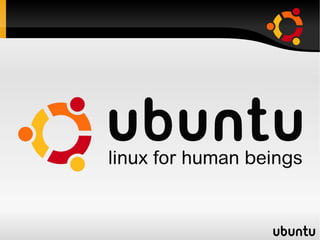
Introduction to Ubuntu
- 2. ABOUT UBUNTU Introducing Ubuntu Getting to Grips with the Desktop Users and the Filesystem
- 3. INTRODUCING UBUNTU
- 4. What is Ubuntu? A freely available Linux based operating system Open source alternative for Windows “Ubuntu” is derived from an African word meaning “humanity to others”.
- 5. Why use Ubuntu? Easy to use Multi-tasking Stable and secure No need for drivers Can run many From super computer applications to handheld ABSOLUTELY FREE!!!
- 6. Programs with Ubuntu Mozilla Firefox (internet explorer) Pidgin (instant messaging) Rhythmbox (music player) Totem (video player) OpenOffice.org (office suite) GIMP (image-editing) NOTE: All of these programs are installed by default and are all free of charge.
- 7. Ubuntu Recent Releases Release Nickname Updated Until 8.04 Hardy Heron April 2011 8.10 Intrepid Ibex April 2010 9.04 Jaunty Jackalope October 2010 9.10 Karmic Koala October 2011
- 8. Review Questions 1.What does the word 2.What is the office ”Ubuntu” mean? suite for Ubuntu? Humanity to others MS Office A matter for OpenOffice.org discussion StarOffice Super cool Ubuntu Office You are my master
- 9. Review Questions 3.What is the nickname 4.What is the nickname for Ubuntu v8.10? for Ubuntu v9.04? Hardy Heron Hardy Heron Intrepid Ibex Intrepid Ibex Jaunty Jackalope Jaunty Jackalope Karmic Koala Karmic Koala
- 10. Review Questions 5.What is the nickname 6.What is the nickname for Ubuntu v8.04? for Ubuntu v9.10? Hardy Heron Hardy Heron Intrepid Ibex Intrepid Ibex Jaunty Jackalope Jaunty Jackalope Karmic Koala Karmic Koala
- 11. GETTING TO GRIPS WITH THE DESKTOP
- 12. The Desktop
- 13. Panels Top Panel Bottom Panel
- 14. Panels To add a new panel: Right-click >> New Panel
- 15. Panels To delete a panel: Right-click >> Delete This Panel
- 16. Main Menus Applications Places System
- 17. Applications Menu Equivalent to Windows' Programs menu. Where you will find the installed programs in your computer. To install new programs (free), go to Applications >> Add/Remove
- 18. Places Menu Equivalent to Windows' My Documents menu. Quick access to your folders, bookmarks and mounted drives. Where you can search for files.
- 19. System Menu Preferences Equivalent to Windows' Display Properties. Where you can personalize the look and feel of your desktop.
- 20. System Menu To change desktop wallpaper or theme: System >> Preferences >> Appearance
- 21. System Menu Administration Equivalent to Windows' Control Panel. Where you can edit your system configuration. Printing Update Manager Users and Groups
- 22. System Menu To add printer: System >> Administration >> Printing
- 23. System Menu To install updates: System >> Administration >> Update Manager
- 24. System Menu To add another user: System >> Administration >> Users and Groups
- 25. Icons and Applets Quick launch icons for the web browser, email clients, help system and other applets Time/date display, notification area (such as available updates and network connection)
- 26. Icons and Applets To add an applet: Right-click >> Add to Panel
- 27. Icons and Applets To add application icons to the panel: Right-click on the application >> Add this launcher to panel
- 28. Icons and Applets Shutting Down Click the icon located at the rightmost corner of the top panel
- 29. Virtual desktops Workspaces you can toggle in between. Switching between virtual desktops: Ctrl + Alt Click the boxes at the Bottom panel Adding virtual desktops Right-click >> Preferences
- 30. Review Questions 1.Where will you go if 2.This is equivalent to you want to install an Windows' My application? Documents menu. Applications > Office Applications menu Applications > Places menu Add/Remove System menu System > Preferences Icons and applets System > Administration
- 31. Review Questions 3.Where will you go if 4.Where will you go if you want to change you want to add your desktop users? appearance? Applications > Office Applications > Office Applications > Applications > Add/Remove Add/Remove System > Preferences System > Preferences System > Administration System > Administration
- 32. Review Questions 5.These are workspaces you can toggle in between. Icons and applets Virtual desktops Main menus Trash bin
- 33. USERS AND THE FILESYSTEM
- 34. Nautilus: An Overview The file browsing program with Ubuntu Similar with Windows Explorer (NOT Internet explorer) when you open My Computer Just open any folder in Ubuntu and you begin working with Nautilus
- 35. The Nautilus Window Toolbar Side Location bar Pane (Button mode) View Zoom Selector Controls File Area Status Bookmarks Bar
- 36. How Ubuntu handles files File and folder names To rename: Right-click >> Rename Case sensitive You can use any characters and symbols except forward slash (/) The Home folder The user's personal folder Mounting/unmounting Right-click >> Unmount Volume
- 37. Day-to-day file management Creating a new folder File >> Create Folder Copying and moving files Copy and Paste Cut and Paste Adding bookmarks Drag the folder to the bookmarks list in the Side Pane.
- 38. Review Questions 1.This is the file 2.The user's personal browsing program in folder is called ___. Ubuntu. My Documents folder Nautilus Personal folder Netscape My Own folder Navigator Home folder Netizen
- 39. Review Questions 3.In Nautilus, where will 4.How do you unmount you go to create a or eject your USB new folder? flash disk from the File menu computer? Edit menu Right-click > Eject volume View menu Right-click > Safely Go menu remove Simply pull the USB Right-click > Unmount volume
- 40. Exercises Create your own folder in the Documents folder with your first name initial, middle initial and surname as folder name (e.g. cmmevangelista). Create a bookmark for your folder. Change the desktop wallpaper to space-03 and change the theme to Clearlooks. Add the Character Palette to the top panel. Create a desktop shortcut for OpenOffice.org Word Processor, OpenOffice.org Spreadsheet and OpenOffice.org Presentation.
- 41. To be continued... FOR TOMORROW: OPENOFFICE WRITER
